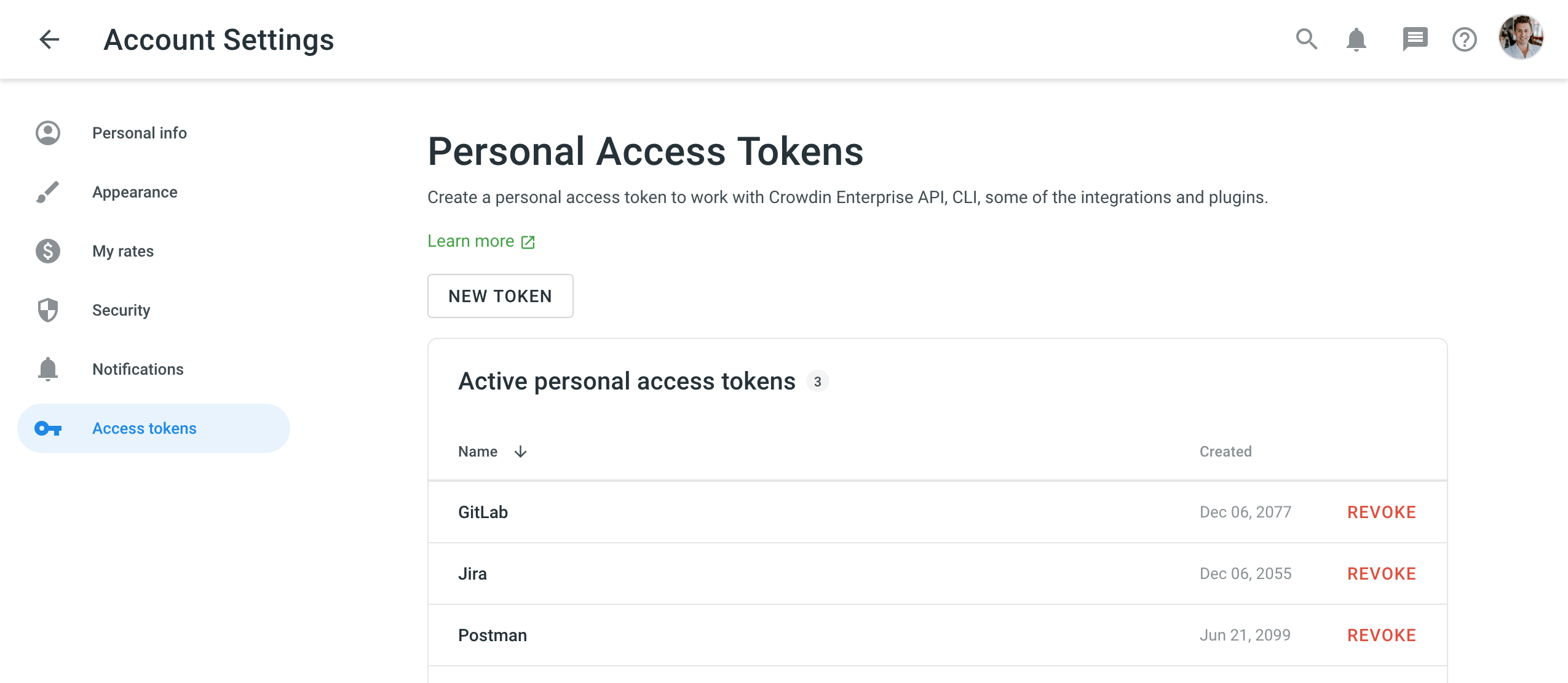Tokens de Acesso Pessoal
Personal access tokens are the alternative passwords you can use to authorize third-party applications and scripts into Crowdin Enterprise.
Treat personal access tokens like passwords and keep them secret. Use tokens as environmental variables instead of hardcoding them into your scripts.
Use Cases
A personal access token is required for authorization in Crowdin Enterprise in the following situations:
- To use Crowdin CLI for managing and synchronizing localization resources in Crowdin Enterprise.
- To automate localization workflow via Crowdin Enterprise API.
- To use Android Studio plugin to pull source content stored in strings.xml or other .xml files you specify from your Android project.
Creating a Personal Access Token
When creating a new personal access token, you can select specific scopes and, if needed, limit the visibility of resources for the selected scopes using the Granular access option. For example, you can create a token that should interact only with a specific project or group and have no access to others. As a result, only the selected items will be gained when retrieving a list of all projects or groups.
If a resource wasn’t selected during the personal access token creation, but you still try to access it with its ID, the 404 Not Found response will be received.
You can create as many personal access tokens as you need from your Crowdin Enterprise account.
To create a new personal access token, follow these steps:
- Open your Account Settings and go to the Access tokens tab.
- Click New Token.
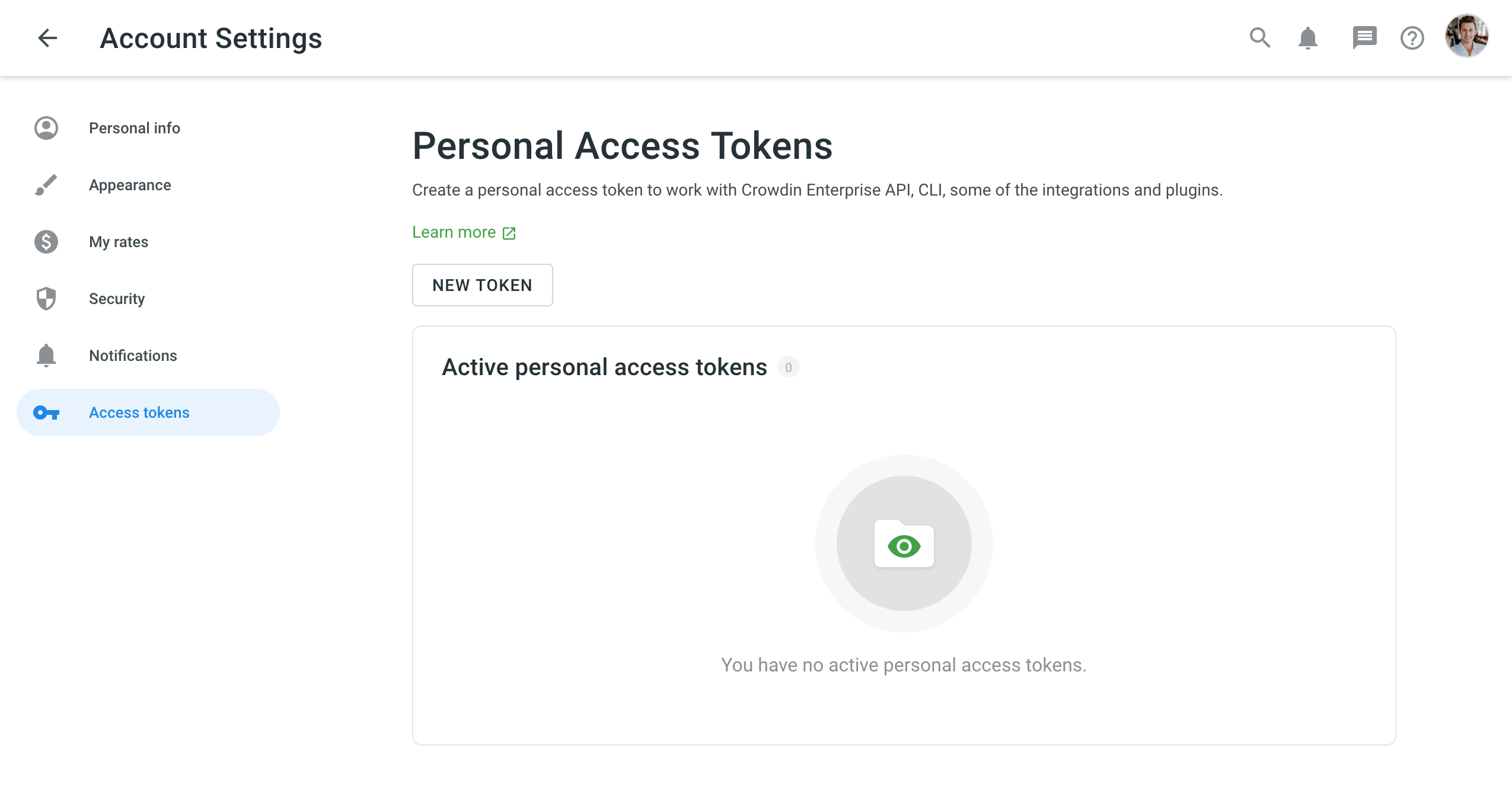
- Specify the token name to be able to identify it later.
- Select the necessary set of scopes.
- (Optional) To limit access to specific resources, select Granular access. Note: If Granular access is selected, ensure to select some resources for the selected scopes.
- Depending on the selected scopes, select Grant access to selected groups, Grant access to selected projects, Grant access to selected TMs, and Grant access to selected Glossaries.
-
Click Select groups, Select projects, Select glossaries, Select TMs and respectively select the needed resources.
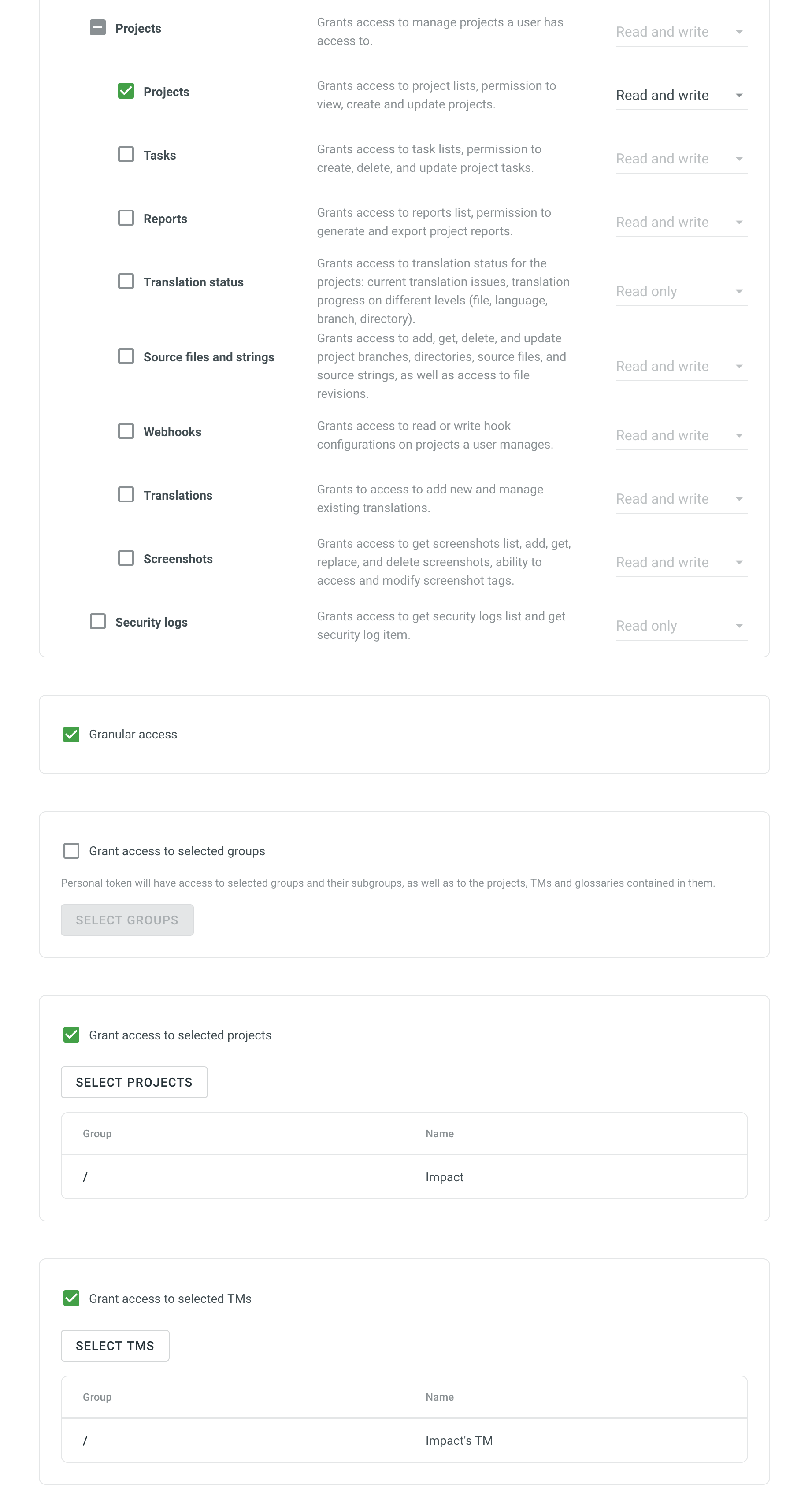
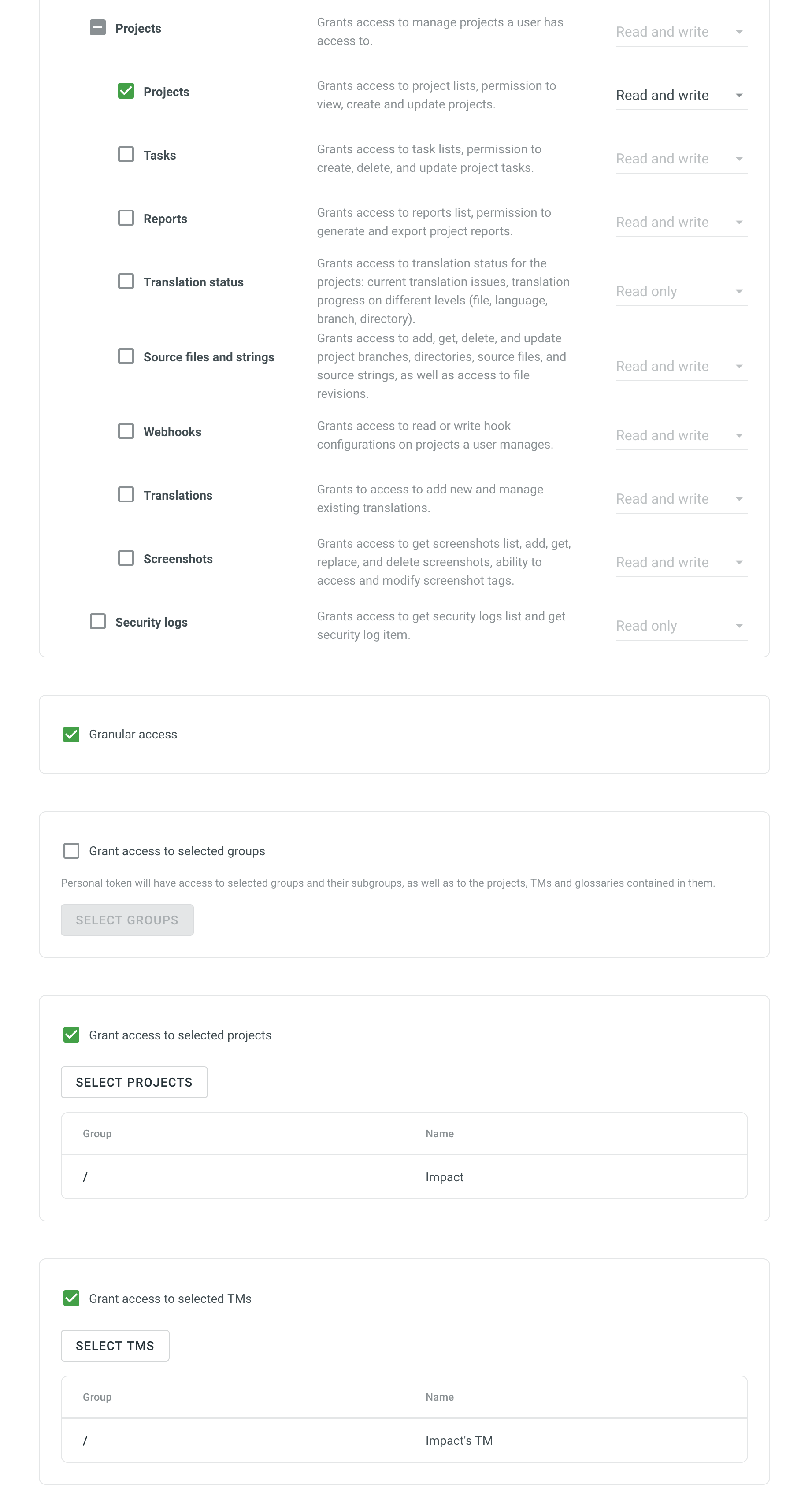
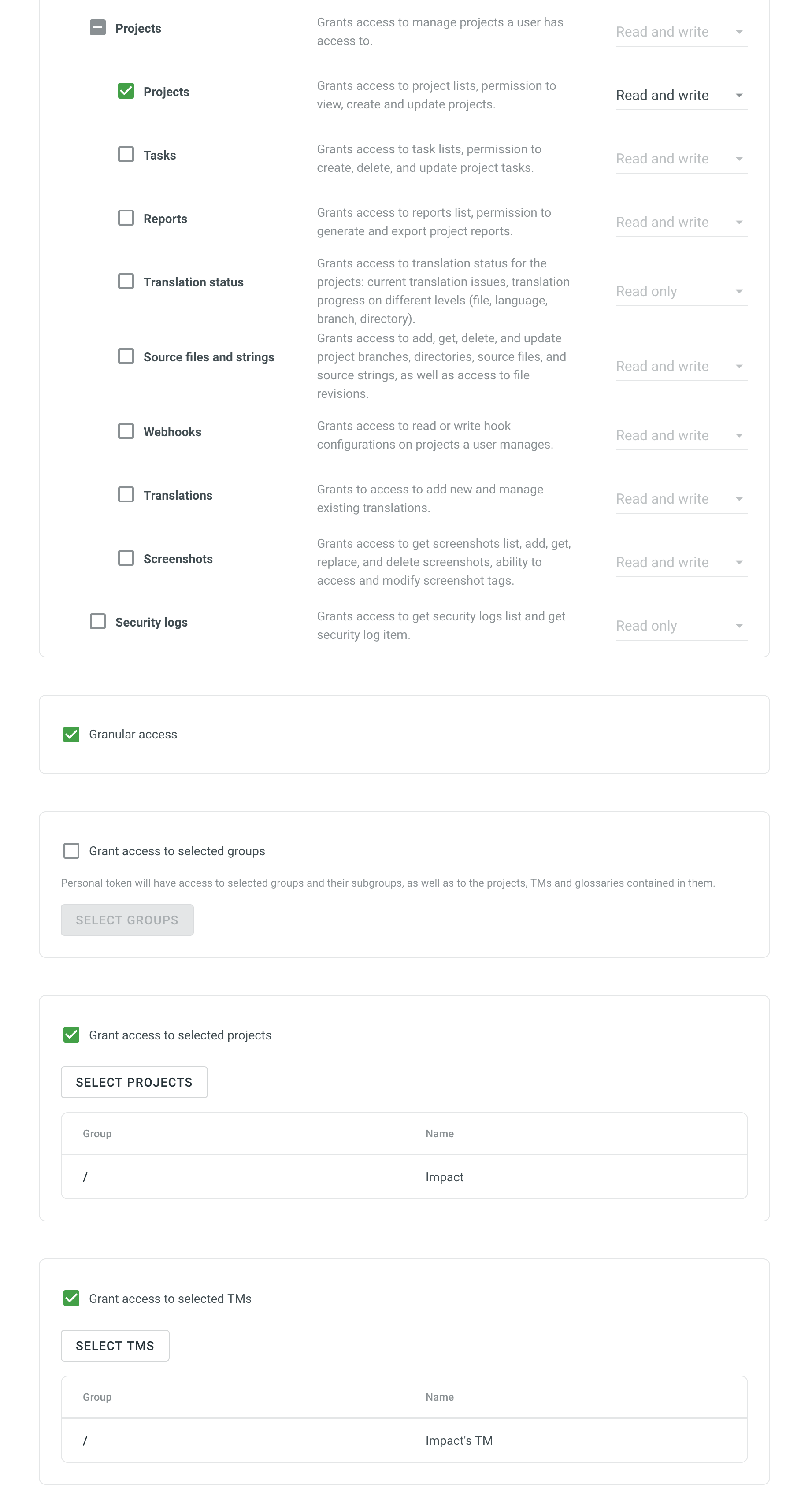 Note: When selecting a group, personal access token will automatically gain access to group's projects and resources.
Note: When selecting a group, personal access token will automatically gain access to group's projects and resources. - Click Create.
After generating a new token, be sure to record it right away. For security purposes, it will not be shown again.
Revoking a Personal Access Token
You might need to revoke a personal access token if you no longer use it or suspect it has been compromised.
To revoke a personal access token, follow these steps:
- Open your Account Settings and go to the Access tokens tab.
- Find the necessary token in the list and click Revoke next to it to delete a personal access token and remove its access.