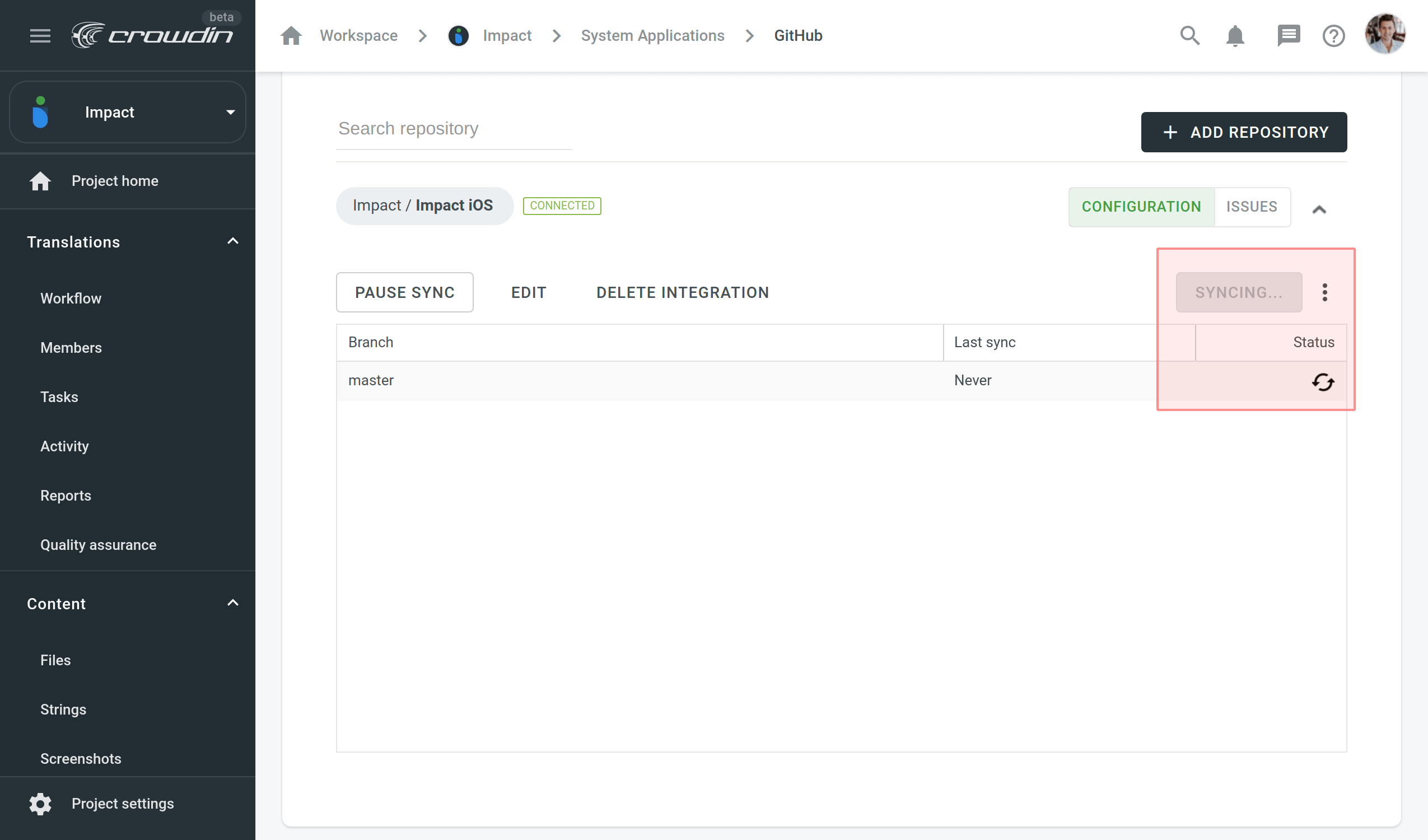Настройка виртуальных каналов интеграции онлайн
To configure a Version Control System integration, specify which source files should be translated and how Crowdin Enterprise should structure the translated files in your repository.
Конфигурация ветки
Once you selected your repository and branch for translation, the next step you need to do is to configure the selected branch. Click ![]() to open the Branch Configuration dialog and start the configuration. In the Branch Configuration dialog, you can either load the existing configuration file stored on your repository or create a new configuration from scratch.
to open the Branch Configuration dialog and start the configuration. In the Branch Configuration dialog, you can either load the existing configuration file stored on your repository or create a new configuration from scratch.
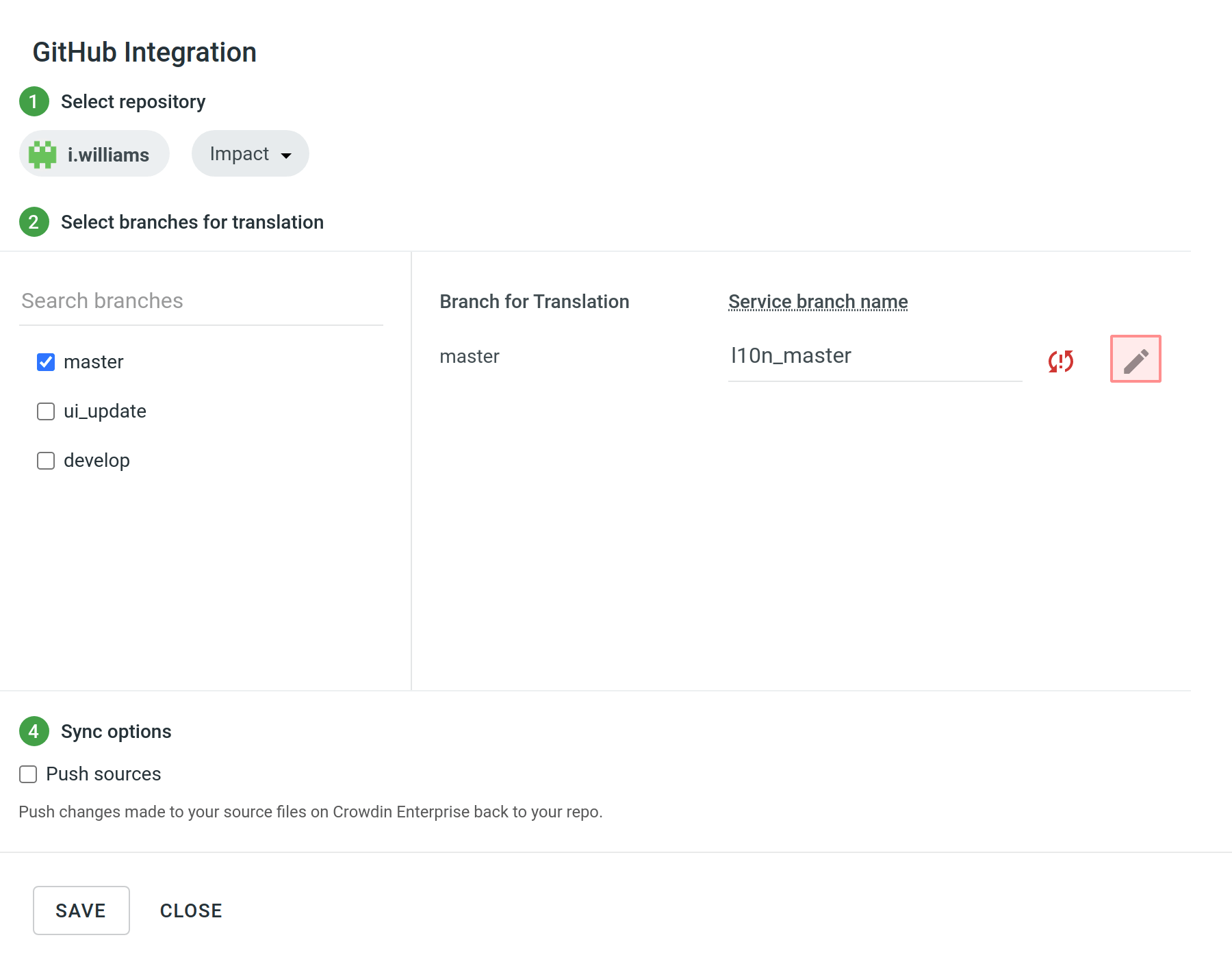 English
English
If you’d like your VCS integration to work in the Target File Bundles Mode, you need to configure target file bundles for each branch you selected for translation.
Read more about configuring target file bundles for VCS integration.
Загрузка конфигурации
To load the existing configuration file stored on your repository, follow these steps:
- Click Load configuration.
- Введите имя файла конфигурации из вашего репозитория.
- Нажмите Продолжить.
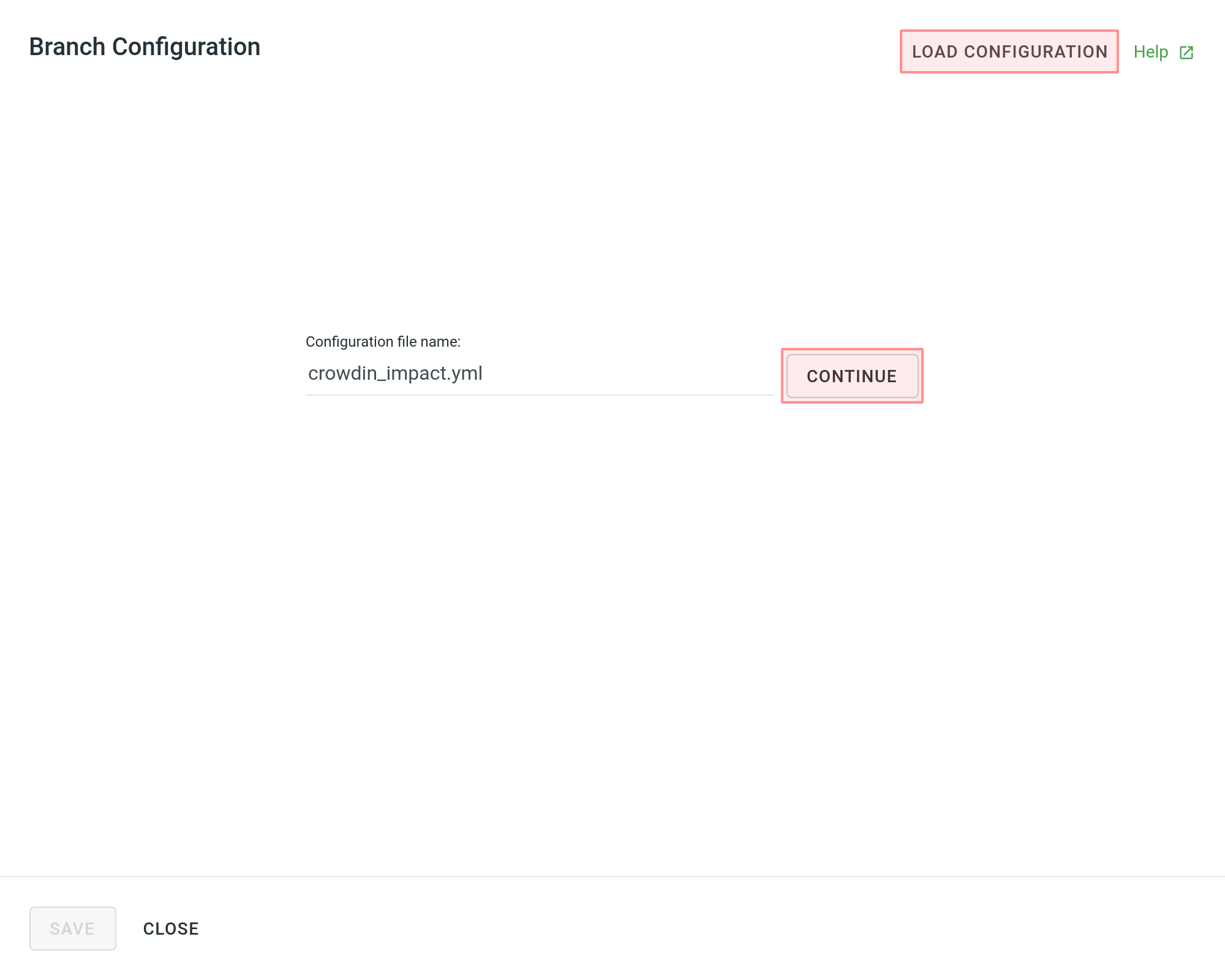 English
English
The configuration will be displayed in the Branch Configuration dialog. You can use it as is or modify it if needed.
Создание конфигурации
To create a new configuration file that will be used by the integration, specify the preferred name and click Continue in the Branch Configuration dialog.
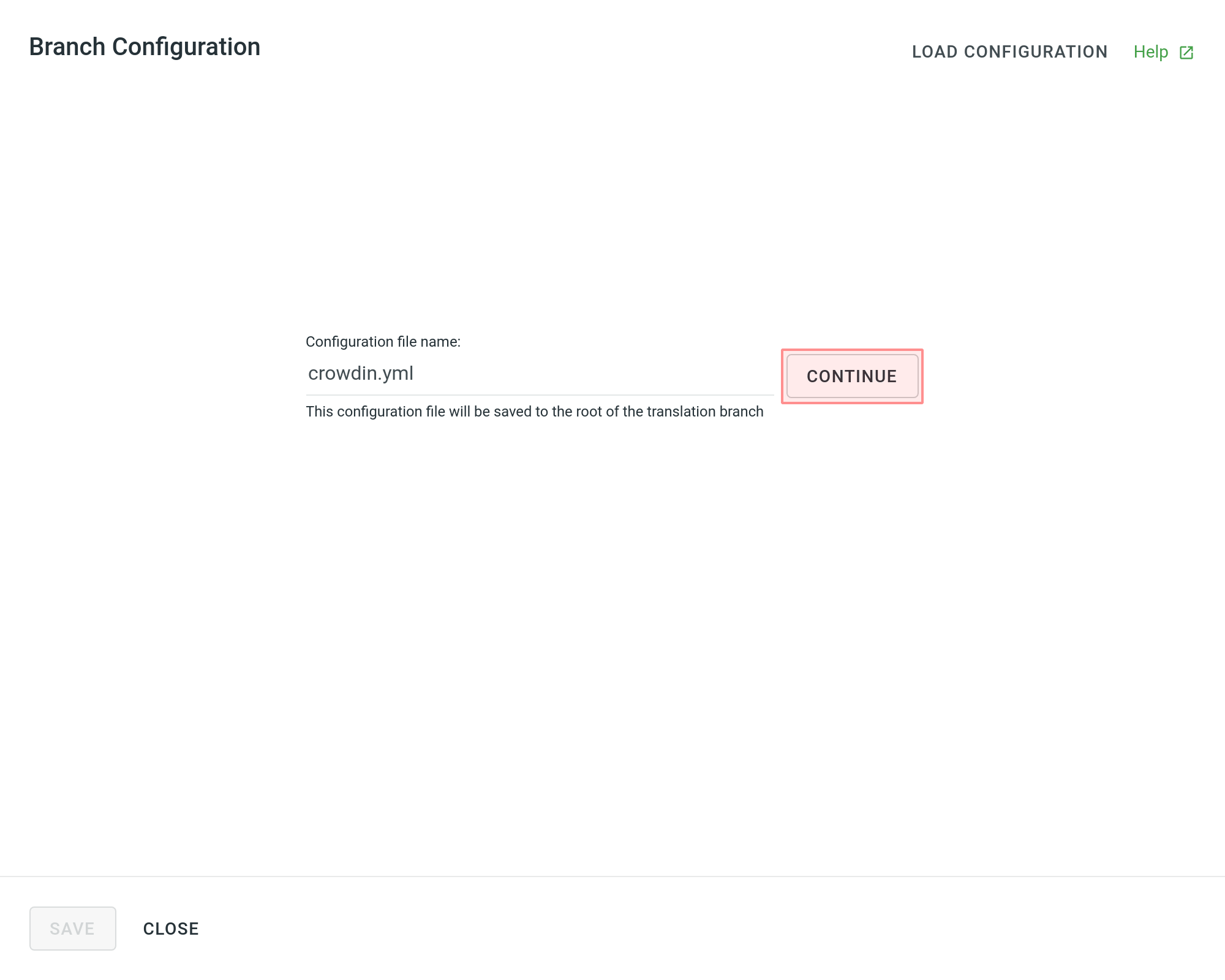 English
English
Then specify the source and translated file paths using patterns and placeholders listed below. In the right panel, you can preview the structure of the source files that will be uploaded for translation and the structure of the translated files based on the specified paths.
Once you finish setting up the configuration for the selected branch and save the changes, the configuration file will be saved to the root of the translation branch in your repository.
Шаблоны
* (asterisk)
Represents any character in the file or directory name. If you specify a “*.json” it will include all files like “messages.json”, “about_us.json” and anything that ends with “.json”.
** (doubled asterisk)
Matches any string recursively (including sub-directories). Note that you can use ** in both source and translation patterns. When using ** in the translation pattern, it will always contain a sub-path from the source for a certain file. For example, you can use source: ‘/en/**/*.po’ to upload all *.po files to Crowdin Enterprise recursively. The translation pattern will be ‘/%two_letters_code%/**/%original_file_name%’.
? (question mark)
Matches any single character.
[set]
Matches any single character in a set. Behaves exactly like character sets in Regexp, including set negation ([^a-z]).
\ (backslash)
Escapes the next metacharacter.
Заполнители
Use placeholders to identify where translated files will be placed and how they will be named:
| Название | Описание |
|---|---|
| %original_file_name% | Исходное имя файла |
| %original_path% | Take parent folders names in Crowdin Enterprise project to build file path in the resulted bundle |
| %file_extension% | Исходное расширение файла |
| %file_name% | Имя файла без расширения |
| %language% | Language name (e.g., Ukrainian) |
| %two_letters_code% | Language code ISO 639-1 (e.g., uk) |
| %three_letters_code% | Language code ISO 639-2/T (e.g., ukr) |
| %locale% | Locale (e.g., uk-UA) |
| %locale_with_underscore% | Locale (e.g., uk_UA) |
| %android_code% | Идентификатор языка в Android используемый в названиях «values-» директорий |
| %osx_code% | Локаль OS X, используемая для названий *.lproj" директорий |
| %osx_locale% | OS X locale used to name translation resources (e.g., uk, zh-Hans, zh_HK) |
Расширенные настройки
Игнорирование файлов
If some files shouldn’t be translated, select Ignore files or folders, specify the respective pattern for these files, and Crowdin Enterprise won’t upload specific files for translation.
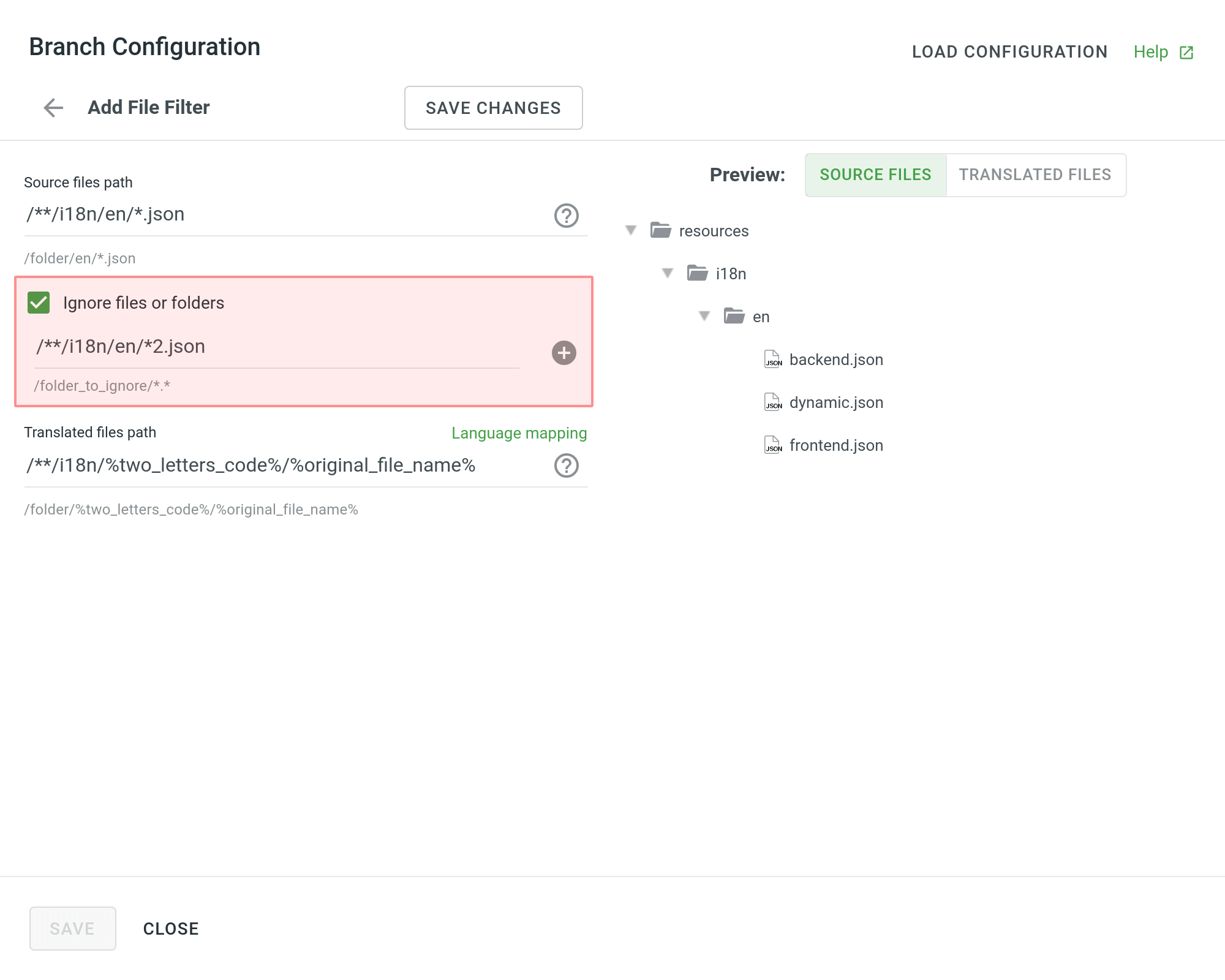 English
English
Сопоставление языка
If your project uses custom names for locale directories, you can use Language Mapping to map your own languages to be recognized by Crowdin Enterprise.
To add language mapping, follow these steps:
- Click Language mapping.
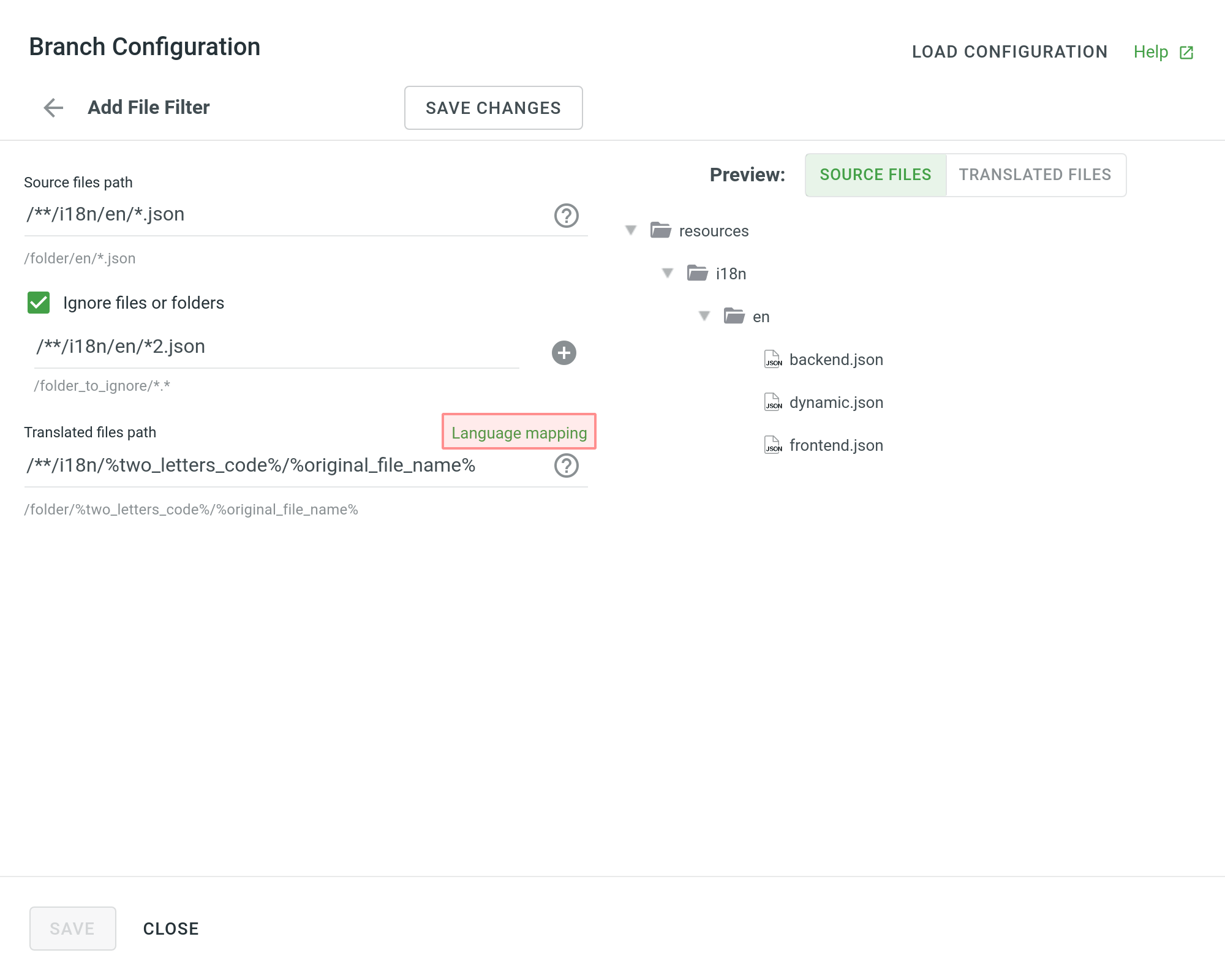
- Select the necessary language and a placeholder.
- Specify your custom code.
- Click Add mapping to add another custom code.
- Click Save.
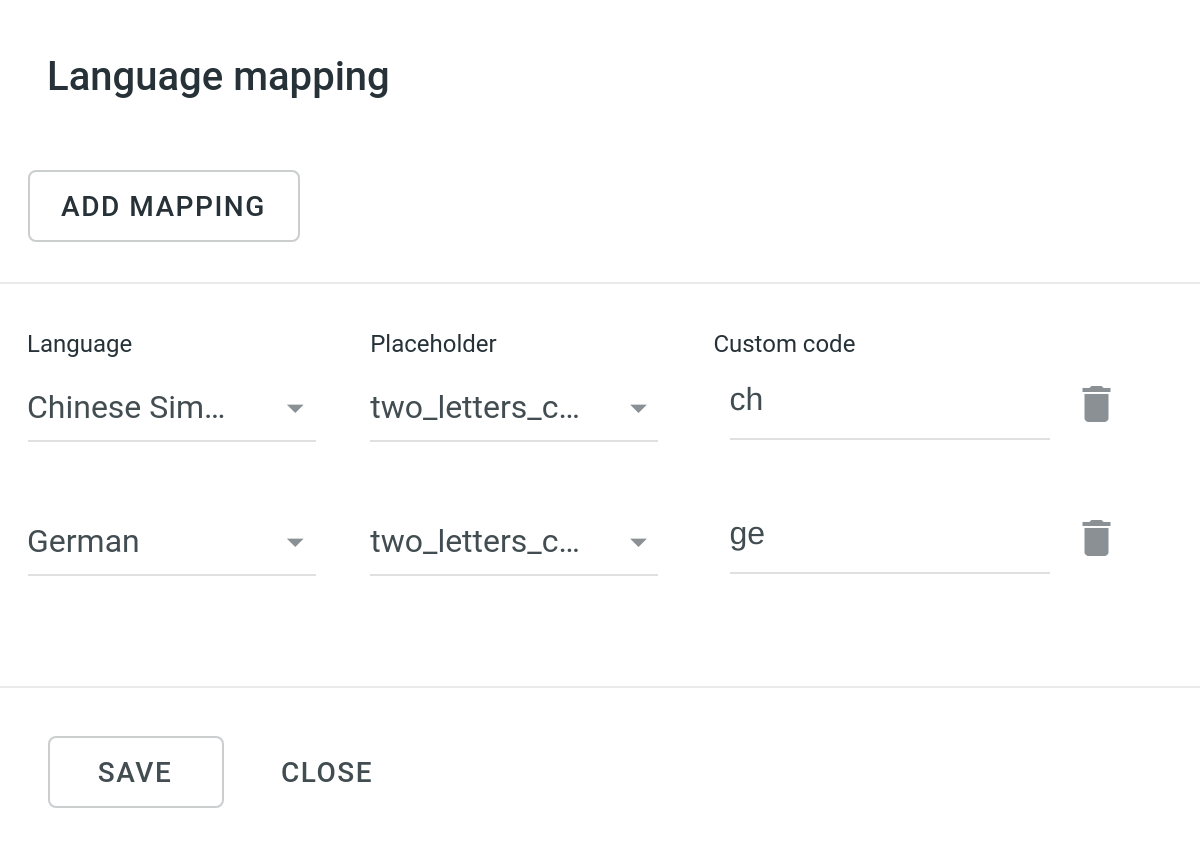
Настройка электронных таблиц
You can specify the scheme of your spreadsheet file in the Scheme field. To form the scheme for your CSV or XLS/XLSX file, use the following constants:
identifier – Column contains string identifiers.
source_phrase – Column contains source strings.
source_or_translation – Column contains source strings, but the same column will be filled with translations when the file is exported. When uploading existing translations, the values from this column will be used as translations.
translation – Column contains translations.
context – Column contains comments or context information for the source strings.
max_length – Column contains max.length limit values for the translations of the strings.
labels – Column contains labels for the source strings.
none – Column that will be skipped on import.
Scheme example: identifier,source_phrase,context,fr,de,it,uk (Language Codes).
If a spreadsheet contains the translations for multiple target languages, select Multilingual spreadsheet. If you don’t want to translate the text stored in the first row, select Import first line as a header.
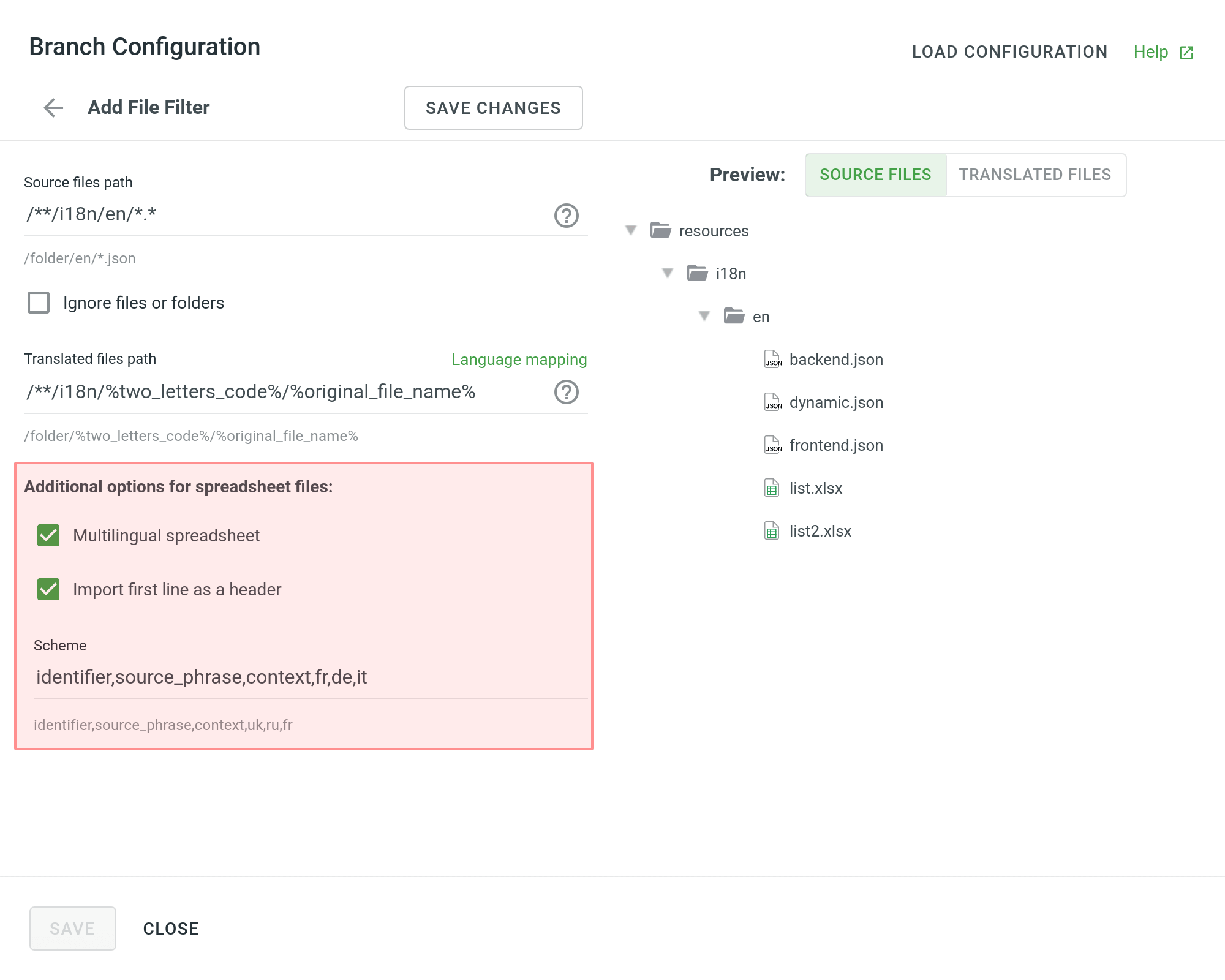 English
English
Настройка XML-файлов
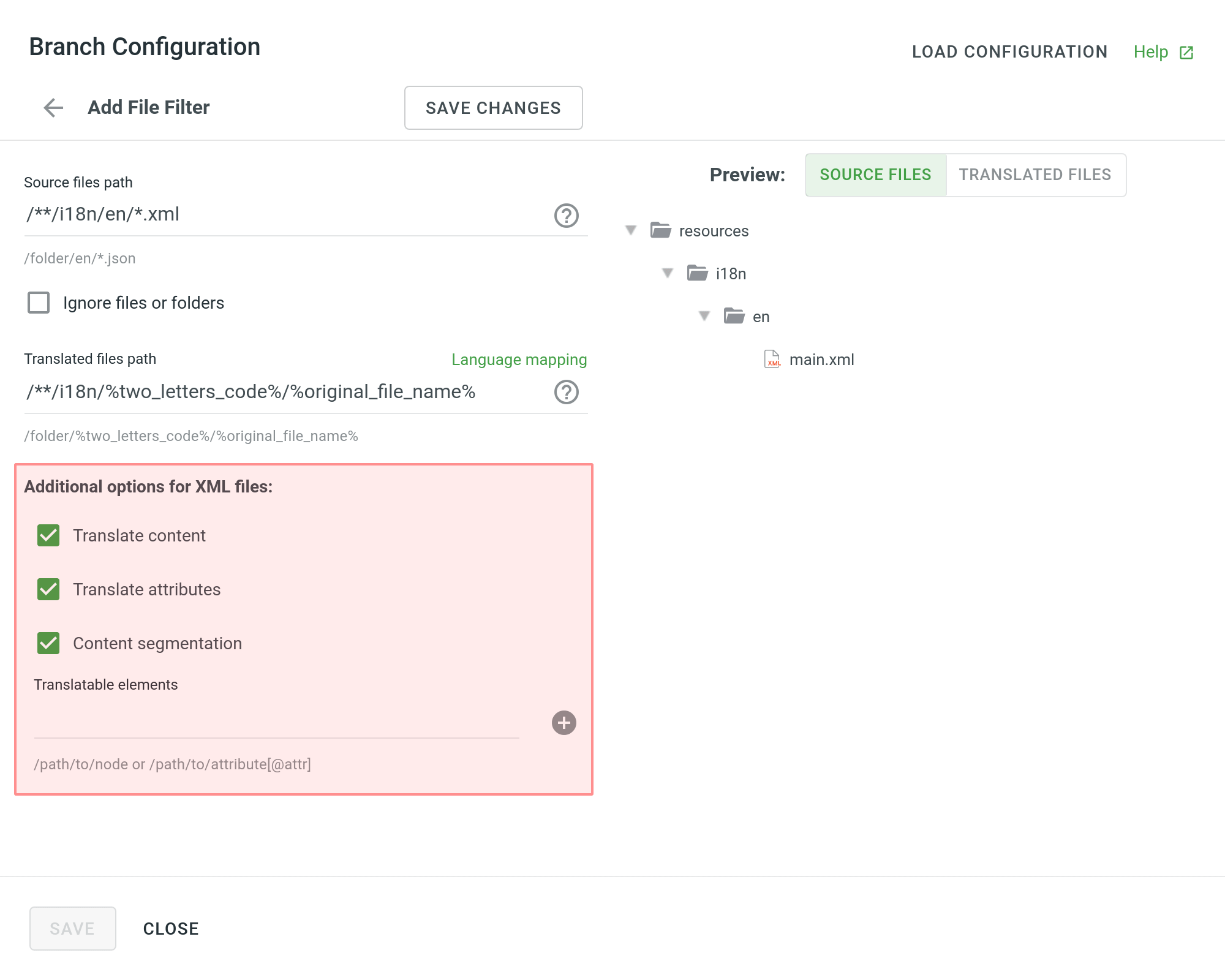 English
English
| Переводить контент | Select to translate texts stored inside the tags. |
| Переводить атрибуты | Select to translate tag attributes. |
| Сегментация контента | Select to split the source XML file's content into shorter text segments. Примечание: Когда сегментация содержимого включена, загрузка перевода обрабатывается технологией машинного экспериментального обучения. |
| Переводимые элементы | Это массив строк, где каждый элемент является элементом XPath для DOM, который должен быть импортирован. Sample path: /path/to/node or /path/to/attribute[@attr] |
Дополнительные параметры
The following parameters can’t be configured online:
preserve_hierarchy- saves directory structure in Crowdin Enterprisedest- allows you to specify a file name in Crowdin Enterprisetype- allows you to specify a file type in Crowdin Enterpriseupdate_option- сохраняет переводы и сохраняет / удаляет утверждения из измененных строк во время обновления файлаcommit_message- additional commit message that can include Git tagsexport_languages- экспорт переводов для указанных языков
Once you save the online configuration, a crowdin.yml file will be saved to the root of the configured branch in your repository. You can edit this file manually to add the necessary parameters.
Read more about the configuration file.
Сохранение конфигурации
Click Save changes to preview the created configuration.
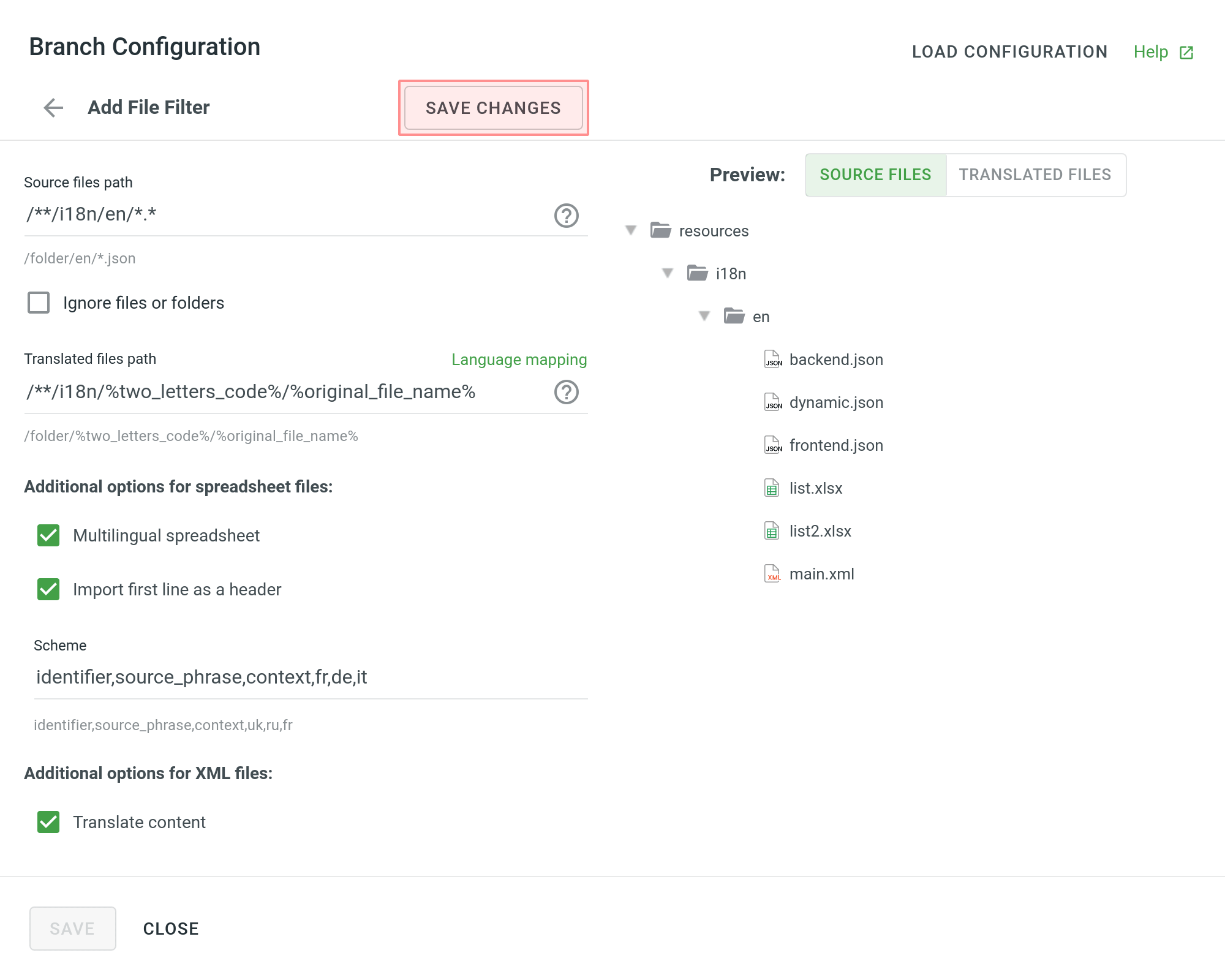 English
English
Click Add File Filter if you have various file groups with different configurations.
If several branches in the project share the same configuration, and the same filters should be applied to them, select Apply filters to all translatable branches.
Click Save to save the created configuration.
 English
English
When the configuration is saved, the localizable files will start uploading to your Crowdin Enterprise project.