Настройки проекта
Вы можете настроить параметры проекта в соответствии с вашими потребностями на вкладке Параметры.
For convenient navigation, all project settings are grouped as follows:
- General
- Конфиденциальность
- Languages
- Quality assurance
- Translation memories
- Glossaries
- Import
- Export
- Parser configuration
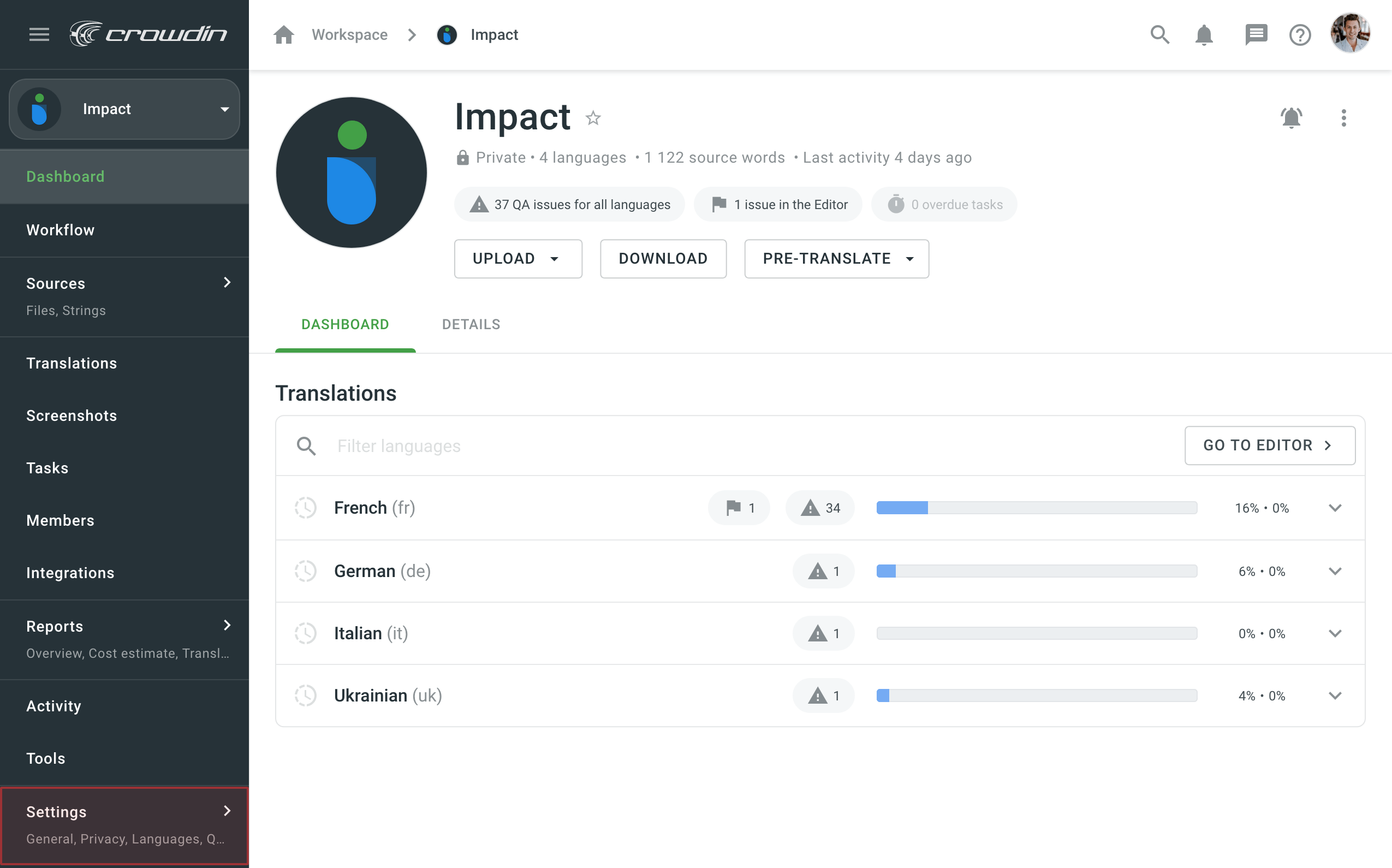
General
Details
In the Details section, you can upload the project logo, change the project name, view the Project ID within your organization, and add a short description.
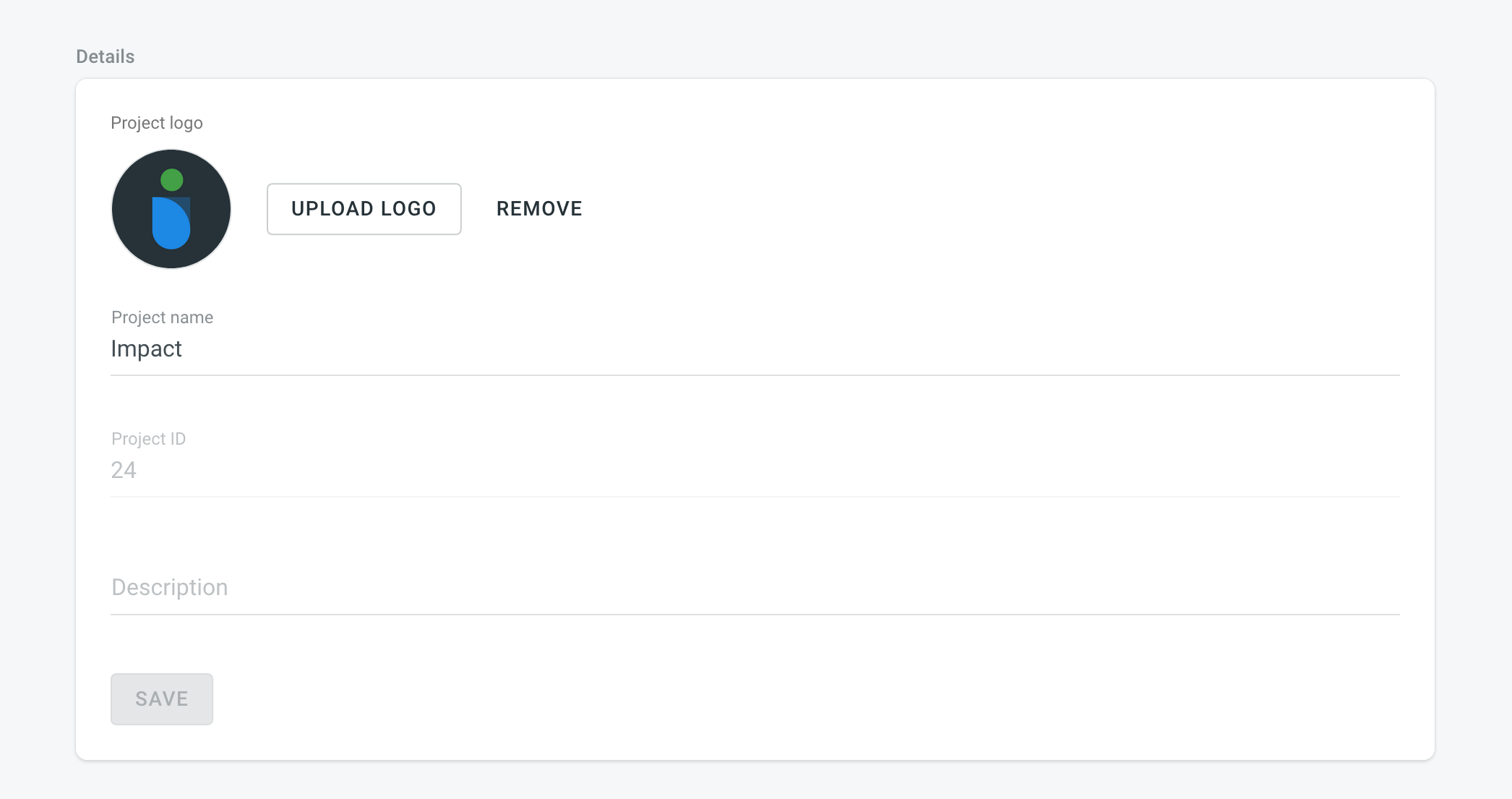 English
English
Transfer Ownership
Originally, you own any project you create in Crowdin Enterprise. You can transfer your project ownership to any other user in the Organization you belong to.
Click Transfer and select the needed user to transfer ownership. New project owner will have access to all project resources and will be able to remove the project.
 English
English
Удалить проект
This option is accessible to project managers, project owner, parent group managers, and organization admins. You can delete the Crowdin Enterprise project with all the translations and related localization resources.
 English
English
Конфиденциальность
Translations
- Show machine translation suggestions – enable MT suggestions from machine translation engines such as Microsoft Translator, Google Translate, and others to be displayed in the Editor. The organization admin should configure machine translation engines before using them.
- Allow Offline Translation – allow translators to download source files to their machines for offline translation and upload translations back into the project. The project owner and managers can always download sources and upload translations, not depending on the option status.
- Allow project members to manage glossary terms – allow translators and proofreaders to add new glossary terms to the project. The project owner and managers can always add and edit glossary terms, not depending on the option status.
- Task-based access control – allow project members to work with tasks they are assigned to, even if they do not have full access to the language in the project.
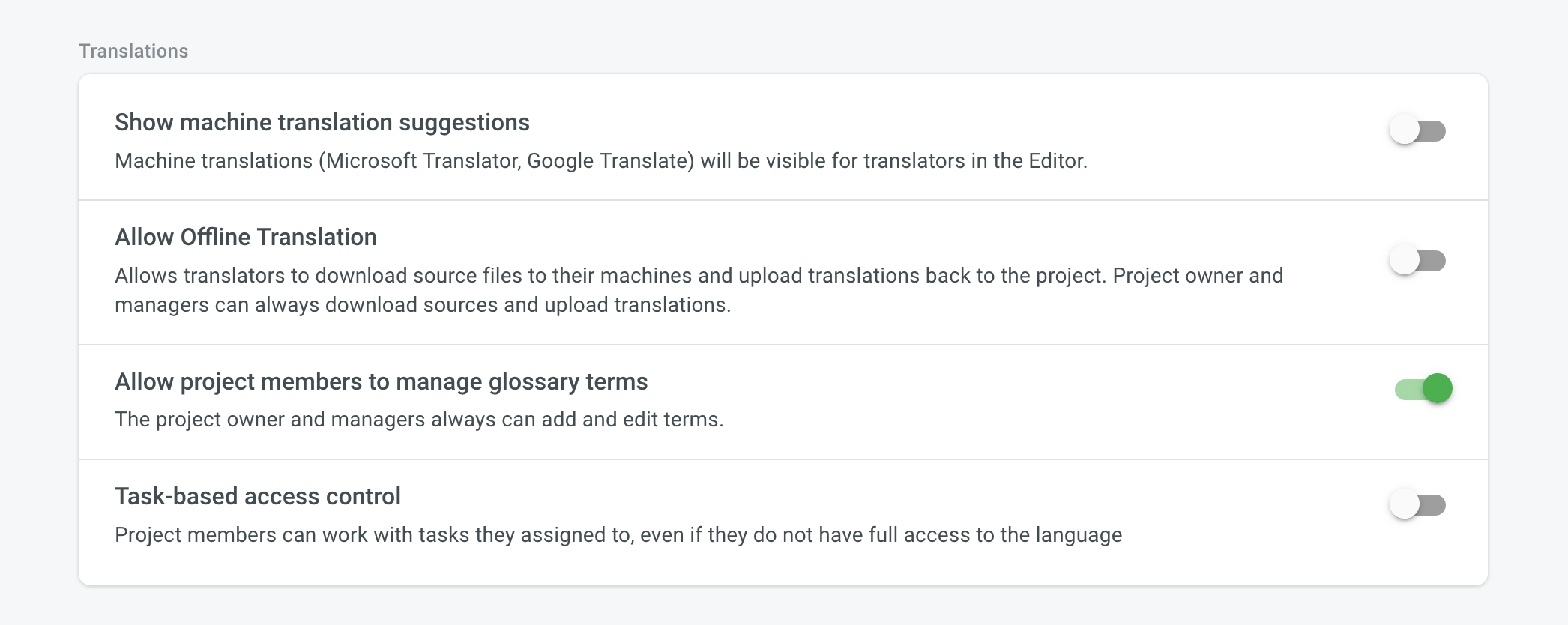 English
English
Уведомления
Project notifications are disabled by default. Enable the necessary notifications for an agile translation process. Such approach helps to avoid creating additional tasks for every contributor.
- Notify translators about new strings – translators will receive an email notification about newly added content for translation each time after the update. The Receive emails option should be activated in the translator’s profile.
- Notify project managers and developers about new strings – project managers will receive an email notification about newly added content for translation each time after the update.
- Notify project managers and developers about language translation/proofreading completion – project managers will receive the notification when some target language (all source files) is fully translated or fully proofread.
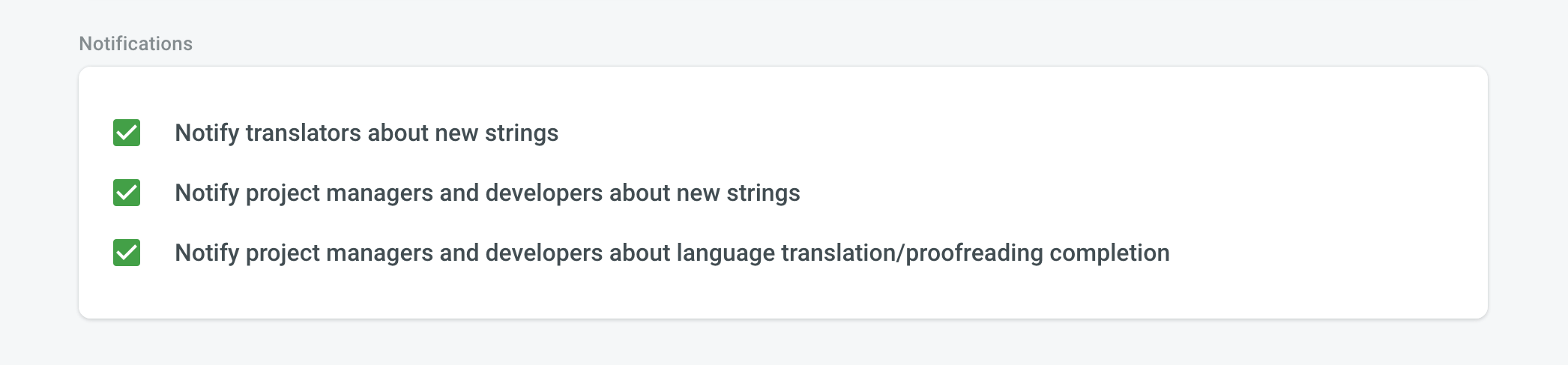 English
English
Languages
In the Languages section, you can manage your project source and target languages and configure language mapping to use custom language codes.
Source Language
If you want to change the source language for your project, select a new language from the drop-down list and click Save.
Here are a few points you should be aware of when changing the project’s source language:
- Please note that there might be a plural form mismatch for imported strings depending on the new source language. For example, some plural forms might not be displayed in the Editor, or some plural form translations might be used in other ones on translation export. We recommend updating the source files if the new source language has different plural forms than the initial one.
- If you had an opened browser tab with the Editor during the source language update, you might need to refresh it for changes to take effect and continue translating from the new source language.
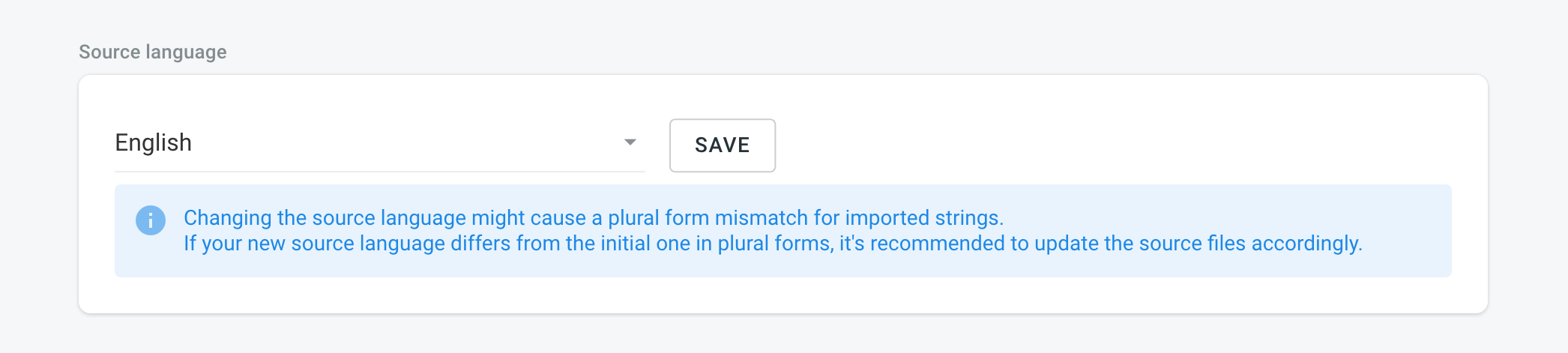 English
English
Target Languages
The Target Languages section allows you to add or remove target languages in your project, copy the target languages list from one project to another, and add custom languages.
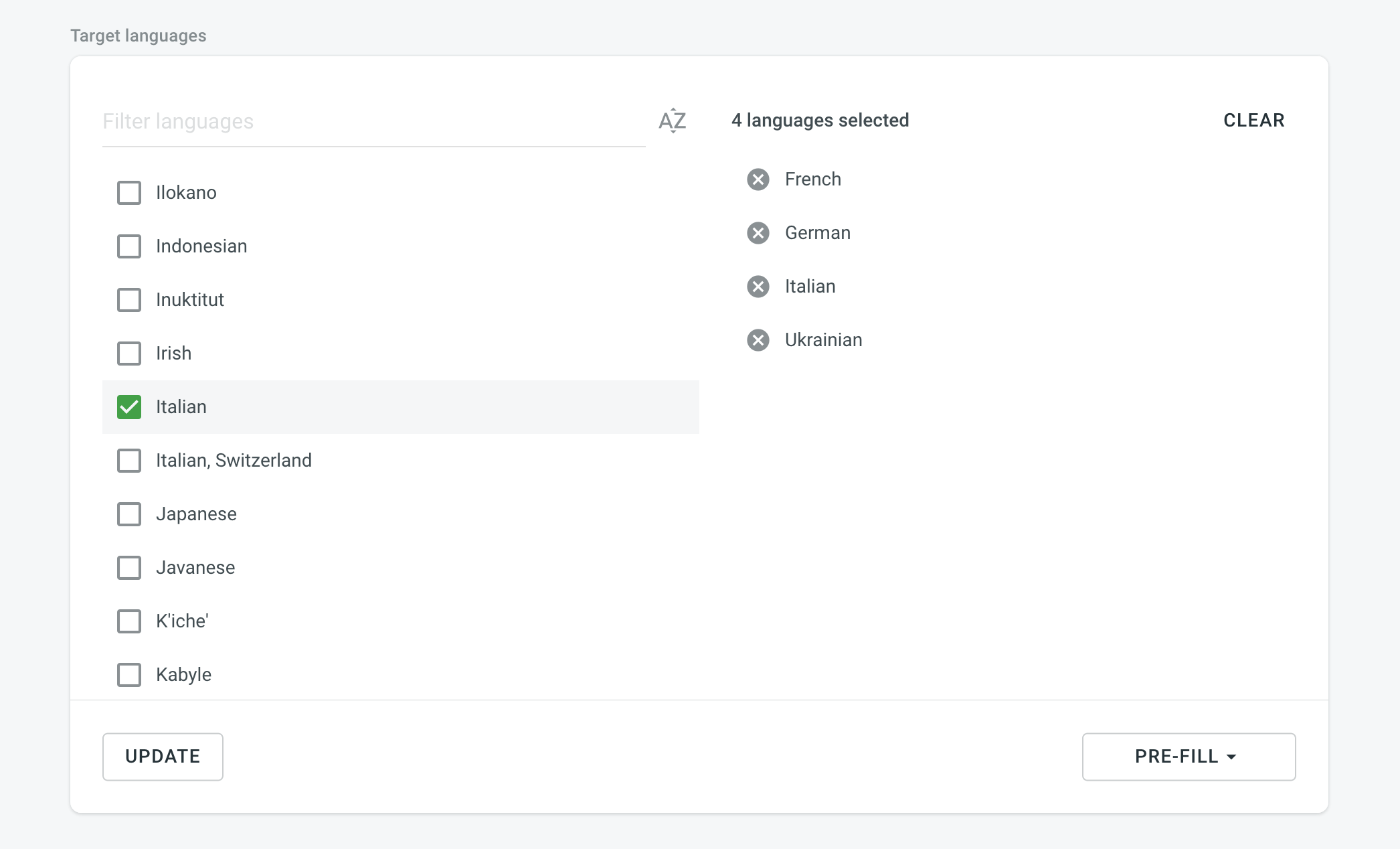 English
English
Сопоставление языка
Add custom language codes and use them for translation files export. This will keep the structure of exported files consistent.
For example, in the screenshot below two custom codes are set for French and German languages. If any of custom placeholders (3 letters codes) is used during file export the file name will include these specific language codes (fra, ger).
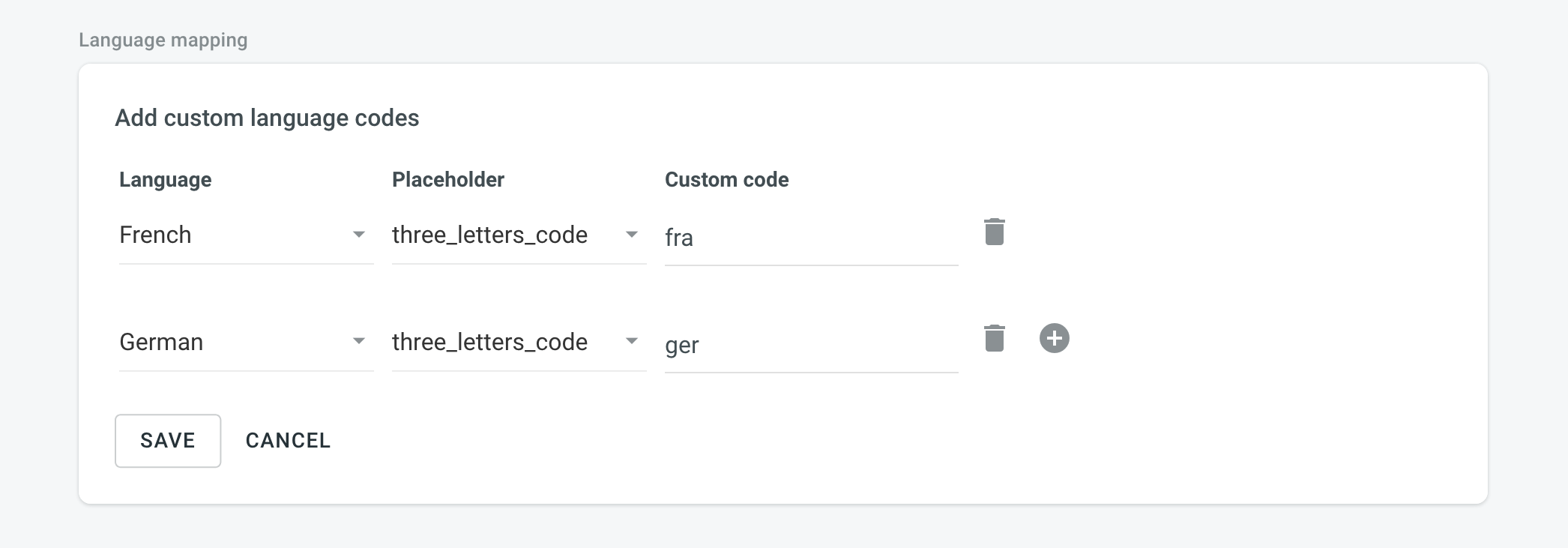 English
English
Quality Assurance
In the Quality Assurance section, you can manage the types of QA issues to be highlighted in the Editor during the translation process.
Read more about Quality Assurance Checks.
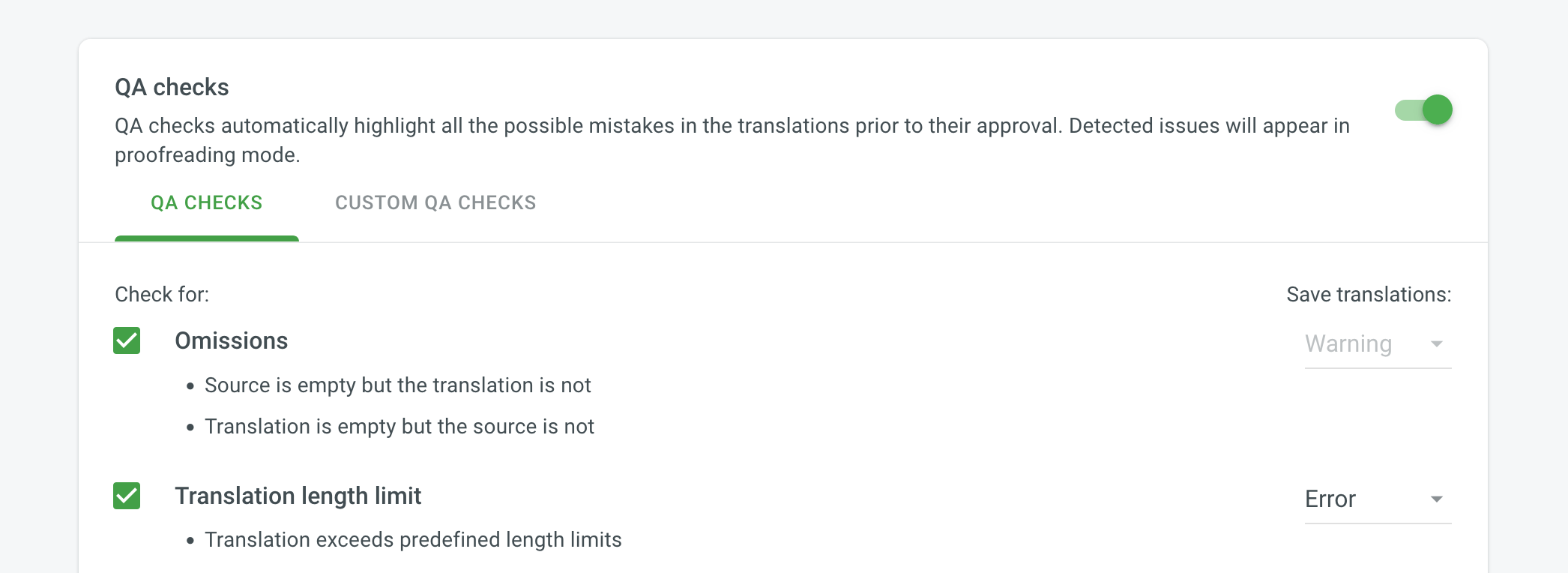 English
English
Translation Memories
The project TM is automatically created for each project. Therefore, every approved or last added translation is automatically saved in the project TM.
- Auto-substitution – the feature substitutes the non-translatable elements (such as tags, HTML entities, placeholders, numbers, and more) in TM translation suggestions with the ones used in the source text. The feature improves the TM suggestions applied during pre-translation and those shown as translation suggestions in the Editor. Improved suggestions are included in the Translation Costs report, and improvable ones are included in the Costs Estimation report.
- TM Suggestions for Dialects – the feature allows you to enable the displaying and use of TM suggestions from the primary language for dialects if no dialect-specific suggestions are available.
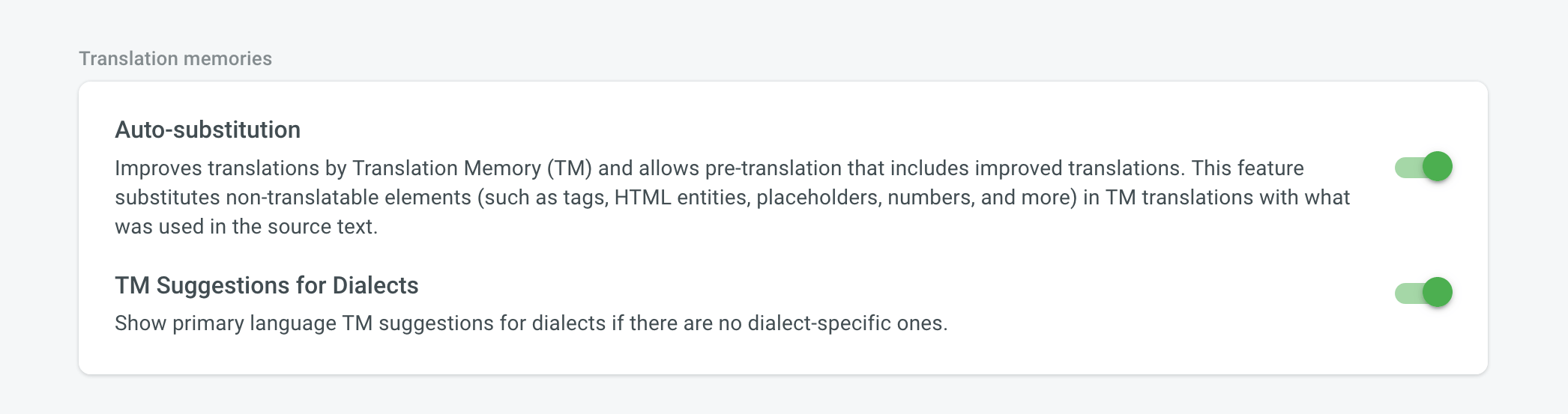 English
English
In the Assigned translation memories section, you can assign and manage the translation memories for your project.
Read more about Translation Memory.
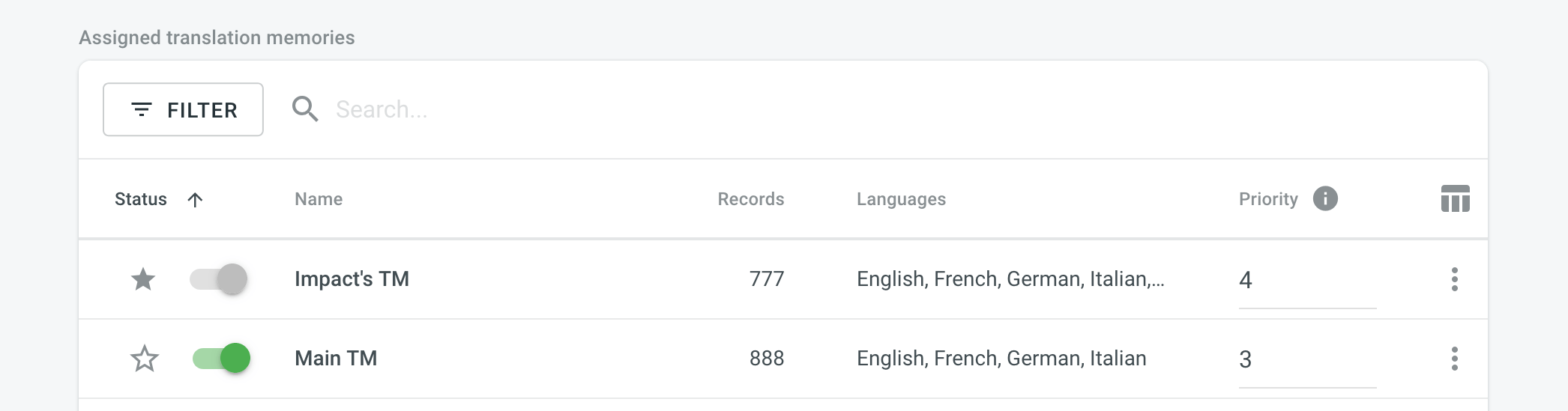 English
English
AI Prompts
In the AI Prompts section, you can configure AI Prompts for your project.
Before the AI Prompts can be configured in the Project Settings > AI Prompts, it’s also necessary for the organization owner or admins to configure the AI Providers.
Read more about Crowdin AI.
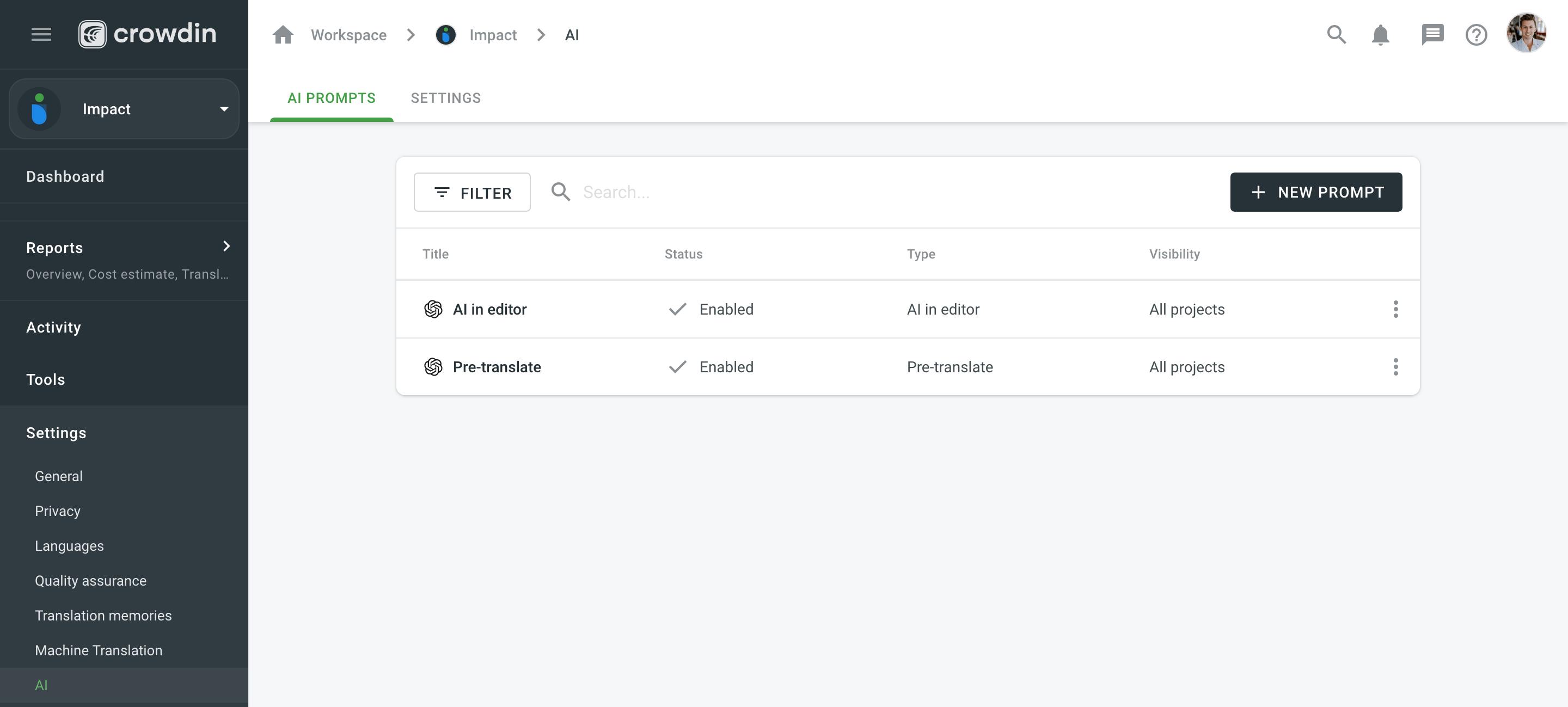 English
English
Glossaries
In the Glossaries section, you can assign and manage the glossaries for your project.
Read more about Glossary.
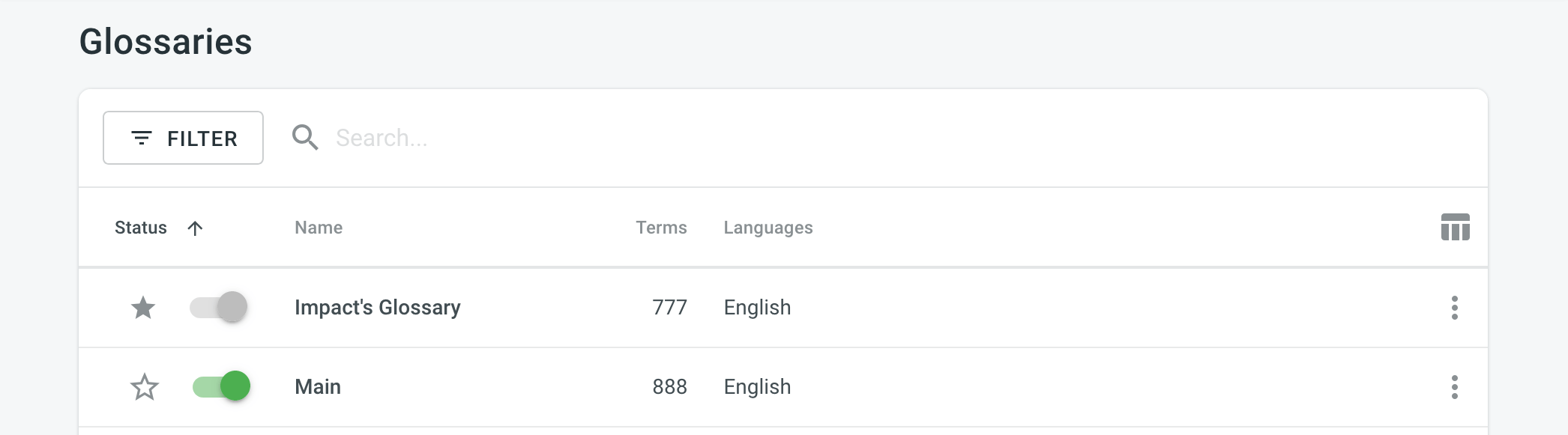 English
English
Import
Source Strings
- Unify placeholders – if your project contains iOS strings, iOS XLIFF, and Android XML files, you can enable the Unify placeholders option, and the system will transform placeholders into a unified look. For example, Crowdin will make the Android string
Hello, %s!, and the iOS stringHello, %@!look in the Editor this way:Hello, [%s]!. This option is beneficial when you work with TM since TM suggestions from iOS strings, iOS XLIFF, and Android XML will be completely interchangeable. Crowdin will transform the translation placeholders back to the original format on export. This option only applies to iOS strings, iOS XLIFF, and Android XML formats. - Save context information in the files – the context and max.length added in Crowdin Enterprise will be visible in the downloaded files. This option only applies to CSV, Android XML, iOS strings, and RESX formats. <div class="alert alert-info"> Note: This option only partially applies to iOS strings and RESX formats (i.e., only the context added in Crowdin Enterprise will be visible in the downloaded files).
-
Duplicate Strings – if your project contains duplicated strings, you can choose how the system should treat them using the following options:
- Показать – переводчики будут переводить каждый экземпляр (строку) отдельно. Дублирующиеся строки не будут скрываться.
- Show, but auto-translate them – duplicate strings will be automatically translated but remain visible to translators. Once the master string is translated, its translation is automatically shared with all duplicates. Translators can review and re-translate each duplicate with their own translation as needed. If a unique translation is provided for a specific duplicate, it will override the shared translation for that string alone, allowing for precise context-specific translations without affecting the other duplicates. If a translator removes a duplicate’s unique translation, it will be automatically translated with a translation from a master string.
- Show within a version branch (regular detection) – duplicates will be hidden only between version branches.
- Show within a version branch (strict detection) – duplicates will be hidden only between version branches.
- Hide (regular detection) – all duplicates will share the same translation.
- Hide (strict detection) – all duplicates will share the same translation.
Regular duplicates detection – when comparing strings, Crowdin Enterprise considers only source texts.
Strict duplicates detection – when comparing strings, Crowdin Enterprise considers both string identifiers (keys) and source texts.
If your source files contain strings with apparent identifiers (keys), it’s better to use a strict version of the Duplicate Strings options. In other cases, feel free to use a regular one.
Read Duplicated Strings article for more details on duplicates management.
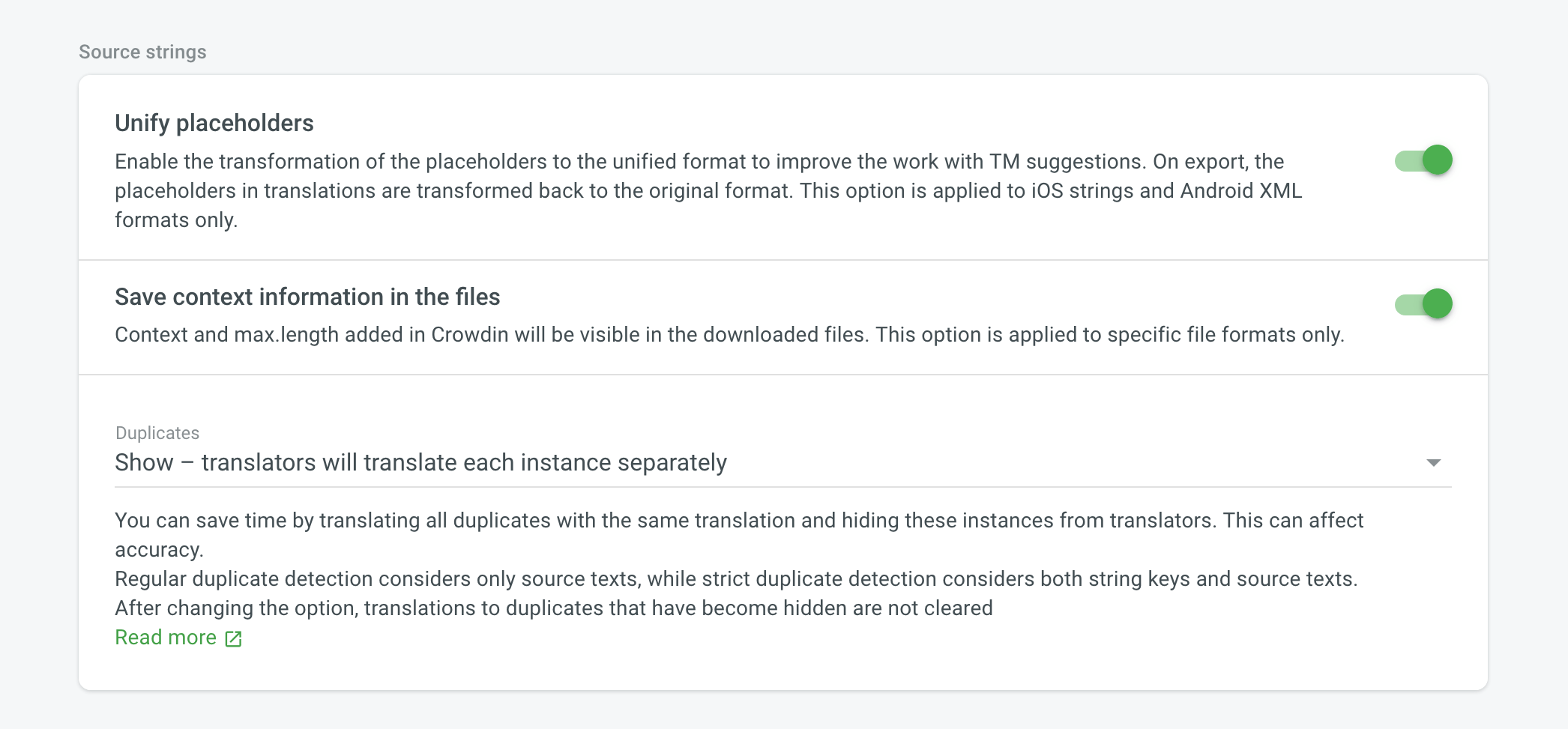 English
English
Word count
You can set the preferred way Crowdin Enterprise should count words in your project. Specifically, it applies to whether HTML tags should be counted as regular words or not. By default, Crowdin Enterprise considers HTML tags as regular words for most of the supported formats, excluding the following ones: HTML, Front Matter HTML, HAML, MD, Front Matter MD, XML, WEBXML, IDML, XLIFF, XLIFF 2.0, ADOC, DOCX, MIF, DITA.
- Автоматически (по умолчанию) – теги HTML будут считаться обычными словами или пропускаться в зависимости от формата исходного файла.
- Считать теги – все теги HTML будут посчитаны как обычные слова.
- Пропустить теги – все теги HTML не будут считаться.
When you change the word count option, only newly uploaded words will be counted according to the new settings. So it’s recommended to set the preferred word count settings before uploading source files to the project.
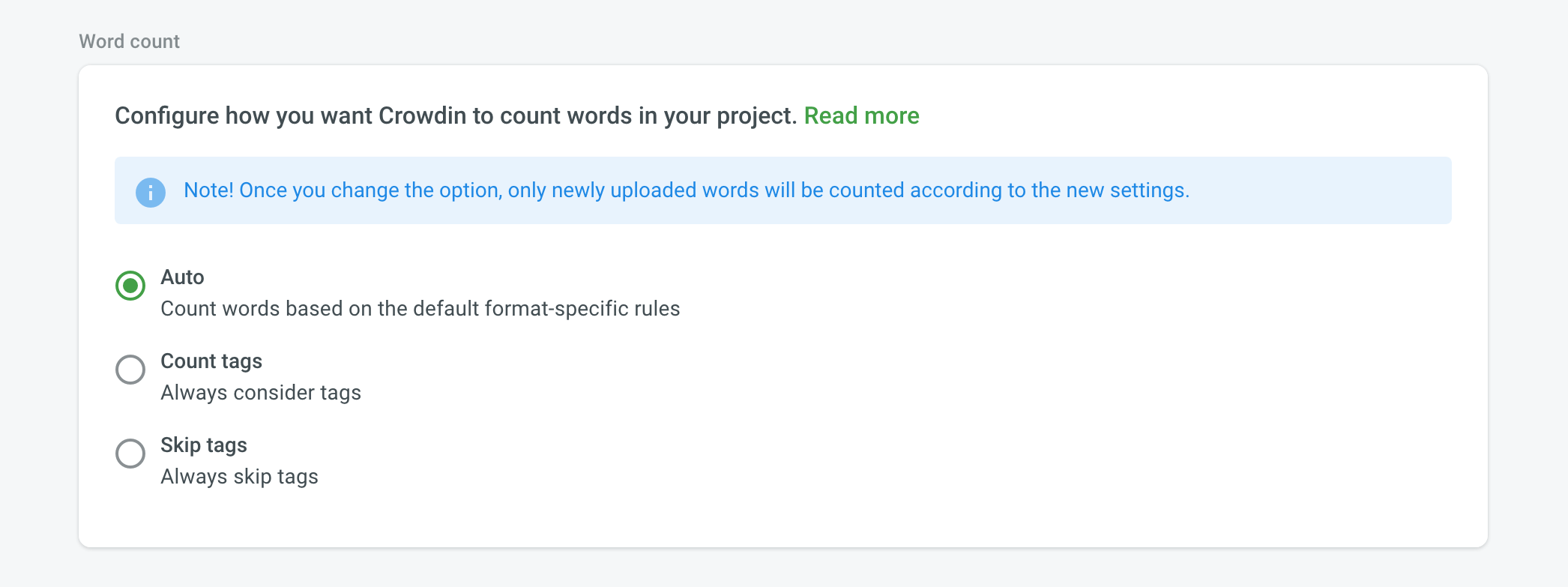 English
English
Custom placeholders
With Custom placeholders you can modify a list of placeholders that will be highlighted in the source strings in the Editor.
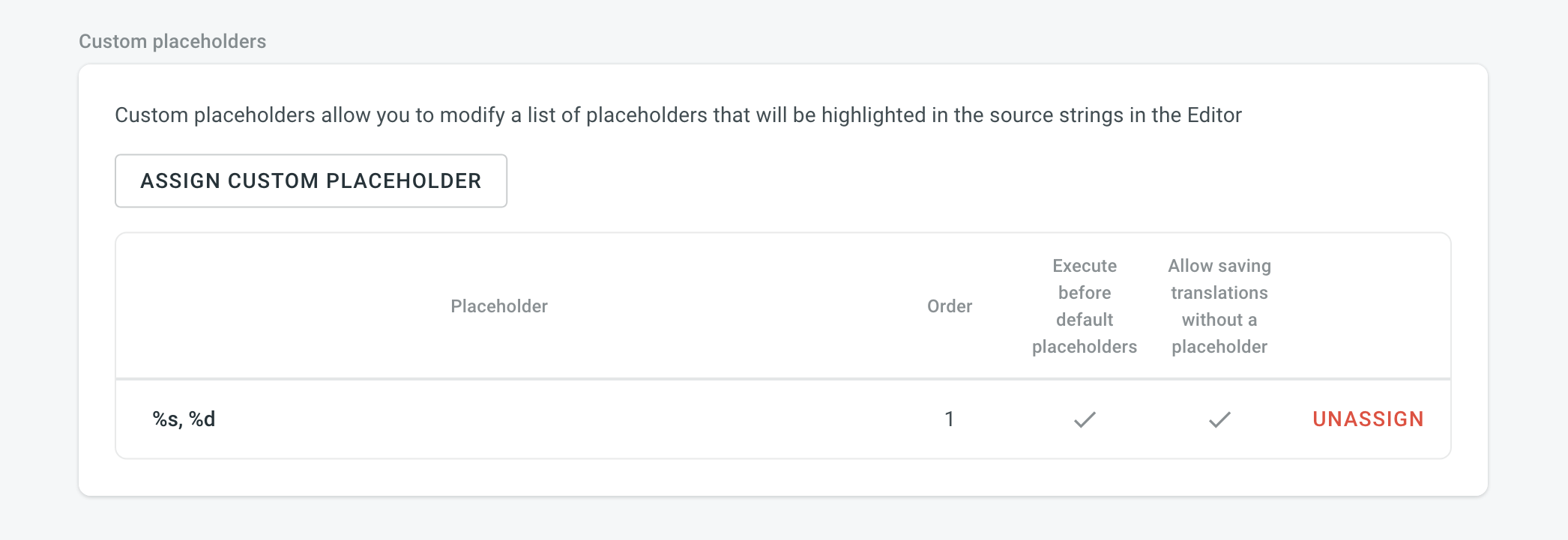 English
English
Read Custom Placeholders article for more details on how to add and work with custom placeholders.
Export
By default, when exporting translations, Crowdin Enterprise fills untranslated strings with source text to avoid exporting empty files.
You can configure export options using the following settings:
- Export strings with at least 1 translation – Choose if you want to export all translated strings without approval.
- Export translations with a specific number of approvals – Choose if you want to export only strings with approved translations. Make sure the number of required approvals set isn’t higher than the actual number of proofreading steps in your project workflow.
- Automatically fill in regional dialects – useful when the project is translated into the language dialects (e.g., Spanish, Argentina). On export, translations from Spanish will be automatically copied to untranslated strings in Spanish, Argentina.
-
Skip untranslated strings – only translated strings will be included in the exported translation files.
Этот параметр работает тремя разными способами, в зависимости от формата файла. Этот параметр работает тремя разными способами, в зависимости от формата файла. Другие экспортируются с пустыми значениями. А для третьей категории файлов непереведенные строки полностью удаляются из экспортированных файлов переводов.
Параметр не применяется Непереведенные строки экспортированы с пустыми значениями Непереведенные строки удалены DOCX, IDML, DITA, ADOC, MD, MediaWiki, TXT, HAML, HTML, assets, FM MD, FM HTML, Содержимое JSON, SVG JSON (с вложенной структурой), PHP, XLSX, CSV, FJS, RC, XAML, XML, Web XML, TypeScript, JS, TOML, QT TS, i18next JSON, gettext PO, FLSNP, Coffee Android XML, Строки macOS/iOS, Stringsdict, Chrome JSON, JSON (без вложенной структуры), YAML, XLIFF, XLIFF 2.0, ARB, DTD, RRC, GO JSON, Flex, Joomla INI, Maxthon, Параметры Java, Параметры воспроизведения, Параметры Java XML, RES JSON, RESW, RESX, SBV, STR, STF, VTT, WXL, VDF, FBT JSON - Skip untranslated files – only translated files will be included in the exported translation archive. Примечание: если этот параметр включен, он переопределяет эффект параметра Пропускать непереведенные строки.
Click Advanced Options to add separate export settings for specific project languages.
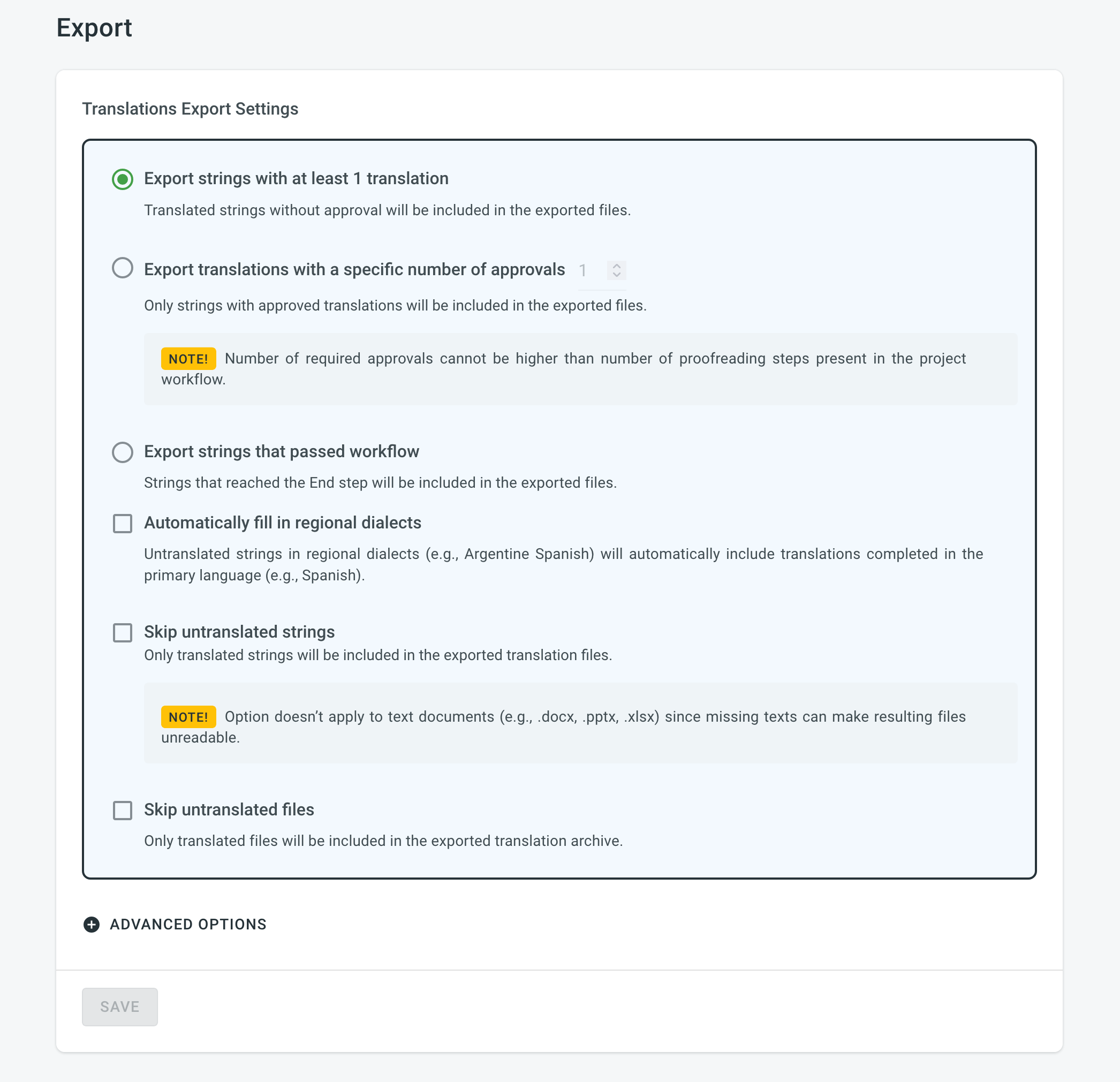 English
English
Parser Configuration
By default, Crowdin Enterprise uses a predefined set of import and export parameters for each supported file format.
With Parser configuration, you can change some of these settings according to your needs.
Read more about Parser configuration.
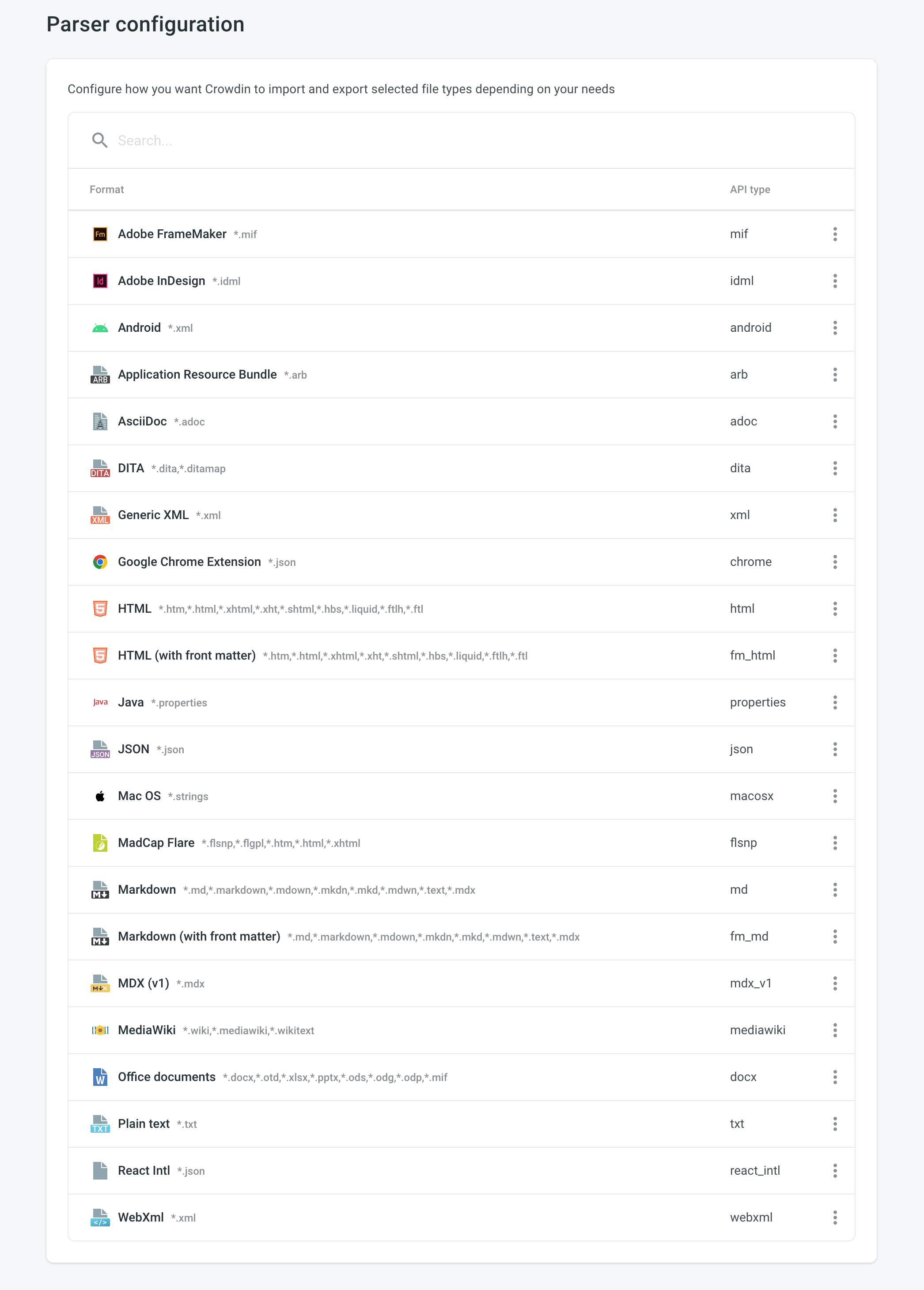 English
English