Целевые наборы файлов (На основе файлов)
Target file bundles or simply Bundles is the feature that allows you to export sets of strings or files in the formats you select, regardless of the original file format. By default, you can choose from the following three formats: XLIFF, Android XML, and iOS Strings. You can add more target file formats by installing respective applications from the Crowdin Marketplace.
You can work with bundles in several ways:
- Manage bundles manually via the project’s Translations tab.
- Connect a VCS integration in Target file bundles mode.
- Manage bundles using OTA Content Delivery.
- Manage bundles using Crowdin CLI and API.
When you work with bundles, the primary location for managing (creating, editing, and deleting) them is the project’s Translations tab (for File-based projects). Once you’ve created a bundle, you can use it with all the aforementioned tools.
Use Cases
The most common use cases are the following:
- You can upload a single source file (e.g., Android XML) to your project, translate it, and then, using bundles, export translations for multiple platforms (e.g., Android XML for the Android app, iOS strings for the iOS app, JSON for the web app, etc.).
- You can have a single spreadsheet (e.g., XLSX or CSV) where you store source strings for all platforms your app is developed for, and each string is labeled with a respective label. Upload this file to your project, translate it, and then create separate bundles for multiple platforms using a combination of source file paths and string labels.
- Вы можете локализовать свое мобильное приложение без исходных файлов, объединив плагины Crowdin design tool (Figma, Sketch, Adobe XD) для отправки строк непосредственно в корпоративный проект Crowdin и экспорта переводов в предпочтительные форматы с помощью пакетов.
- Вы можете экспортировать определенные наборы строк для автономного перевода в формате XLIFF, а затем загрузить готовые переводы обратно в Crowdin Enterprise.
Managing Bundles in Translations Tab
To work with bundles manually, you can configure and download them in your project’s Translations tab.
Configuring Bundles
To configure a bundle, follow these steps:
- Open your project and go to the Translations tab.
- Click Target File Bundles to expand the respective section.
- Click Add bundle.
- На появившейся странице укажите название вашего пакета.
- Specify the source and resulting file paths. If needed, you can add multiple source path patterns using
 . In the right panel, you can preview the structure of the source and translation files based on the specified paths.
. In the right panel, you can preview the structure of the source and translation files based on the specified paths. - (Необязательно) Чтобы игнорировать некоторые папки или файлы, выберите Игнорировать файлы или папки, укажите соответствующий шаблон, и Crowdin Enterprise пропустит эти конкретные файлы или папки во время генерации пакета. If needed, you can add multiple ignore patterns using
 .
. - (Optional) You can specify labels in the Filter by labels and Exclude by labels fields to filter strings, including or excluding them in the generated bundle. Подробнее о ярлыках.
- Select the file format you’d like your strings to be exported in. To add other formats, install the respective applications from our Marketplace. Note: You can select only one format at once within a single bundle.
- (Optional) If a bundle file format has a
 icon, it indicates that it has additional options (e.g., Copy source to empty target and Export Translator’s Comments for XLIFF (system), Convert placeholders to target file format for Android XML (system), etc.) you may use when setting up your bundle. Click the
icon, it indicates that it has additional options (e.g., Copy source to empty target and Export Translator’s Comments for XLIFF (system), Convert placeholders to target file format for Android XML (system), etc.) you may use when setting up your bundle. Click the  icon on a selected bundle file format and configure it according to your preferences.
icon on a selected bundle file format and configure it according to your preferences.

- Click Create.
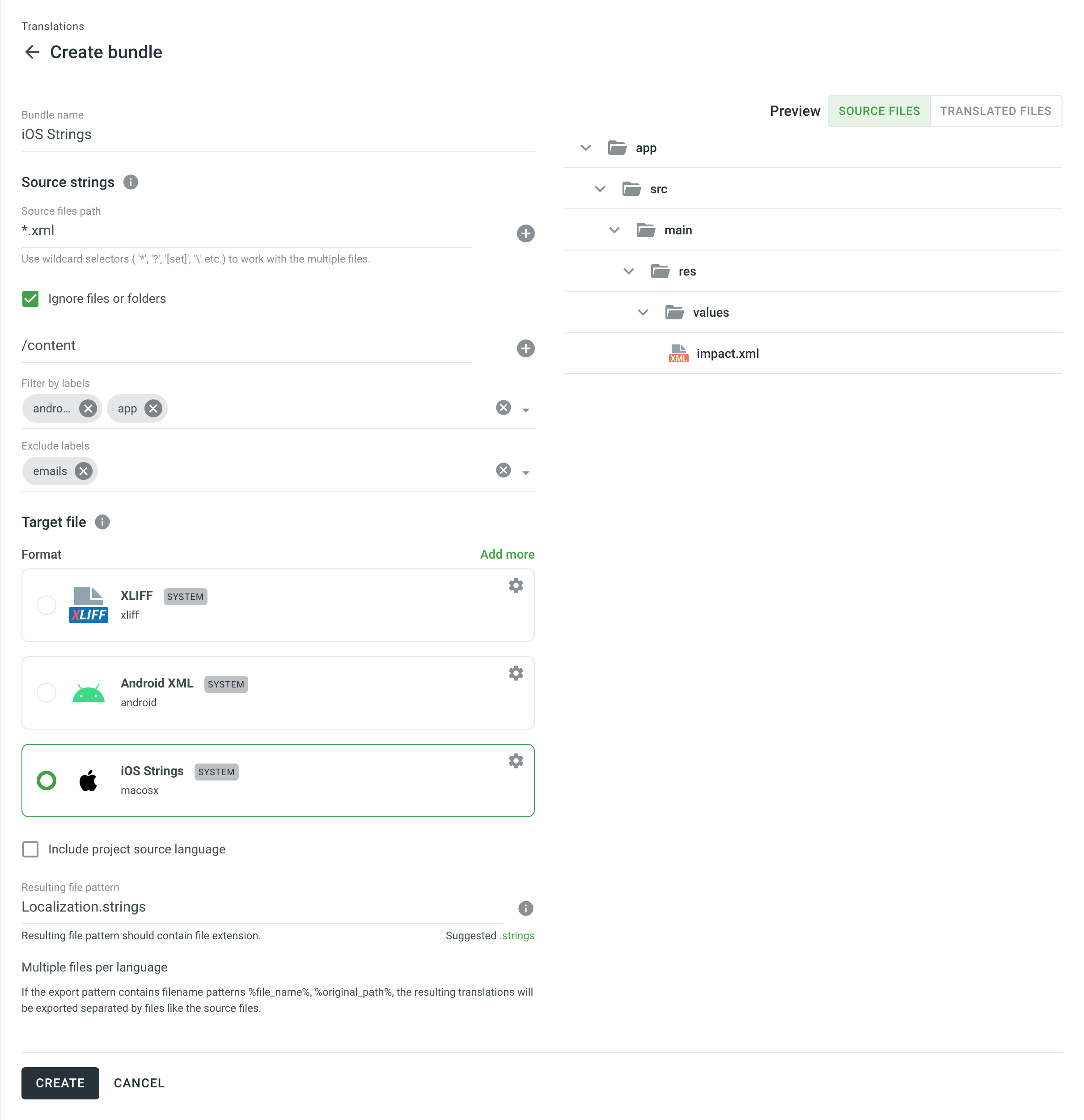
Downloading Configured Bundles
To download configured bundles, follow these steps:
- Open your project and go to the Translations tab.
- Click Target File Bundles to expand the respective section.
- Нажмите Сгенерировать в направлении нужного пакета.
- Когда генерация пакета завершится, кликните Скачать.
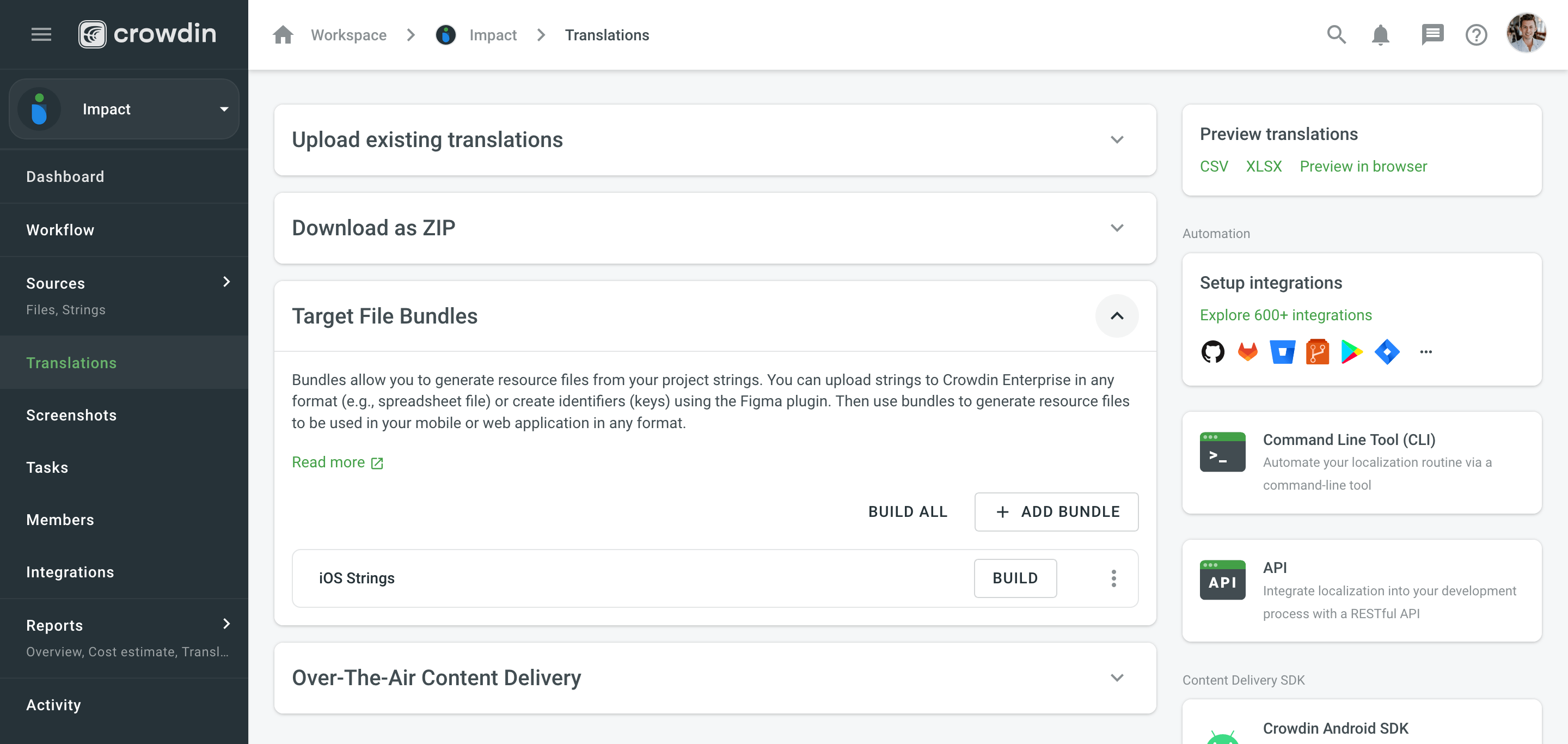
The system will build and download a ZIP archive with folders for each of the project’s target languages containing the translation files of the selected format.
Editing Bundles
To edit configured bundles, follow these steps:
- Open your project and go to the Translations tab.
- Click Target File Bundles to expand the respective section.
- Щелкните
 по нужному пакету и выберите Редактировать. Иначе, просто нажмите на нужный пакет.
по нужному пакету и выберите Редактировать. Иначе, просто нажмите на нужный пакет. - Make the necessary edits and click Save.
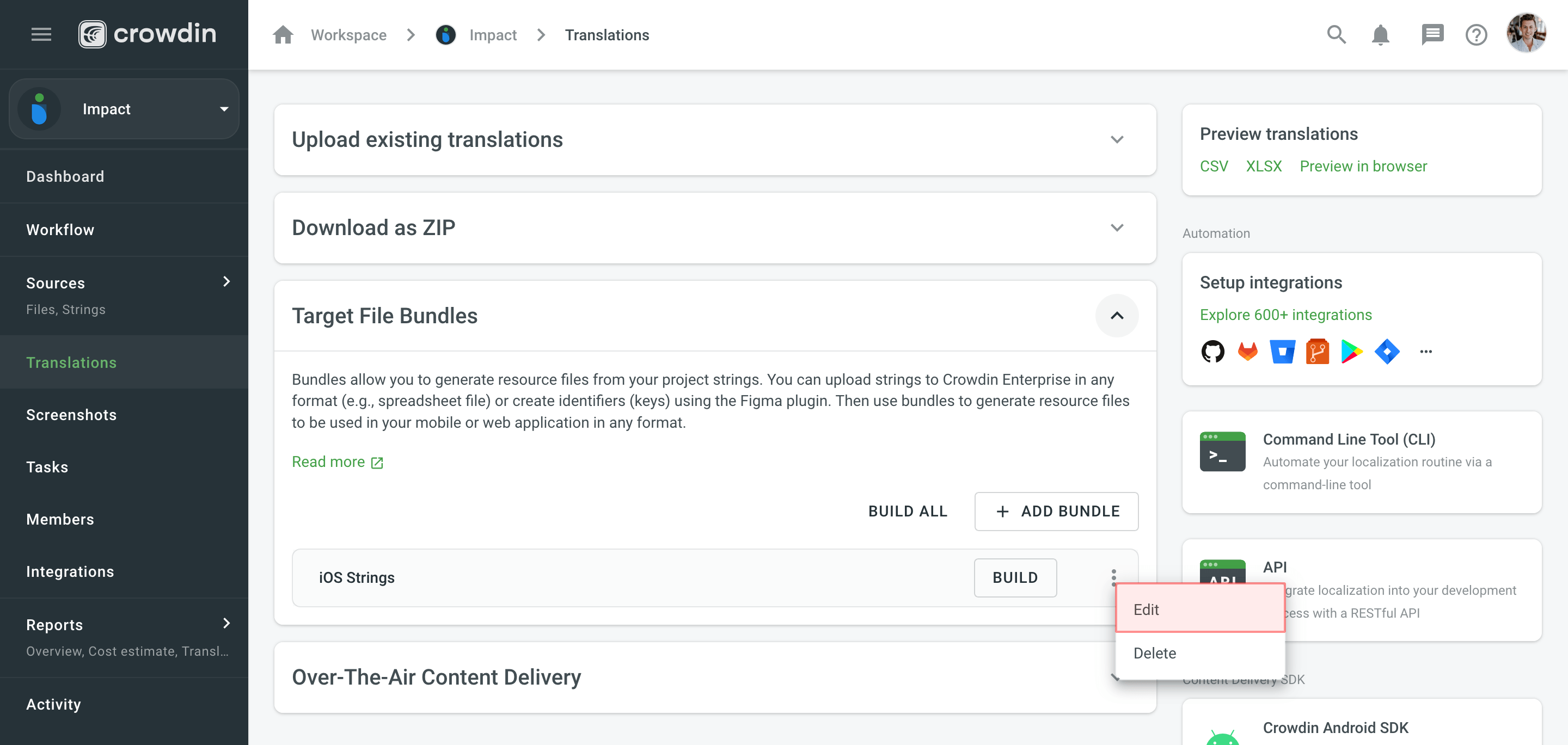
Deleting Bundles
To delete bundles, follow these steps:
- Open your project and go to the Translations tab.
- Click Target File Bundles to expand the respective section.
- Щелкните
 по нужному пакету и выберите Удалить.
по нужному пакету и выберите Удалить. - Confirm the deletion by clicking Delete in the appeared dialog.
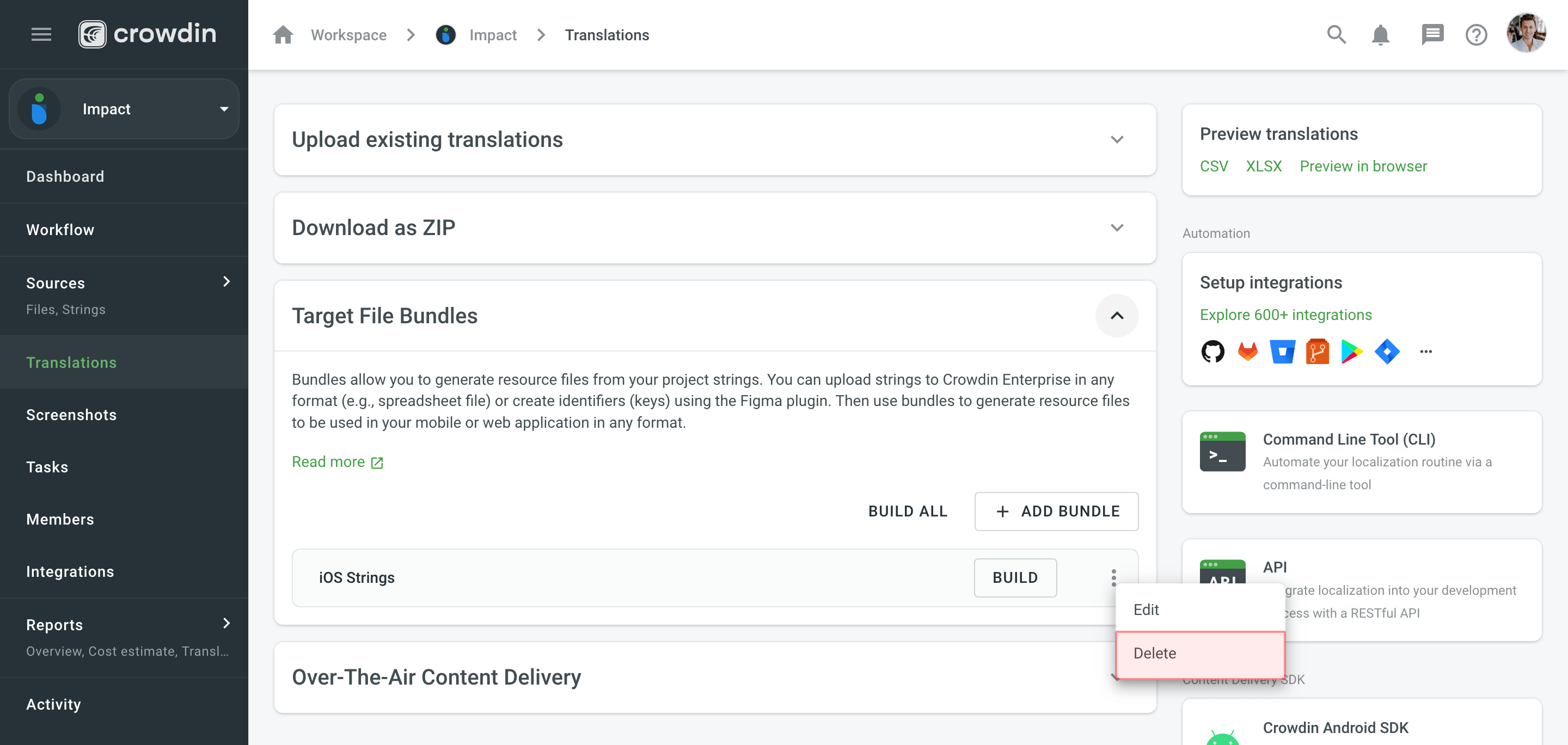
Bundles in VCS Integrations
In file-based projects, VCS integrations allow you to work with bundles using the Target file bundles mode.
To configure a VCS integration that works in Target file bundles mode, follow these steps:
- Как только вы выберете Режим целевых пакетов файлов и авторизуете соединение с Crowdin Enterprise на стороне VCS, выберите репозиторий и филиалы, в которые вы хотите отправлять переводы.
- Click
 to start the configuration of the selected branch.
to start the configuration of the selected branch. - In the Branch Configuration dialog, specify the preferred name for your configuration file or leave it as is and click Continue.
- Select the needed bundles from the list or click Create new to create one from scratch.
- Once you’ve selected all the needed bundles in the Branch Configuration dialog, click Save.
- To complete the VCS integration configuration, click Save in the dialog where you selected your repo and branches.
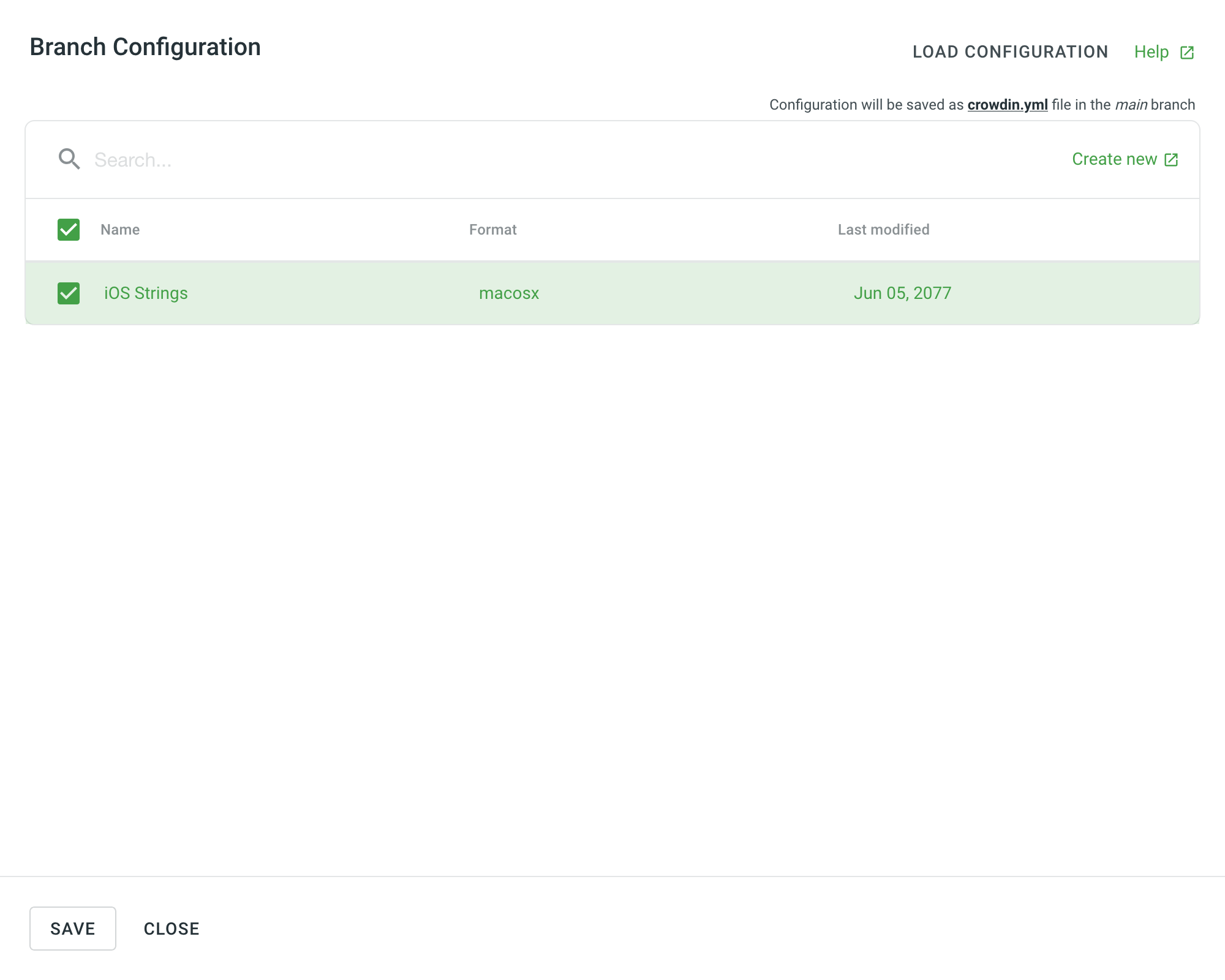 English
English
Подробнее о настройке конфигурации VCS онлайн.
Bundles in OTA Content Delivery
To add a distribution that exports translations using bundles, follow these steps:
- Open your project and go to the Translations tab.
- Click Over-The-Air Content Delivery to expand the respective section.
- Add new distribution using the Add distribution button.
- In the appeared dialog, name your distribution.
- Выберите Пакеты целевых файлов в разделе Параметры экспорта.
- Select the needed bundles from the list or click Create new to create one from scratch.
- Once you’ve selected all the needed bundles in the Add distribution dialog, click Create.
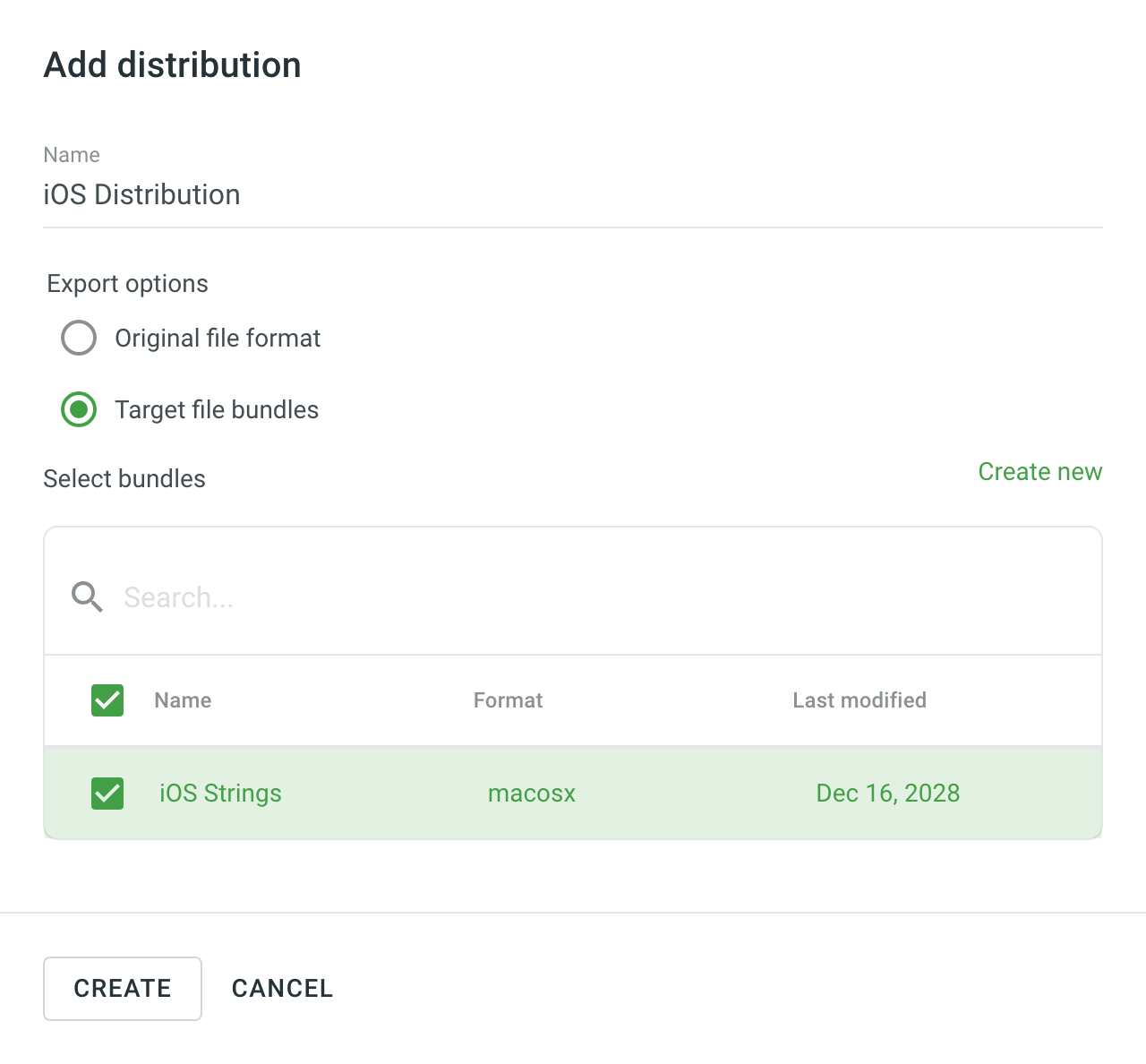
- Copy the distribution hash so you can use it for integration.
Узнайте больше о Доставке контента OTA.
Bundles in CLI/API
You can also export translations using bundles when working with Crowdin CLI and API.
Read more about Bundles in CLI.
Подробнее о Пакетах в API.