Plugin Sketch
Con il plugin di Crowdin per Sketch, puoi usare i testi da Crowdin nei tuoi design per risparmiare tempo sia ai designer che gli sviluppatori. These could include original or translated texts. If necessary, you can add new ones (e.g., dialog titles, button labels) and send them to translators in Crowdin.
Casi d’Uso
- Quickly generate multilingual creative assets.
- Traduci i mockup e testali in diverse lingue prima che la programmazione inizi.
- Stop using ‘Lorem Ipsum’, add real texts from Crowdin to your prototypes instead.
- Create and upload source strings from your designs to your Crowdin project. This way, uploaded strings could be used by developers, which reduces time spent on development.
- Upload tagged screenshots to your Crowdin project.
Inviare Progetti per Traduzione in Crowdin
Puoi inviare testi da una pagina selezionata o tavole da disegno selezionate per la traduzione.
- Scarica il file di installazione.
- Decomprimilo.
- Fai doppio click sul file sketch-crowdin.sketchplugin per l’installazione automatica.
Crowdin plugin for Sketch can also be installed with Sketch Runner.
Connettere Sketch con il Profilo di Crowdin
Setting up Crowdin Credentials
Per specificare le tue credenziali di Crowdin in Sketch, segui questi passaggi:
- Clicca Plugin > Crowdin.
- Passa a Impostazioni.
- Fornisci il tuo Token di Accesso Personale.
- Clicca Connetti a Crowdin.
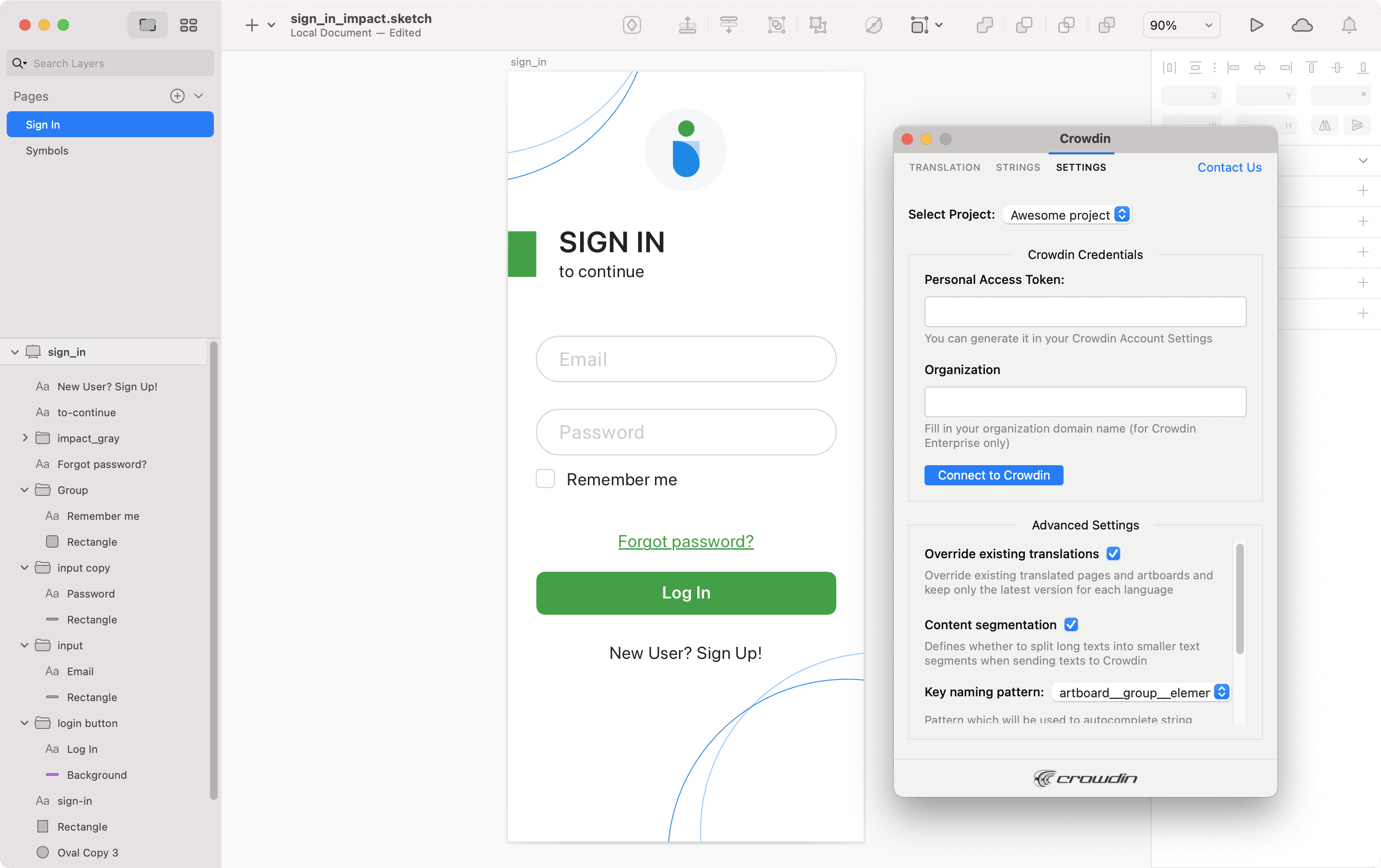
To generate a new token in Crowdin, follow these steps:
- Vai alla scheda Impostazioni del Profilo > API, sezione dei Token d’Accesso Personale e clicca su Nuovo Token.
- Specify Token Name and click Create.
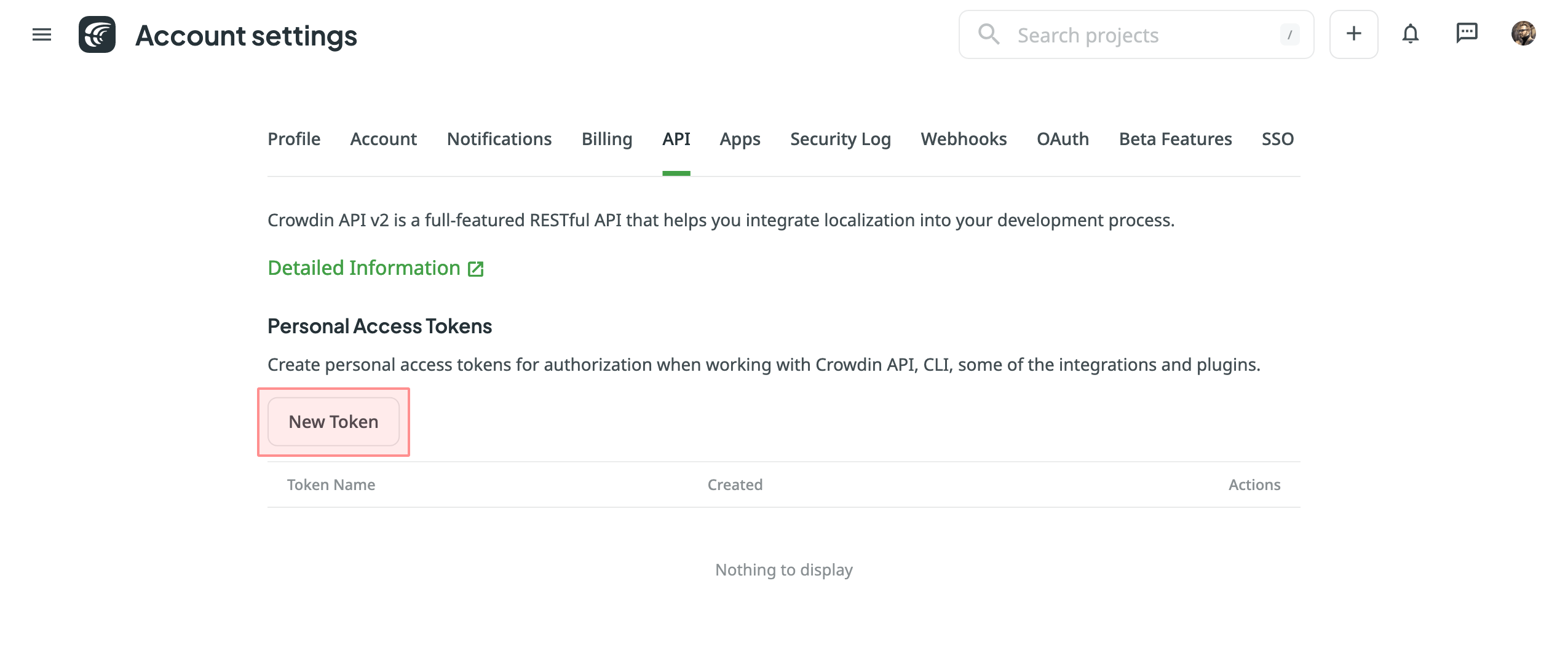
Selezionare il Progetto di Crowdin
To select the project you’d like to work with, click the Select Project drop-down menu in Settings, and select a project from the list. Later on, you can use the same drop-down menu to switch to another project if needed. Inoltre, puoi selezionare il ramo specifico in cui saranno caricati i tuoi contenuti. 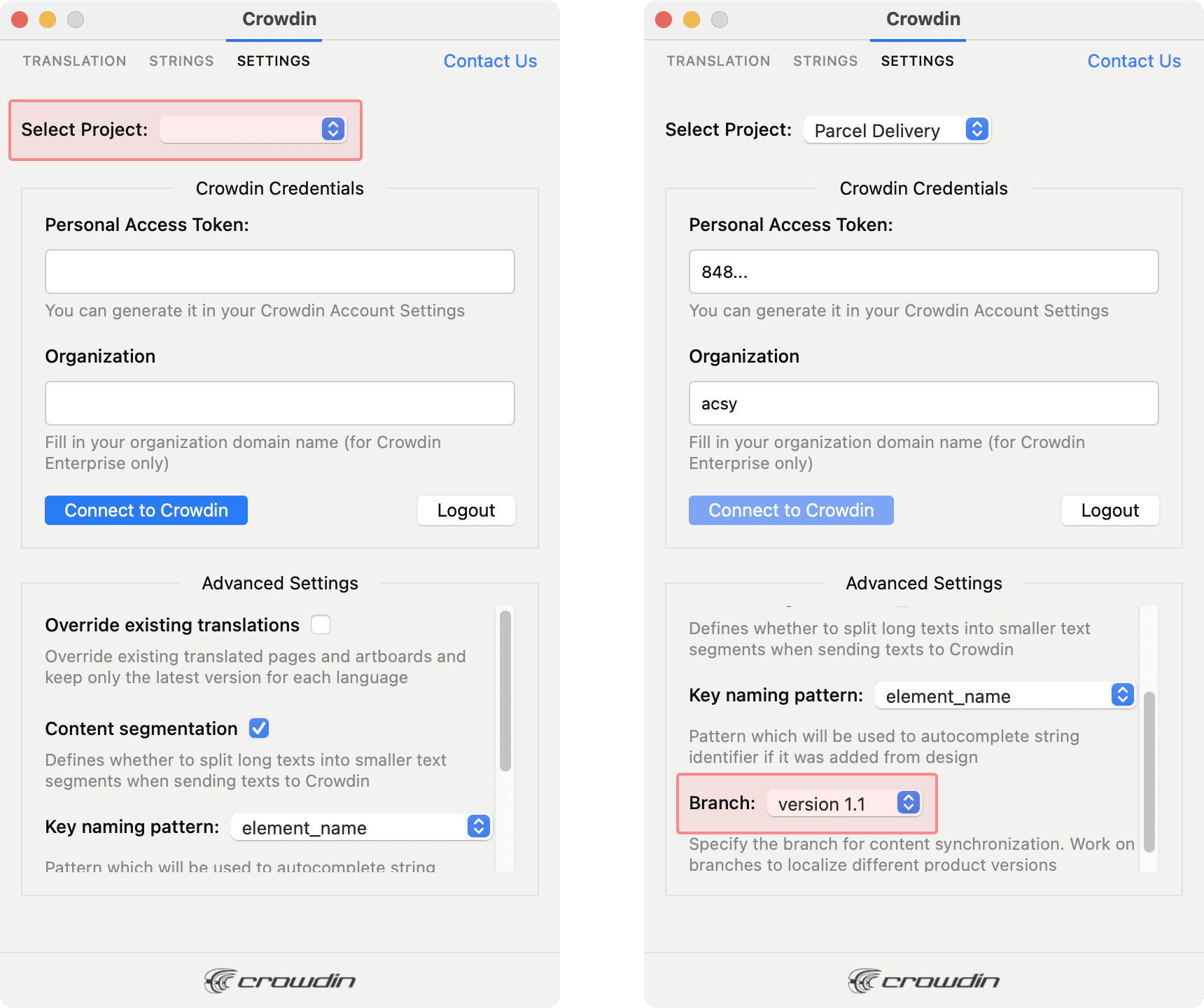
UI Localization
Use the Strings tab when localizing UI and working on dynamic pages with your development and marketing teams. In questa scheda, puoi aggiungere le stringhe sorgente da Crowdin ai tuoi design in Sketch in un click. Dopo che i testi sono usati nei design, puoi caricare automaticamente gli screenshot etichettati perché i traduttori si riferiscano a Crowdin.
Usare le Stringhe Sorgente da Crowdin in Sketch
- Apri il plugin di Crowdin per Sketch.
- In the Strings tab, use the Search field to find the specific copy. Puoi cercare le stringhe per testo sorgente, identificativo della stringa o contesto.
- Seleziona il livello del testo desiderato a cui aggiungere il testo e clicca sulla stringa necessaria.
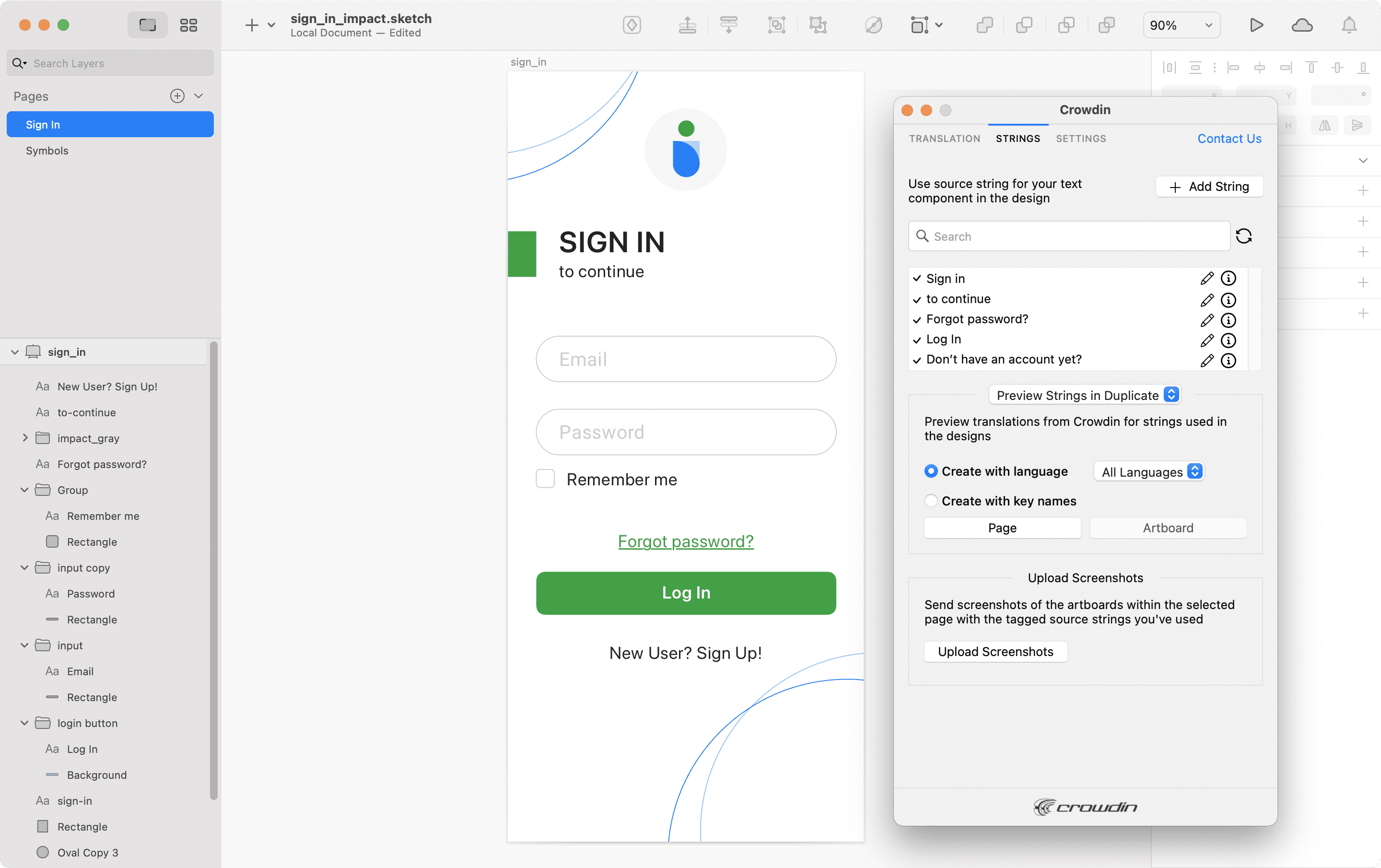
Dopo aver usato le stringhe sorgente da Crowdin nei tuoi design, puoi vedere le traduzioni in anteprima per queste stringhe in Sketch e caricare gli screenshot per loro al tuo progetto di Crowdin.
Aggiungere le Stringhe Sorgente da Sketch a Crowdin
You can add the strings that are already used in the designs or create and add completely new strings.
- Apri il plugin di Crowdin per Sketch.
- To add the strings used in the designs, select the whole artboard, multiple artboards, or the needed strings on the artboards. Alternatively, skip this step if you want to add a new string.
- In the Strings tab, click Add String.
- In the appeared dialog, fill in the required fields.
- (Optional) To add labels to the strings, alternately select them from the Label drop-down menu and click Save.
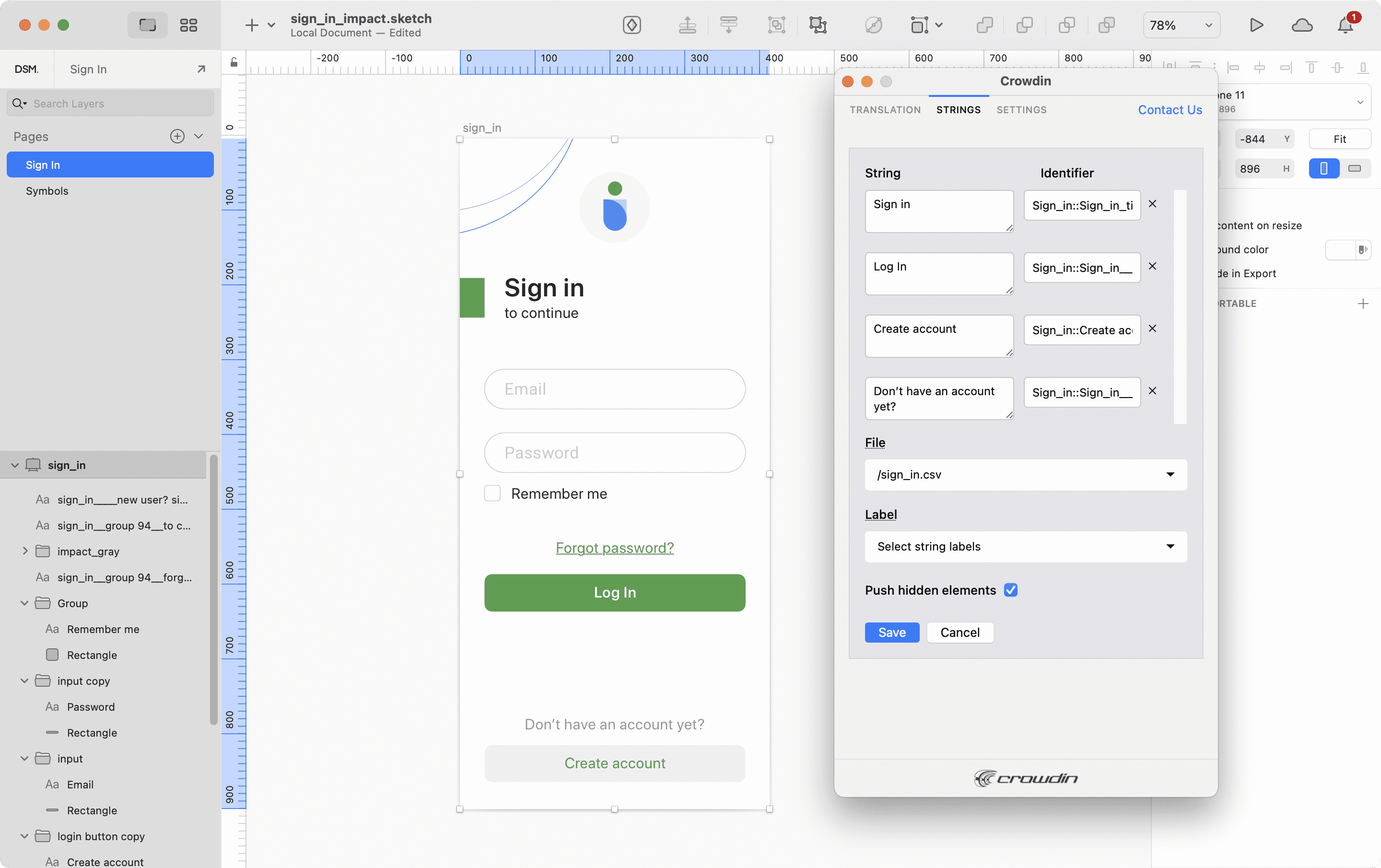
To add the same strings into multiple files in Crowdin, alternately select the needed files from the File drop-down menu.
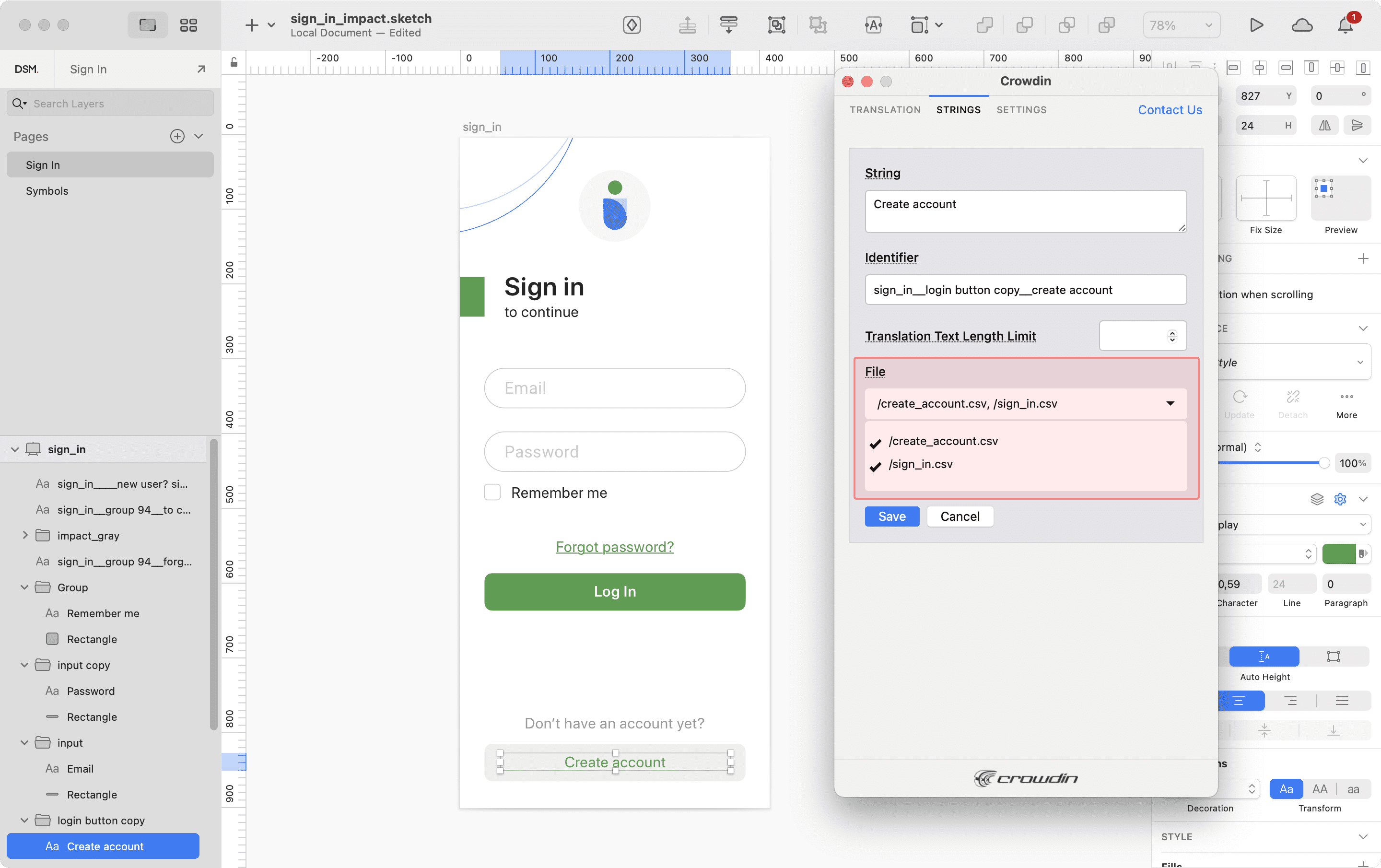
If some artboards contain hidden elements that should not be added to Crowdin, clear the Push hidden elements option.
Le stringhe aggiunte saranno trasferite al tuo progetto di Crowdin e saranno anche mostrate nell’elenco della scheda delle Stringhe. You can edit or delete the strings from the same list anytime. The respective changes will also be applied to the strings in your Crowdin project.
Key Naming Pattern Settings
Per semplificare l’aggiunta delle stringhe da Sketch al progetto di Crowdin, puoi configurare lo schema di denominazione della chiave desiderato per gli identificatori della stringa d’origine nelle impostazioni del plugin. The Crowdin plugin for Sketch will suggest the string identifiers for new strings based on the selected pattern. While adding new source strings, you can always edit the suggested identifier to the preferred look.
To select the key naming pattern, follow these steps:
- Apri il plugin di Crowdin per Sketch.
- Passa a Impostazioni.
- In the Key naming pattern section, select the preferred option from the drop-down menu.
Uploading Tagged Screenshots to Crowdin
- Apri il plugin di Crowdin per Sketch.
- Nella scheda Stringhe, usa i testi dal progetto di Crowdin nei tuoi design. Click Upload Screenshots to upload screenshots of the artboards that include the used texts.
- Per aggiornare gli screenshot a Crowdin, clicca ancora Carica Screenshot.
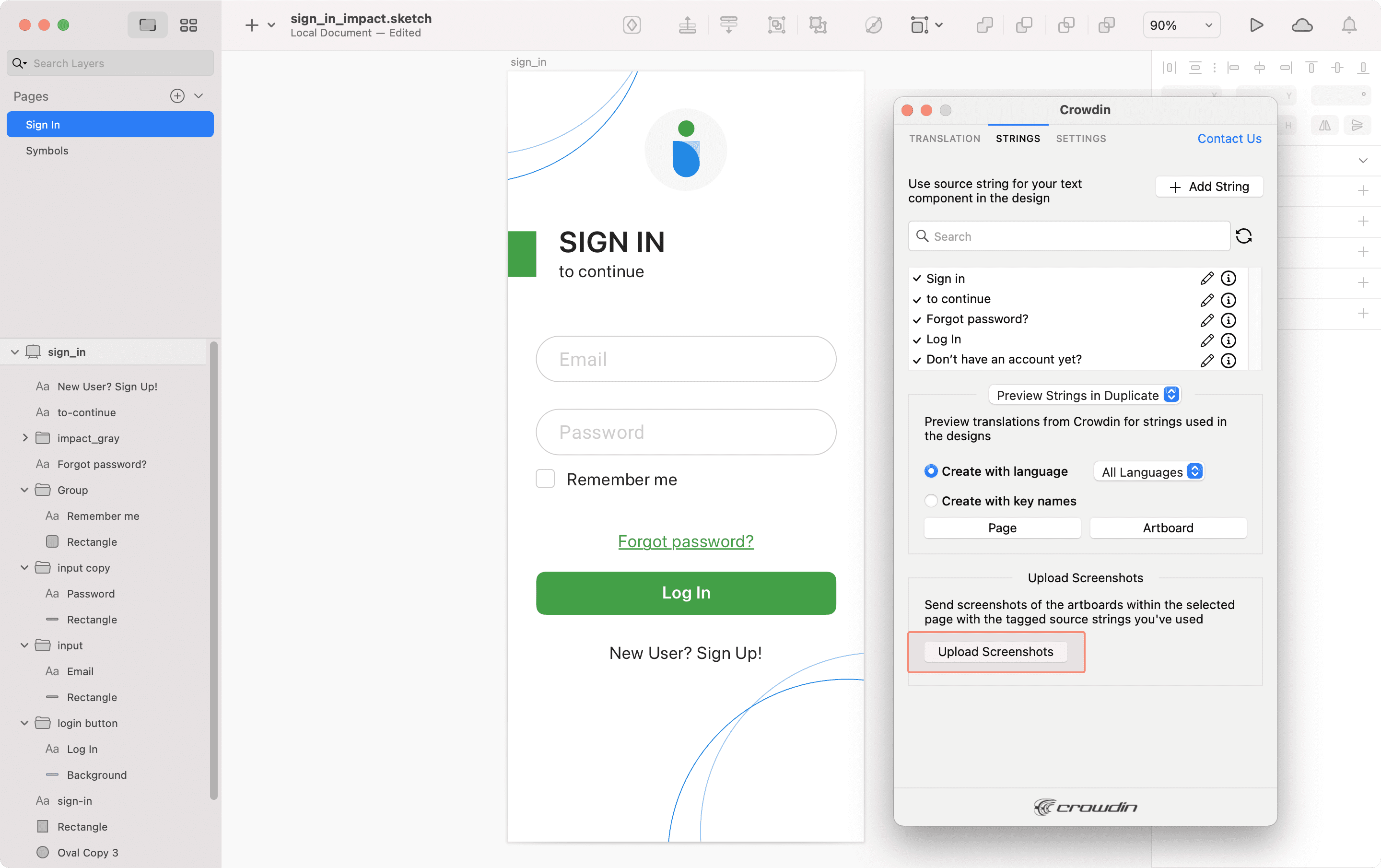
To learn more, read the article Screenshots.
Previewing Strings
Anteprima delle traduzioni da Crowdin per le stringhe usate nei design su Sketch. These could include original or translated texts. When previewing translations in the new frames, you can populate them with the actual translations or with string keys for further use by developers.
To preview strings populated with translations, follow these steps:
- Apri il plugin di Crowdin per Sketch.
- In the Strings tab, Preview Strings section, select Preview in duplicated artboards or Preview in the current artboards.
- Select Create with language.
- Select the target language you want to preview translations for. You can also choose All languages.
- Choose the content you want to preview in Sketch. Select Page or Artboard.
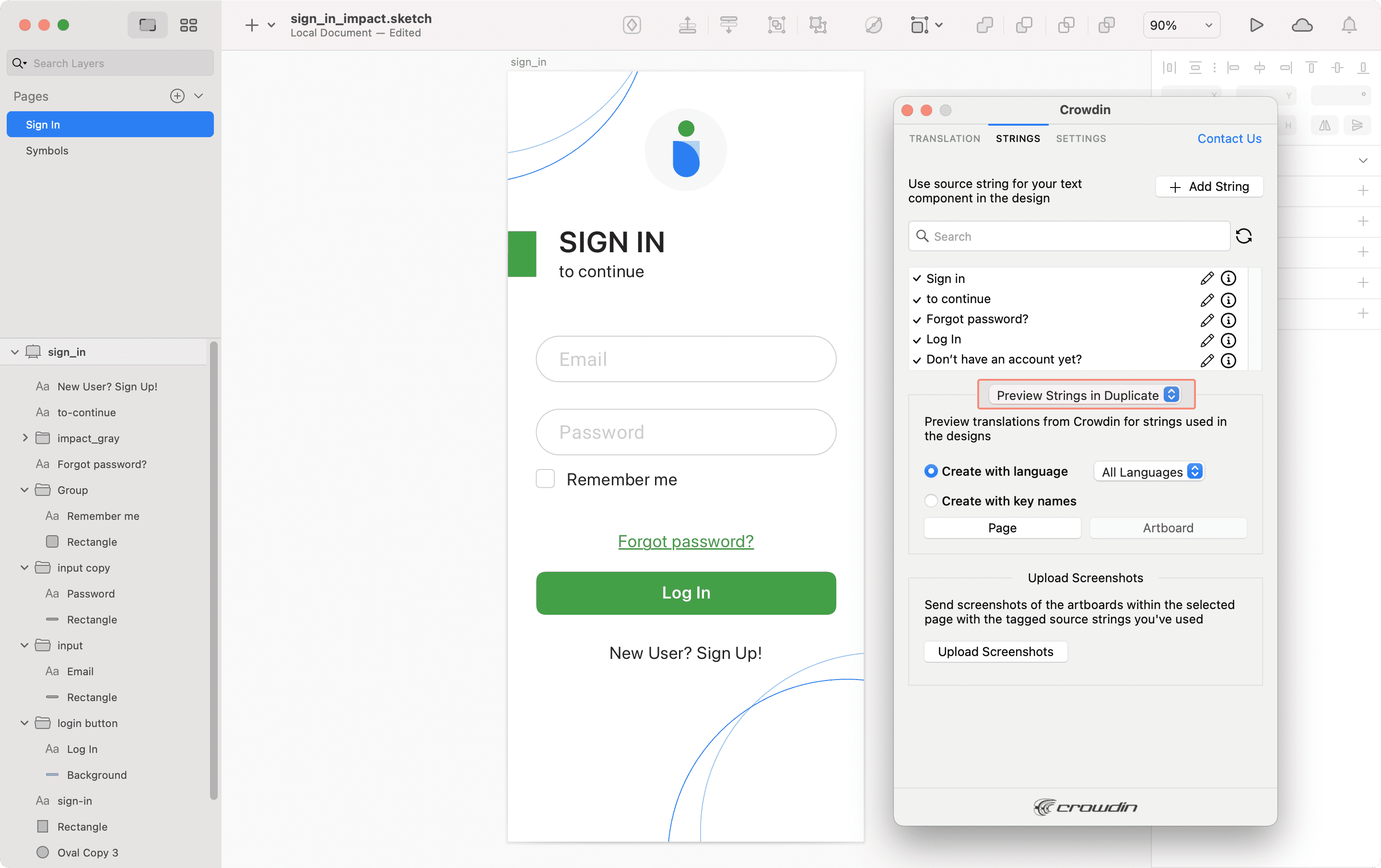
To preview strings populated with key names, follow these steps:
- Apri il plugin di Crowdin per Sketch.
- In the Strings tab, Preview Strings section, select Preview in duplicated artboards.
- Select Create with key names.
- Choose the content you want to preview in Sketch. Select Page or Artboard.
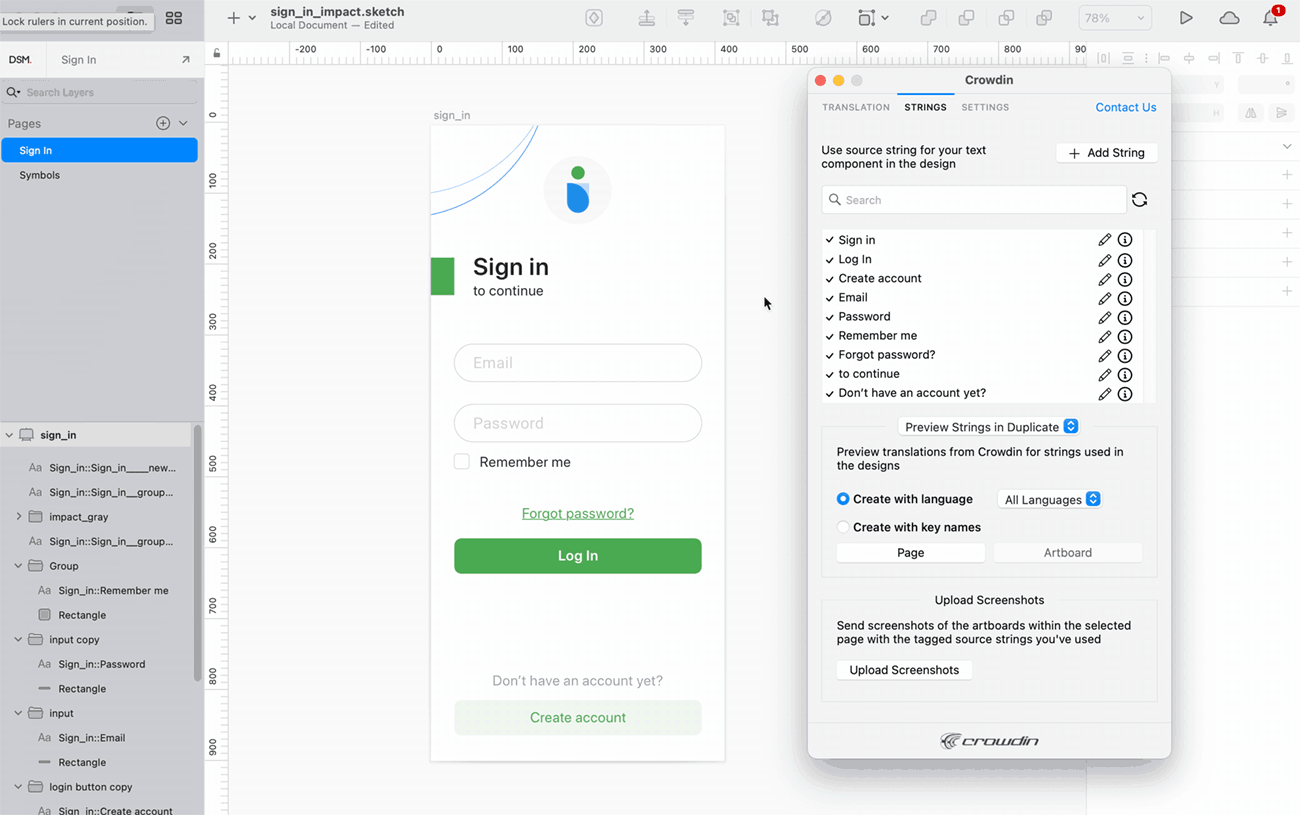
Marketing Visuals Localization
Use the Translation tab to localize static pages, like brochures and banners. In questa scheda, puoi inviare i testi con contesto per i traduttori a Crowdin e ricaricare le copie tradotte su Sketch.
Sending Texts for Translation to Crowdin
You can send text for translation either from selected or all artboards from a Sketch file. Translators will work with those texts in the list view and use designs as an additional context for even higher translation quality.
Su Crowdin, una cartella di root Plugin Sketch sarà creata. Questa cartella conterrà file HTML per ogni tavola da disegno contenuta nella pagina Sketch selezionata. If needed, you can disable content segmentation in the plugin Settings so the long texts will not be split into sentences.
To send Sketch designs for translation, follow these steps:
- Apri il file Sketch necessario.
- Go to Plugins > Crowdin.
- In the Translation tab, Send Texts section, select content you’d like to translate. Select Page or Artboard.
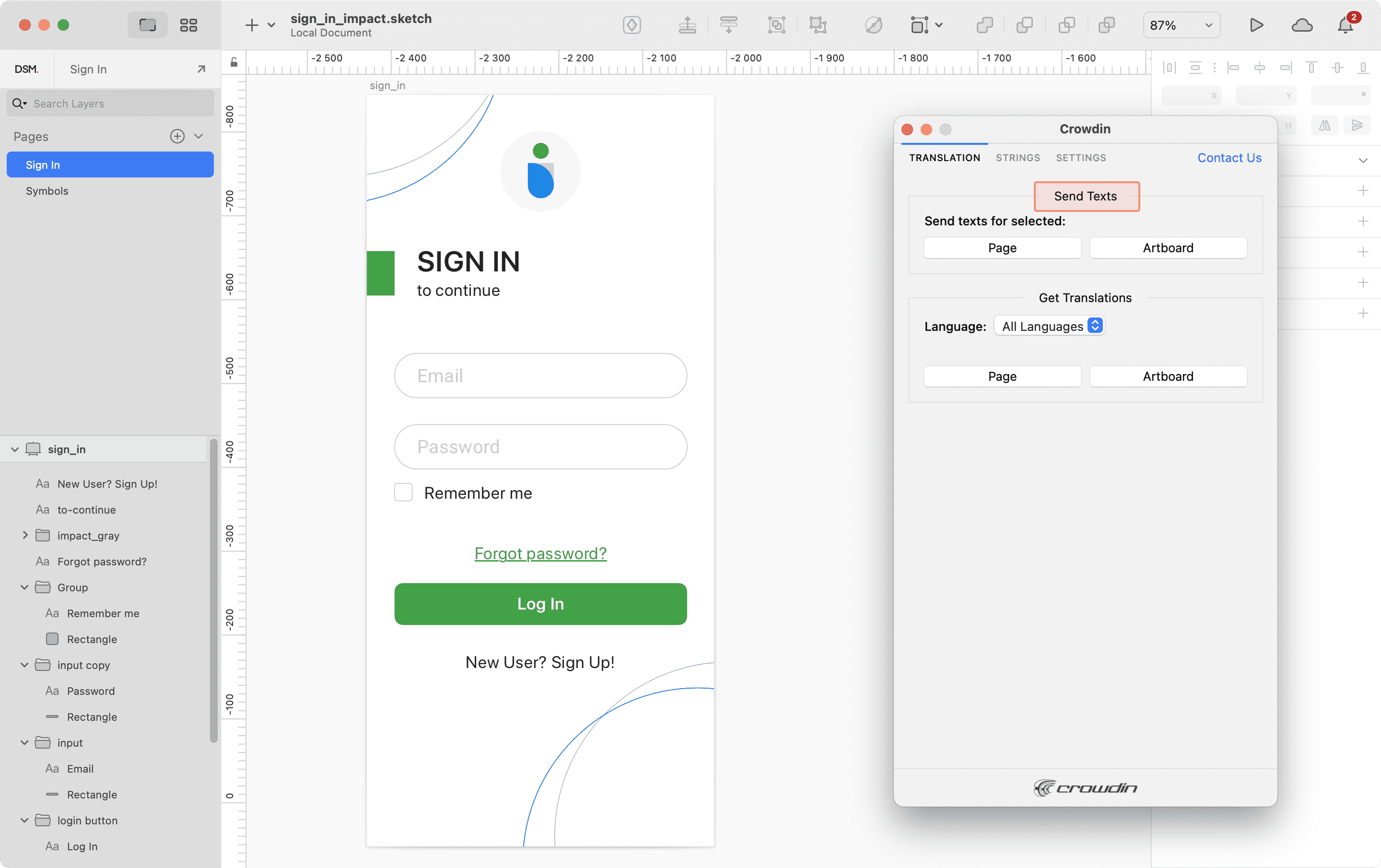
When the source files are uploaded to your Crowdin project, you can invite contributors to translate and proofread them.
Read more about translation strategies.
Caricare Traduzioni da Crowdin a Sketch
Puoi sincronizzare i testi tra i progetti di Sketch e crowdin quando vuoi, per testare la copia tradotta su Sketch o generare risorse multilingue.
To upload translated copies to Sketch, follow these steps:
- Apri il file Sketch necessario.
- Go to Plugins > Crowdin.
- In the Translation tab, Get Translations section, select the target language you want to upload translations for. You can also Select All languages.
- Select the content you want to preview in Sketch. Select Page or Artboard.
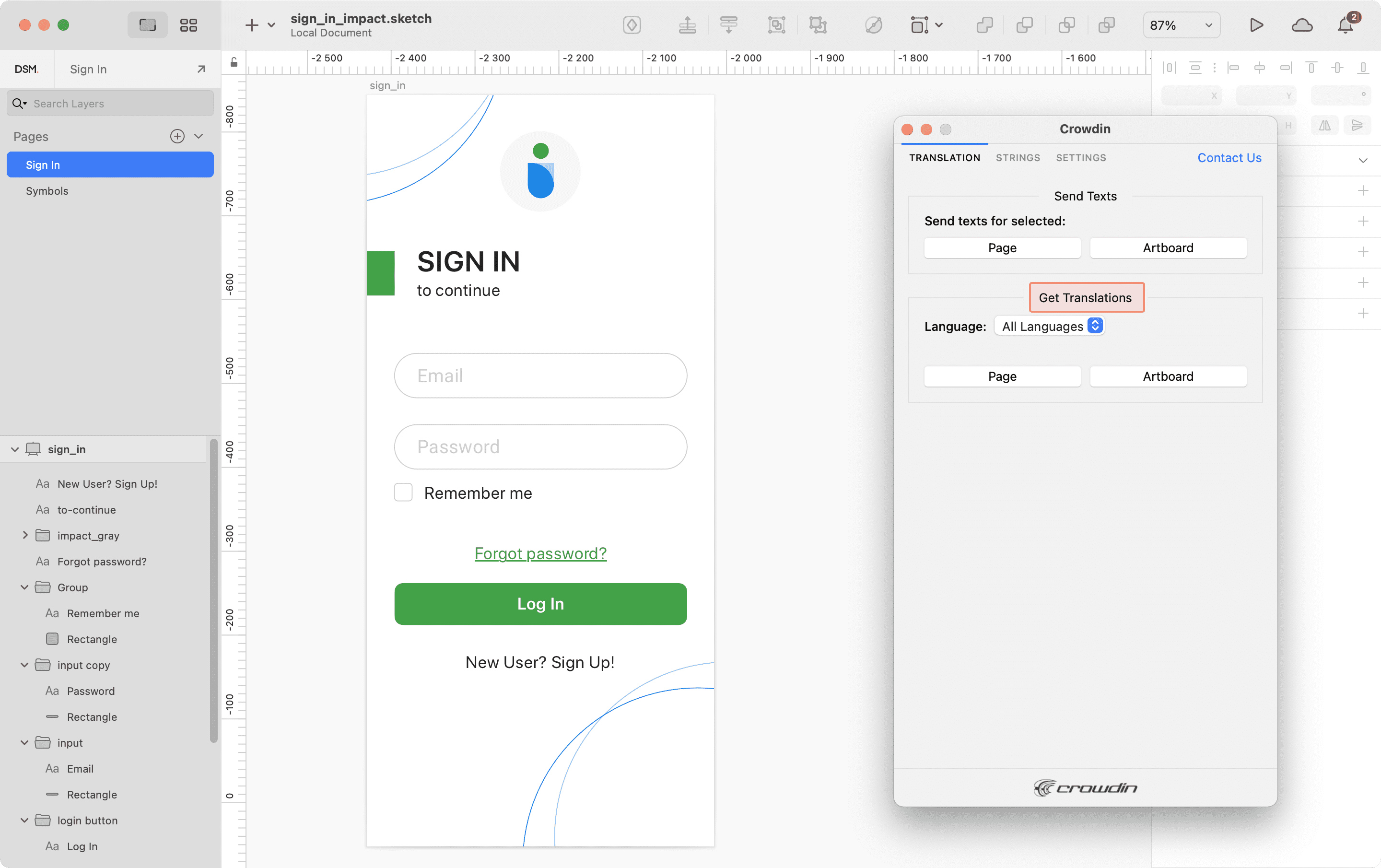
After uploading translations to Sketch, the modified file will contain a separate artboard with translations for each target language. The newly uploaded translated versions won’t override the ones you uploaded previously. You can always delete the translated copies you no longer need. 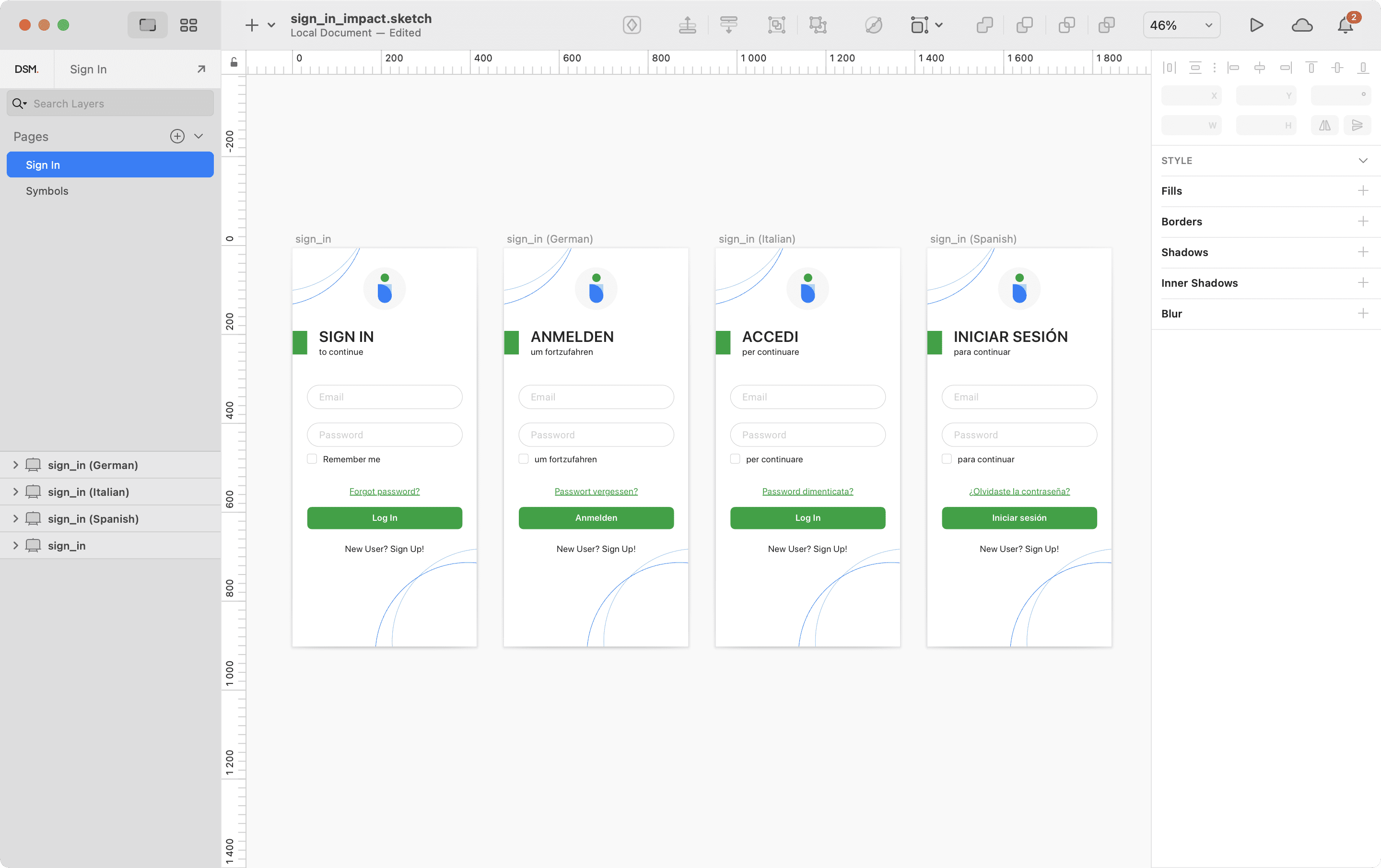
If you’d like the newly uploaded translated versions to override the previously uploaded ones, open the plugin Settings and select Override existing translations.