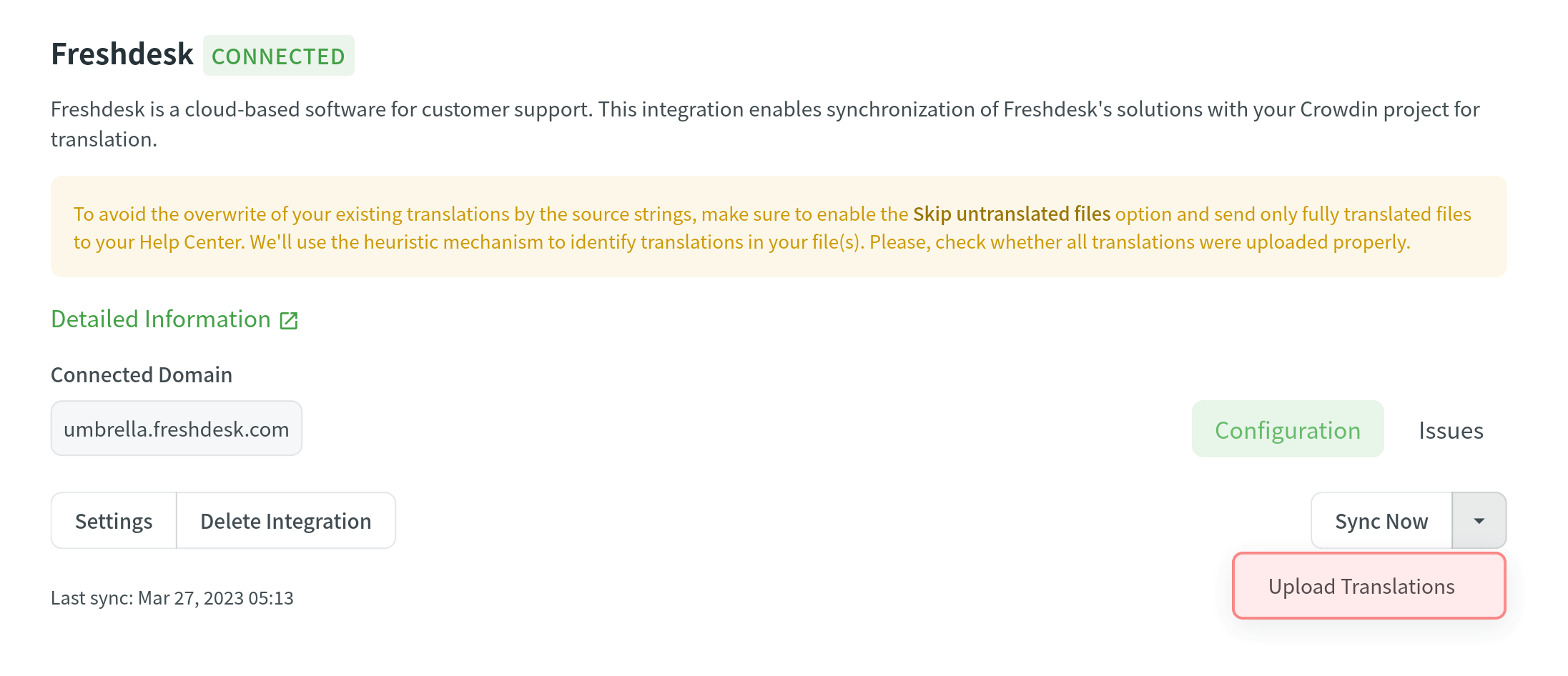Integrazione di Freshdesk
Crowdin integration with Freshdesk allows you to localize your Knowledge base articles, FAQs, and other helpful content to provide support to your customers in their native language. When working in Crowdin, your translators can use glossaries, translation memory, and other localization resources you’ve added to your project. This helps keep translations consistent across languages.
Come Funziona L’Integrazione
Once you configure the integration, the content from Freshdesk is automatically added to your Crowdin project as XML files. Besides articles, you can localize names and descriptions of your helpdesk categories and folders. These texts are added to the project as separate XML files.
Here’s how your project files will look like after the successful configuration:
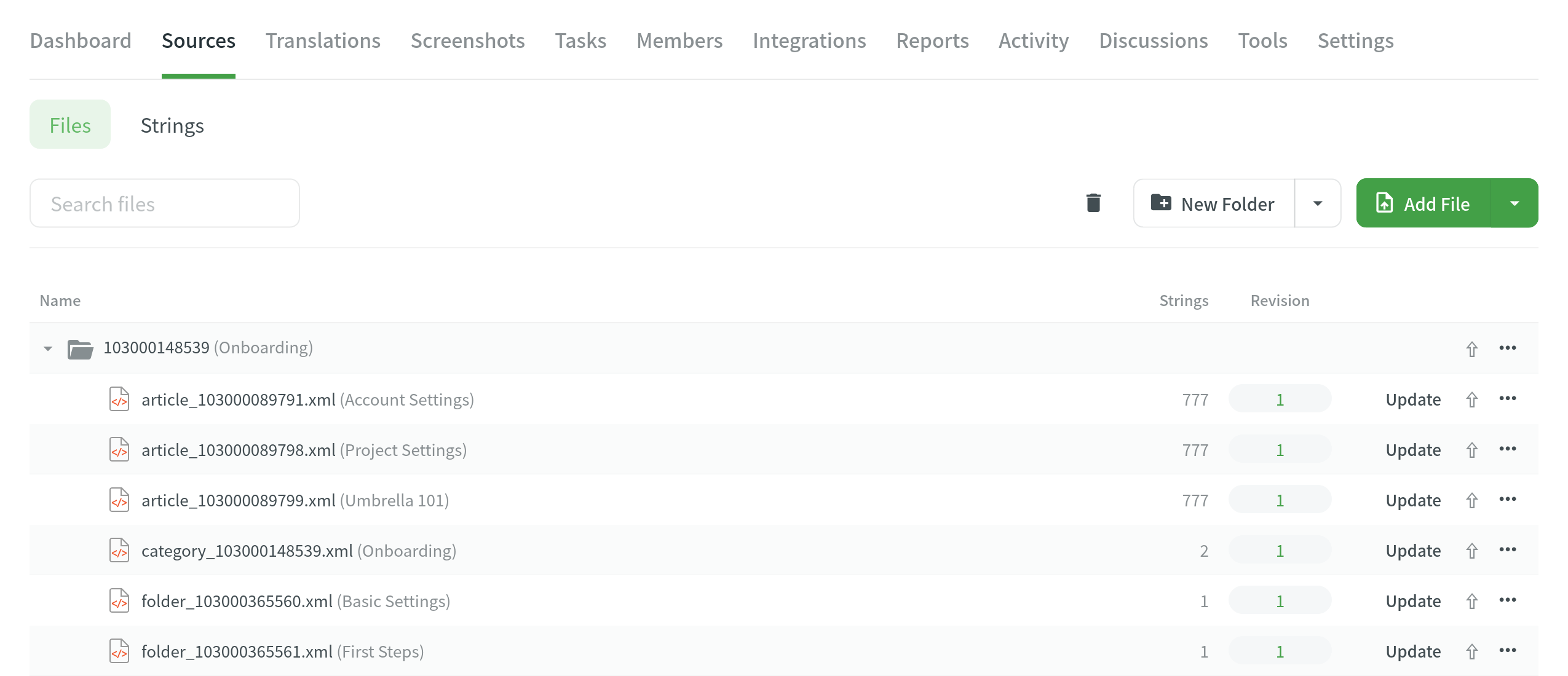
A separate folder is created for each category you choose to localize. Ogni cartella della categoria conterrà file separati per questi tipi di dati:
- Nome e descrizione della categoria.
- Nomi e descrizioni della cartella.
- File separato per ogni articolo.
The numbers in the folder and file names are the IDs of the categories, folders, and articles in Freshdesk. These IDs are visible only to the project owner and managers. Invece degli ID, i tuoi traduttori e revisori vedranno la categoria, le cartelle e i nomi degli articoli reali.
Once you have uploaded the files to the project, you can invite contributors to translate and proofread the texts. Read more about the translation approaches you can use in Crowdin.
To upload translations to Freshdesk, you can either set up a sync schedule to automatically add translations to the help center at set intervals, or you can initiate a sync on demand. The sync schedule is the final step in setting up the integration.
Connettere Freshdesk con Crowdin
Per connettere il tuo profilo di Freshdesk al tuo progetto di Crowdin, segui questi passaggi:
- Open your project and go to the Integrations tab.
- Clicca su Freshdesk nell’elenco di Integrazioni.
- Specifica l’URL del tuo Portale di Freshdesk (es., https://mycompany.freshdesk.com) e la chiave API del tuo profilo di Freshdesk (puoi trovarla nelle Impostazioni del profilo di Freshdesk).
- Click Set Up Integration.
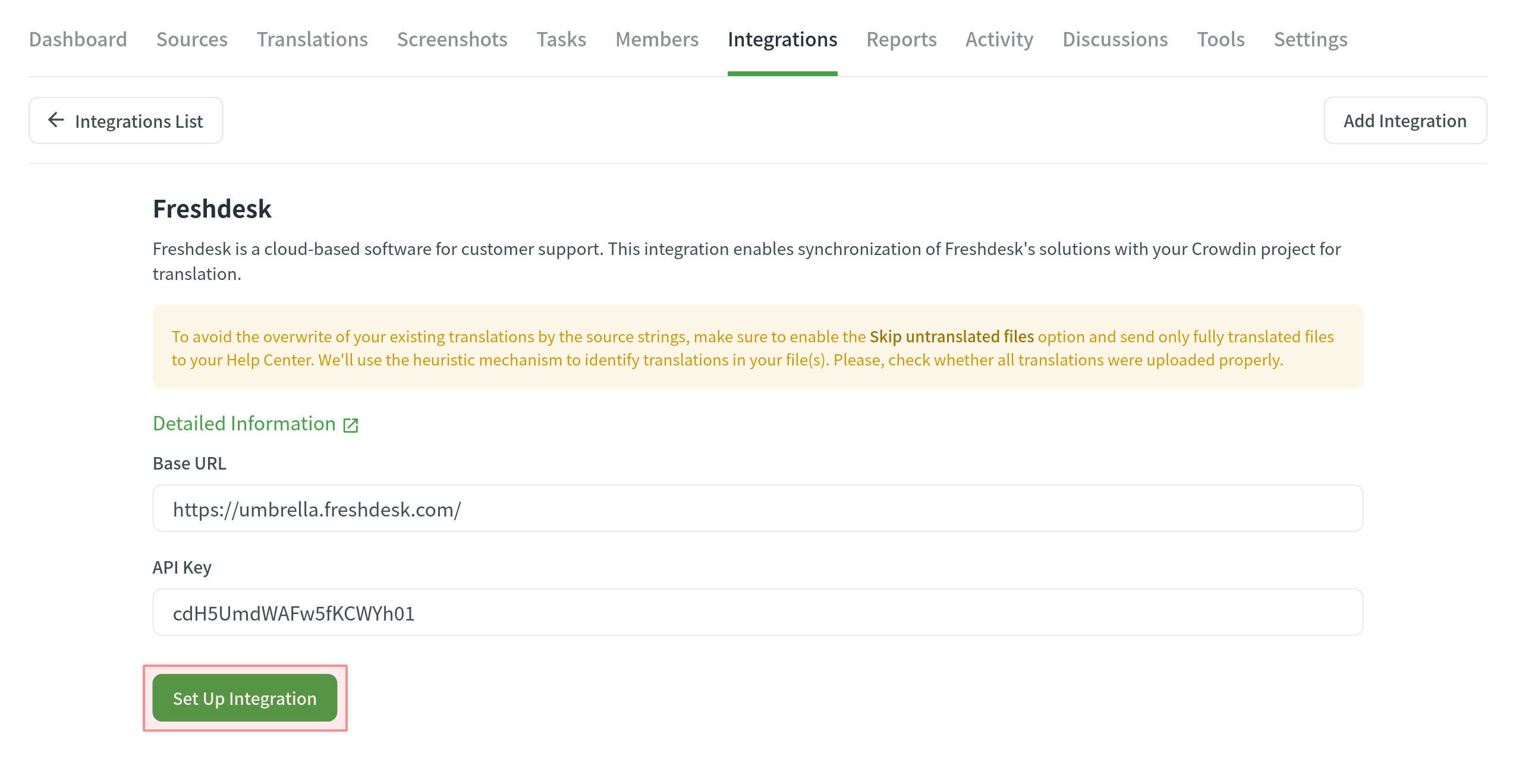
- Clicca Impostazioni per concludere la configurazione.
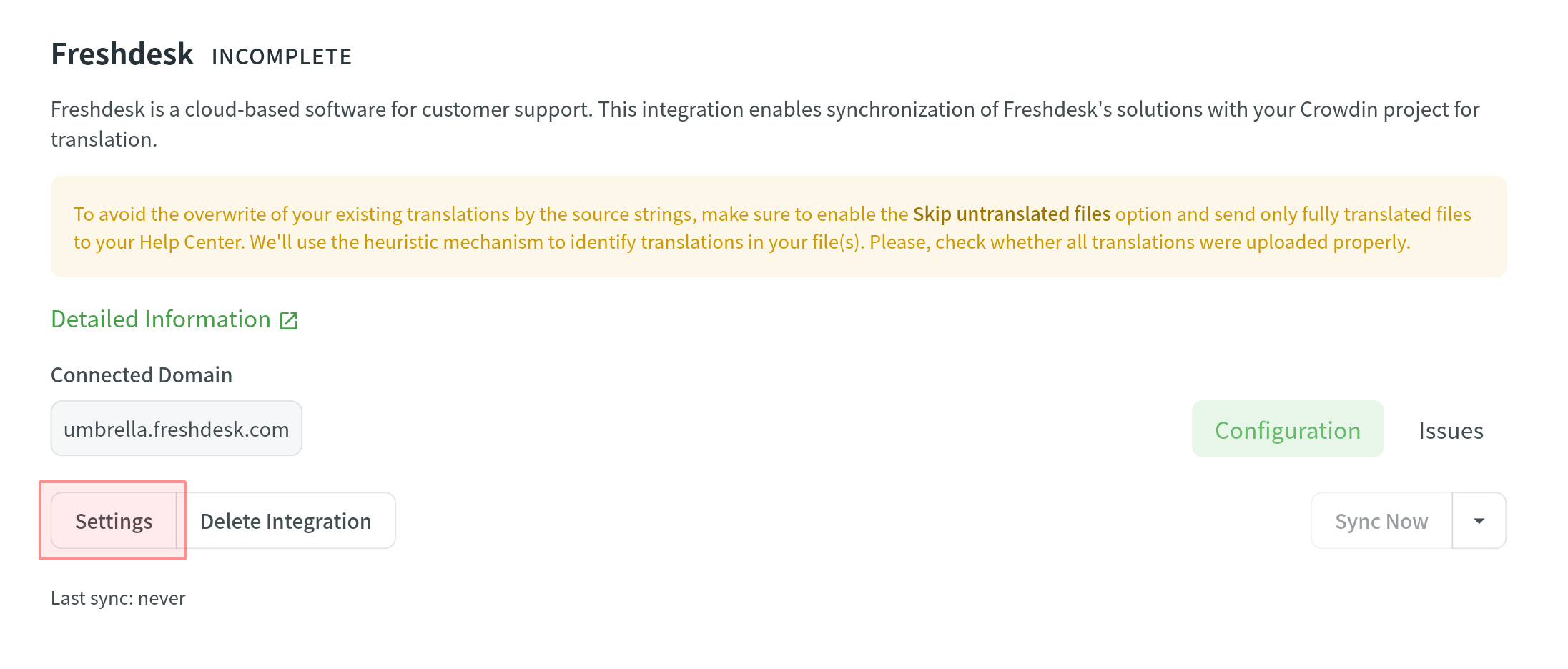
- Imposta le seguenti opzioni:
- Imposta l’intervallo di tempo per configurare la pianificazione della sincronizzazione.
- Seleziona le categorie da cui vorresti caricare descrizioni e articoli.
- Seleziona Pubblica Traduzioni della Soluzione se vorresti la pubblicazione automatica del contenuto tradotto sul tuo helpdesk dopo la sincronizzazione.
- Clicca Salva.
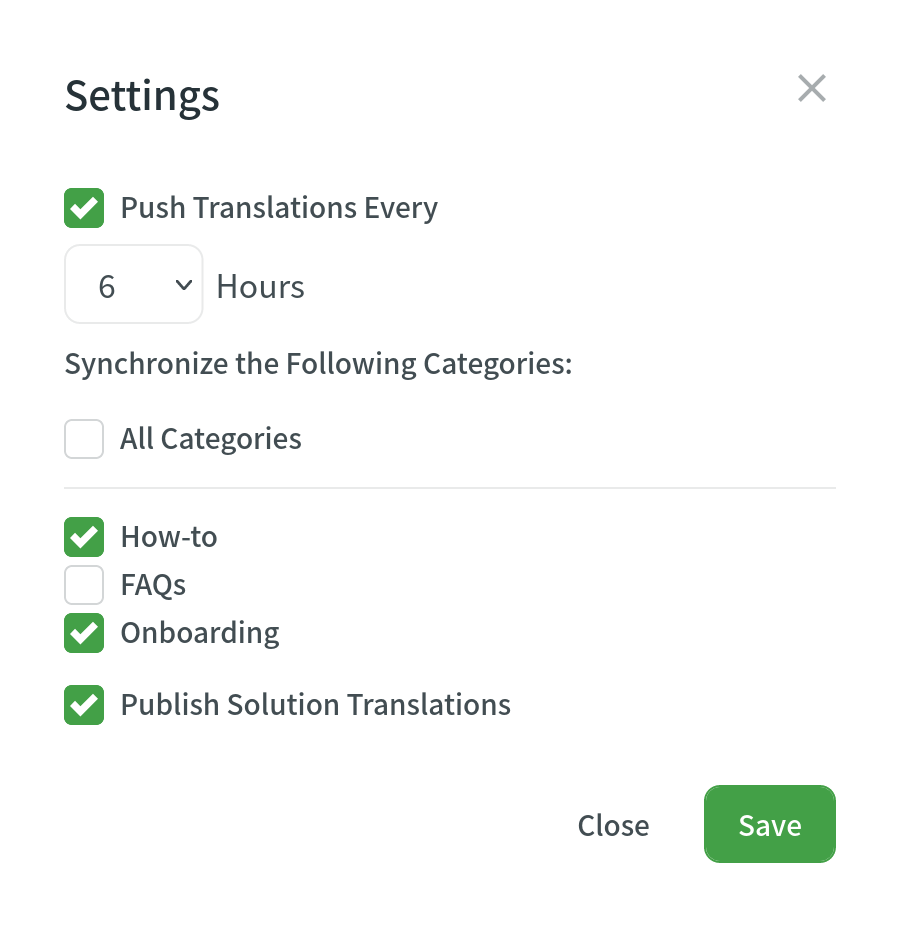
You can leave Push Translations Every empty and use Sync Now to manually initiate synchronization as needed. 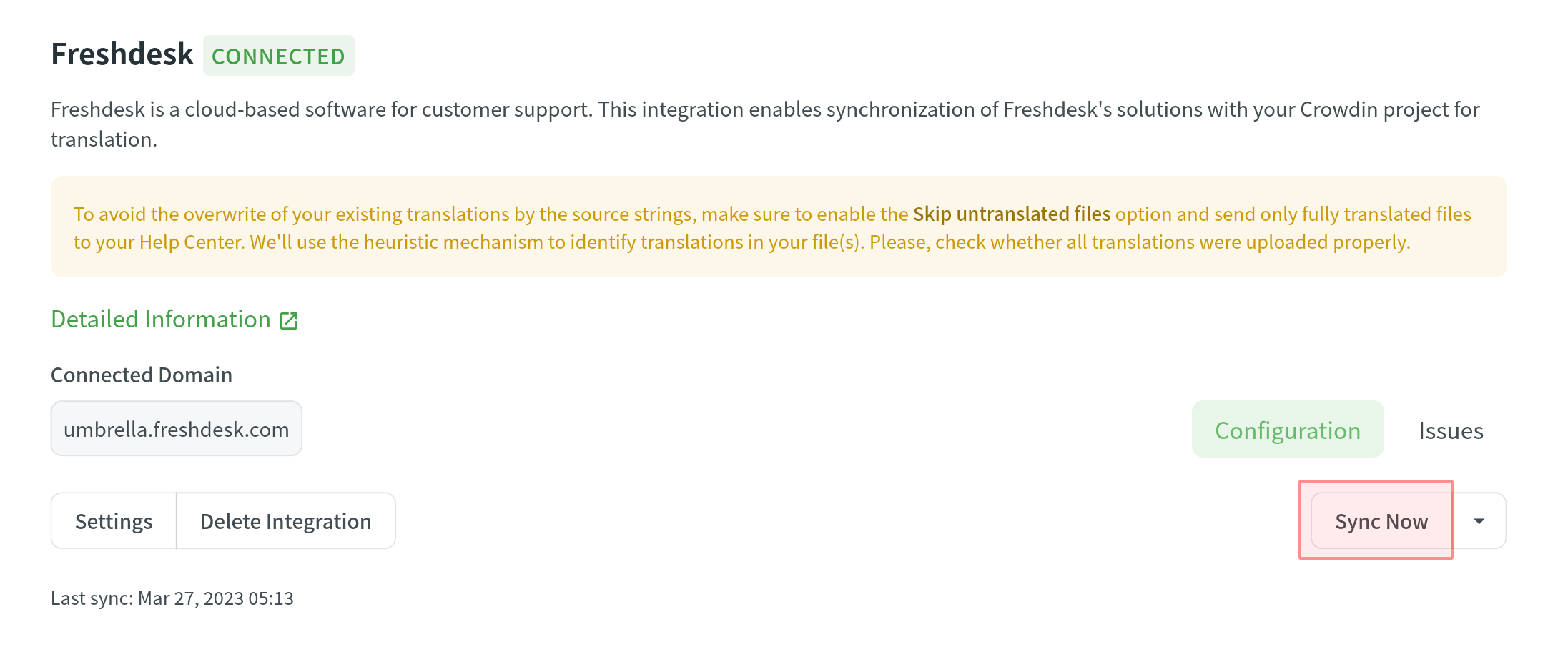
Caricare le Traduzioni da Freshdesk
By default, the translations stored in Freshdesk are only uploaded to Crowdin during the initial sync. To manually upload translations to Crowdin, click on the drop-down toggle on the Sync Now button, and click Upload Translations. L’integrazione caricherà le traduzioni esistenti al tuo progetto di Crowdin.