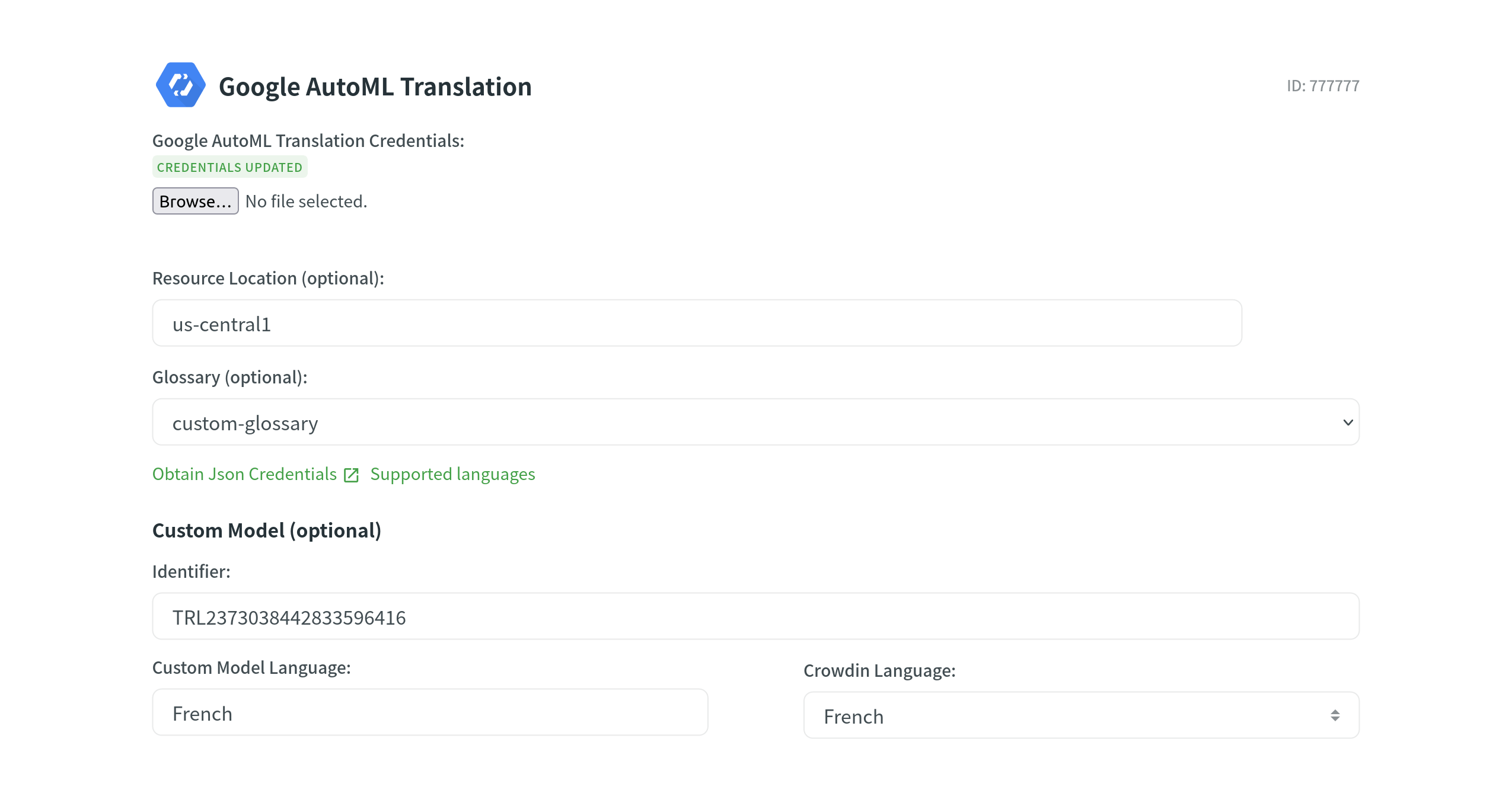Налаштування системи машинного перекладу
Machine translation engines integrated with Crowdin provide translation suggestions from automatic translation services like Google Translate and AutoML Translation, Microsoft Translate, and more.
Additionally, you can add more machine translation engines by installing respective applications from the Crowdin Marketplace.
Suggestions made by machine engines are displayed in the Editor under the translators’ suggestions field. Also, you can do pre-translation using machine translation engines.
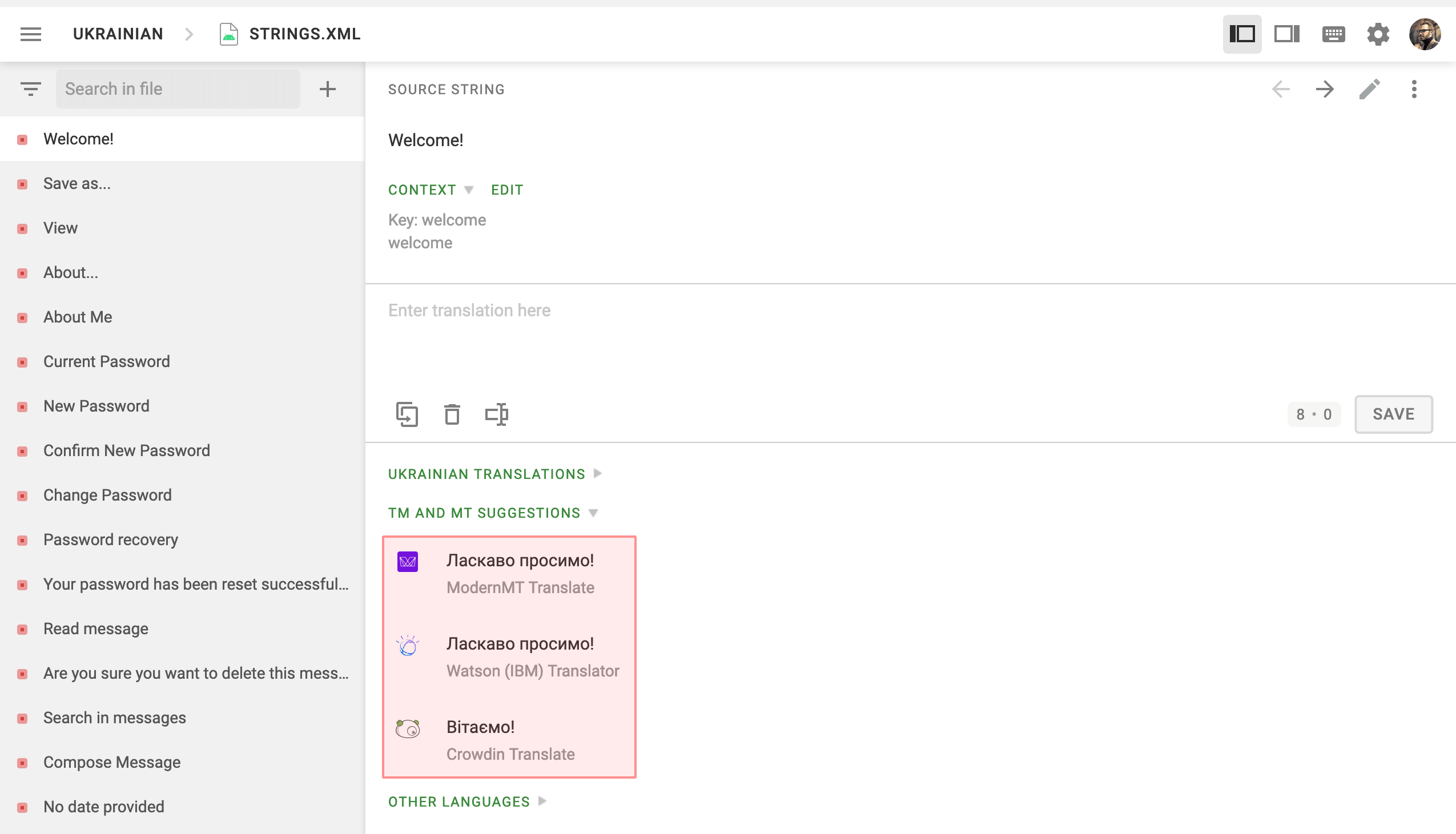
By default, machine translations are enabled for each project, but it is required to configure the translation engines before the project members can use them. If you want to disable this option for specific projects, clear Show machine translation suggestions in the project’s Settings tab.
To configure the machine translation engines, follow these steps:
- Open your profile home page and go to the Machine Translation tab.
- Fill in the credentials of the preferred translation engine.
- Click Update.
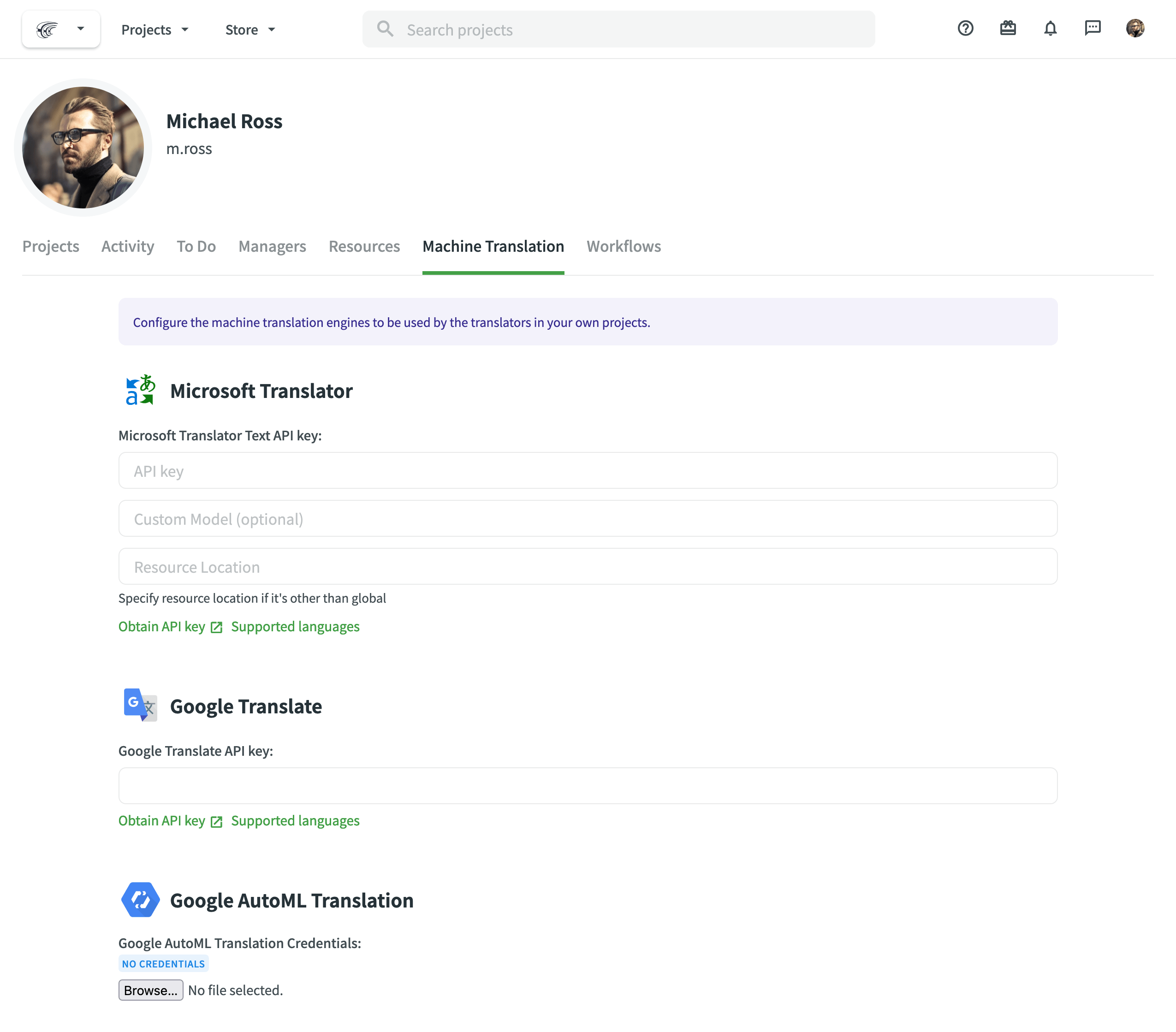
MT Engine IDs
Once you specify your MT engine credentials, the system automatically assigns a unique MT engine ID. Later on, you can use these IDs in API requests for pre-translation via machine engines.
You can also get your MT engine IDs via API.
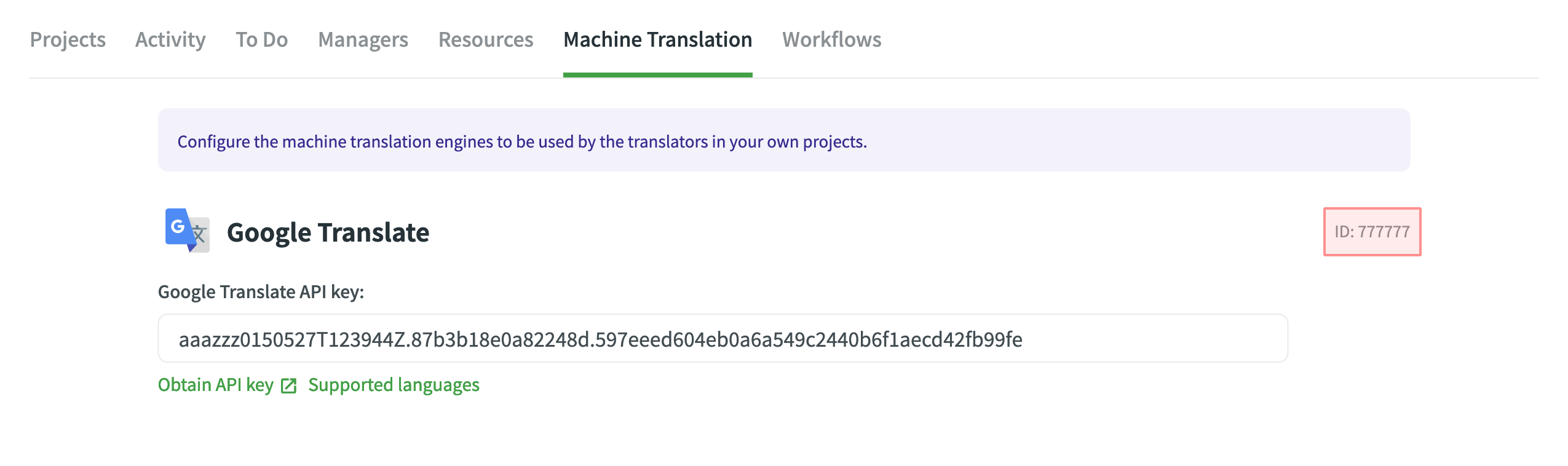
Microsoft Перекладач
Go to Windows Azure to access your Microsoft Translator API subscription key. Translator Text API offers a free tier with 2,000,000 translated characters.
How to sign up for the Microsoft Translator Text API.
DeepL Перекладач
DeepL API is accessible only with the DeepL API Free and Pro subscription plans (For developers tab). Navigate to the DeepL Pro Account page to get a unique Authentication Key. Please note that the DeepL API plan is the only plan that provides this feature.
If you’re subscribed to a different subscription plan, you can switch to the DeepL API plan in your personal account settings. DeepL also provides a simulator that allows you to check your Authentication Key in action.
Watson (IBM) Перекладач
Watson (IBM) Translator offers 1,000,000 characters per month free of charge and paid plans to select from after exceeding the limit. Go to the Watson (IBM) Services Console to get your Watson Translator API key.
ModernMT
ModernMT Real time translation API is accessible with the Real time or Human-in-the-loop subscription plans. Navigate to the ModernMT Dashboard to get your License key. If you’re subscribed to a different subscription plan, you can switch to the Real time or Human-in-the-loop plan via the Manage Plan page.
Amazon Перекладач
The free version of Amazon Translate is available for 12 months. Afterward, you will need to pay for the number of characters translated.
Read more about obtaining your access key needed for Amazon Translate integration.
To use your Custom Terminology, follow these steps:
- Specify your AWS Region (e.g., us-east-2).
- Select your Custom Terminology from the respective drop-down menu.
Google Перекладач
To use Google Translate, you shall have a Google Cloud account with an active billing profile. Cloud Translation розраховується щомісячно залежно від використання. Дізнатися більше
To obtain the API key necessary for integration, follow these steps:
- Перейдіть в Консоль Google Cloud. Увійдіть в існуючий обліковий запис Google Cloud або налаштуйте новий.
- Select an existing project or add a project using the New Project.
- Go to API & Services > Library and search for Cloud Translation API.
- Натисніть Увімкнути.
- Go to API & Services > Credentials and click Create credentials > API key.
- Copy the API key and click Close.
Google Cloud AutoML Translation
To use AutoML Translation, you shall have a Google Cloud account with an active billing profile. Google AutoML Translation розраховує платіж щомісяця залежно від кількості символів, які ви відправляєте для перекладу. Learn more
To create a service account key and obtain the necessary credentials for integration, follow these steps:
- Перейдіть в Консоль Google Cloud. Увійдіть в існуючий обліковий запис Google Cloud або налаштуйте новий.
- Select an existing project or add a project using the New Project.
- Go to API & Services > Library and search for Cloud AutoML API.
- Натисніть Увімкнути.
- Наступним кроком буде створення прив’язаного до служби облікового запису особистого ключа. The service account is used by Crowdin. Програми використовують службу облікових записів для авторизованих API-викликів.
Щоб налагодити аутентифікацію і створити свій особистий ключ, виконайте наступні дії:
- Go to the API & Services > Credentials.
- Click Create credentials > Service account.
- В поле Ім’я служби облікового запису введіть ім’я, яке описує, що буде робити ця служба.
- Click Create and continue.
- From the Role list, select Project > Owner and click Continue.
- Click Done.
- In the API & Services > Credentials, click on the created service account.
- Switch to the Keys tab.
- Click Add key > Create new key.
- Select JSON and click Create. На ваш комп’ютер буде завантажений JSON-файл, який містить ключ.
Google Cloud AutoML Custom Glossary Configuration
Google Cloud AutoML custom glossary allows you to translate your domain-specific terminology consistently.
To configure your Google Cloud AutoML custom glossary, follow these steps:
- Open Resources and select Machine Translation.
- In the Google AutoML Translation section, upload your JSON credentials.
- Specify your Resource Location (e.g., us-central1).
- Select your Glossary from the respective drop-down menu.
- (Optional) Specify your Custom Model. If needed, configure language mapping between Custom Model and Crowdin languages.