Створення проекту
To be able to upload your content for localization, create a project first.
Project Types
Crowdin offers flexibility in the way you structure and manage your localization projects. There are two main project types:
- File-based project
- String-based project
File-based Project
The file-based project in Crowdin revolves around uploading source files containing translatable content. This project type is well-suited for scenarios with well-defined source files, such as Android XML, iOS Strings, JSON, and more. It allows for precise mapping between source and translation files, making it a preferred choice for many localization workflows.
String-based Project
In string-based projects, the focus is on managing translatable content as individual strings rather than source files. In this project type, after uploading source files, Crowdin parses them into source strings. Unlike file-based projects, source files aren’t stored, and the emphasis is on managing the content at the string level. This approach is beneficial when dealing with projects that involve continuous content updates, dynamic content, or where a string-oriented structure is preferred.
Створення проекту
To create a project, follow these steps:
- Log in to your Crowdin account or sign up to create one.
- Натисніть Створити проект.
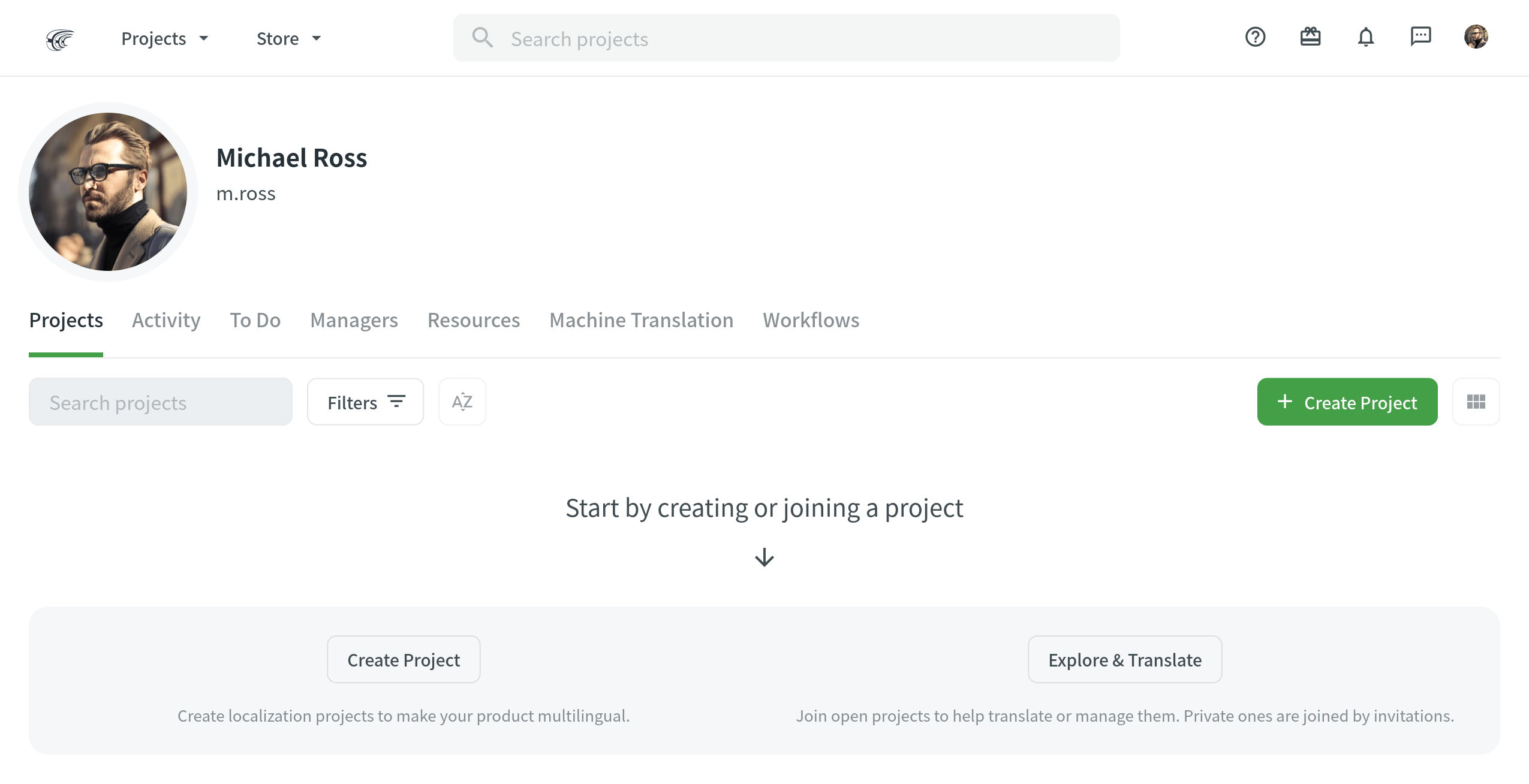
- Name your project.
- Customize your project address if needed. Note: The project address can't be changed once the project is created.
- Select the preferred project visibility. You can choose between a Public project (visible to anyone) or a Private project (visible only to the invited project members). For a public project, you can enable Moderated project joining in your project Settings tab and restrict the possibility of translating for users until you confirm their join requests. Private projects can’t be found via search engines and Crowdin search.
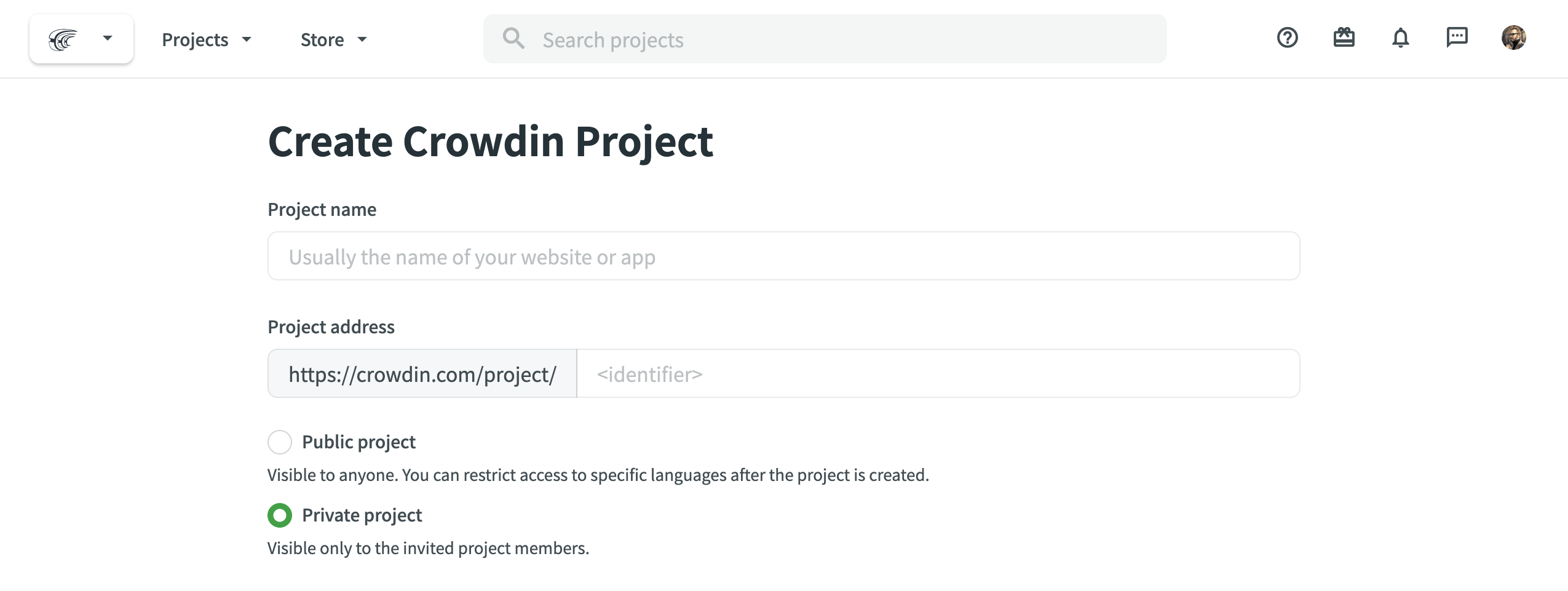
- Select String-based project if you want to manage your translatable content as individual strings. Otherwise, keep this option cleared to manage your translatable content as source files. Note: The project type can't be changed once the project is created.
-
Оберіть вихідну і цільові мови вашого проекту. The source language is the language you’re translating from, and the target languages are the ones you’re translating into.
You can select target languages manually or via Pre-fill by copying target languages from another project under your account or using the top 30 languages. If you’d like to translate your project into target languages not officially supported, you can still add them as custom languages.
Read more about Copying Target Languages and Adding Custom Languages.
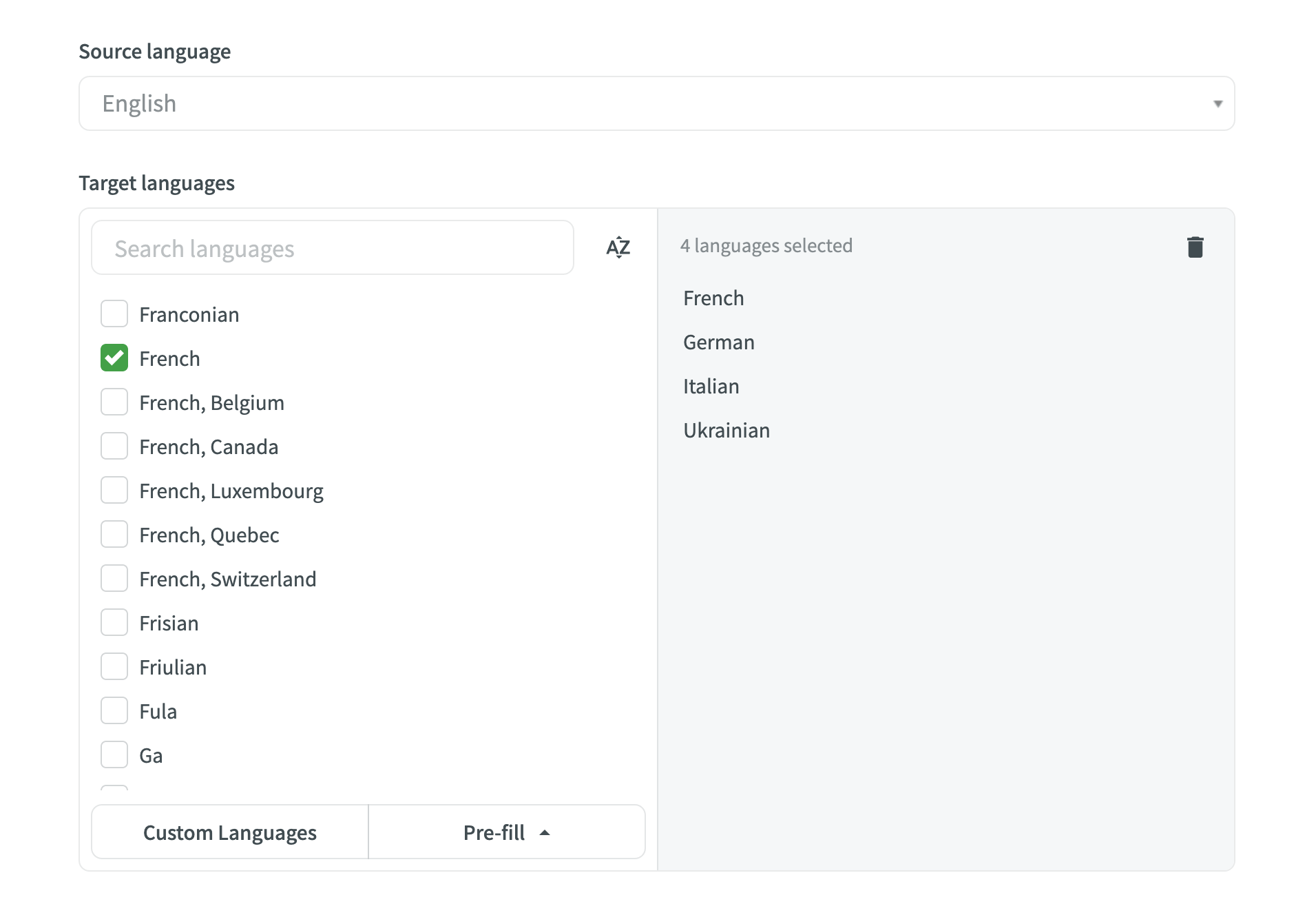
- Натисніть Створити проект.