Target File Bundles (File-based)
Target file bundles or simply Bundles is the feature that allows you to export sets of strings or files in the formats you select, regardless of the original file format. By default, you can choose from the following three formats: XLIFF, Android XML, and iOS Strings. You can add more target file formats by installing respective applications from the Crowdin Store.
You can work with bundles in several ways:
- Manage bundles manually via the project’s Translations tab.
- Connect a VCS integration in Target file bundles mode.
- Manage bundles using OTA Content Delivery.
- Manage bundles using Crowdin CLI and API.
When you work with bundles, the primary location for managing (creating, editing, and deleting) them is the project’s Translations tab (for File-based projects). Once you’ve created a bundle, you can use it with all the aforementioned tools.
Варіанти використання
The most common use cases are the following:
- You can upload a single source file (e.g., Android XML) to your project, translate it, and then, using bundles, export translations for multiple platforms (e.g., Android XML for the Android app, iOS strings for the iOS app, JSON for the web app, etc.).
- You can have a single spreadsheet (e.g., XLSX or CSV) where you store source strings for all platforms your app is developed for, and each string is labeled with a respective label. Upload this file to your project, translate it, and then create separate bundles for multiple platforms using a combination of source file paths and string labels.
- You can localize your mobile app without source files by combining Crowdin design tool plugins (Figma, Sketch, Adobe XD) to send strings straight to the Crowdin project and export translations in the preferred formats using bundles.
- You can export specific sets of strings for offline translation in XLIFF format and then upload finished translations back to Crowdin.
Managing Bundles in Translations tab
To work with bundles manually, you can configure and download them in your project’s Translations tab.
Configuring Bundles
To configure a bundle, follow these steps:
- Open your project and go to the Translations tab.
- Click Target File Bundles to expand the respective section.
- Click Add bundle.
- In the appeared dialog, name your bundle.
- Specify the source and resulting file paths. If needed, you can add multiple source path patterns using
 . In the right panel, you can preview the structure of the source and translation files based on the specified paths.
. In the right panel, you can preview the structure of the source and translation files based on the specified paths. - (Optional) To ignore some folders or files, click Add ignored pattern, specify their respective pattern, and Crowdin will skip these specific files or folders during the bundle generation. If needed, you can add multiple ignore patterns using
 .
. - (Optional) You can specify labels in the Filter by labels and Exclude by labels fields to filter strings, including or excluding them in the generated bundle. Read more about Labels.
- Select the file format you’d like your strings to be exported in. To add other formats, install the respective applications from our Store. Note: You can select only one format at once within a single bundle.
- (Optional) If a bundle file format has a
 icon, it indicates that it has additional options (e.g., Copy source to empty target and Export Translator’s Comments for XLIFF (system), Convert placeholders to target file format for Android XML (system), etc.) you may use when setting up your bundle. Click the
icon, it indicates that it has additional options (e.g., Copy source to empty target and Export Translator’s Comments for XLIFF (system), Convert placeholders to target file format for Android XML (system), etc.) you may use when setting up your bundle. Click the  icon on a selected bundle file format and configure it according to your preferences.
icon on a selected bundle file format and configure it according to your preferences.
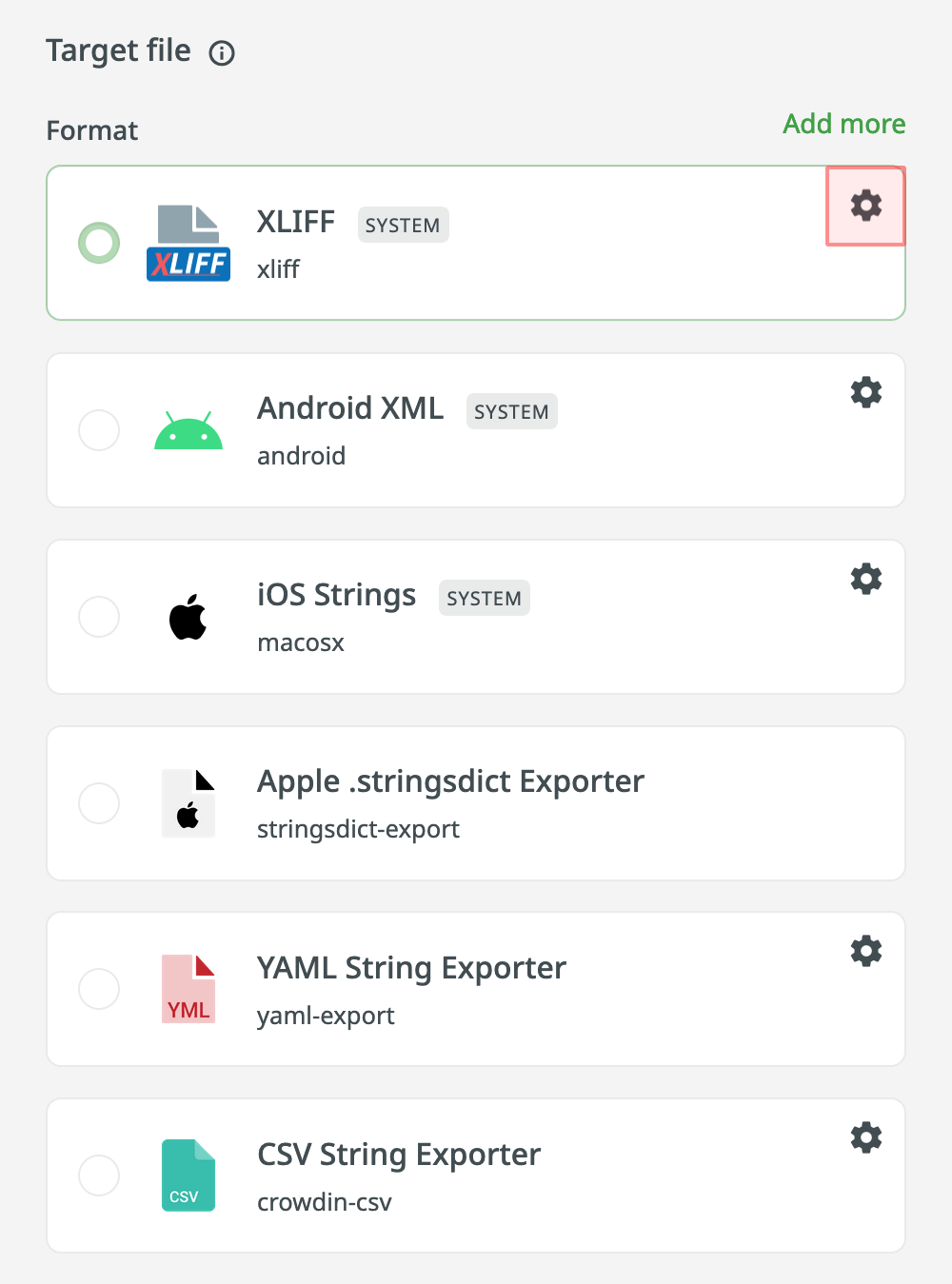
- Click Save.
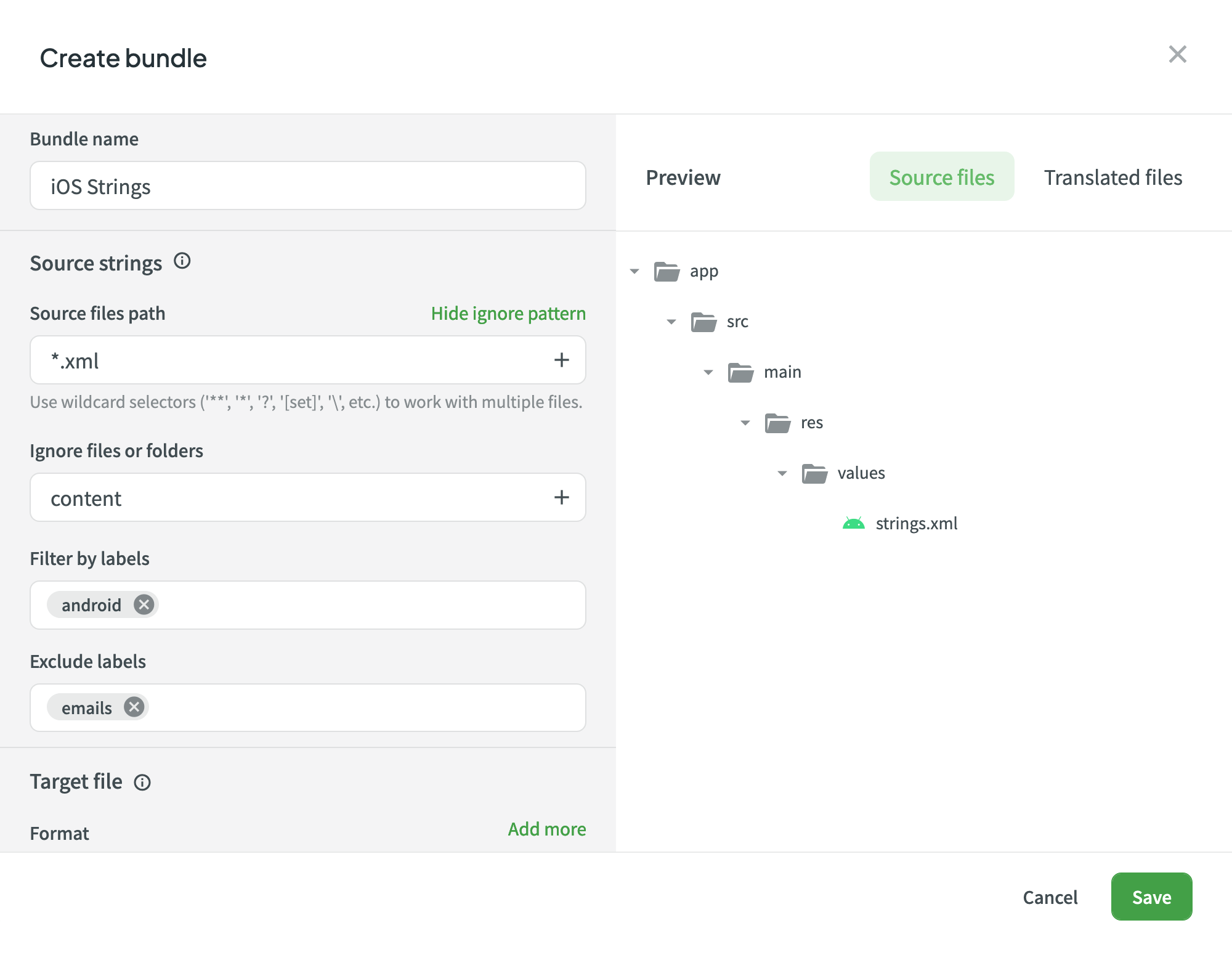
Downloading Configured Bundles
To download configured bundles, follow these steps:
- Open your project and go to the Translations tab.
- Click Target File Bundles to expand the respective section.
- Click Download toward the needed bundle.
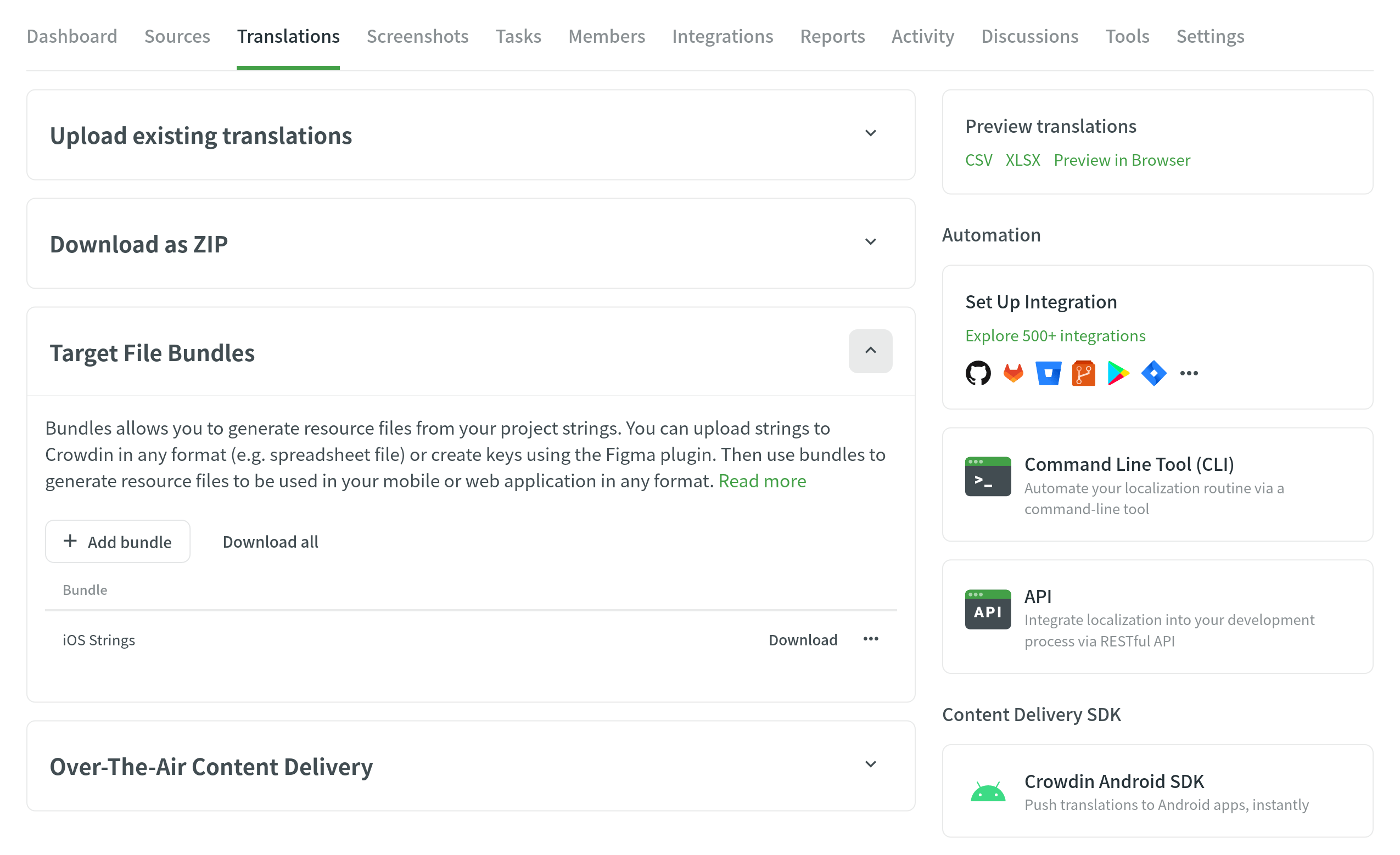
The system will build and download a ZIP archive with folders for each of the project’s target languages containing the translation files of the selected format.
Editing Bundles
To edit configured bundles, follow these steps:
- Open your project and go to the Translations tab.
- Click Target File Bundles to expand the respective section.
- Click
 toward the needed bundle and select Edit. Alternatively, just double-click on the needed bundle.
toward the needed bundle and select Edit. Alternatively, just double-click on the needed bundle. - Make the necessary edits and click Save.
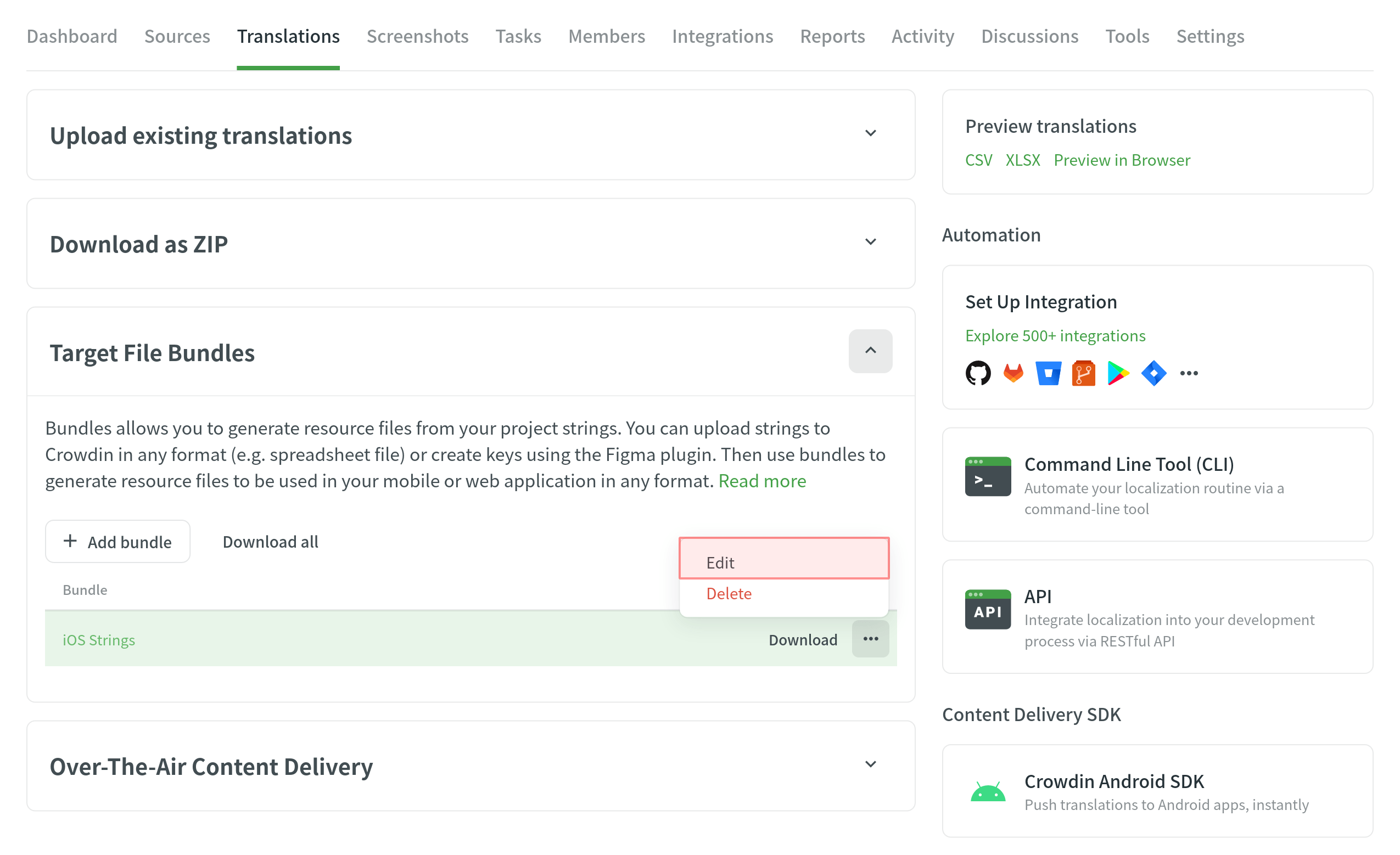
Deleting Bundles
To delete bundles, follow these steps:
- Open your project and go to the Translations tab.
- Click Target File Bundles to expand the respective section.
- Click
 toward the needed bundle and select Delete.
toward the needed bundle and select Delete. - Confirm the deletion by clicking Delete in the appeared dialog.
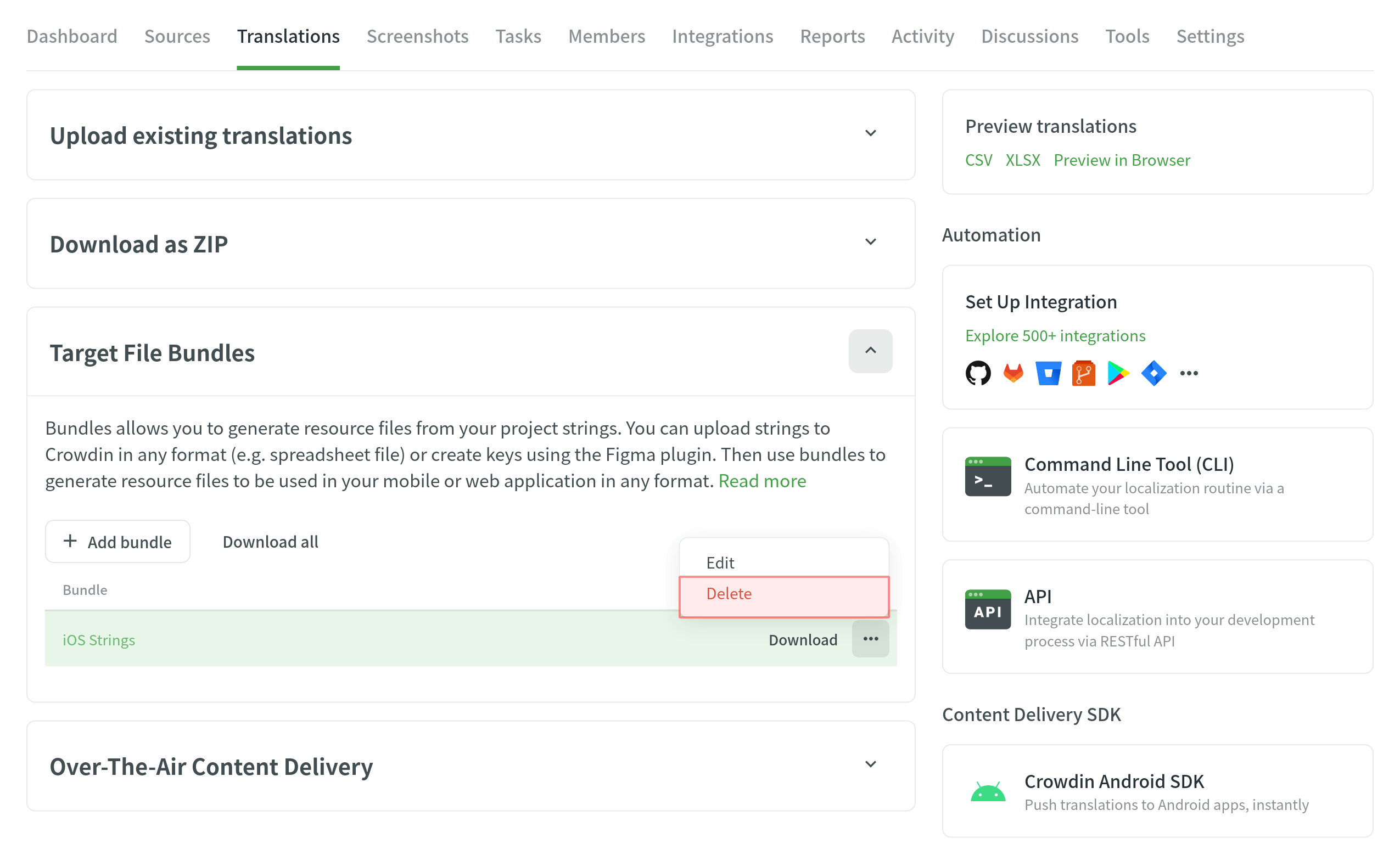
Bundles in VCS Integrations
In file-based projects, VCS integrations allow you to work with bundles using the Target file bundles mode.
To configure a VCS integration that works in Target file bundles mode, follow these steps:
- Once you select Target file bundles mode and authorize the connection with Crowdin on the VCS side, select the repository and branches to which you want to send translations.
- Click
 to start the configuration of the selected branch.
to start the configuration of the selected branch. - In the Branch Configuration dialog, specify the preferred name for your configuration file or leave it as is and click Continue.
- Select the needed bundles from the list or click Create new to create one from scratch.
- Once you’ve selected all the needed bundles in the Branch Configuration dialog, click Save.
- To complete the VCS integration configuration, click Save in the dialog where you selected your repo and branches.
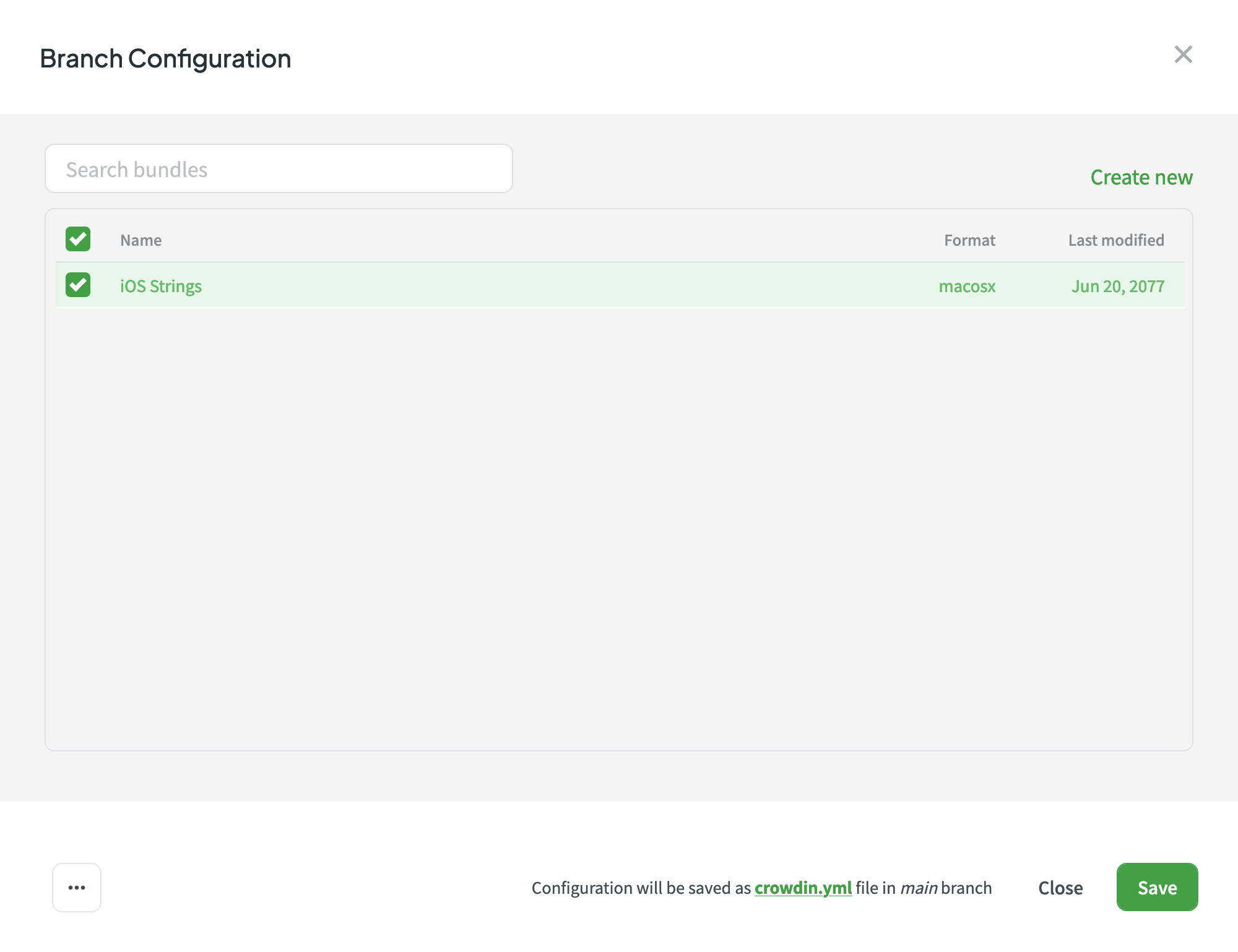
Read more about configuring VCS integrations online.
Bundles in OTA Content Delivery
To add a distribution that exports translations using bundles, follow these steps:
- Open your project and go to the Translations tab.
- Click Over-The-Air Content Delivery to expand the respective section.
- Add new distribution using the Add distribution button.
- In the appeared dialog, name your distribution.
- Select Target file bundles in the Export options section.
- Select the needed bundles from the list or click Create new to create one from scratch.
- Once you’ve selected all the needed bundles in the Add distribution dialog, click Next.
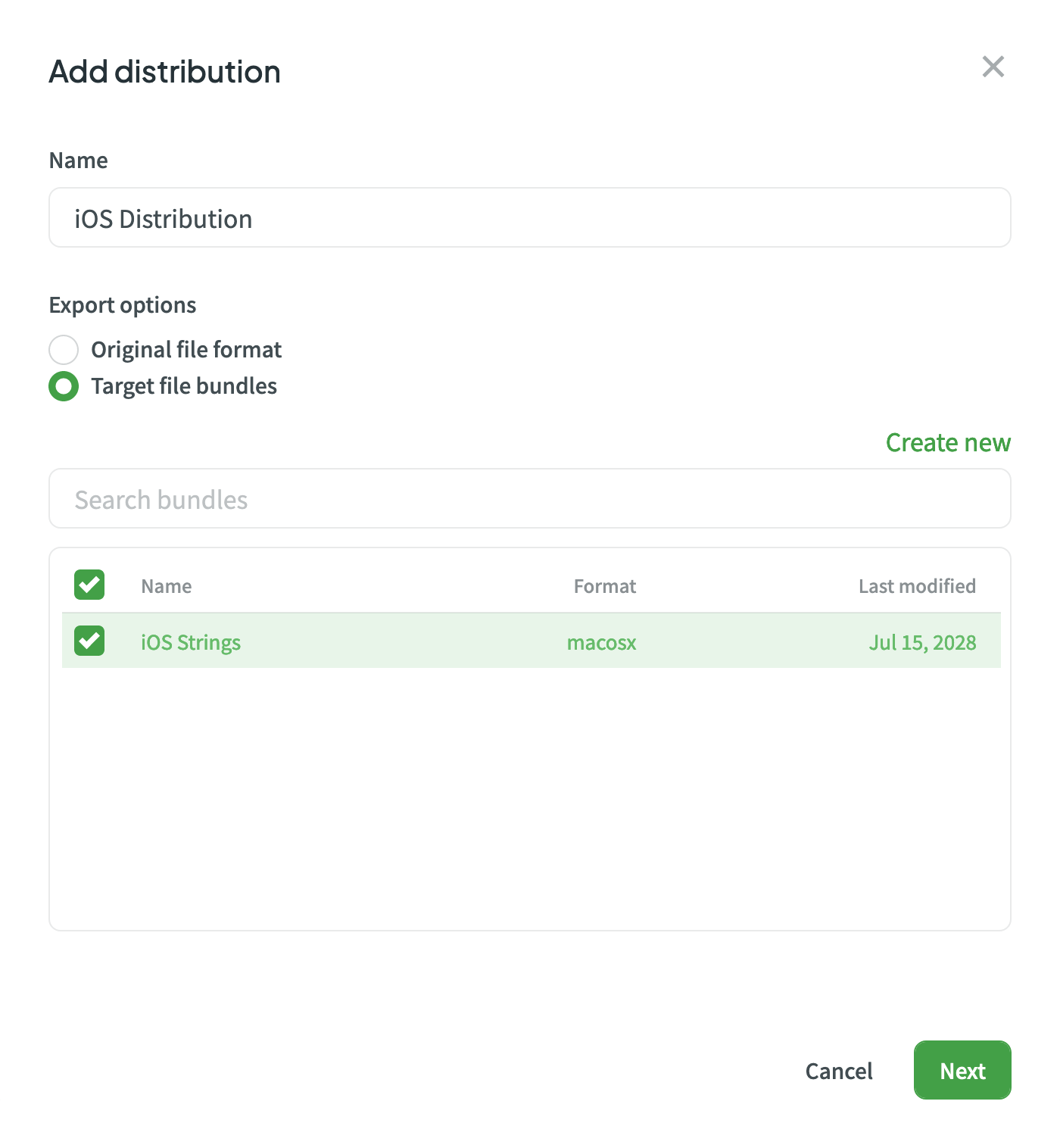
- Copy the distribution hash so you can use it for integration.
Read more about OTA Content Delivery.
Bundles in CLI/API
You can also export translations using bundles when working with Crowdin CLI and API.
Read more about Bundles in CLI.
Read more about Bundles in API.