Aufgaben
Create and assign tasks for translating or proofreading content to specific project members or vendors. You can set due dates, split words among assignees, receive notifications about task changes and updates, and discuss tasks with other project members in the comments.
Creating New Task
Creating New Task in File-Based Project
- Open your project and go to the Tasks tab.
- Click Create Task. Note: One task can be assigned to one project only.
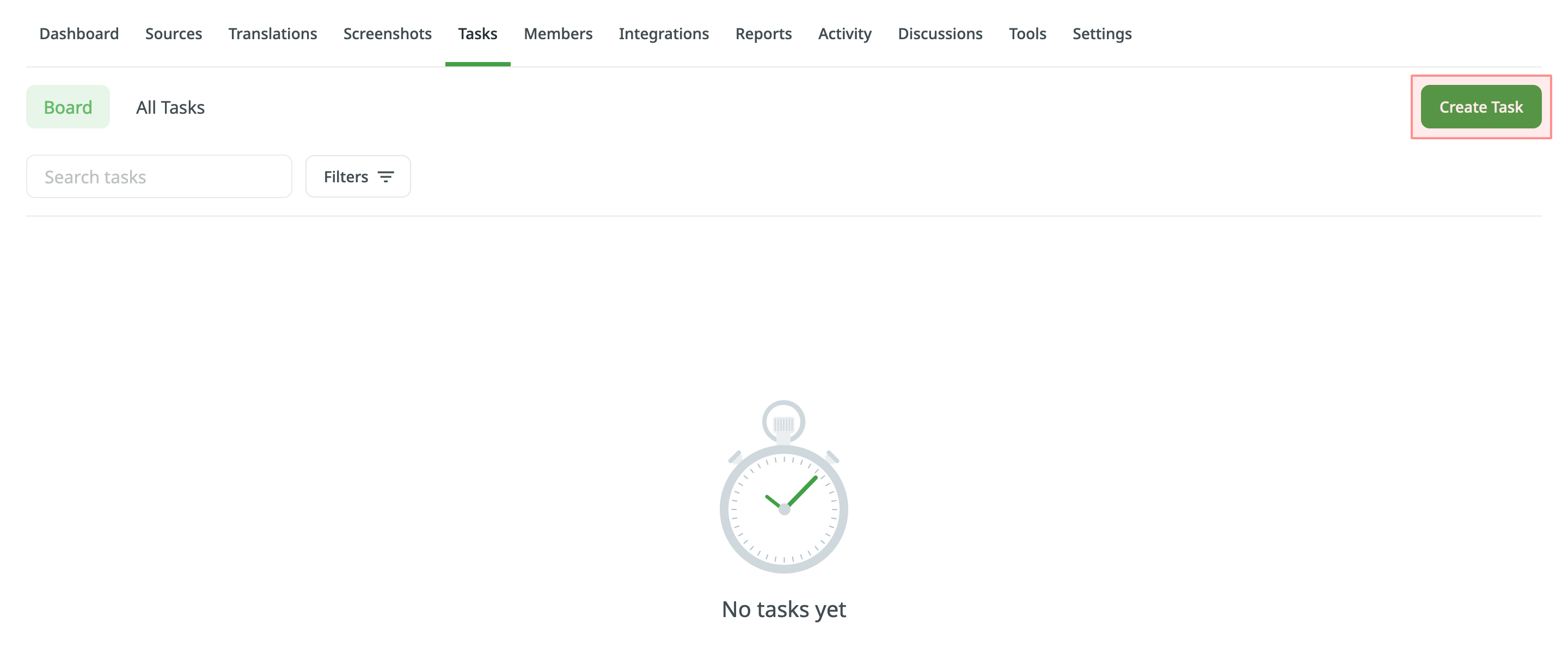
- Name the task and add a description (optional).
- Set the task parameters:
- Type – select between Translate by own translators, Proofread by own proofreads, Translate by vendor, and Proofread by vendor. Note: In the Proofread mode, all the strings in the file, excluding the approved ones, will be added to the task.
- Due Date (optional) – set a deadline.
- Strings – select all the strings or only the modified ones during a specific period. If you select the modified strings, only those will be added to the task, not the whole file.
- Filter by labels (optional) – select labels to include only strings with the specified labels in the task.
- Exclude by labels (optional) – select labels to exclude strings with the specified labels from the task.
- Skip strings already included in other tasks – select or clear this option depending on your preferences.
- Files – select files that should be translated or require proofreading.
- Languages – select target languages (a separate task will be created for each selected language). The Untranslated Words column shows the total number of words added to the task.
- Type – select between Translate by own translators, Proofread by own proofreads, Translate by vendor, and Proofread by vendor.
- Click Assign to assign users to the task for each language separately.
- Click Create Task.
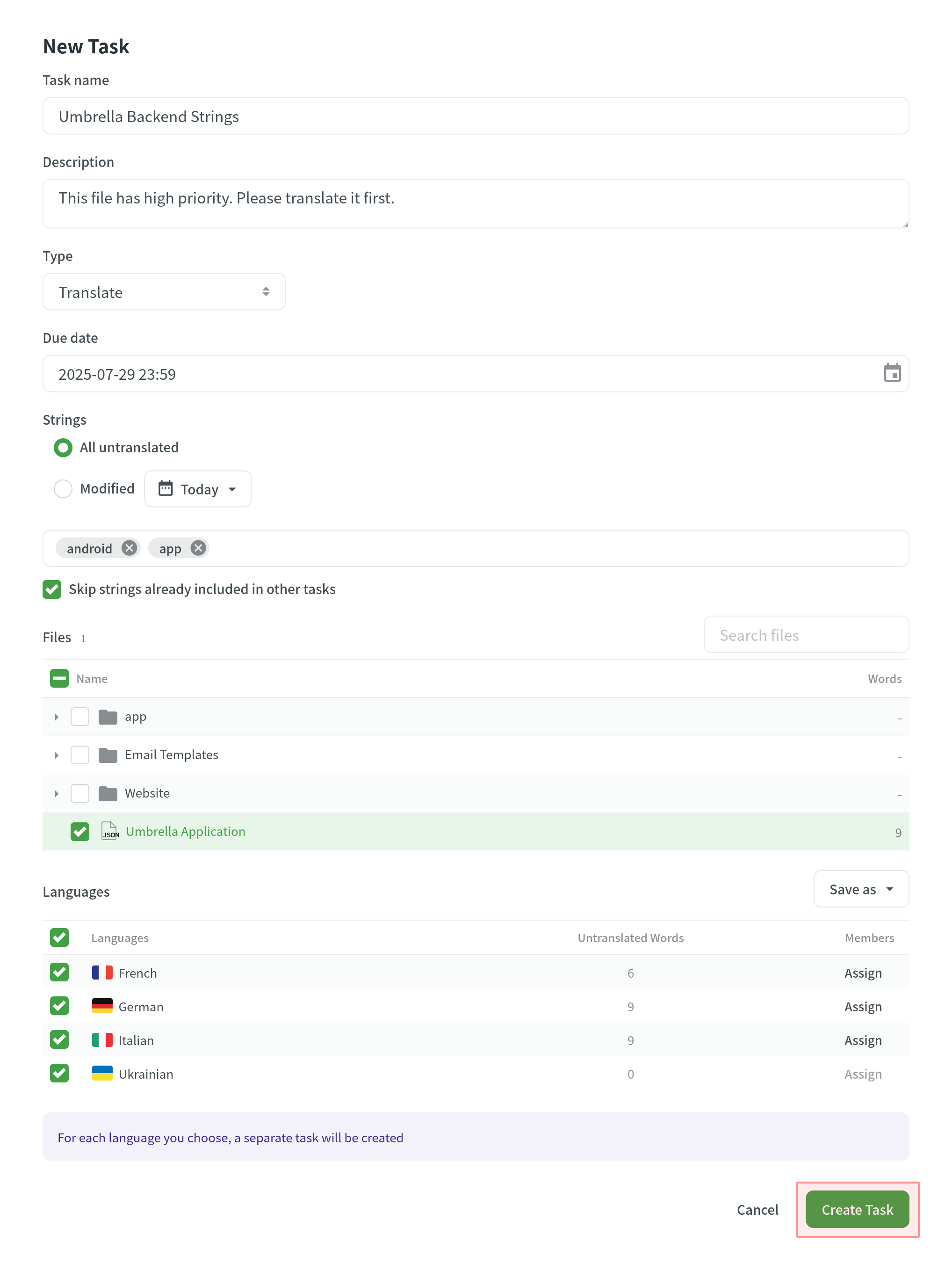
Creating New Task in String-Based Project
- Open your project and go to the Tasks tab.
- Click Create Task. Note: One task can be assigned to one project only.
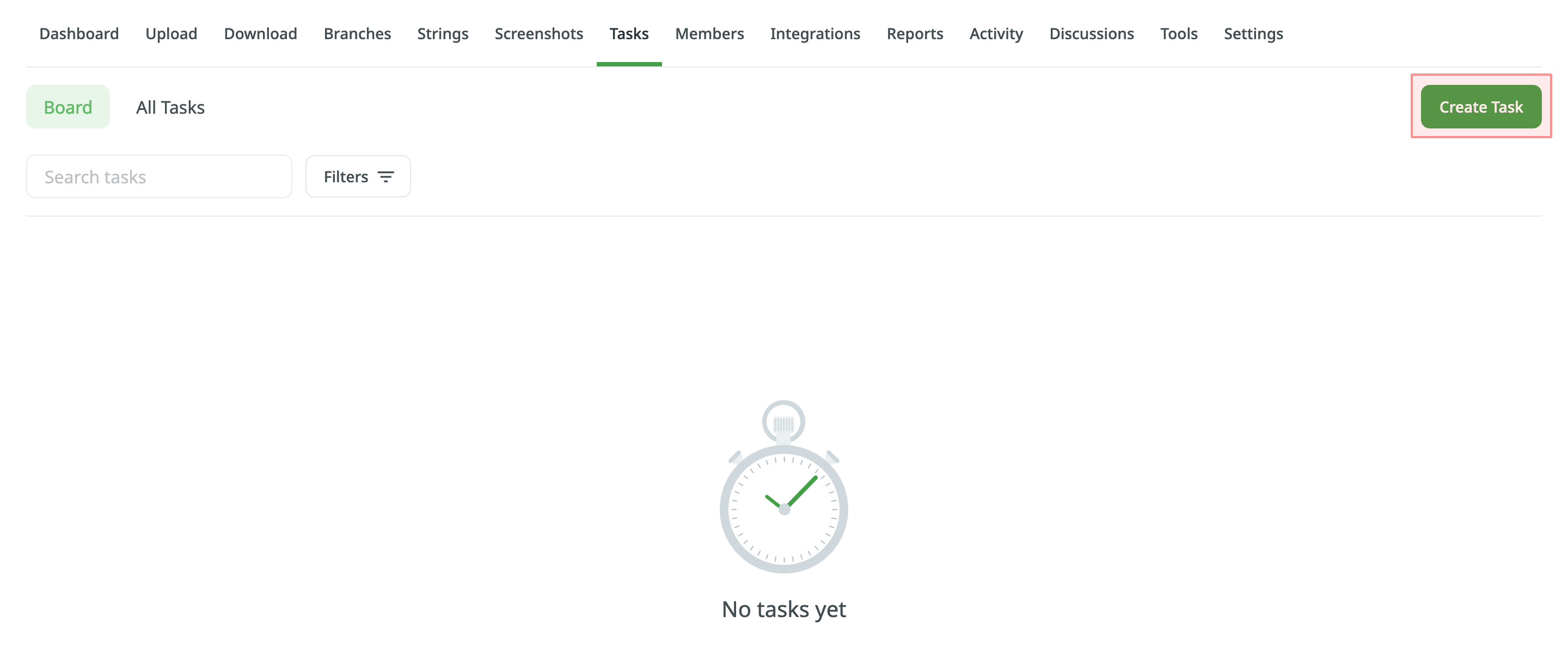
- Name the task and add a description (optional).
- Set the task parameters:
- Type – select between Translate by own translators, Proofread by own proofreads, Translate by vendor, and Proofread by vendor. Note: In the Proofread mode, all the strings in the branch, excluding the approved ones, will be added to the task.
- Due Date (optional) – set a deadline.
- Strings – select all the strings or only the modified ones during a specific period. If you select the modified strings, only those will be added to the task, not the whole file.
- Filter by labels (optional) – select labels to include only strings with the specified labels in the task.
- Exclude by labels (optional) – select labels to exclude strings with the specified labels from the task.
- Skip strings already included in other tasks – select or clear this option depending on your preferences.
- Branches – select branches that should be translated or require proofreading.
- Languages – select target languages (a separate task will be created for each selected language). The Untranslated Words column shows the total number of words added to the task.
- Type – select between Translate by own translators, Proofread by own proofreads, Translate by vendor, and Proofread by vendor.
- Click Assign to assign users to the task for each language separately.
- Click Create Task.
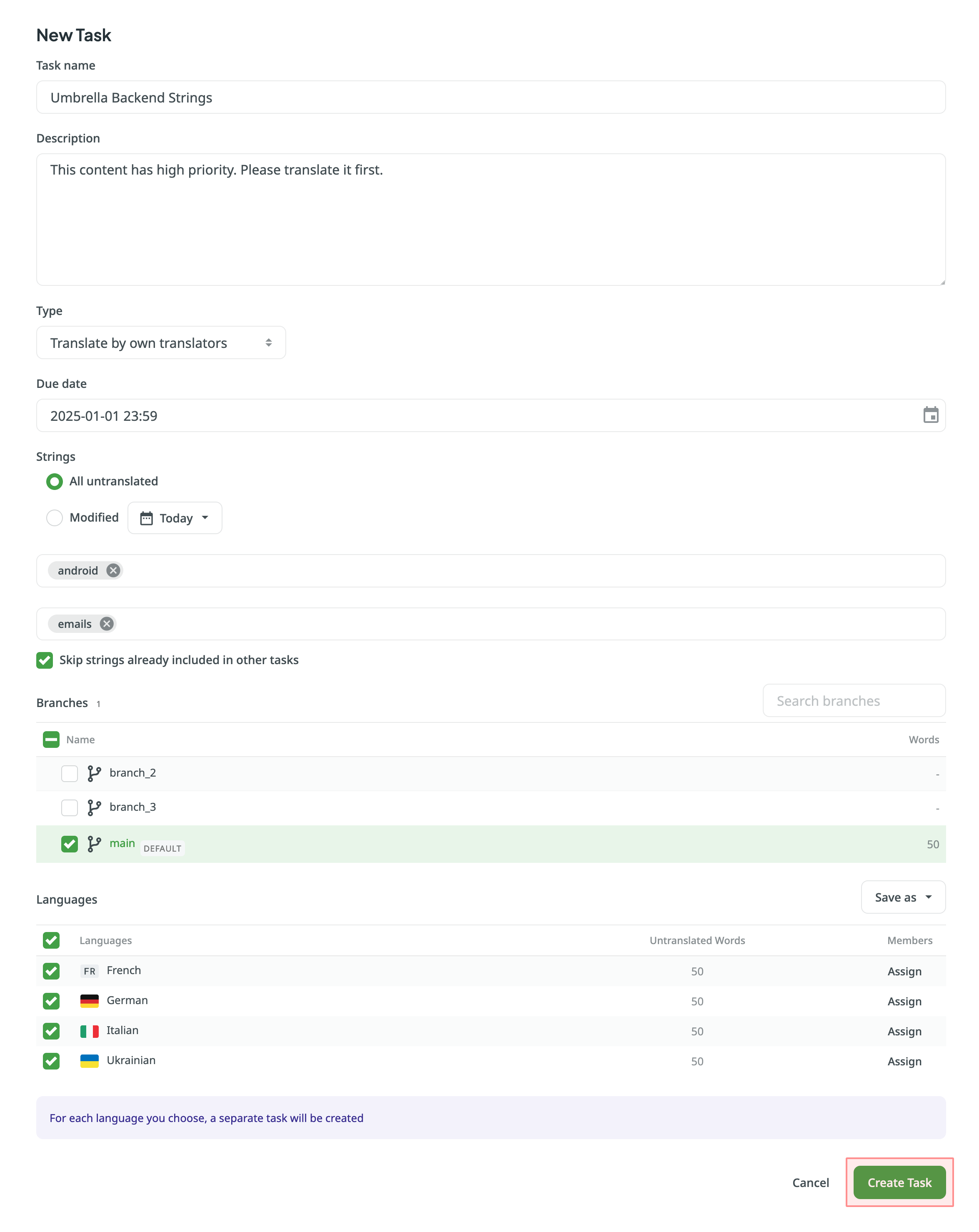
Splitting Content
Splitting content between several members allows you to speed up the translation or proofreading process.
While in string-based and file-based projects this option is called differently (i.e., Split strings and Split files), the basic principle of its behavior remains the same.
To split content between several members select Split files (in file-based project) or Split strings (in file-based project) in the Assign users dialog. You can set the approximate amount of words for each assignee.
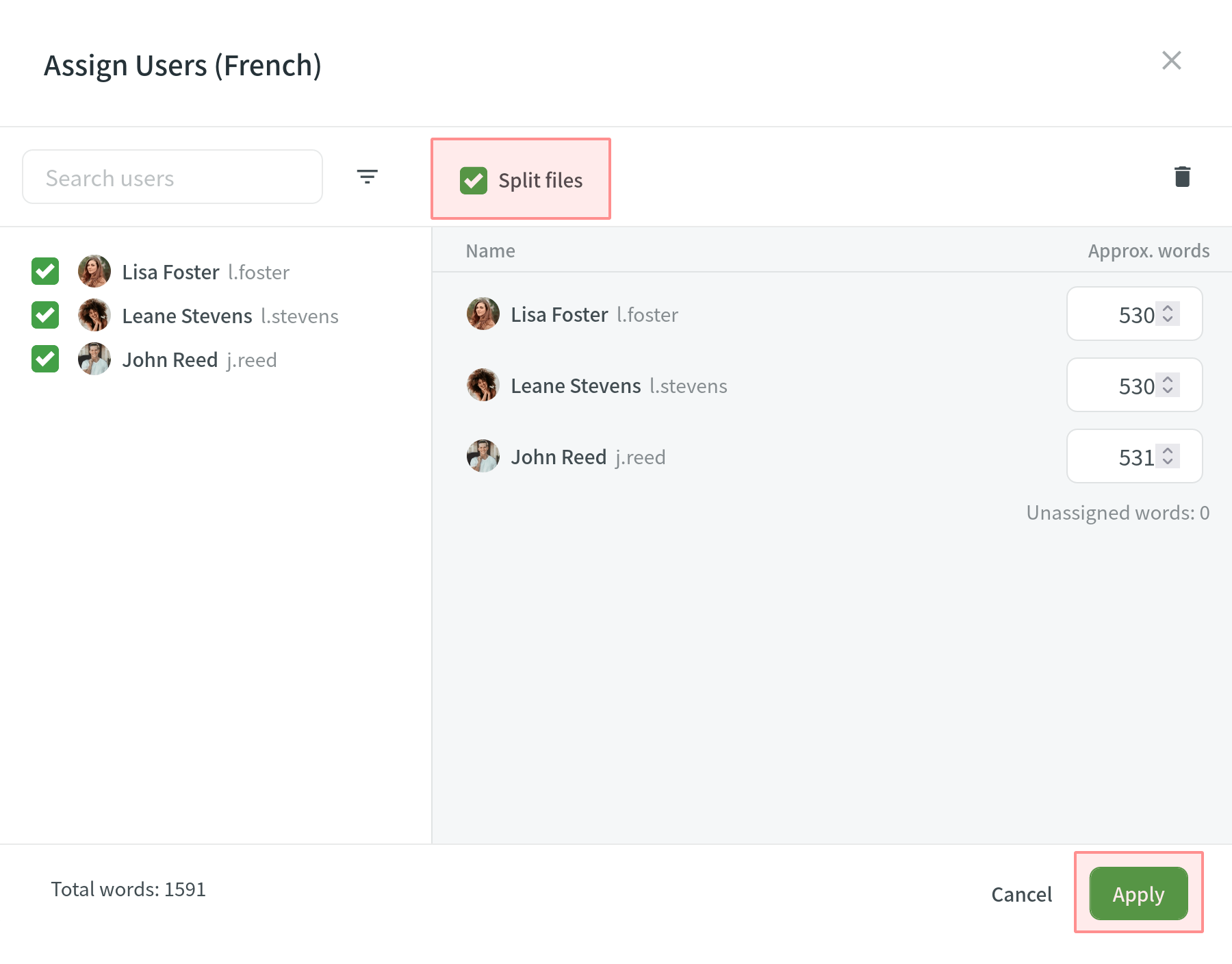
Sequential Tasks
Sequential tasks streamline the management of translation and proofreading processes in a structured, step-by-step manner. This feature is particularly useful for managing content that requires translation followed by proofreading, ensuring a smooth workflow.
Once created, sequential tasks are represented on the Tasks Board, displaying both the translation task and its linked pending proofreading task. 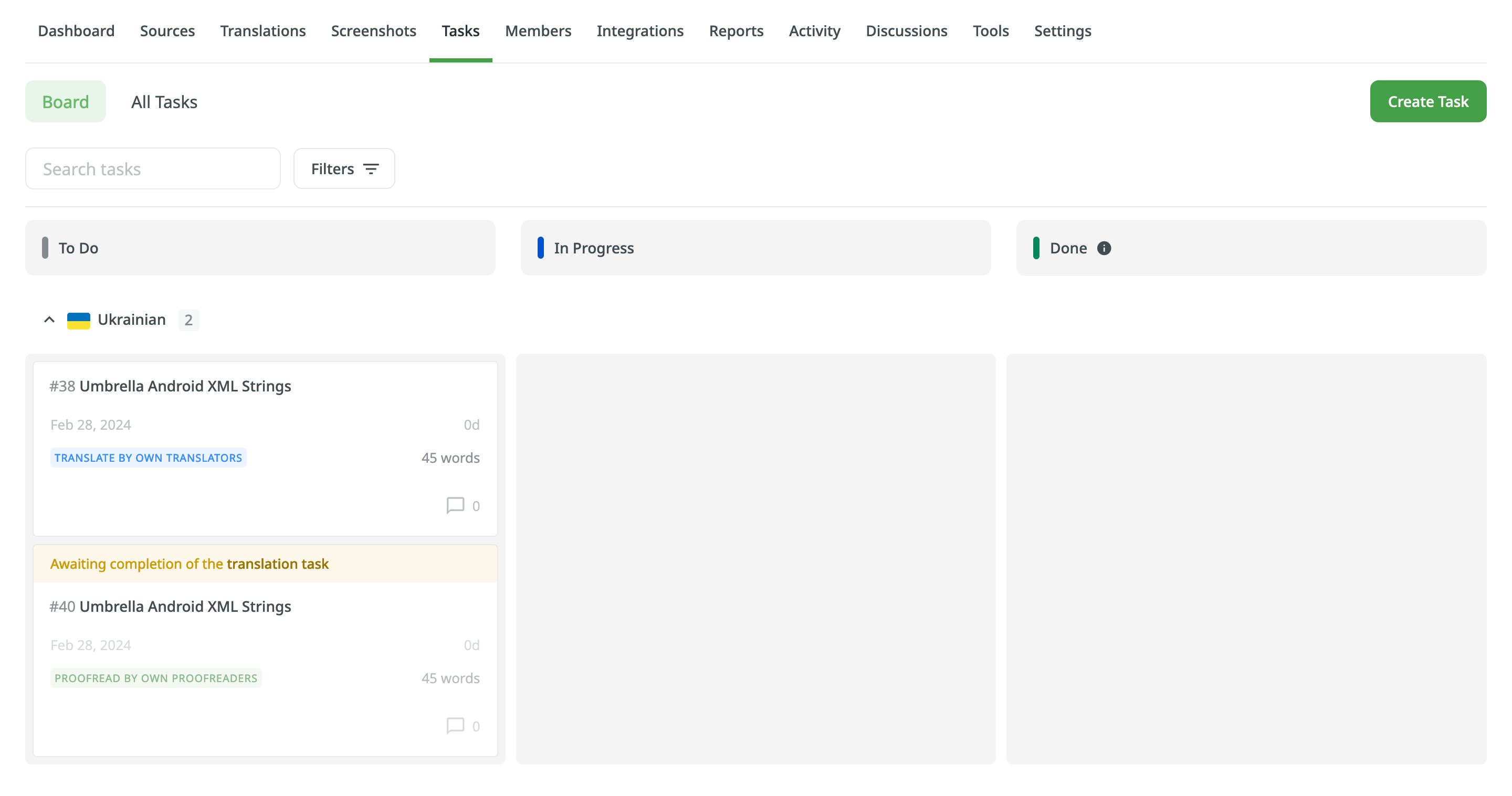
Key Approaches
The concept of sequential tasks is based on two primary approaches:
-
Creating a translation task with its associated pending proofreading task:
- Start by creating a translation task along with its specified languages and work scope.
- Select Create a pending proofreading task to generate an associated proofreading task.
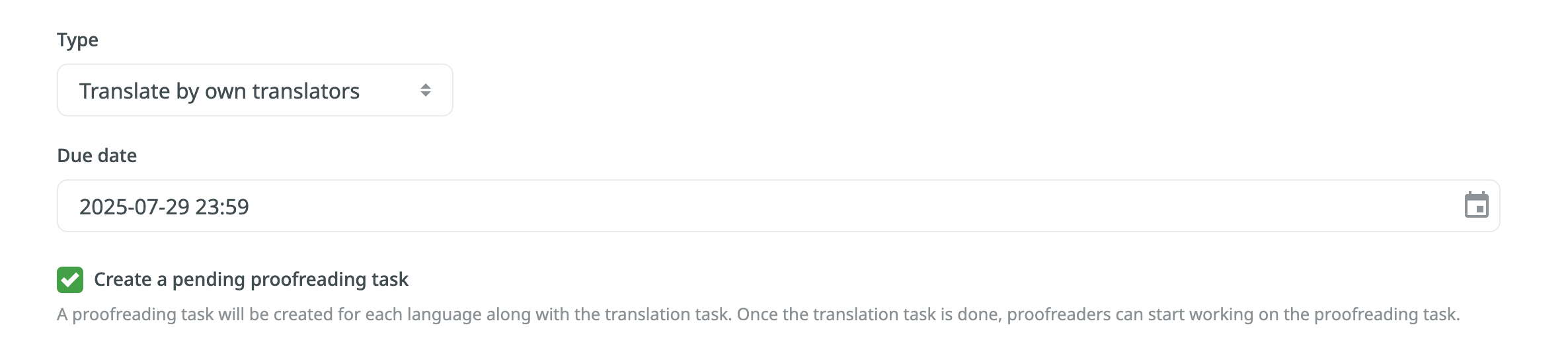
- While translators work on the translation task, the linked proofreading task remains pending.
- Upon completion of the translation task, the status of the associated proofreading task changes from Pending to To Do, and proofreaders will receive the respective notifications that it’s ready for review.
-
Creating a proofreading task and linking it to a translation task:
- Create a proofreading task and select the translation task you want to link it with from the Preceding task drop-down menu.
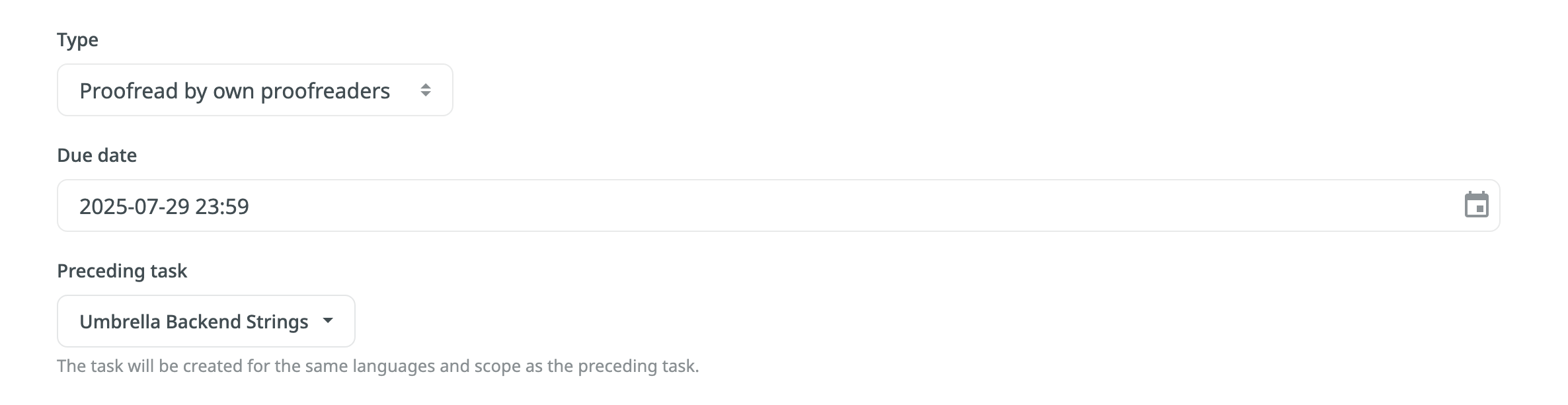
- The languages and work scope are automatically inherited from the linked translation task.
- The proofreading task remains pending until the linked translation task is completed.
- Similar to the first approach, proofreaders receive notifications when the proofreading task is ready for review.
- Create a proofreading task and select the translation task you want to link it with from the Preceding task drop-down menu.
Task Types Supported
Sequential tasks are available for the following task types:
- Translate by own translators
- Proofread by own translators
- Translate by vendor:
- Crowdin Language Services
- Vendors that manage the translation process with a dedicated manager
- Proofread by vendor:
- Crowdin Language Services
- Vendors that manage the translation process with a dedicated manager
Sequential Task Management
- When editing a pending proofreading task, changes are limited to fields that do not affect the scope of the task.
- Pending proofreading tasks can be deleted if necessary. In this case, linked translation tasks are preserved.
- Deleting a translation task with an associated sequential proofreading task results in the deletion of both tasks simultaneously.
Projektaufgaben
In the Tasks tab, you can view all the project tasks in the following two sections: Board, All Tasks.
Board
In the Board section, tasks are organized into three columns: To Do, In Progress, and Done. This layout provides a clear view and visualization of the current status of all tasks. Within each column, tasks are further grouped by target languages. Each target language group can be collapsed to hide task cards or expanded to display them. This feature is particularly useful for decluttering the view and focusing on specific languages.
The tasks assigned to you are marked with ![]() next to the task name.
next to the task name.
Use the Search tasks field to search for tasks by name or filter tasks using various filter options. To view the task details, open it by clicking on the task name.
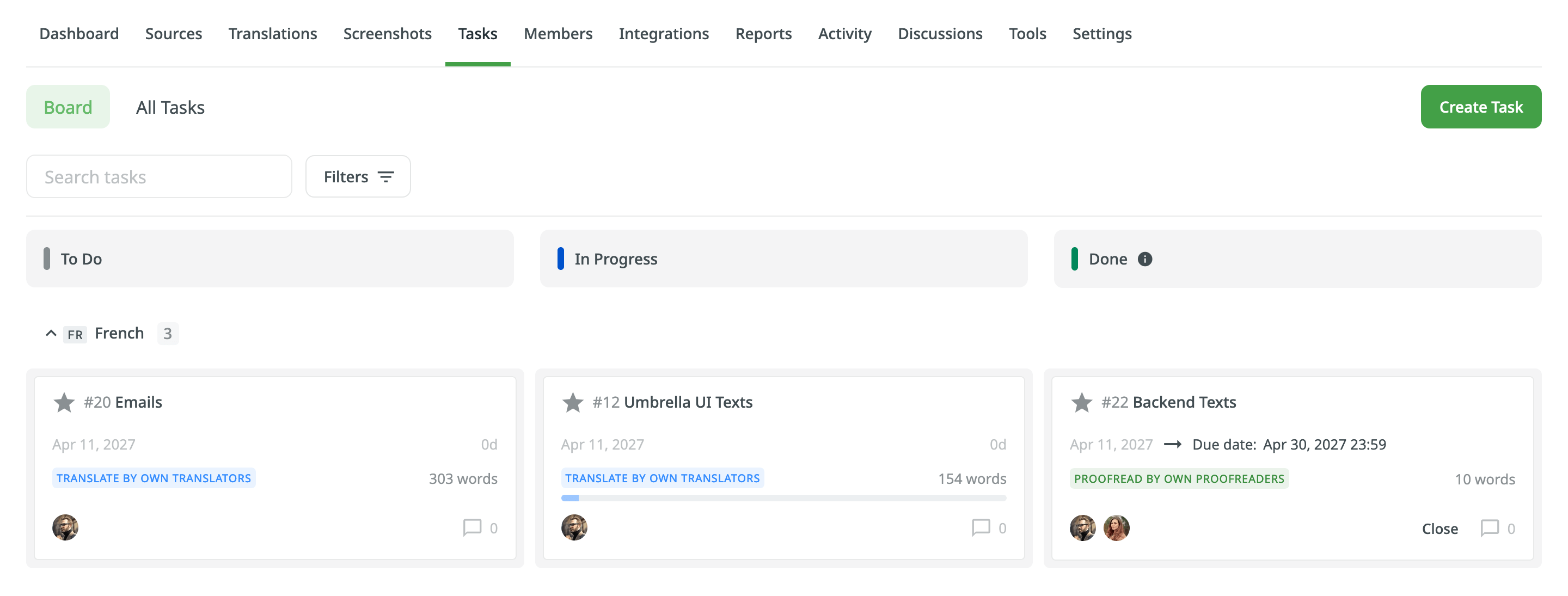
All Tasks
The All Tasks section provides a list view of all project tasks. It is particularly useful for efficiently managing large volumes of tasks. The All Tasks section also allows you to select multiple tasks and perform bulk actions. These include changing the assignee, updating the status, or deleting tasks in a single operation.
Similar to the Board section, the All Tasks also allows you to use the Search tasks field and filter. Additionally, you can sort the task list in ascending or descending order using the available sort options (ID, Created at, Resolved at, Due Date).
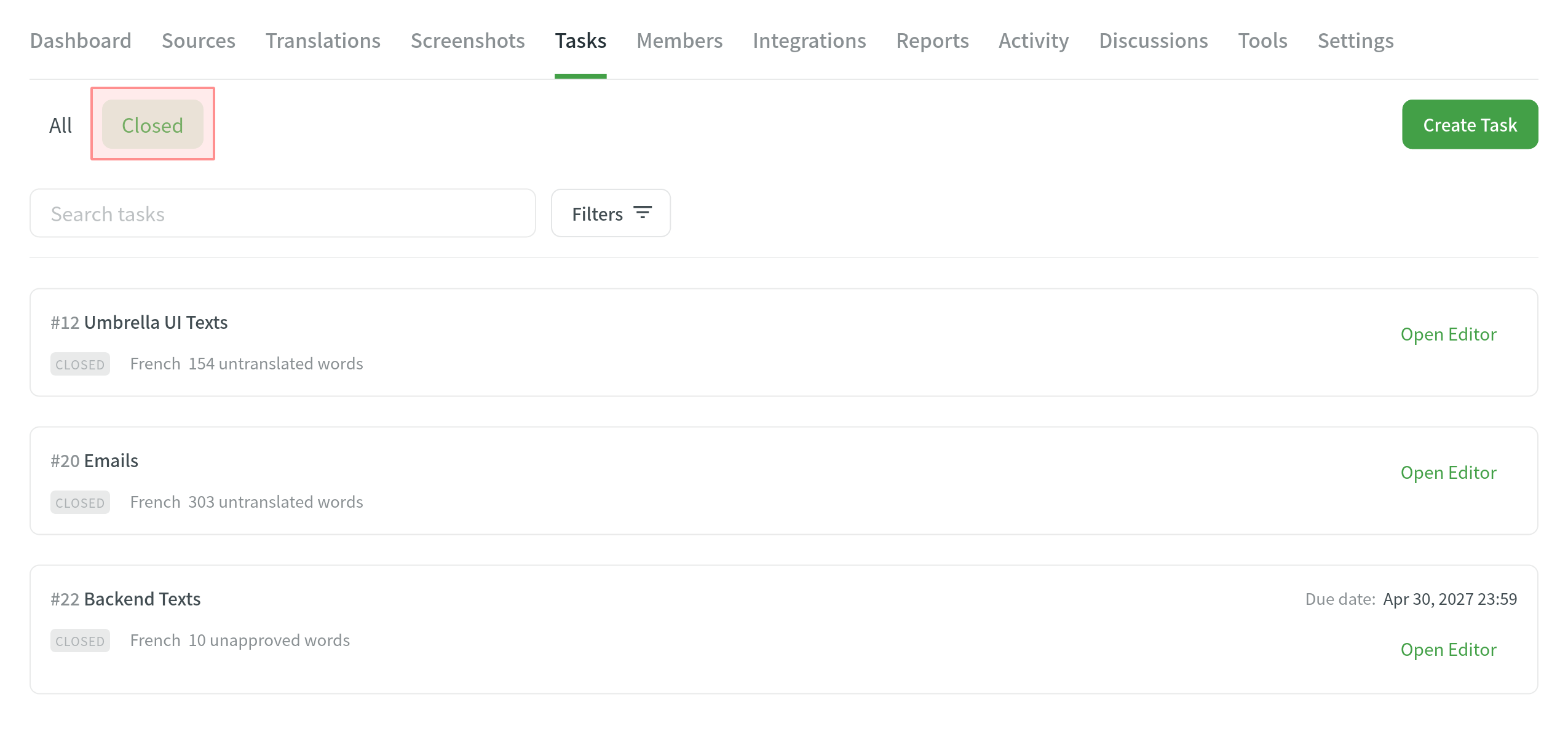
Editing Task
To change the task details, follow these steps:
- Open your project and go to the Tasks tab.
- Click on the name of the task you want to change either in the Board or All tasks section.
- Click
 in the upper-right corner and select Edit.
in the upper-right corner and select Edit. 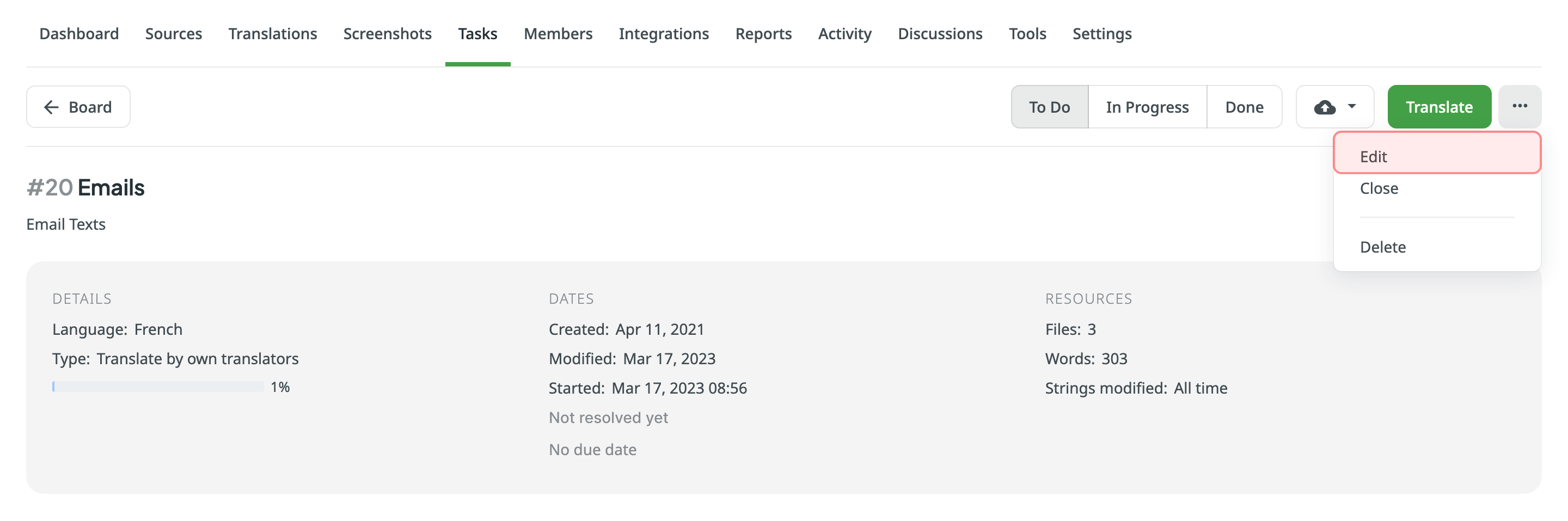
- Make the necessary edits and click Save.
Filtering Tasks
By default, all project tasks are displayed in the Tasks tab either in the Board or All Tasks sections. If necessary, you can filter tasks using the available filter options:
- Assignee: All users or particular user.
- Created by: All users or particular user.
- Language: All languages or particular language.
- File: All files or particular file or folder.
- Due date: All, Overdue now, Custom Range.
- Type: All types, Translate by own translators, Proofread by own proofreaders, Translate by vendor, Proofread by vendor.
- Status: All statuses, To Do, In Progress, Done, Closed.
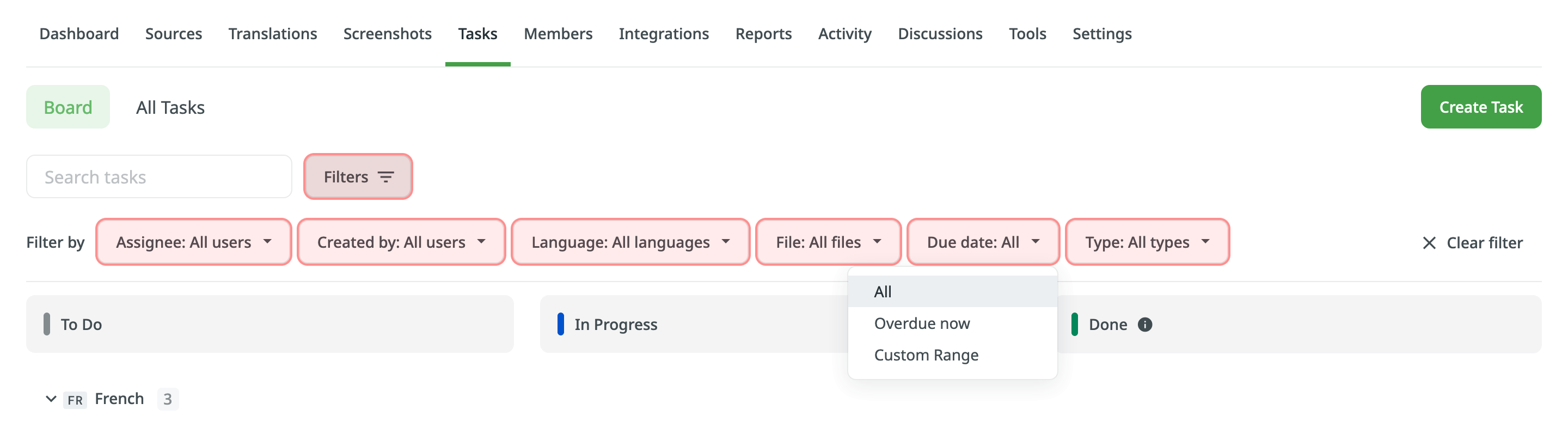
Changing Task Status
To change the task status in the Board section, select the task assigned to you and drag it to the column with the status you need.
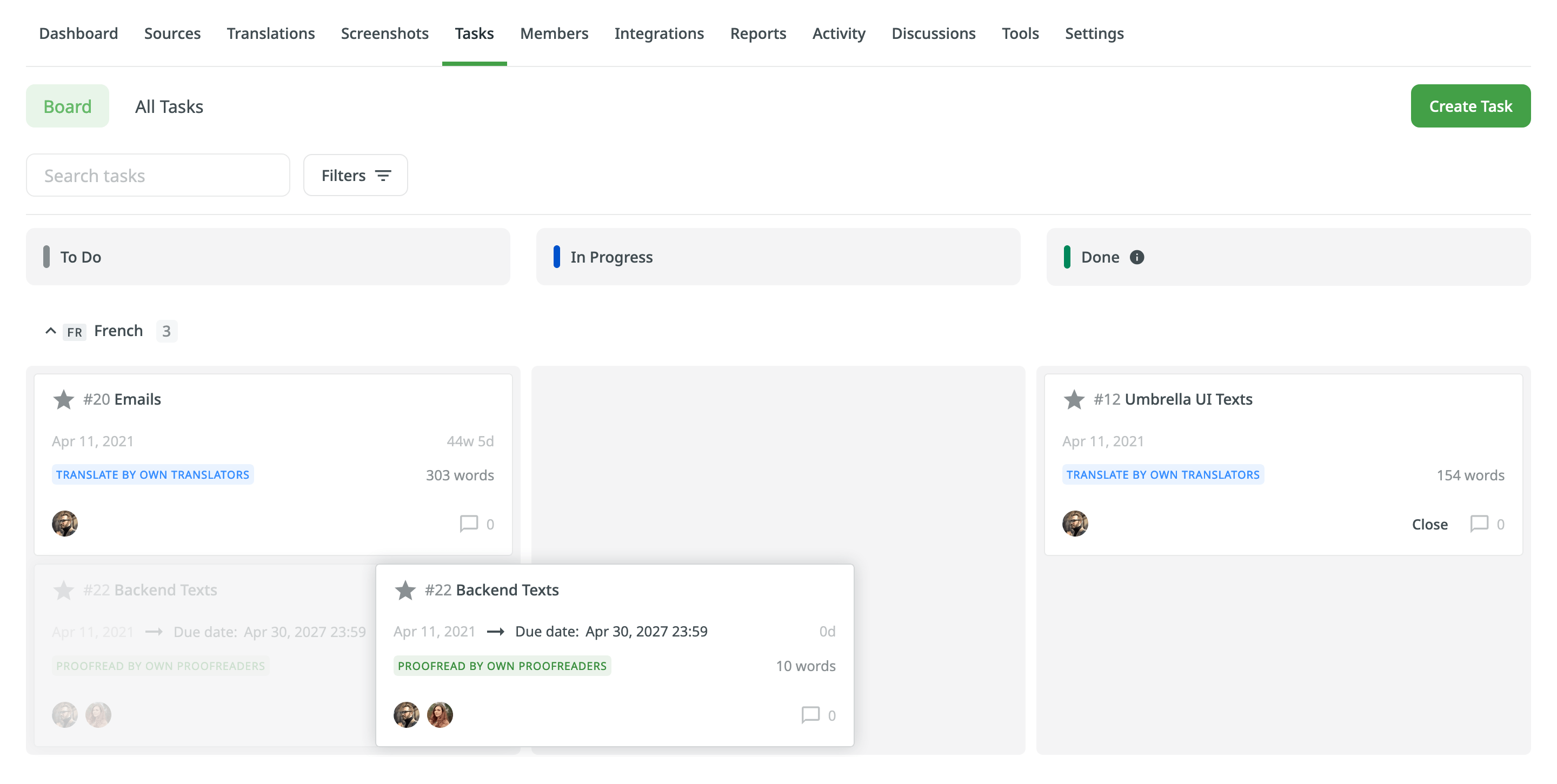
To change the task status in the All Tasks section, select the needed task, click Change status, and select the new status.
Alternatively, in either of the two sections, you can change the task status directly in the task itself using the respective buttons: To Do, In Progress, Done.
Closing Task
To close the task when it’s finished, move it to the Done column and click Close.
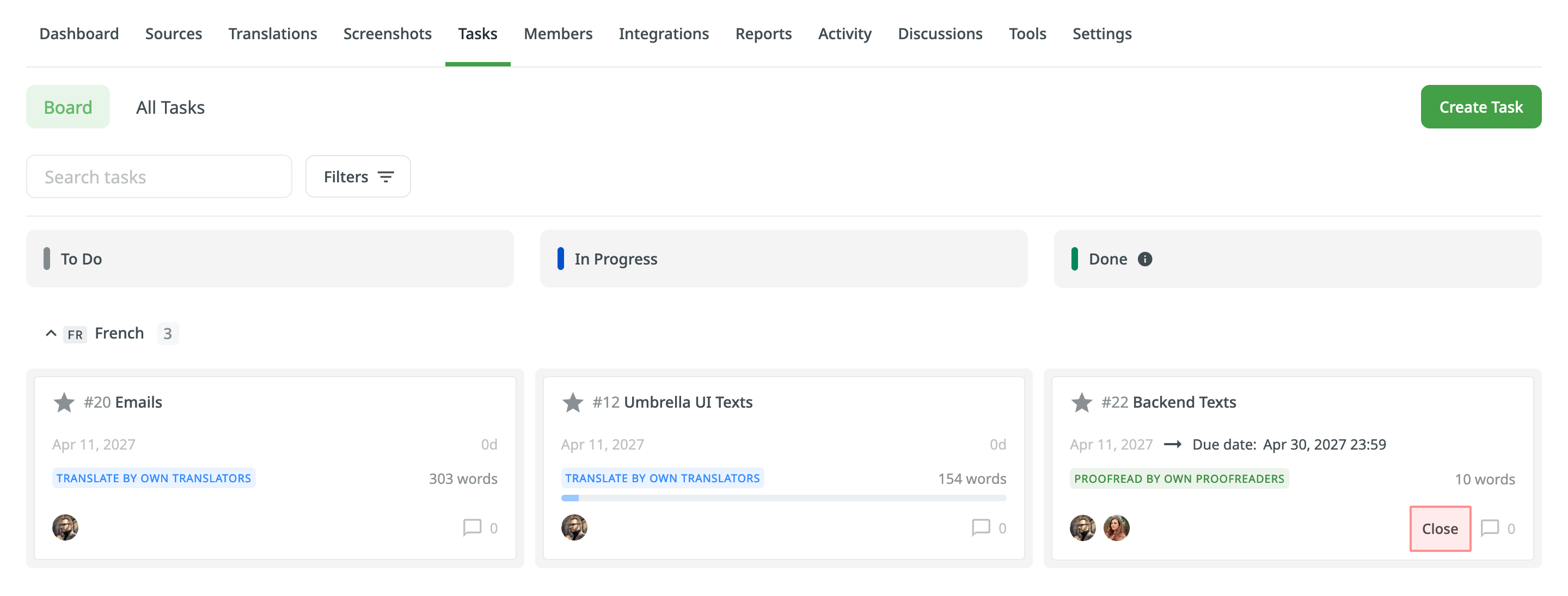
To view the list of closed tasks, open the All Tasks section and use the filter Status: Closed.
User Tasks
To view all the tasks assigned to you, open your profile and select To Do on the left sidebar.
You can view your tasks in the following two sections:
- All – all the tasks assigned to you.
- Archived – the tasks you archived. Note: If you archive a task assigned to several users, it will be shown on the Archived section for you and remain on the All section for the other users.
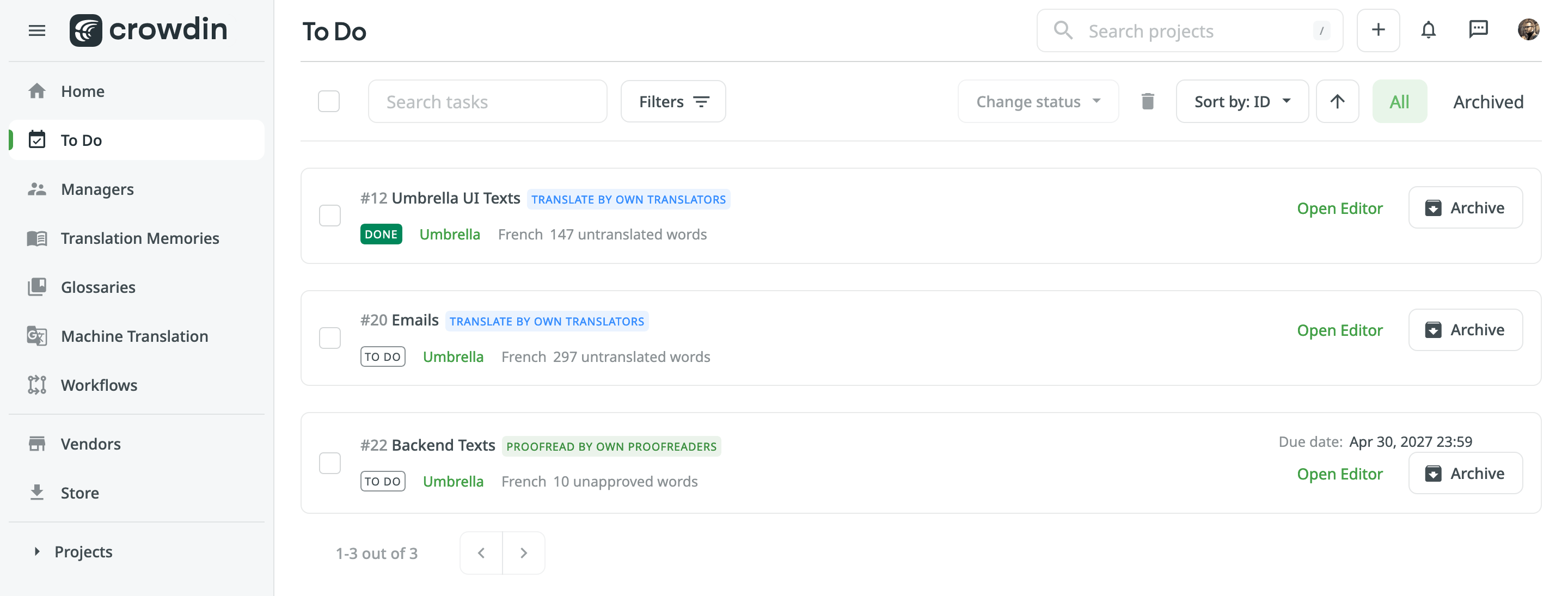
Q&A
Q: How do the source file updates affect the existing translation and proofreading tasks? A: After the source file update, the list of source strings included in the task will be updated in the following way:
- The strings removed from the source file during the update will be removed from the task.
- The modified strings marked with the Keep Translations option will appear in the task with the new modified text.
- The newly added strings won’t affect the existing task in any way.
If the source file is restored to the revision containing the removed strings, they will reappear in the task.