Custom Notifications
Custom Notifications allow you to receive information about the new events that happen in Crowdin. Once you configure custom notifications for your account, Crowdin will start sending POST requests with data to the custom notification URL via HTTP.
Use Cases
You can configure custom notifications to build integrations with the services or with your backend. For example:
- Set up custom notifications to send notifications to the system you use.
- Pass information to the third-party services with the specific request requirements (e.g., content type, headers, payload).
- Create custom integrations with Crowdin.
Configuring Custom Notifications
To configure custom notifications in Crowdin, follow these steps:
- Open your Account Settings and go to the Notifications tab.
- In the Notifications Custom Channel section, click Set Up Notifications Custom Channel to start configuring your custom notifications.
You will need to provide the following information to set up custom notifications:
- The URL where the callback should be sent.
- The content type for the POST request method (multipart/form-data, application/json, or application/x-www-form-urlencoded).
Optionally, you can add special headers to your custom notifications. They can be used for additional security, as an authorization method, and more. For example, if you add headers, your custom notification endpoint can verify them and ensure that information is coming from Crowdin.
When configuring custom notifications, click Test notification to see how your application will react to that call. Once finished with the configuration, click Save.
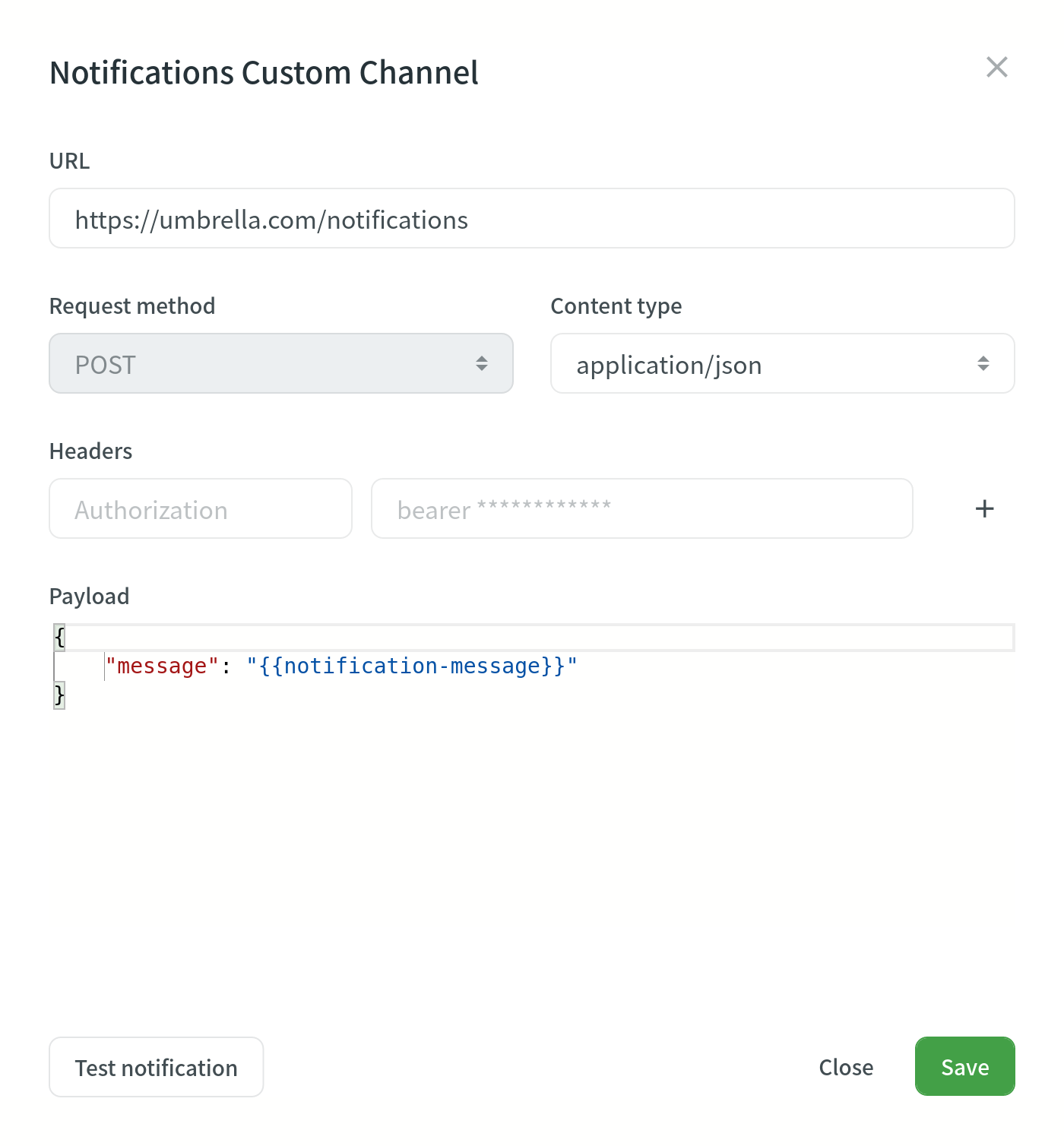
Depending on your approach to custom notification management, you might need to add dedicated Crowdin IP addresses to your firewall to allow Crowdin to open the pre-configured custom notification URLs.
Read more about IP Addresses.
Custom Payloads
You can modify the custom notification payload to add and organize the elements as your system requires. To get informative and user-friendly notifications, make sure to include the {{notification-message}} placeholder in your payload.
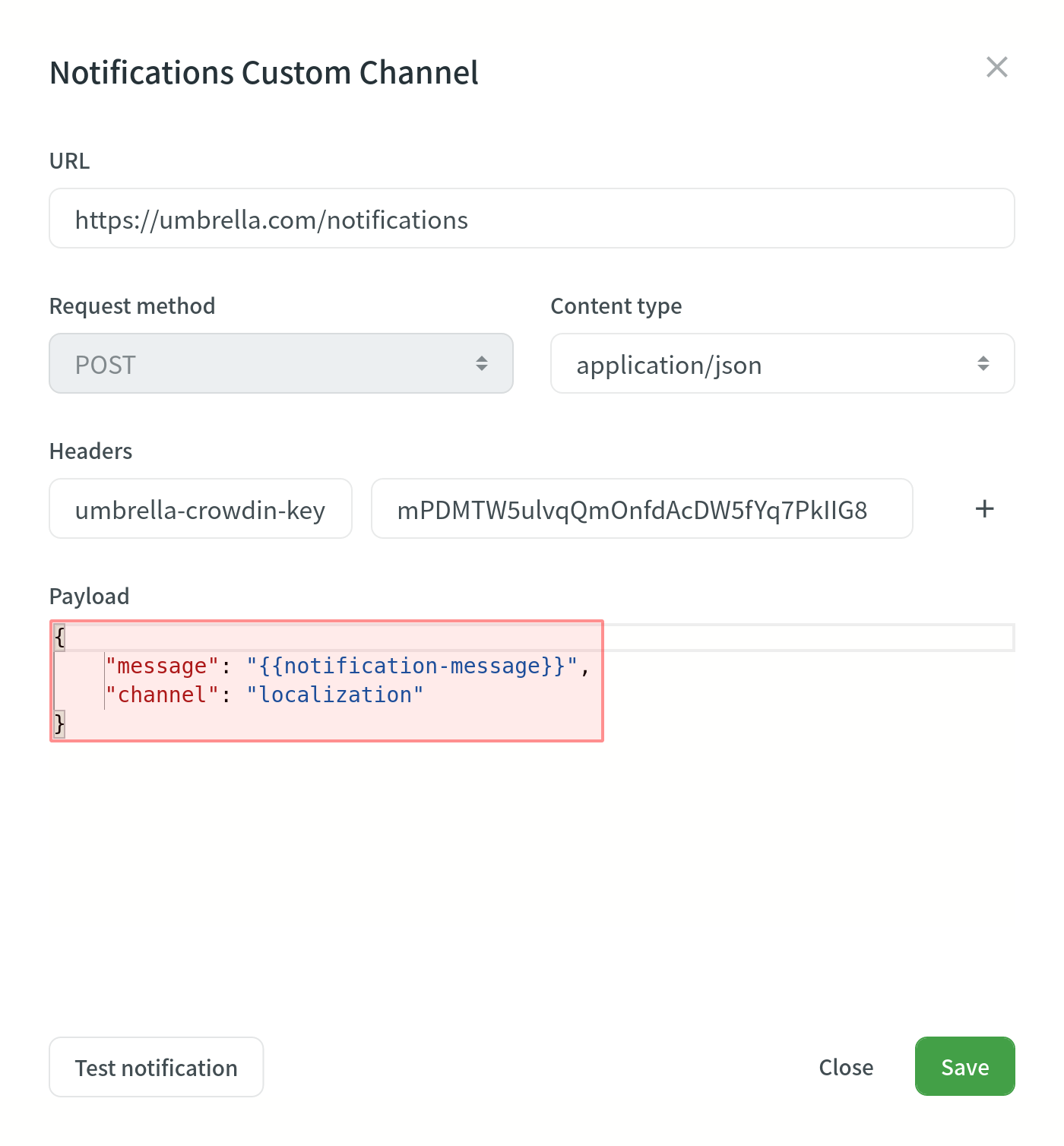
Event Types
Once you’ve configured custom notifications, you can select the event types you’d like to receive the notifications about in the Custom column.
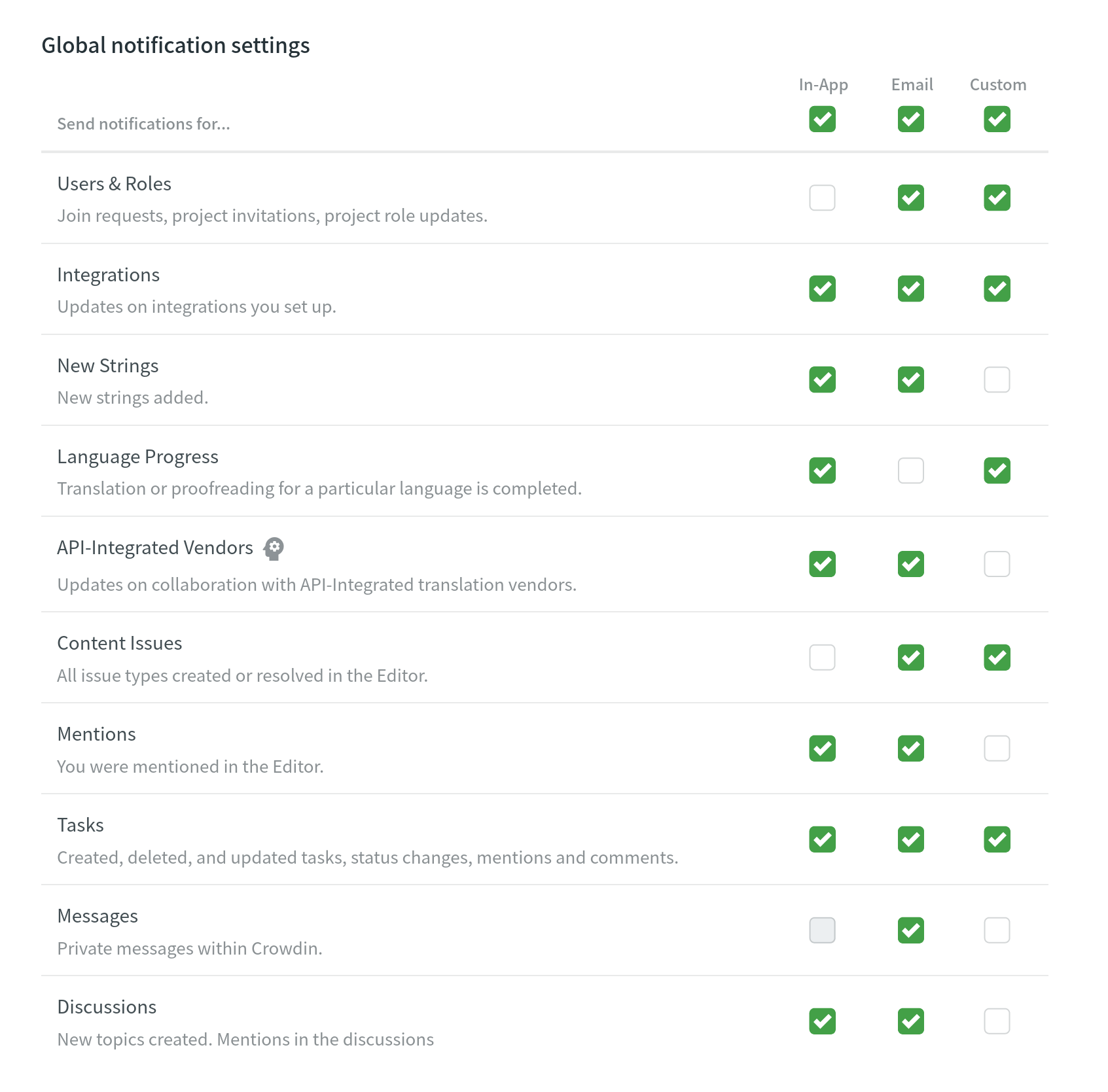
Editing or Deleting Custom Notifications
You can edit or delete custom notifications in the Notifications Custom Channel section of the Notifications tab.
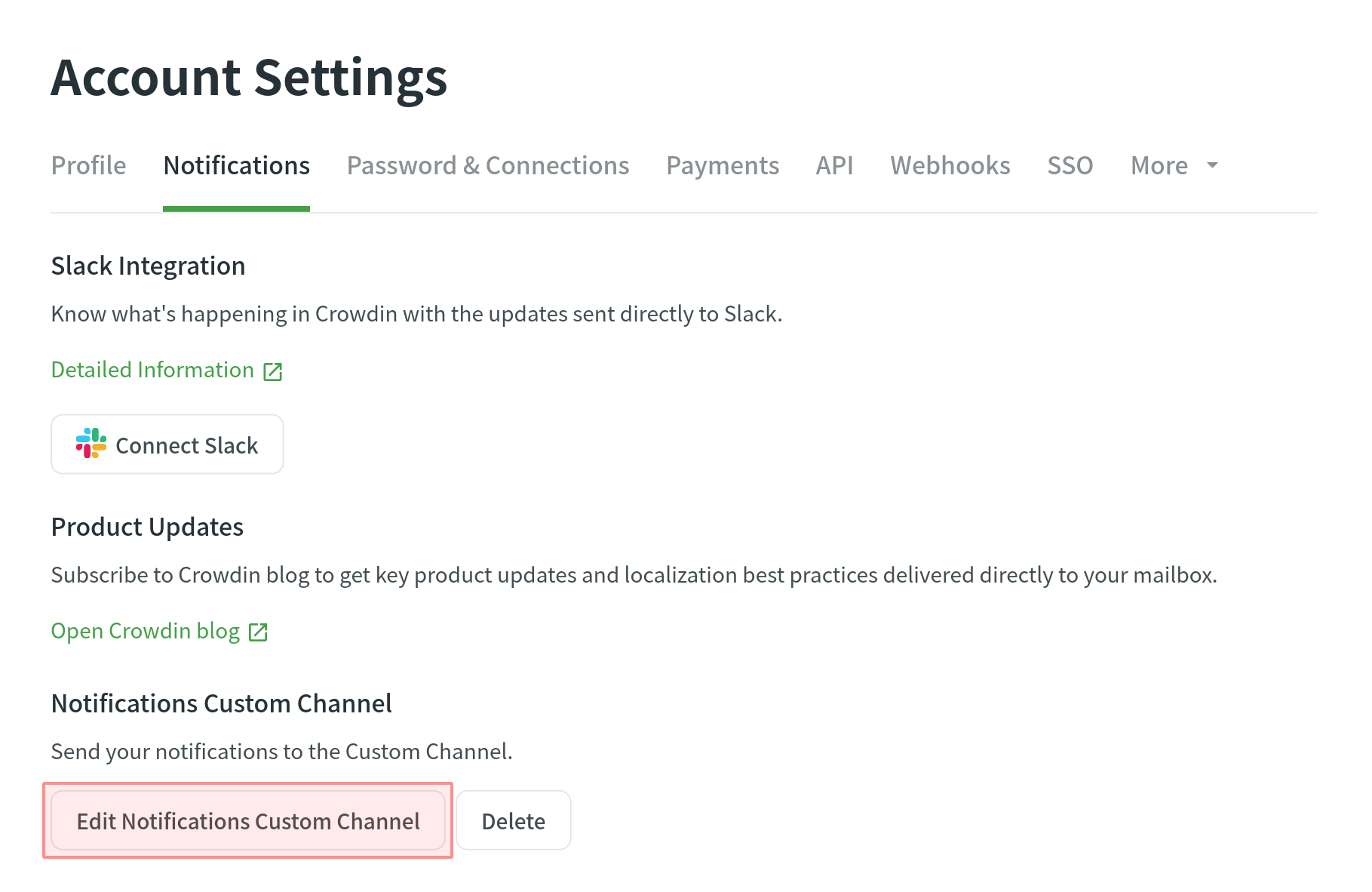
Seeking Assistance
Need help working with Custom Notifications or have any questions? Contact Support Team.