Plugin do Sketch
With the Crowdin plugin for Sketch, you can use texts from Crowdin Enterprise in your designs to save time for both designers and developers. Estes podem incluir textos originais ou traduzidos. Se necessário, você pode adicionar novos (por exemplo, títulos de diálogo, rótulos de botão) e enviá-los aos tradutores no Crowdin Enterprise.
Casos de Uso
- Gere recursos criativos multilíngues rapidamente.
- Traduza maquetes e teste-os em diferentes idiomas antes de iniciar a programação.
- Pare de usar ‘Lorem Ipsum’ e adicione textos reais do Crowdin aos seus protótipos.
- Crie e carregue textos de origem de seus designs para seu projeto Crowdin. Dessa forma, as strings enviadas podem ser usadas pelos desenvolvedores, o que reduz o tempo gasto no desenvolvimento.
- Carregue capturas de tela marcadas no seu projeto Crowdin.
Instalando o plugin Crowdin para Sketch
Você pode download do ultimo lançamento do nosso repositório no GitHub.
- Download o arquivo de instalação.
- Descompactar isso.
- Clique duas vezes no arquivo sketch-crowdin.sketchplugin para instalação automática.
O plugin Crowdin para Sketch também pode ser instalado com Sketch Runner.
Connecting Sketch with Crowdin Enterprise Account
Configurando Credenciais do Crowdin
To specify your Crowdin Enterprise credentials in Sketch, follow these steps:
- Clique em Plugins > Crowdin.
- Troque para Configurações.
- Forneça seu Token de Acesso Pessoal.
- Specify your organization domain name and click Connect to Crowdin.
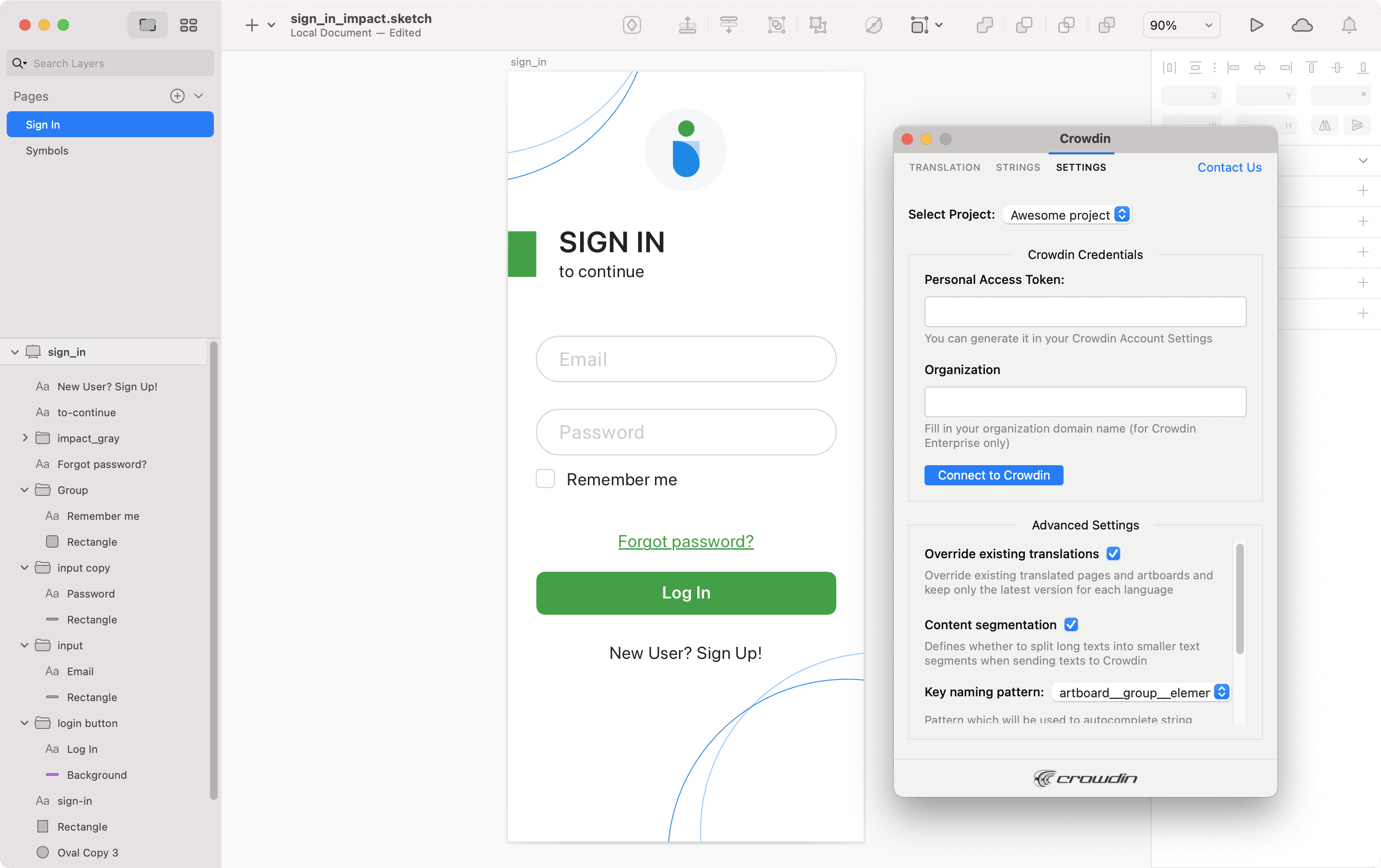
To generate a new token in Crowdin Enterprise, follow these steps:
- Go to Account Settings, Access tokens tab and click New token.
- Specify Token Name, select Scopes and Projects, click Create.
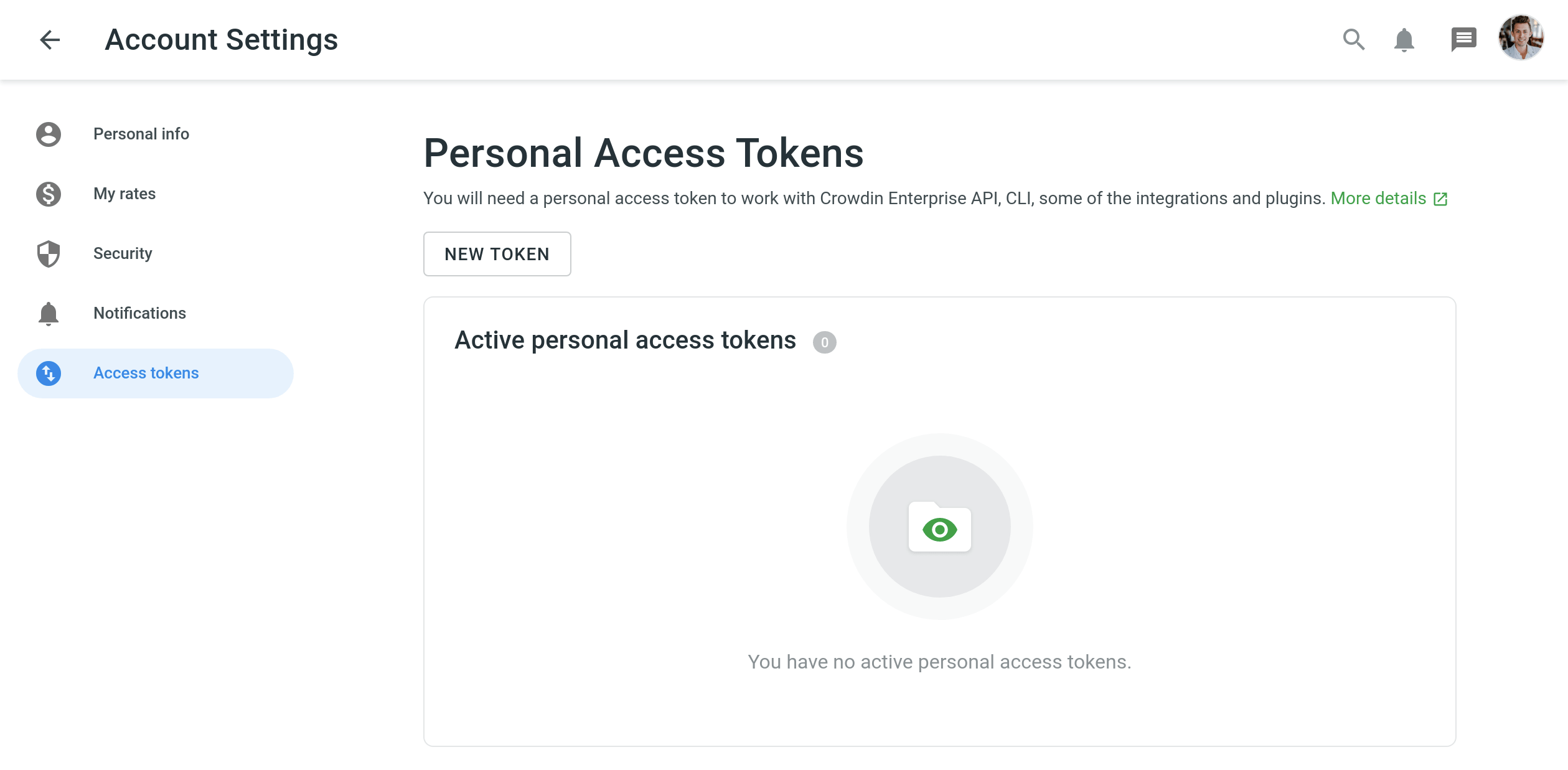
Selecionando o projeto Crowdin
To select the project you’d like to work with, click the Select Project drop-down menu in Settings, and select a project from the list. Later on, you can use the same drop-down menu to switch to another project if needed. Additionally, you can select the specific branch your content will be uploaded to.
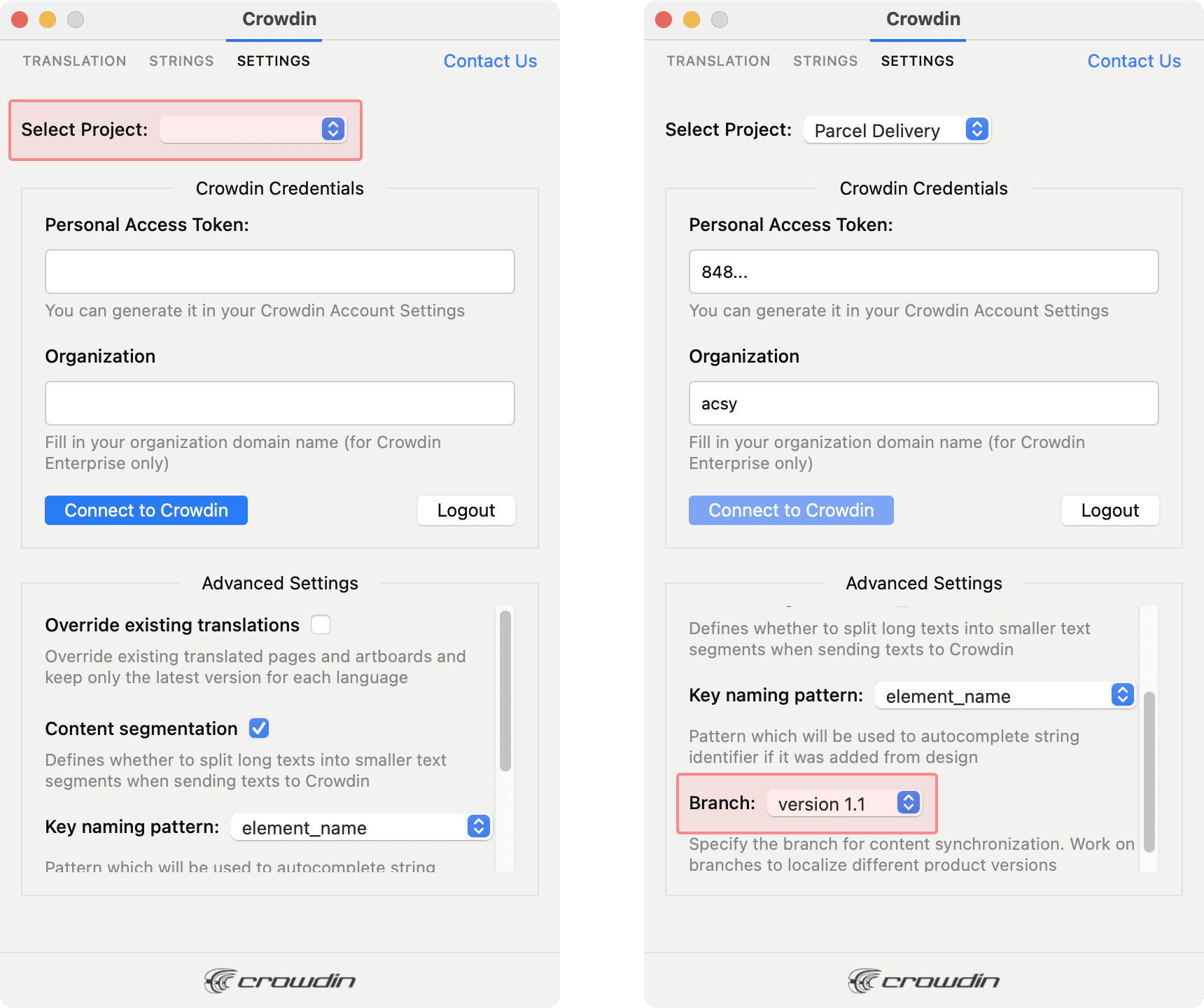
Localização da IU
Use the Strings tab when localizing UI and working on dynamic pages with your development and marketing teams. In this tab, you can add source strings from Crowdin Enterprise to your designs in Sketch in a click. Depois que os textos são usados nos designs, você pode enviar automaticamente capturas de tela marcadas para referência dos tradutores de volta ao Crowdin Enterprise.
Using Source Strings from Crowdin Enterprise in Sketch
- Abra o plugin Crowdin para Sketch.
- In the Strings tab, use the Search field to find the specific copy. You can search strings by source text, string identifier, or context.
- Selecione a camada de texto à qual deseja adicionar texto e clique no texto necessário.
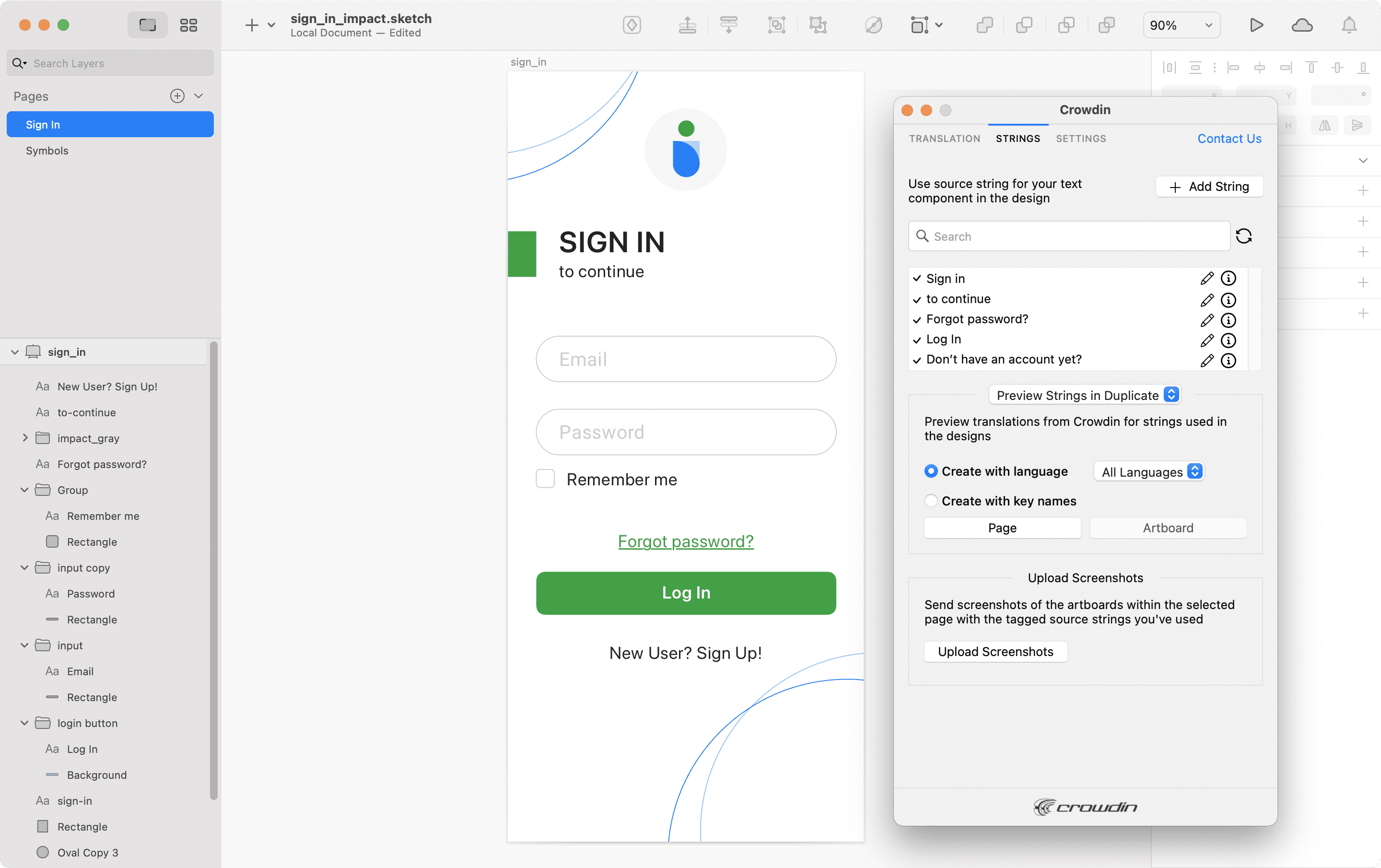
After using the source strings from Crowdin Enterprise in your designs, you can preview translations for these strings in Sketch and upload screenshots for them to your Crowdin Enterprise project.
Adding Source Strings from Sketch to Crowdin Enterprise
You can add the strings that are already used in the designs or create and add completely new strings.
- Abra o plugin Crowdin para Sketch.
- Para adicionar as strings usadas nos designs, selecione toda a prancheta, várias pranchetas ou as strings necessárias nas pranchetas. Como alternativa, pule esta etapa se quiser adicionar uma nova string.
- In the Strings tab, click Add String.
- Na caixa de diálogo exibida, preencha os campos obrigatórios.
- (Optional) To add labels to the strings, alternately select them from the Label drop-down menu and click Save.
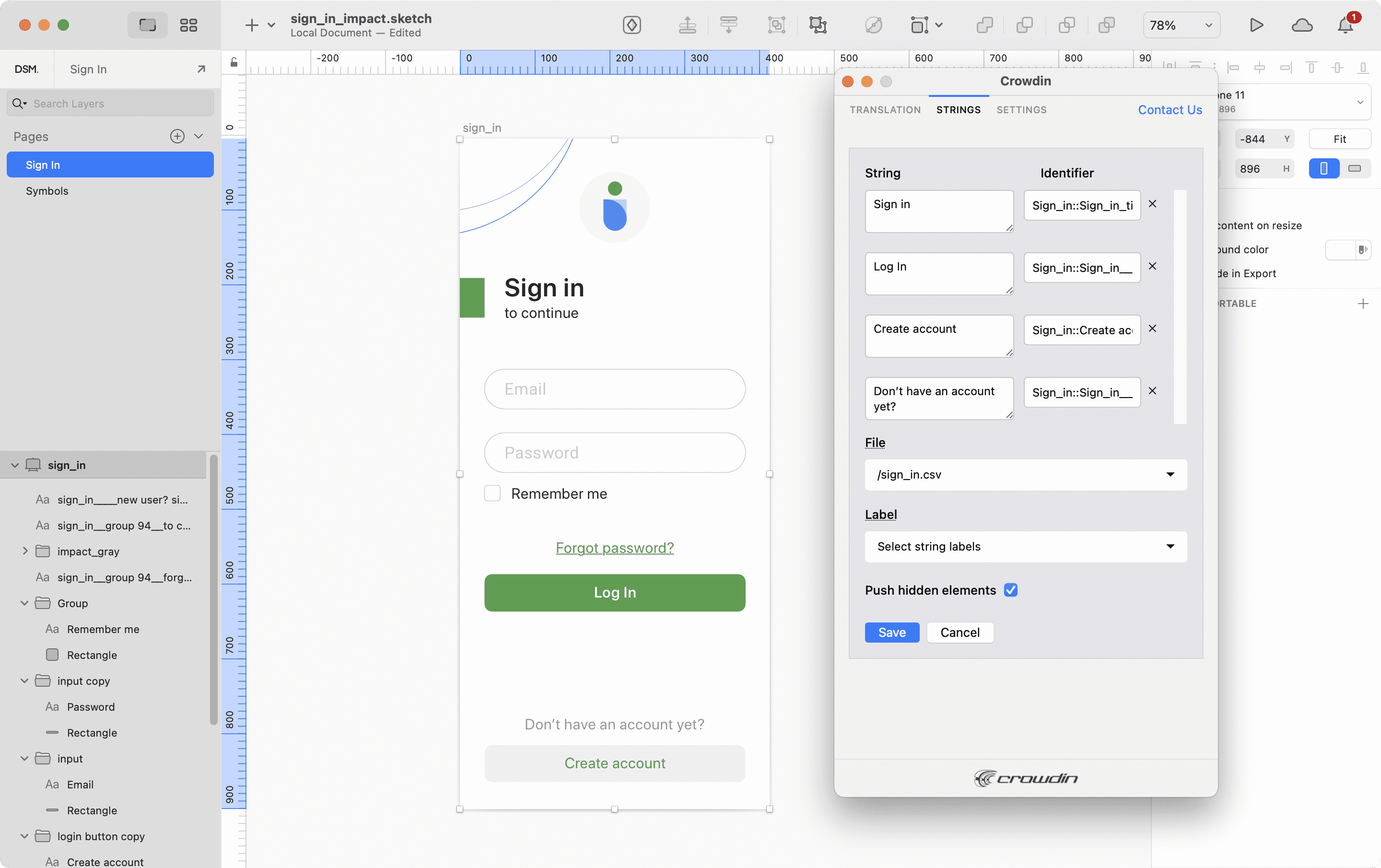
To add the same strings into multiple files in Crowdin Enterprise, alternately select the needed files from the File drop-down menu.
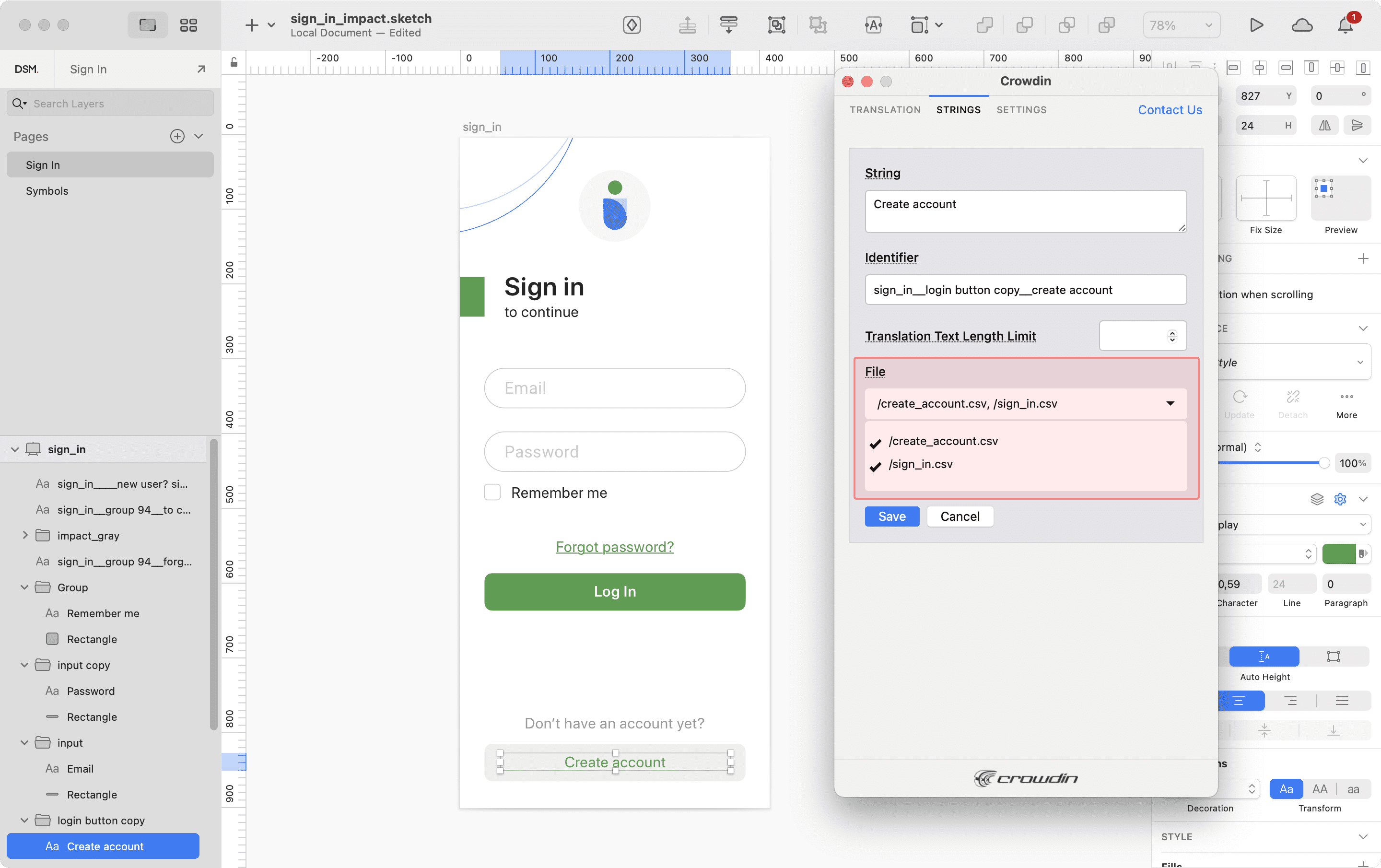
If some artboards contain hidden elements that should not be added to Crowdin, clear the Push hidden elements option.
Added strings will be transferred to your Crowdin Enterprise project and also will be displayed in the list of the Strings tab. Você pode editar ou excluir as strings da mesma lista a qualquer momento. Você pode editar ou excluir as strings da mesma lista a qualquer momento.
Configurações do Padrão de Nomeação de Teclas
To simplify adding strings from Sketch to the Crowdin Enterprise project, you can set up the desired key naming pattern for the source string identifiers in the plugin settings. The Crowdin plugin for Sketch will suggest the string identifiers for new strings based on the selected pattern. Ao adicionar novas strings de origem, você sempre pode editar o identificador sugerido para a aparência preferida.
Para selecionar o padrão de nomeação de teclas, siga estas etapas:
- Abra o plugin Crowdin para Sketch.
- Troque para Configurações.
- Na seção Padrão de nomeação de teclas, selecione a opção preferida no menu suspenso.
Uploading Tagged Screenshots to Crowdin Enterprise
- Abra o plugin Crowdin para Sketch.
- In the Strings tab, use texts from the Crowdin Enterprise project in your designs. Clique em carregar de capturas de tela para fazer carregamento de capturas de tela das pranchetas que incluem os textos usados.
- To update screenshots on Crowdin Enterprise, click Upload Screenshots again.
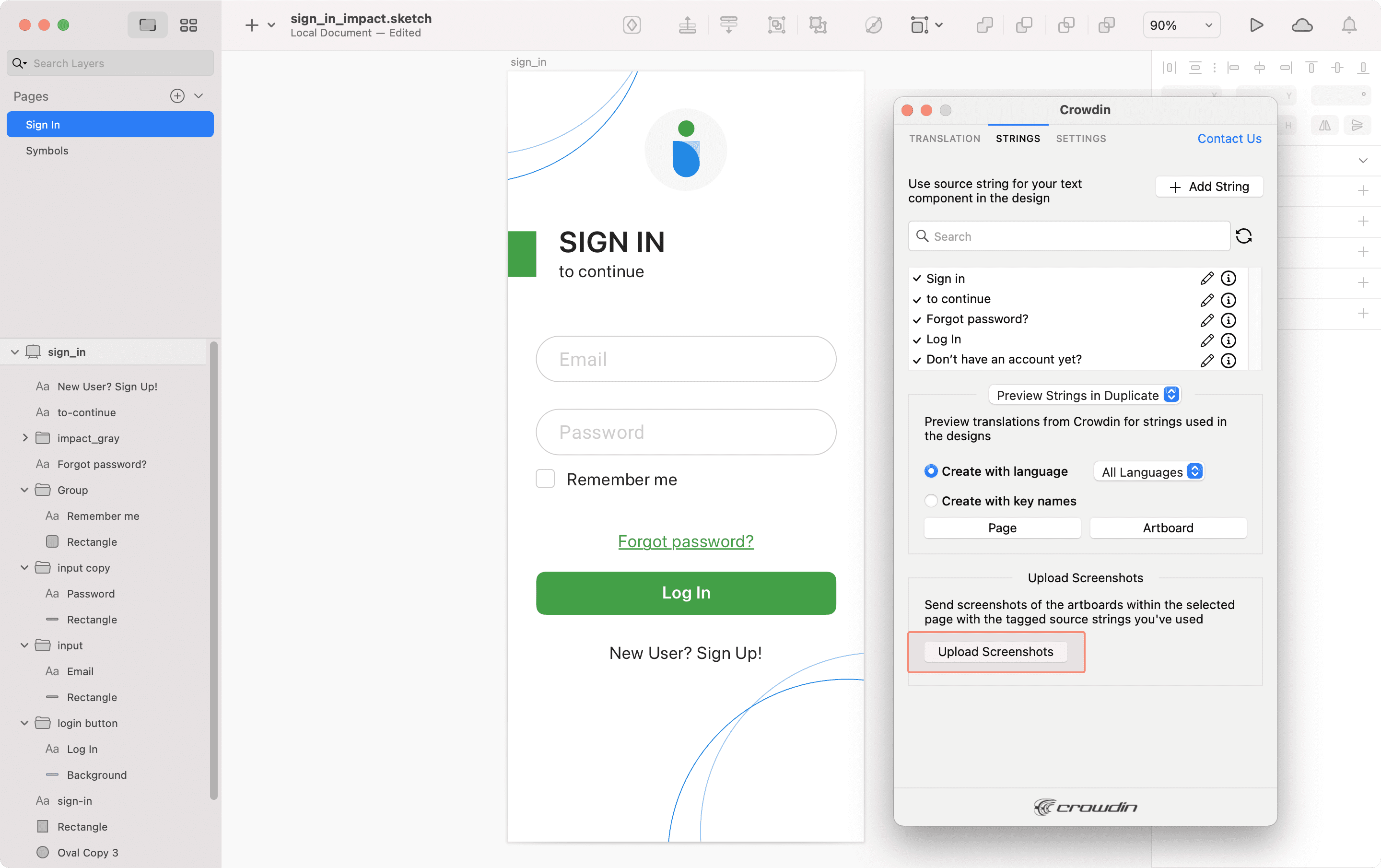
Para saber mais, leia o artigo de capturas de tela.
Visualizando Strings
Preview translations from Crowdin Enterprise for the strings used in the designs in Sketch. You can preview translations in the new frames or the original ones. When previewing translations in the new frames, you can populate them with the actual translations or with string keys for further use by developers.
Para visualizar strings preenchidas com traduções, siga estas etapas:
- Abra o plugin Crowdin para Sketch.
- In the Strings tab, Preview Strings section, select Preview in duplicated artboards or Preview in the current artboards.
- Selecione Criar com idioma.
- Selecione o idioma de destino para o qual deseja visualizar as traduções. Você também pode escolher Todos os idiomas.
- Choose the content you want to preview in Sketch. Selecione página ou prancheta.
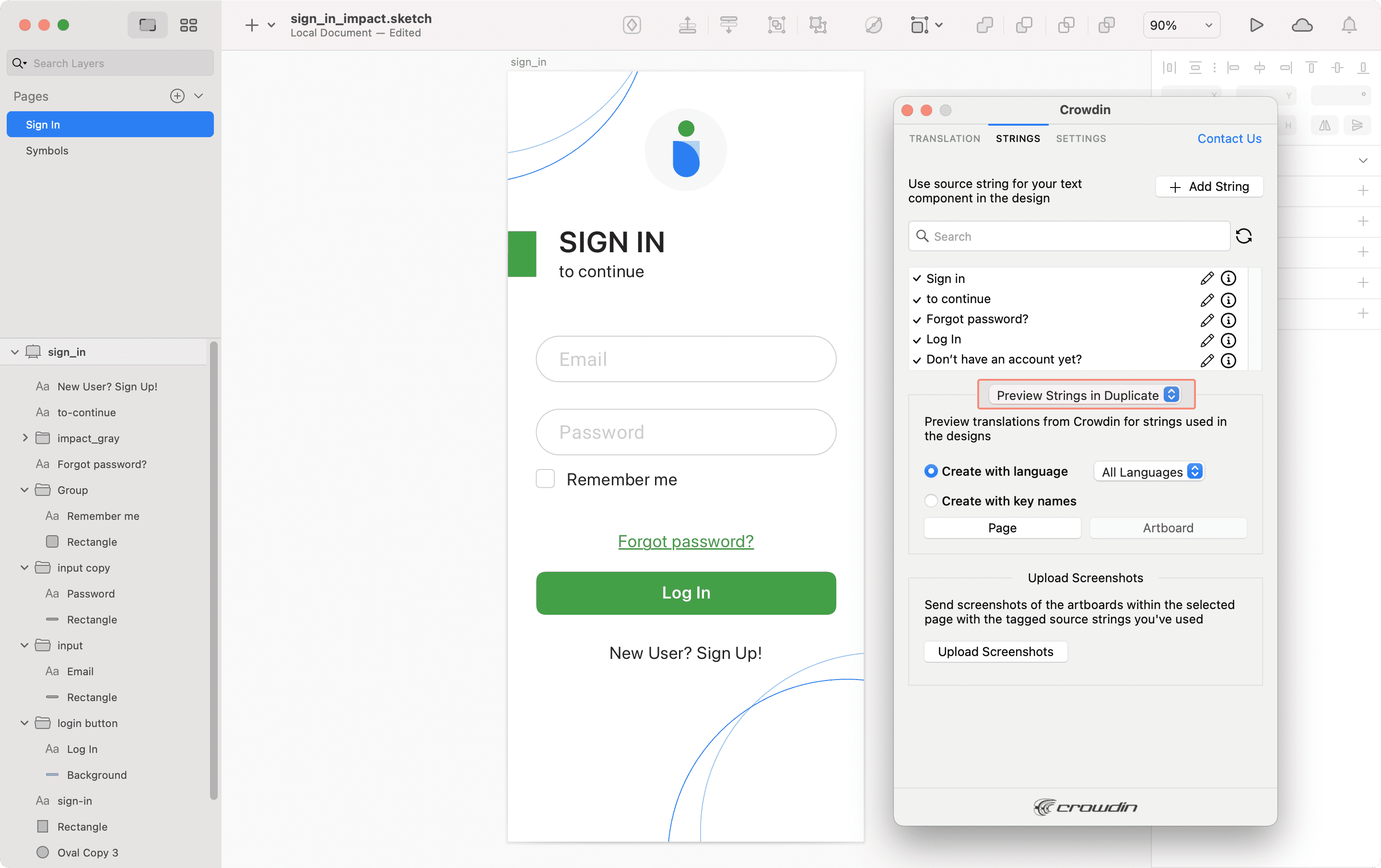
Para visualizar strings preenchidas com nomes de chave, siga estas etapas:
- Abra o plugin Crowdin para Sketch.
- In the Strings tab, Preview Strings section, select Preview in duplicated artboards.
- Selecione Criar com nomes de chaves.
- Choose the content you want to preview in Sketch. Selecione página ou prancheta.
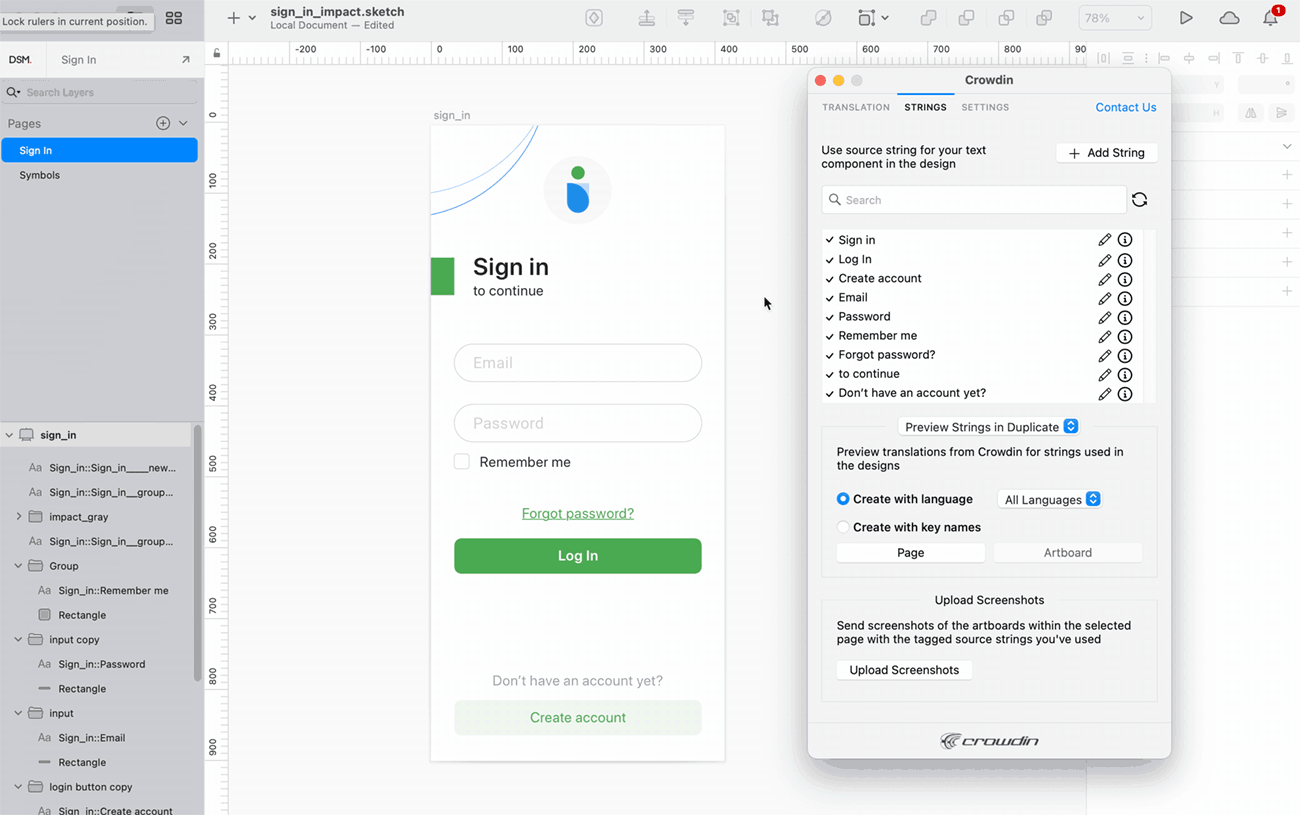
Localização de Visuais de Marketing
Use the Translation tab to localize static pages, like brochures and banners. In this tab, you can send texts with context for translators to Crowdin Enterprise and upload translated copies back to Sketch.
Sending Texts for Translation to Crowdin Enterprise
You can send text for translation either from selected or all artboards from a Sketch file. Os tradutores trabalharão com esses textos na exibição de lista e usarão designs como um contexto adicional para uma qualidade de tradução ainda maior.
In Crowdin Enterprise, a root folder Sketch plugin will be created. Ele conterá uma subpasta com o nome de seu arquivo Sketch com arquivos HTML para cada prancheta dentro. If needed, you can disable content segmentation in the plugin Settings so the long texts will not be split into sentences.
Para enviar projetos Sketch para tradução, siga estas etapas:
- Abra o arquivo de Sketch necessário.
- Vá para Plugins > Crowdin.
- In the Translation tab, Send Texts section, select content you’d like to translate. Selecione página ou prancheta.
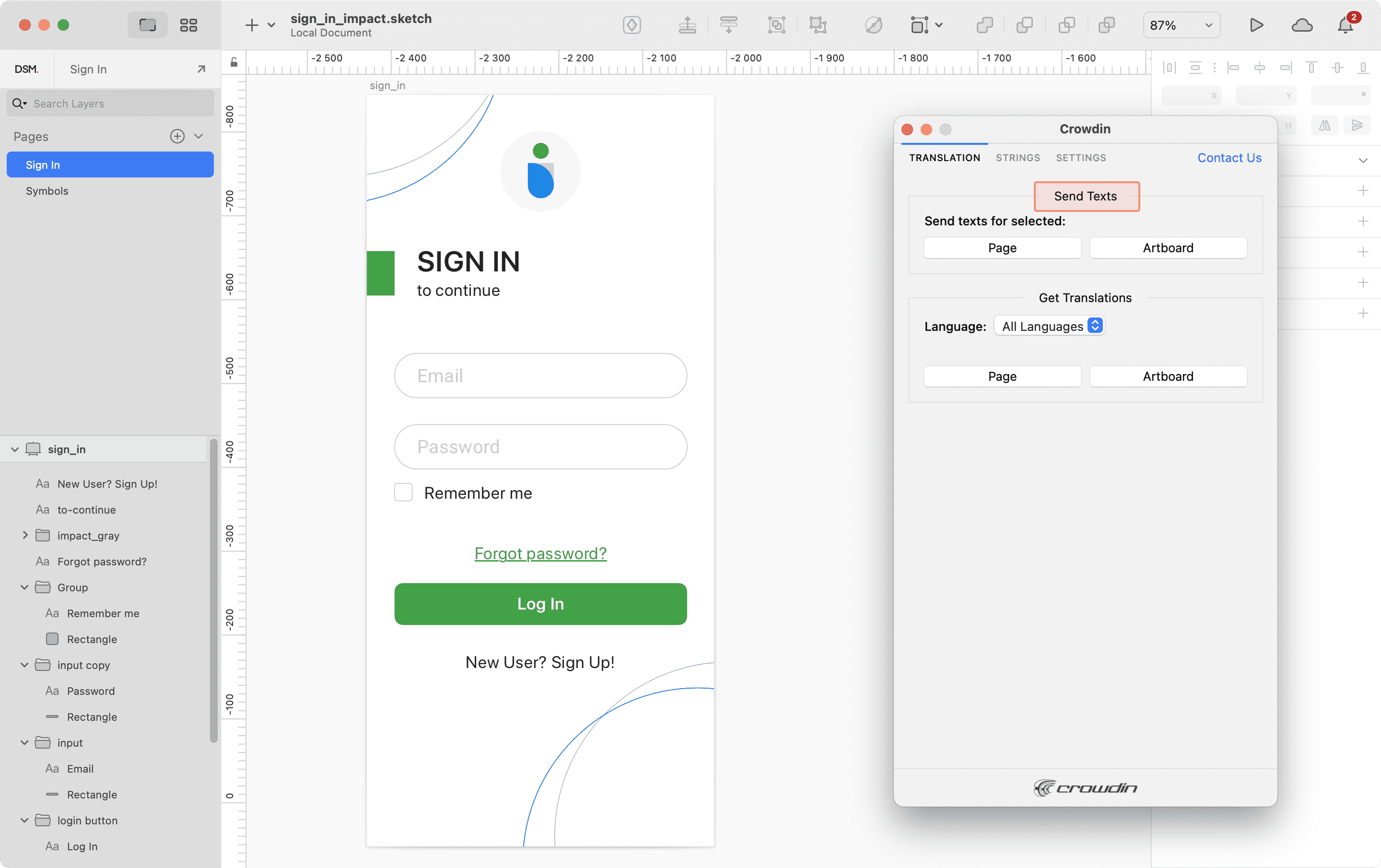
When the source files are uploaded to your Crowdin Enterprise project, you can invite contributors to translate and proofread them.
Read more about translation strategies.
Uploading Translations from Crowdin Enterprise to Sketch
You can synchronize texts between Sketch and Crowdin Enterprise projects whenever you want to test the translated copy inside Sketch or generate multilingual assets.
Para enviar cópias traduzidas para o Sketch, siga estas etapas:
- Abra o arquivo de Sketch necessário.
- Vá para Plugins > Crowdin.
- In the Translation tab, Get Translations section, select the target language you want to upload translations for. You can also Select All languages.
- Select the content you want to preview in Sketch. Selecione página ou prancheta.
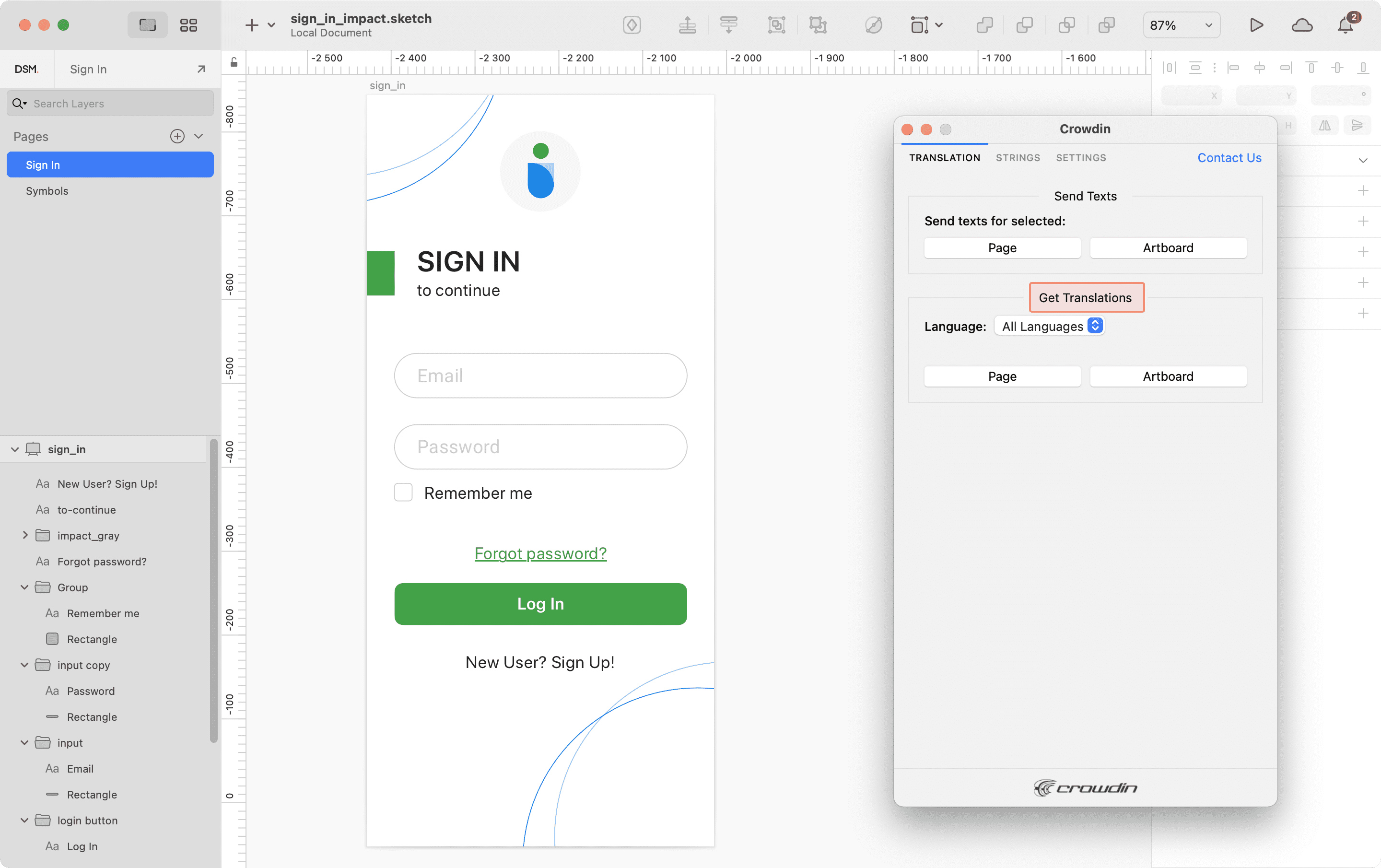
Depois de enviar traduções para o Sketch, o arquivo modificado conterá uma prancheta separada com traduções para cada idioma de destino. As versões traduzidas recém-carregadas não substituirão as que você enviou anteriormente. As versões traduzidas recém-carregadas não substituirão as que você carregou anteriormente. Você sempre pode excluir as cópias traduzidas que não são mais necessárias. 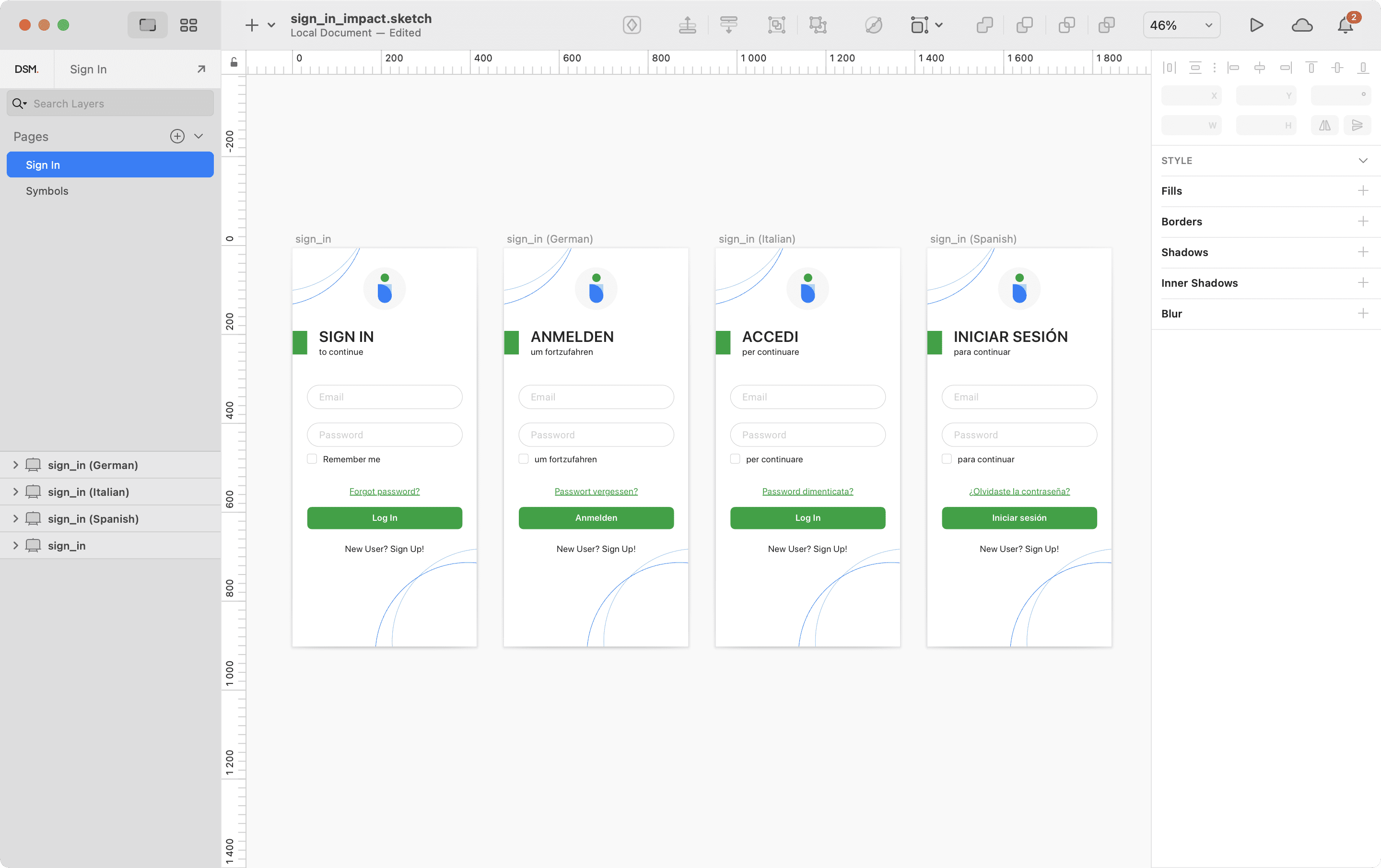
Se você quiser que as versões traduzidas recém-carregadas substituam as carregadas anteriormente, abra o plugin Configurações e selecione Substituir traduções existentes.