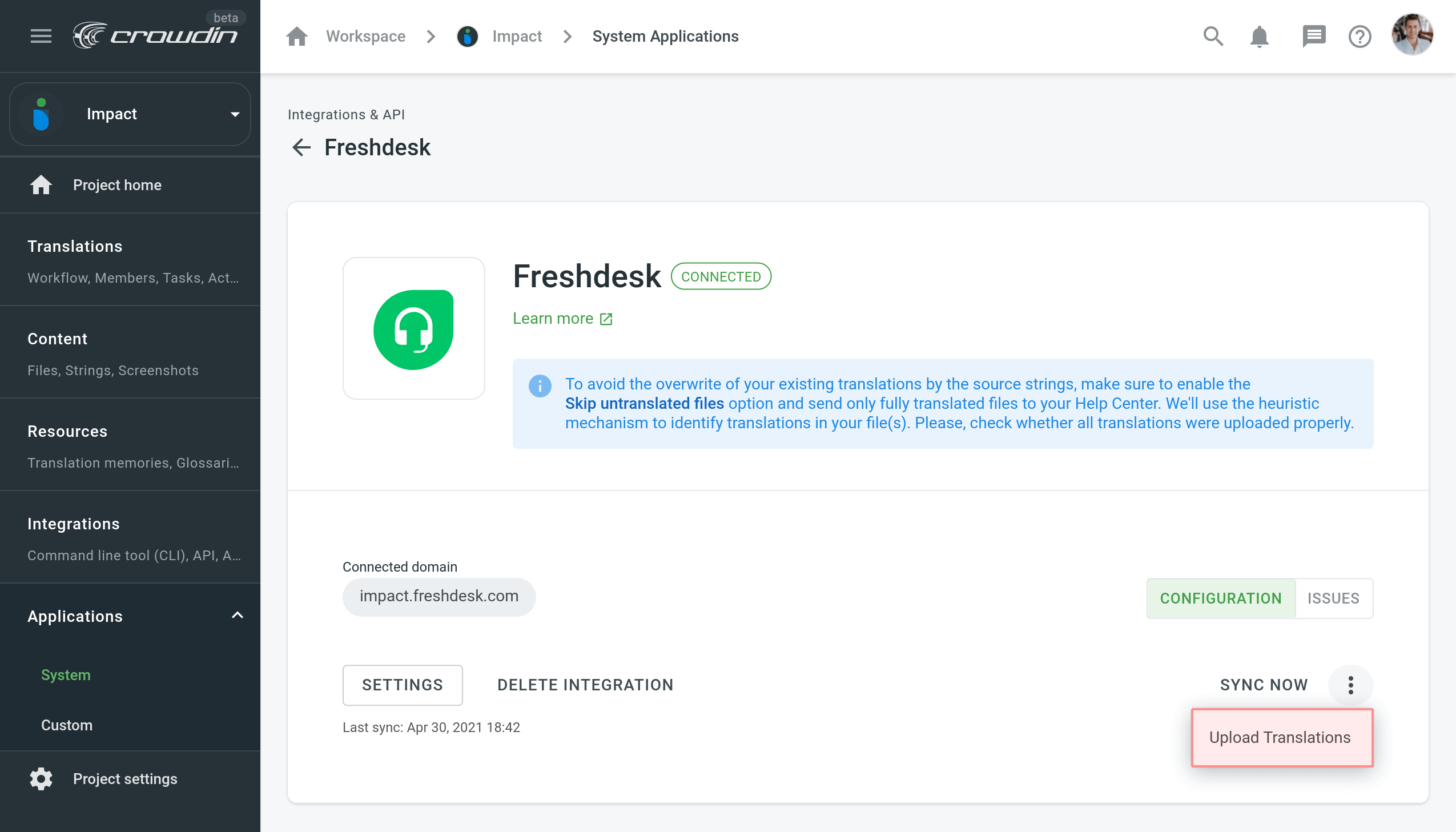Integração Freshdesk
Integration with Freshdesk allows you to localize your Knowledge base articles, frequently asked questions, and other helpful content to provide your customers with support in their native language.
Como funciona a integração
Once you set up the integration, the texts from Freshdesk will be automatically added as XML files to your Crowdin Enterprise project. Besides articles, you will be able to localize names and descriptions of your helpdesk categories and folders. Esses textos serão adicionados ao projeto como arquivos XML separados.
Veja como seus arquivos de projeto cuidarão da configuração bem-sucedida:
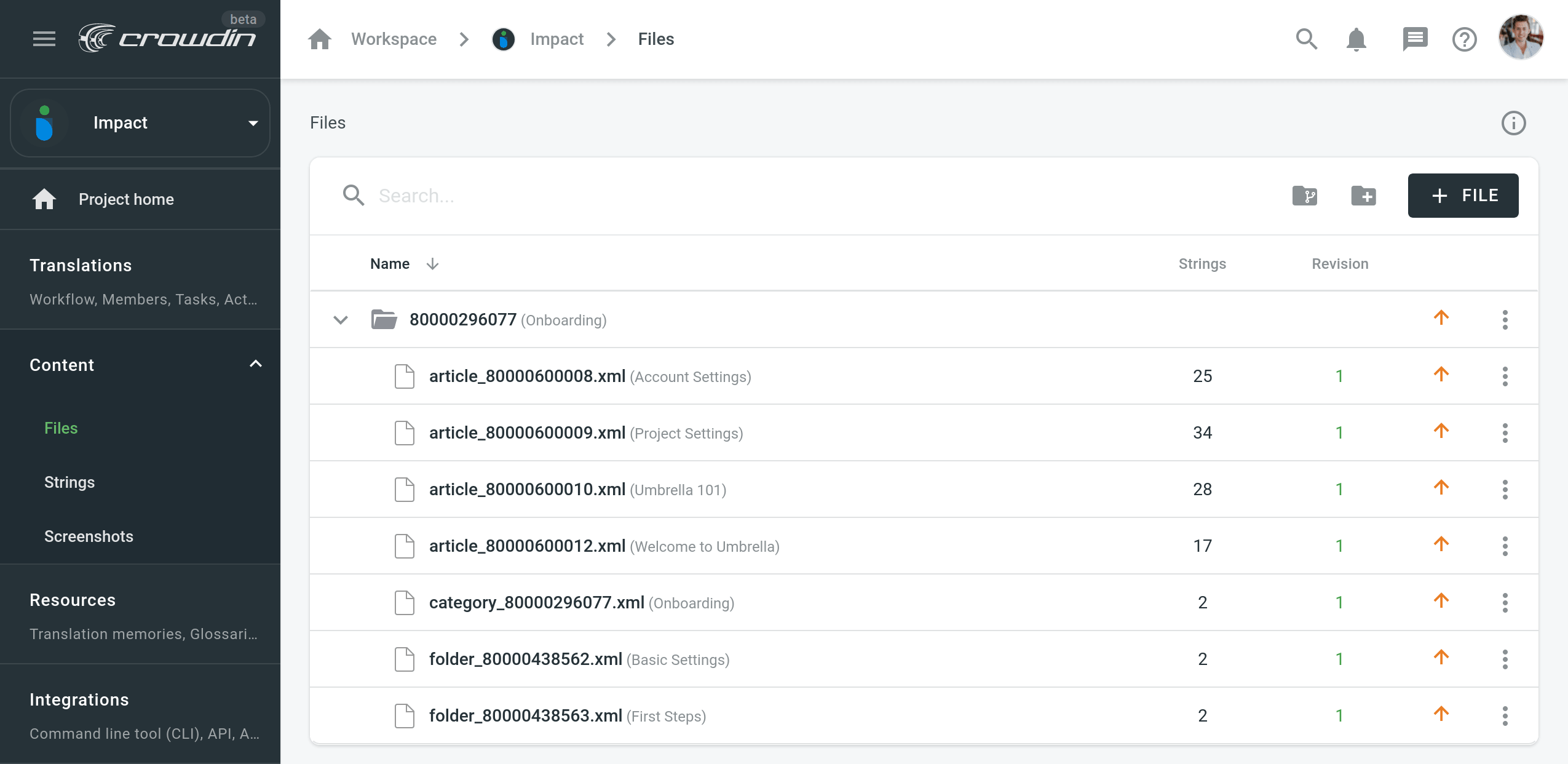
A separate folder is created for every category you selected for translation. Each category folder will contain separate files for these data types:
- Category name and description.
- Folder names and descriptions.
- Separate file for each article.
The numbers in the folder and file names are the IDs of categories, folders, and articles in Freshdesk. These IDs are visible only to project owner and managers. Instead of the IDs, your translators and proofreaders will see the real category, folder, and article names.
Depois de carregar os arquivos no projeto, você pode convidar colaboradores para traduzir e revisar os textos. Learn about translation approaches you can use in Crowdin.
To upload translations to Freshdesk, you can both set up a sync schedule to add translations automatically to the helpdesk within the configured periods or launch sync instantly when needed. A programação de sincronização é a etapa final da configuração de integração.
Connecting Freshdesk with Crowdin
To connect your Freshdesk account with your Crowdin Enterprise project, follow these steps:
- Abra seu projeto no Crowdin Enterprise e vá para Aplicações > Sistema.
- Click on Freshdesk in the Integrations list.
- Specify your Freshdesk Portal URL (e.g., https://mycompany.freshdesk.com) and your Freshdesk profile API key (you can find it in your Freshdesk Profile settings).
- Click Set up Integration to integrate via your Freshdesk account.
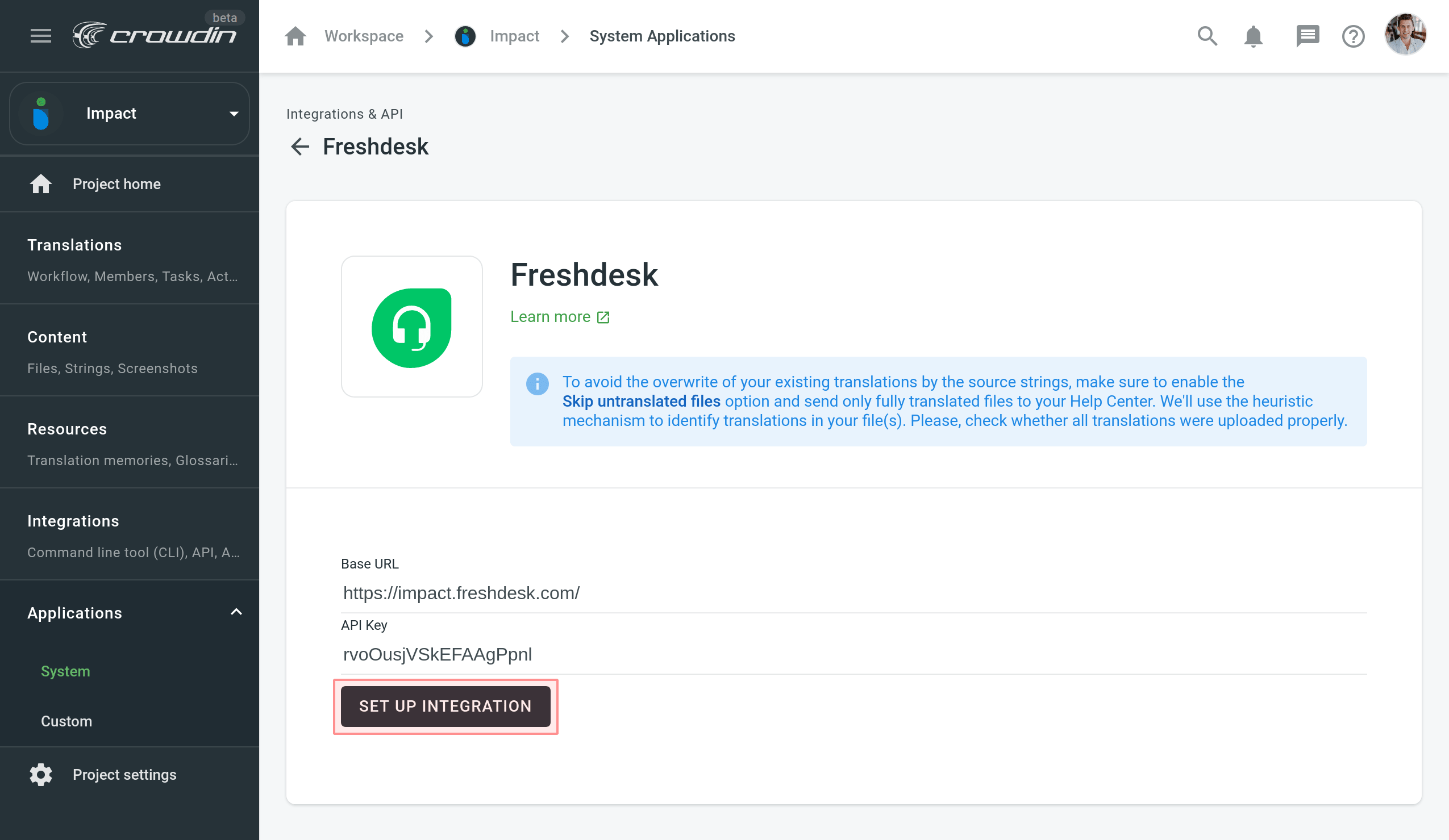
- Clique em Configurações para finalizar a instalação.
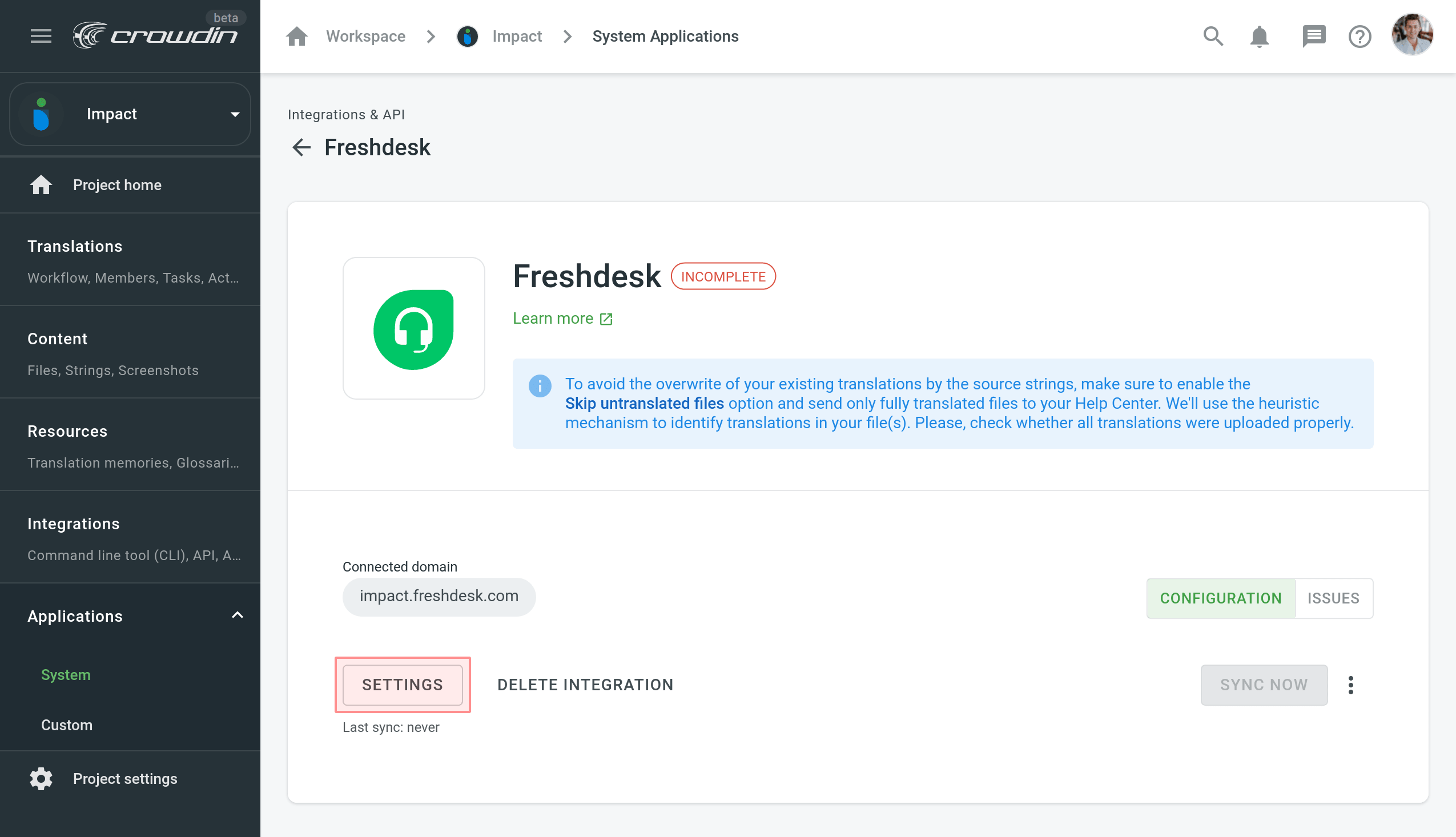
- Set the following options:
- Set the time interval to configure the synchronization schedule.
- Select the categories you’d like to upload descriptions and articles from.
- Select Publish Solution Translations if you’d like the translated content to be automatically published on your helpdesk after the synchronization.
- Click Save.
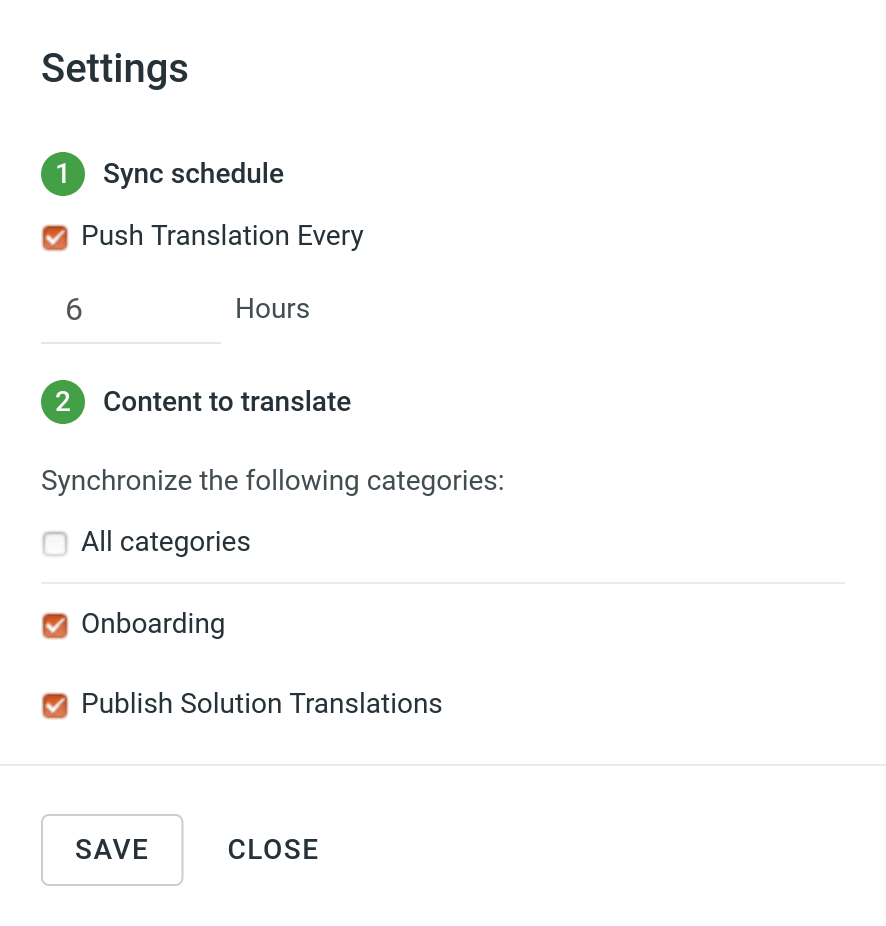
You can leave Push Translations Every empty and use Sync Now to launch synchronization instantly, once needed. 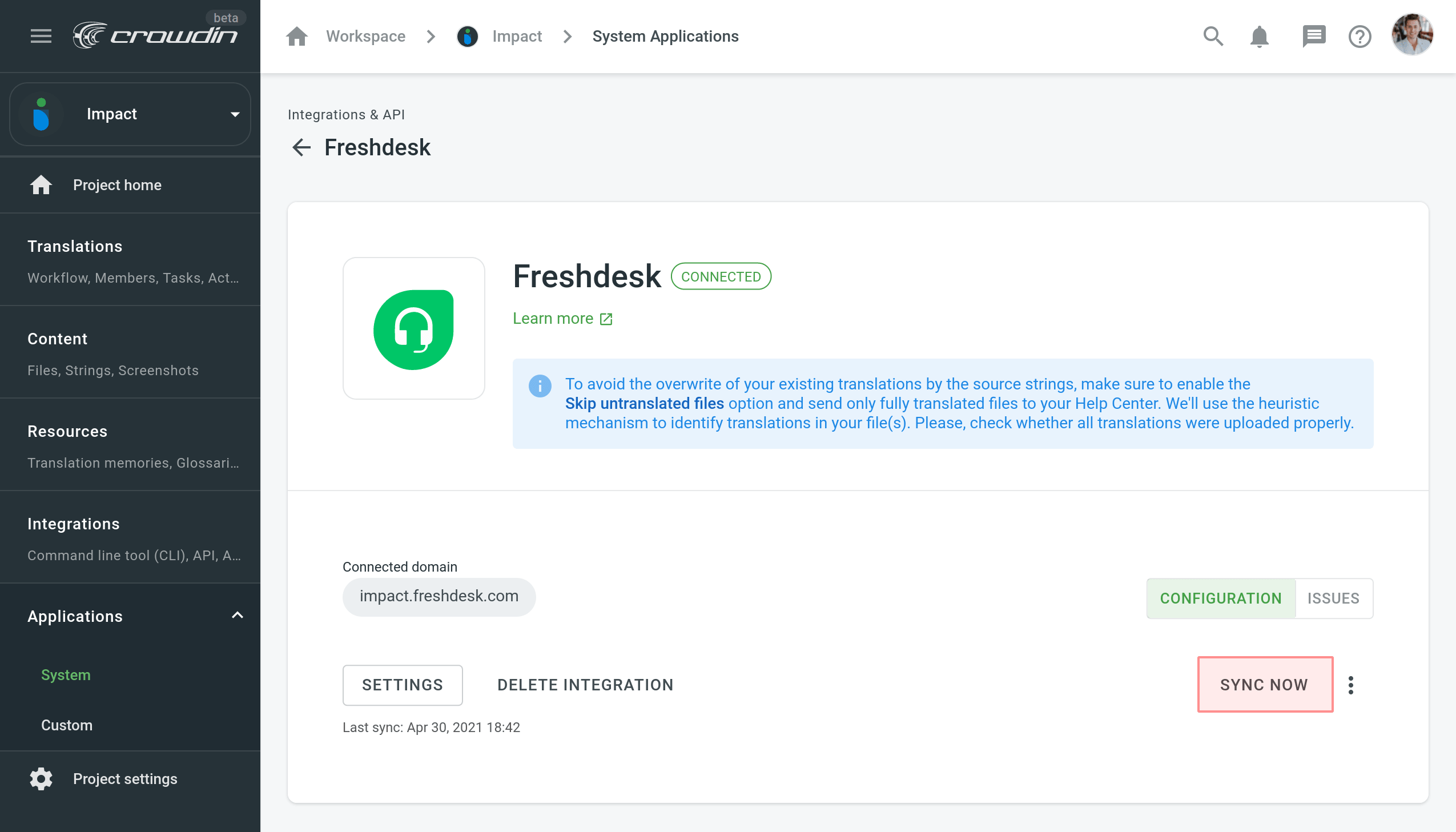
Uploading Translations from Freshdesk
By default, the translations stored on the Freshdesk are uploaded to Crowdin Enterprise only during the first synchronization. To upload translations to Crowdin Enterprise manually, click on the drop-down toggle on the Sync Now button, and click Upload Translations. A integração fará o carregamento das traduções existentes para o projeto no Crowdin Enterprise.