Sketch плагін
With the Crowdin plugin for Sketch, you can use texts from Crowdin Enterprise in your designs to save time for both designers and developers. These could include original or translated texts. При необхідності ви можете додати нові (наприклад заголовки діалогів, підписи кнопок) і надсилати їх перекладачам у Crowdin Enterprise.
Варіанти використання
- Quickly generate multilingual creative assets.
- Перекладіть макети та протестуйте їх різними мовами перед програмуванням.
- Досить використовувати ‘Lorem Ipsum’, натомість додайте справжні тексти з Crowdin Enterprise для своїх зразків.
- Створюйте та завантажуйте рядки джерел зі своїх дизайнів у свій проєкт Crowdin Enterprise. This way, uploaded strings could be used by developers, which reduces time spent on development.
- Завантажте позначені знімки екрану до свого проєкту Crowdin Enterprise.
Подання розробок для перекладу до Crowdin
Ви можете надіслати тексти з обраної сторінки або обраної області для перекладу.
- Завантажте файл встановлення.
- Розпакуйте його.
- Double-click on the sketch-crowdin.sketchplugin file for auto installation.
Crowdin plugin for Sketch can also be installed with Sketch Runner.
Connecting Sketch with Crowdin Enterprise Account
Налаштування облікових даних Crowdin Enterprise
To specify your Crowdin Enterprise credentials in Sketch, follow these steps:
- Click Plugins > Crowdin.
- Switch to Settings.
- Вкажіть свій особистий токен доступу.
- Specify your organization domain name and click Connect to Crowdin.
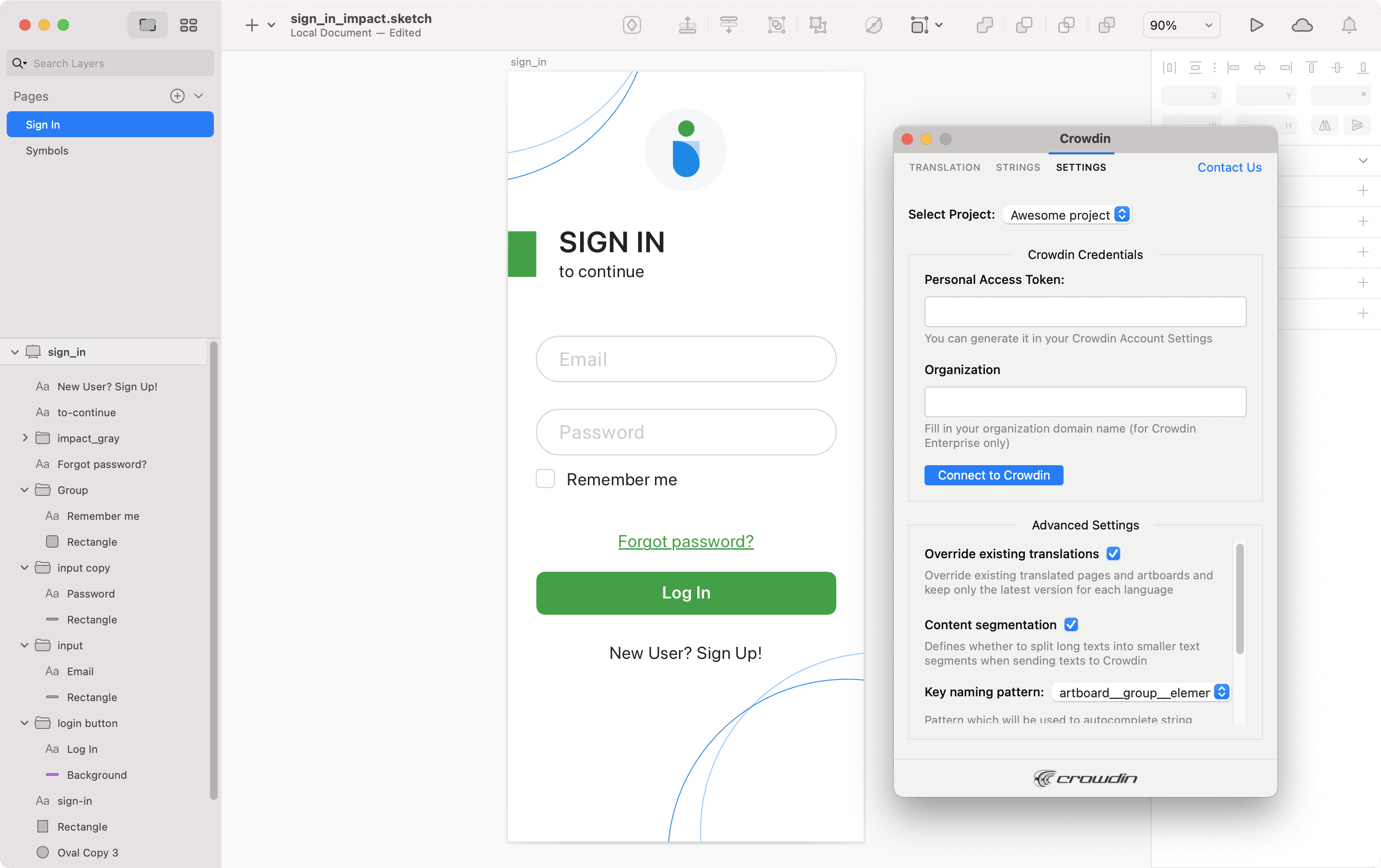
Щоб створити новий маркер у Crowdin Enterprise виконайте наступні кроки:
- Go to Account Settings, Access tokens tab and click New token.
- Зазначте Token Name, оберіть Scopes та Projects, натисніть Create.
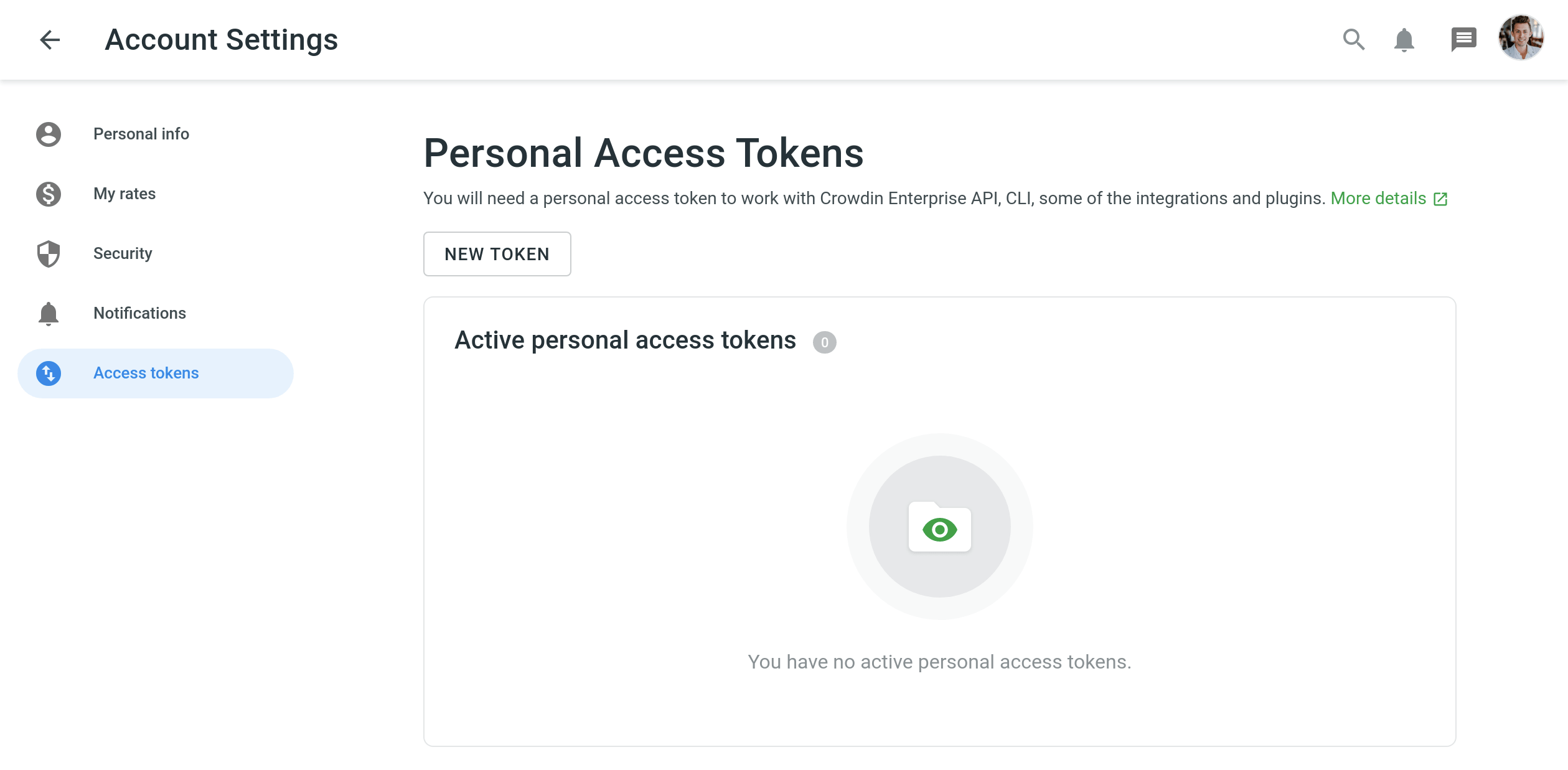
Вибір проєкту Crowdin Enterprise
To select the project you’d like to work with, click the Select Project drop-down menu in Settings, and select a project from the list. Later on, you can use the same drop-down menu to switch to another project if needed. Additionally, you can select the specific branch your content will be uploaded to.
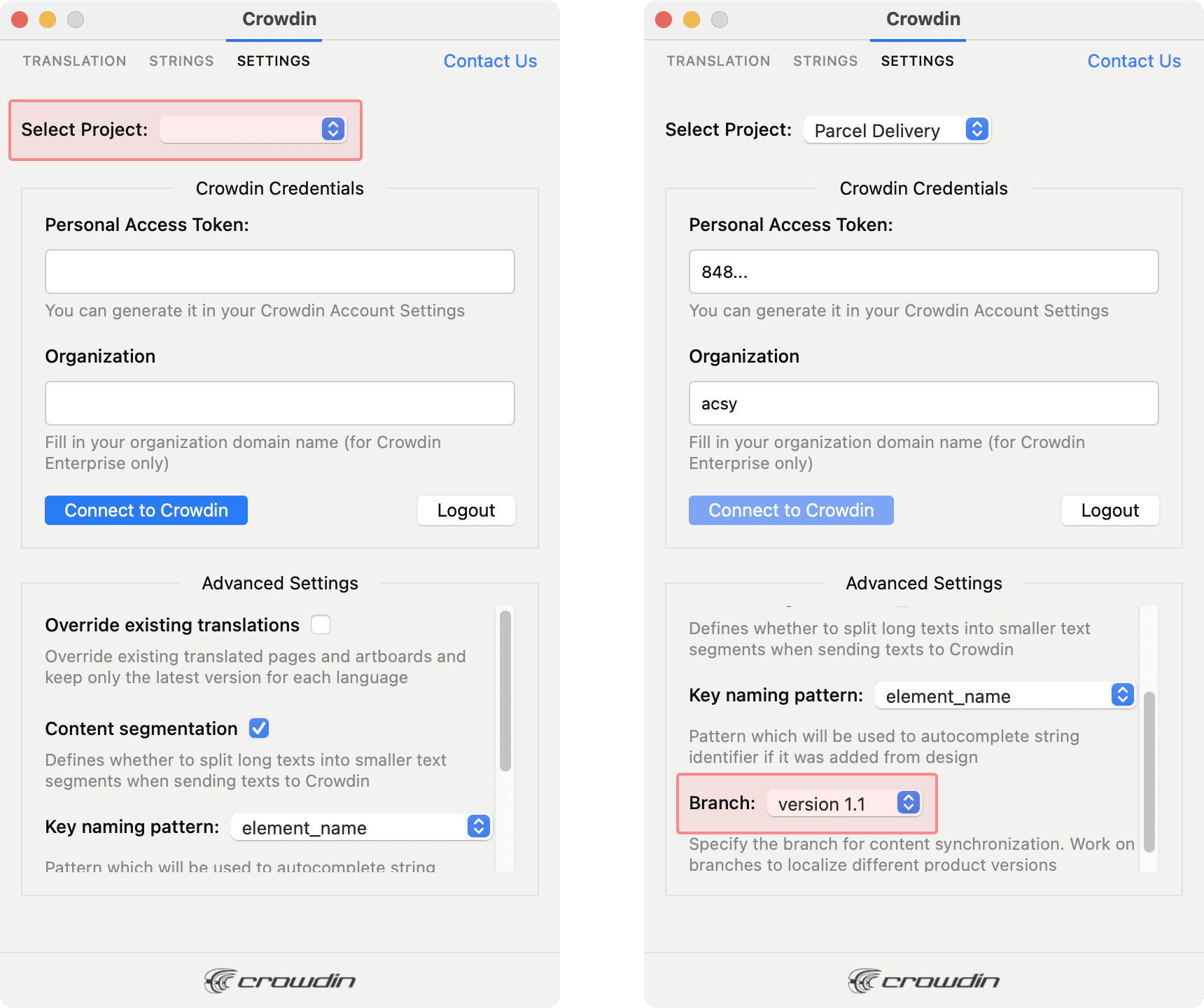
UI Localization
Use the Strings tab when localizing UI and working on dynamic pages with your development and marketing teams. In this tab, you can add source strings from Crowdin Enterprise to your designs in Sketch in a click. After the texts are used in the designs, you can automatically upload tagged screenshots for translators’ reference back to Crowdin Enterprise.
Using Source Strings from Crowdin Enterprise in Sketch
- Open the Crowdin plugin for Sketch.
- In the Strings tab, use the Search field to find the specific copy. You can search strings by source text, string identifier, or context.
- Select the text layer you want to add text to and click on the needed string.
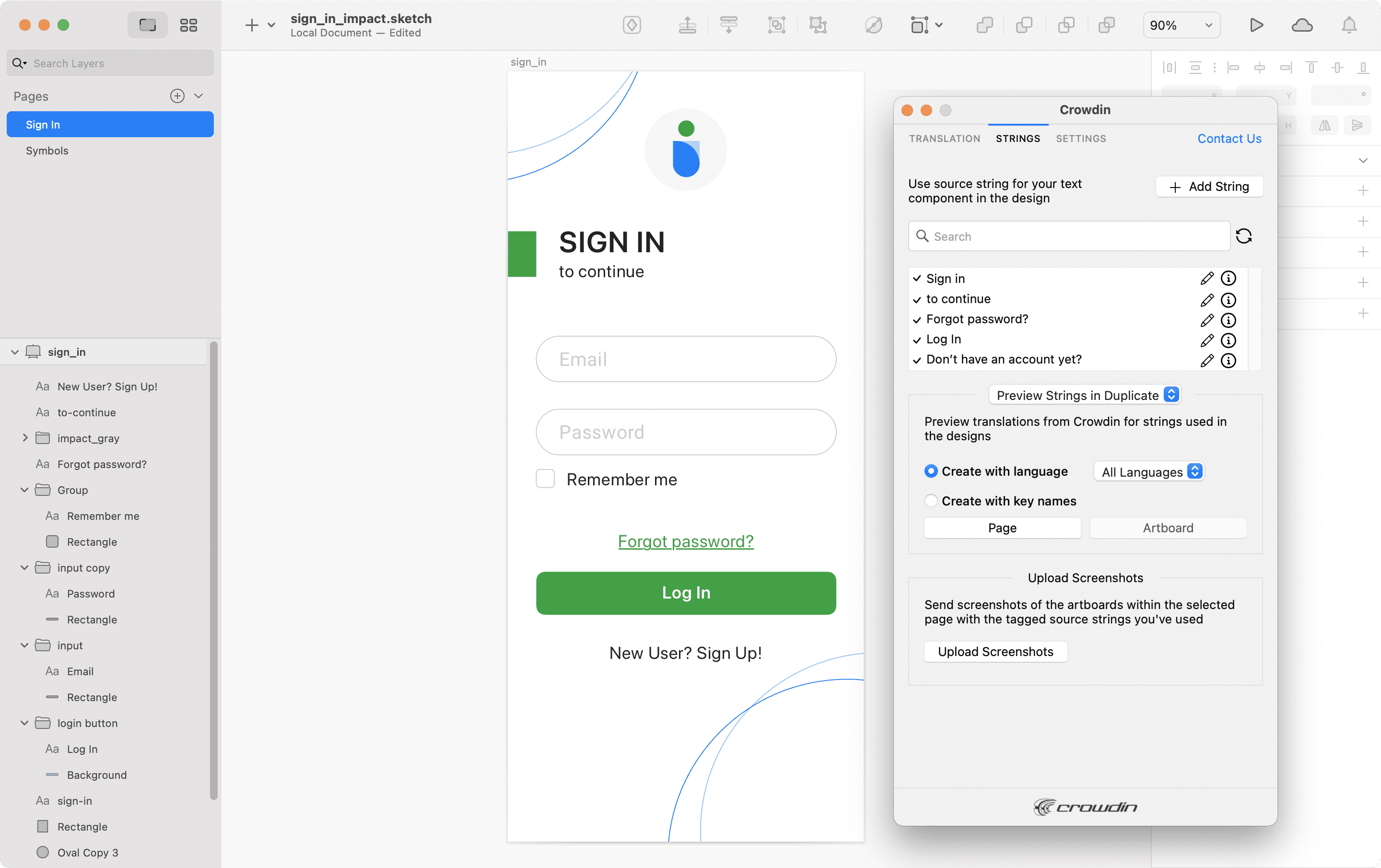
After using the source strings from Crowdin Enterprise in your designs, you can preview translations for these strings in Sketch and upload screenshots for them to your Crowdin Enterprise project.
Adding Source Strings from Sketch to Crowdin Enterprise
You can add the strings that are already used in the designs or create and add completely new strings.
- Open the Crowdin plugin for Sketch.
- To add the strings used in the designs, select the whole artboard, multiple artboards, or the needed strings on the artboards. Alternatively, skip this step if you want to add a new string.
- In the Strings tab, click Add String.
- In the appeared dialog, fill in the required fields.
- (Optional) To add labels to the strings, alternately select them from the Label drop-down menu and click Save.
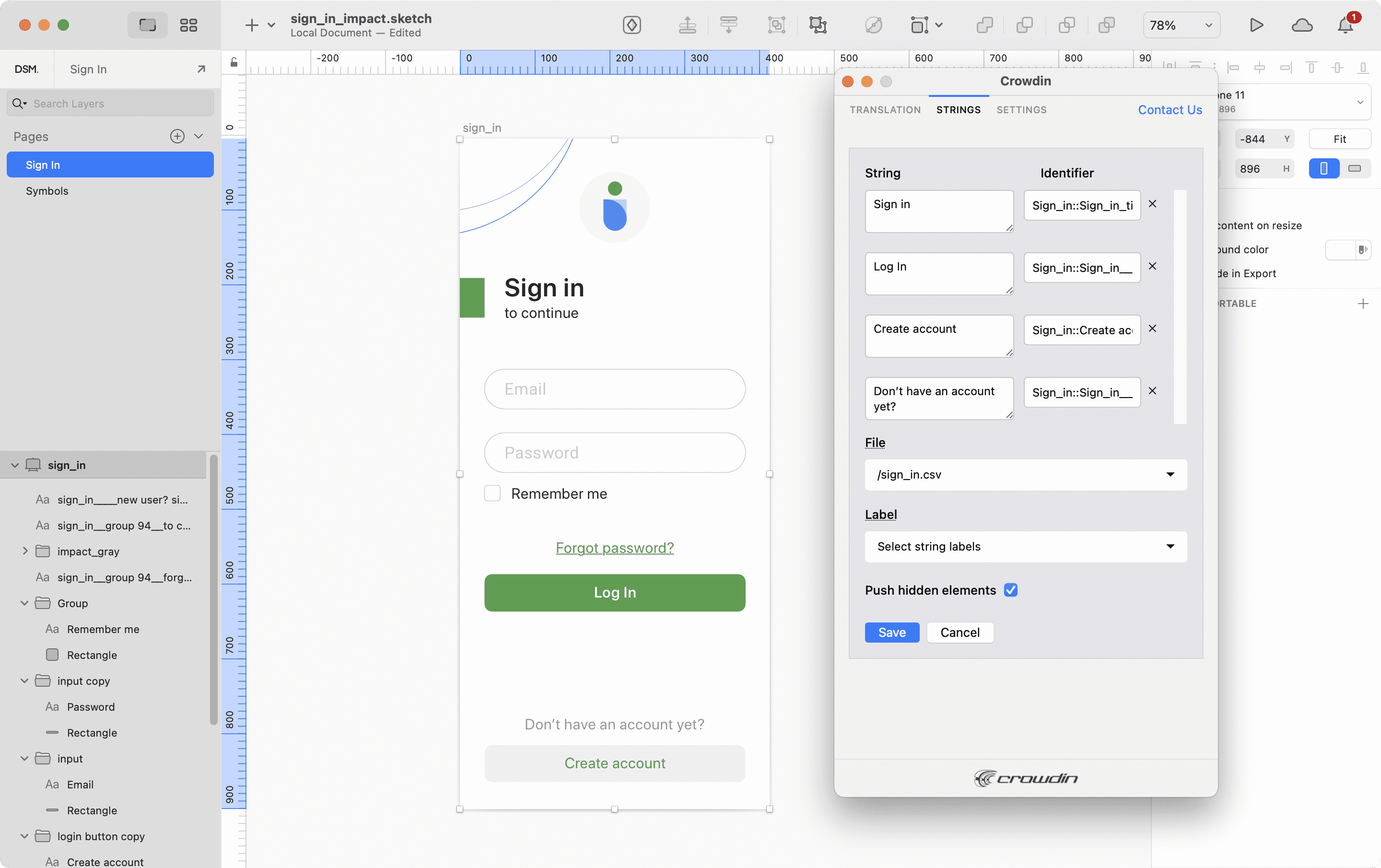
Щоб додати ті ж рядки у кілька файлів у Crowdin Enterprise по черзі обирайте потрібні файли з Файл у випадному списку.
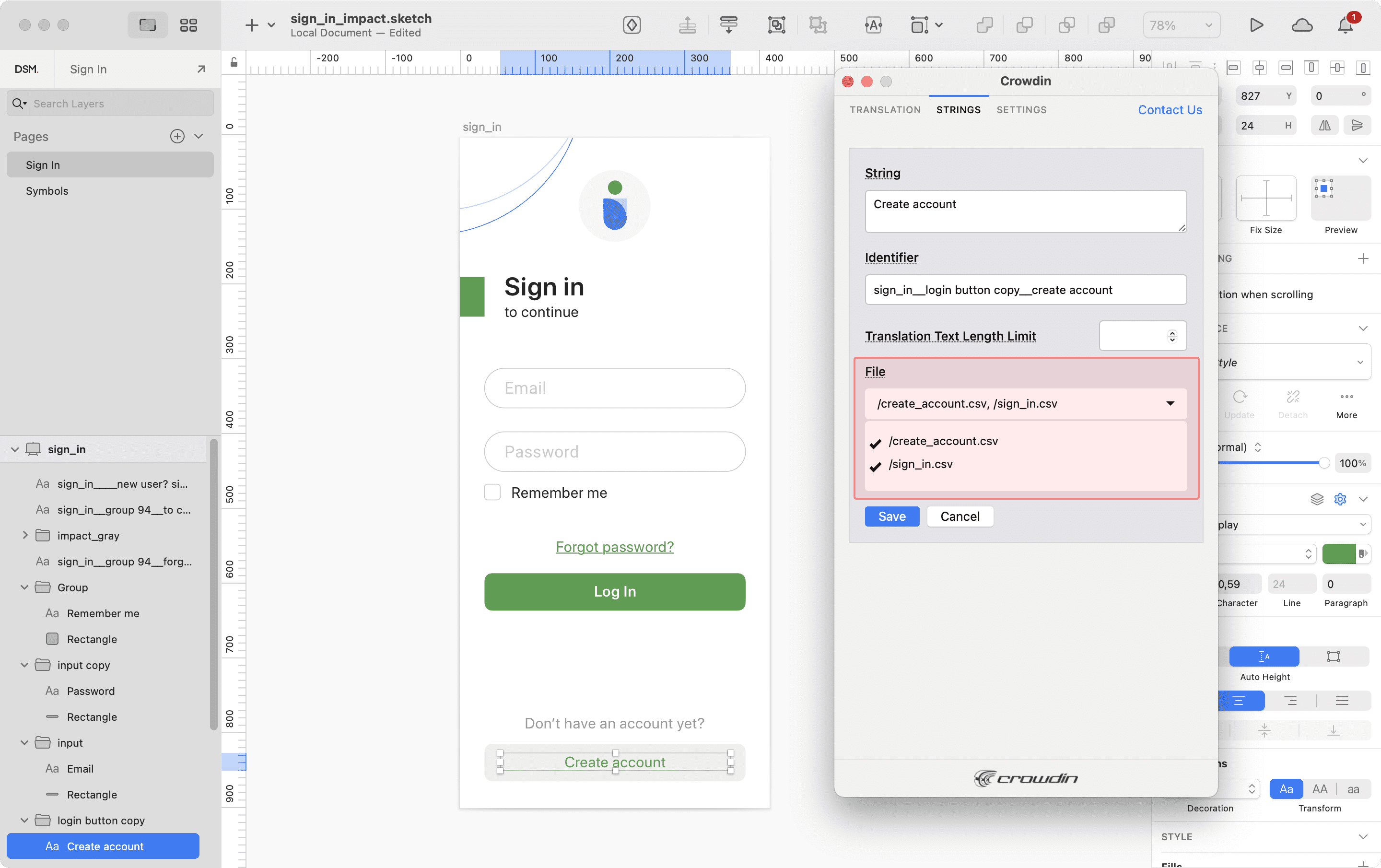
If some artboards contain hidden elements that should not be added to Crowdin, clear the Push hidden elements option.
Added strings will be transferred to your Crowdin Enterprise project and also will be displayed in the list of the Strings tab. You can edit or delete the strings from the same list anytime. Відповідні зміни також буде застосовано до рядків у вашому проєкті Crowdin Enterprise.
Key Naming Pattern Settings
To simplify adding strings from Sketch to the Crowdin Enterprise project, you can set up the desired key naming pattern for the source string identifiers in the plugin settings. The Crowdin plugin for Sketch will suggest the string identifiers for new strings based on the selected pattern. While adding new source strings, you can always edit the suggested identifier to the preferred look.
To select the key naming pattern, follow these steps:
- Open the Crowdin plugin for Sketch.
- Switch to Settings.
- In the Key naming pattern section, select the preferred option from the drop-down menu.
Завантаження позначених знімків екрану в Crowdin Enterprise
- Open the Crowdin plugin for Sketch.
- In the Strings tab, use texts from the Crowdin Enterprise project in your designs. Click Upload Screenshots to upload screenshots of the artboards that include the used texts.
- To update screenshots on Crowdin Enterprise, click Upload Screenshots again.
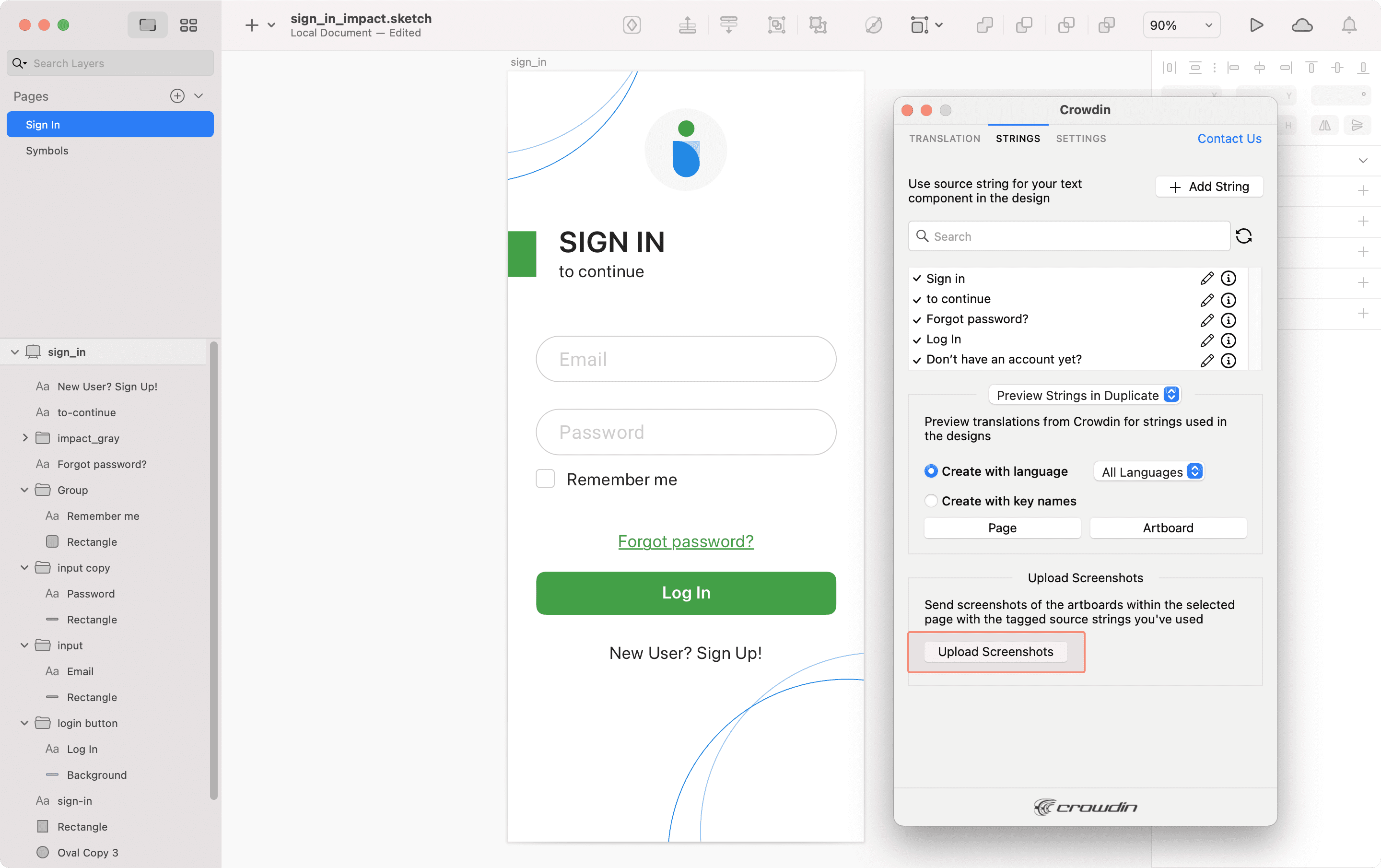
To learn more, read the article Screenshots.
Previewing Strings
Preview translations from Crowdin Enterprise for the strings used in the designs in Sketch. You can preview translations in the new frames or the original ones. When previewing translations in the new frames, you can populate them with the actual translations or with string keys for further use by developers.
To preview strings populated with translations, follow these steps:
- Open the Crowdin plugin for Sketch.
- In the Strings tab, Preview Strings section, select Preview in duplicated artboards or Preview in the current artboards.
- Select Create with language.
- Select the target language you want to preview translations for. You can also choose All languages.
- Choose the content you want to preview in Sketch. Select Page or Artboard.
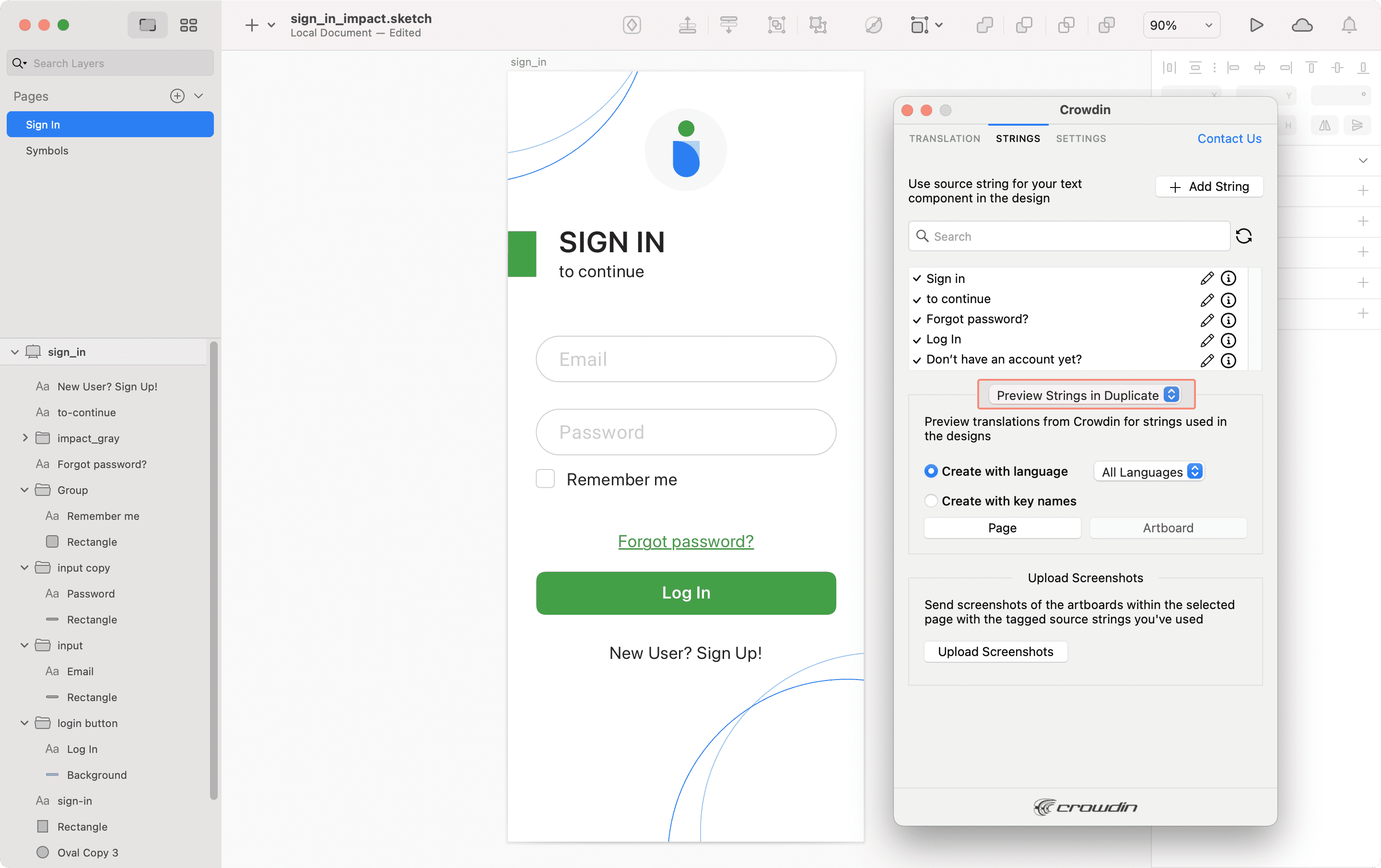
To preview strings populated with key names, follow these steps:
- Open the Crowdin plugin for Sketch.
- In the Strings tab, Preview Strings section, select Preview in duplicated artboards.
- Select Create with key names.
- Choose the content you want to preview in Sketch. Select Page or Artboard.
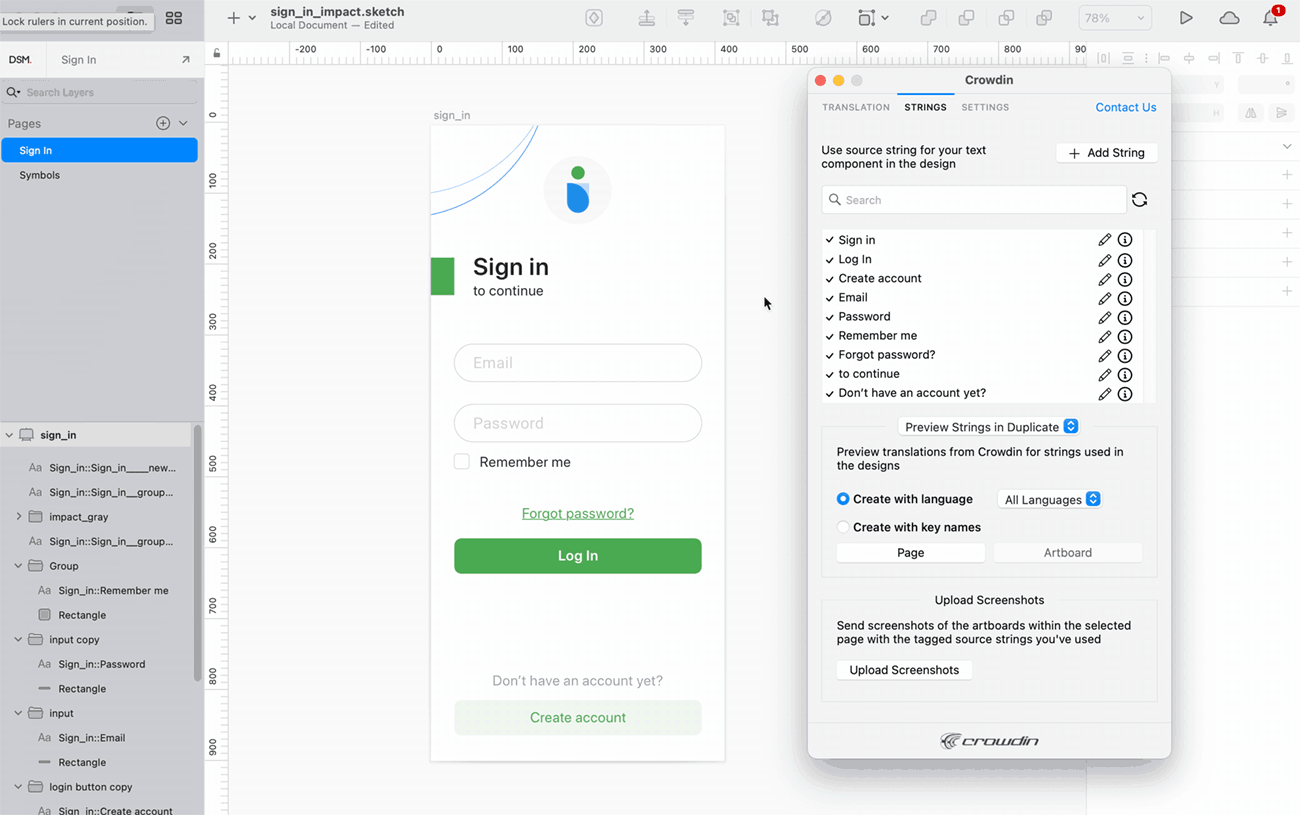
Marketing Visuals Localization
Use the Translation tab to localize static pages, like brochures and banners. In this tab, you can send texts with context for translators to Crowdin Enterprise and upload translated copies back to Sketch.
Надсилання текстів для перекладу в Crowdin Enterprise
You can send text for translation either from selected or all artboards from a Sketch file. Translators will work with those texts in the list view and use designs as an additional context for even higher translation quality.
In Crowdin Enterprise, a root folder Sketch plugin will be created. It will contain a subfolder named after your Sketch file with HTML files for each artboard inside. If needed, you can disable content segmentation in the plugin Settings so the long texts will not be split into sentences.
To send Sketch designs for translation, follow these steps:
- Відкрийте потрібний файл Sketch.
- Перейдіть до Плагіни > Crowdin.
- In the Translation tab, Send Texts section, select content you’d like to translate. Select Page or Artboard.
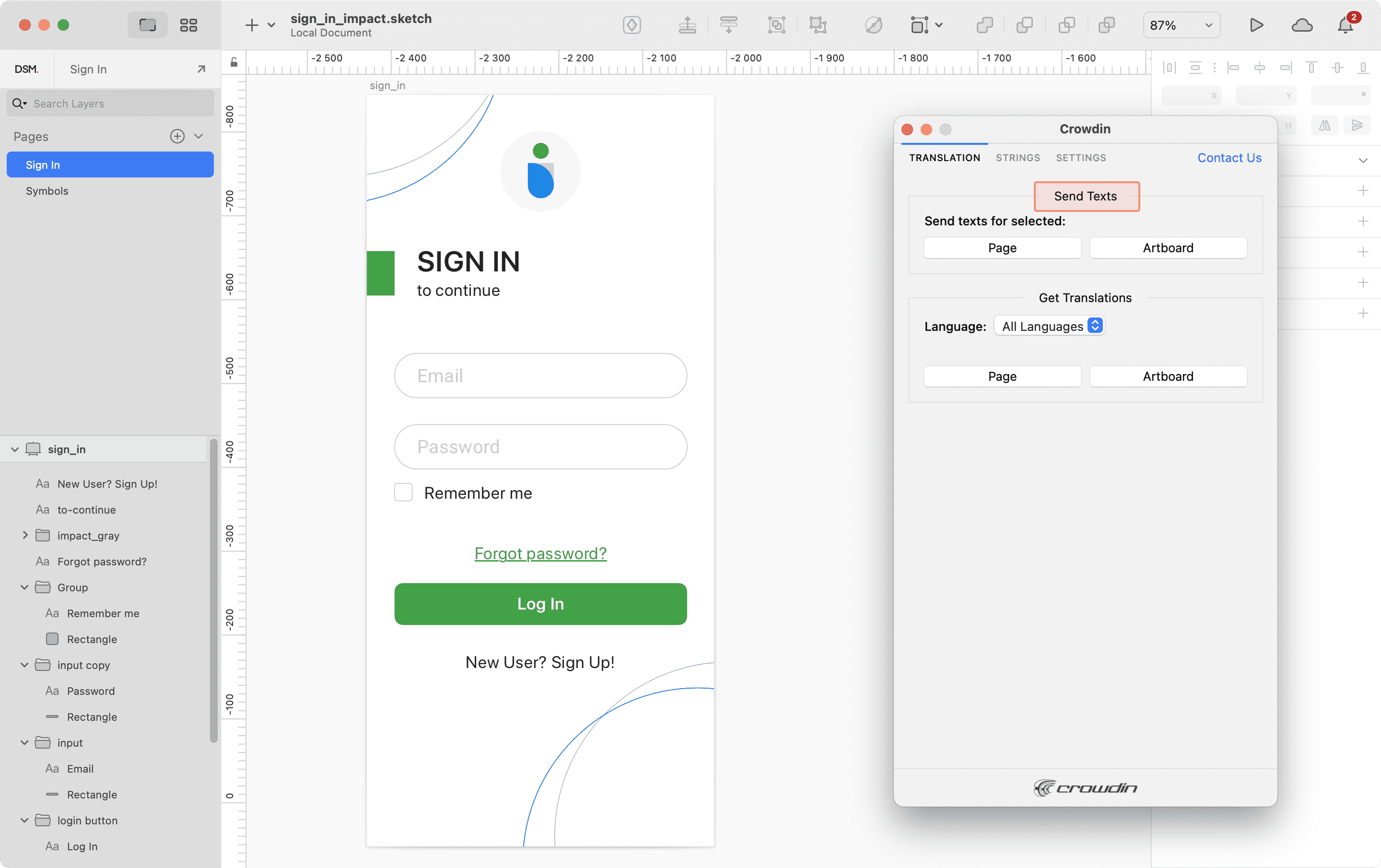
Коли вихідні файли будуть завантажені до вашого проєкту Crowdin Enterprise, ви можете запросити учасників для перекладу та коректування.
Читайте більше про стратегії перекладу.
Uploading Translations from Crowdin Enterprise to Sketch
You can synchronize texts between Sketch and Crowdin Enterprise projects whenever you want to test the translated copy inside Sketch or generate multilingual assets.
To upload translated copies to Sketch, follow these steps:
- Відкрийте потрібний файл Sketch.
- Перейдіть до Плагіни > Crowdin.
- In the Translation tab, Get Translations section, select the target language you want to upload translations for. You can also Select All languages.
- Select the content you want to preview in Sketch. Select Page or Artboard.
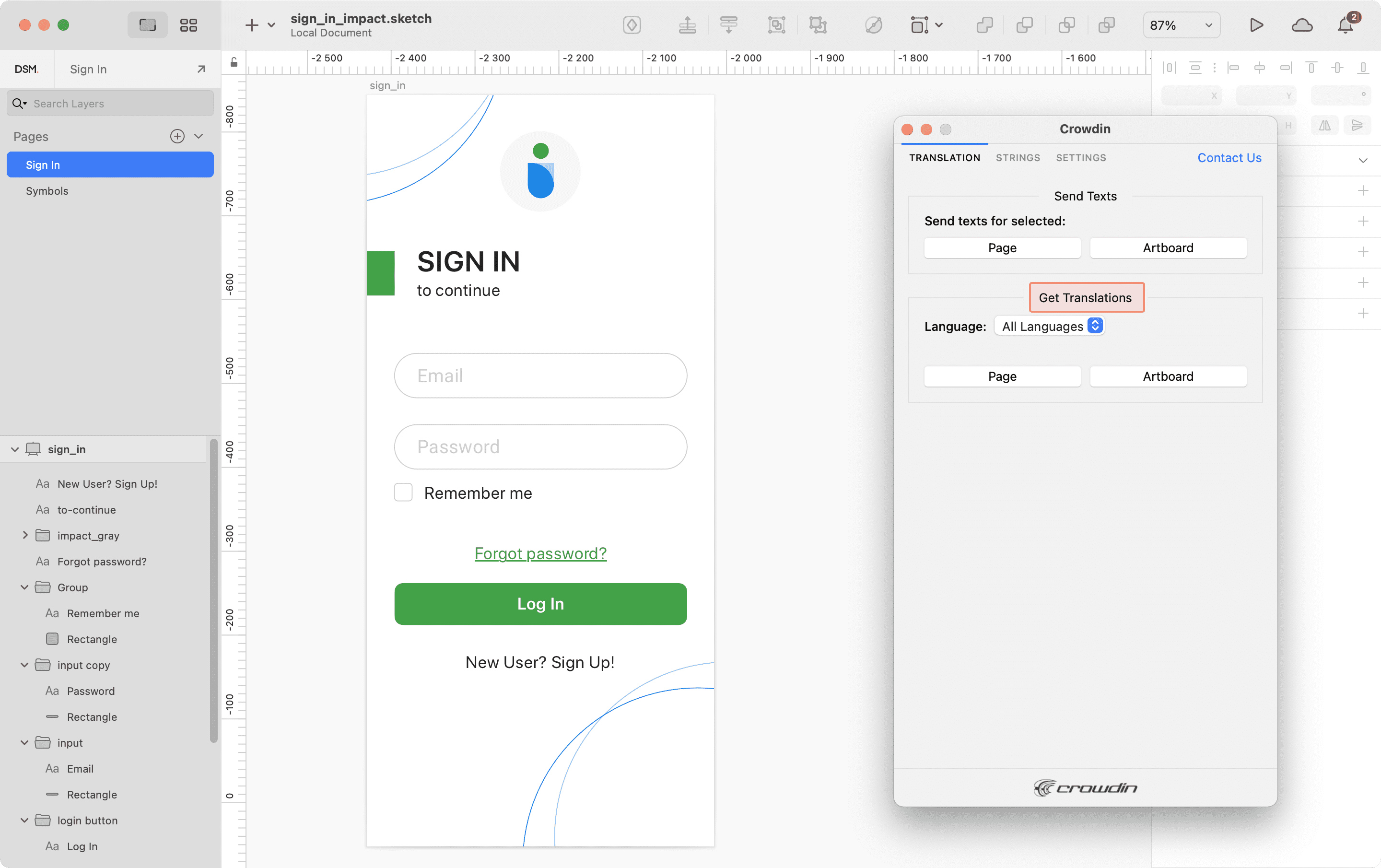
After uploading translations to Sketch, the modified file will contain a separate artboard with translations for each target language. The newly uploaded translated versions won’t override the ones you uploaded previously. You can always delete the translated copies you no longer need. 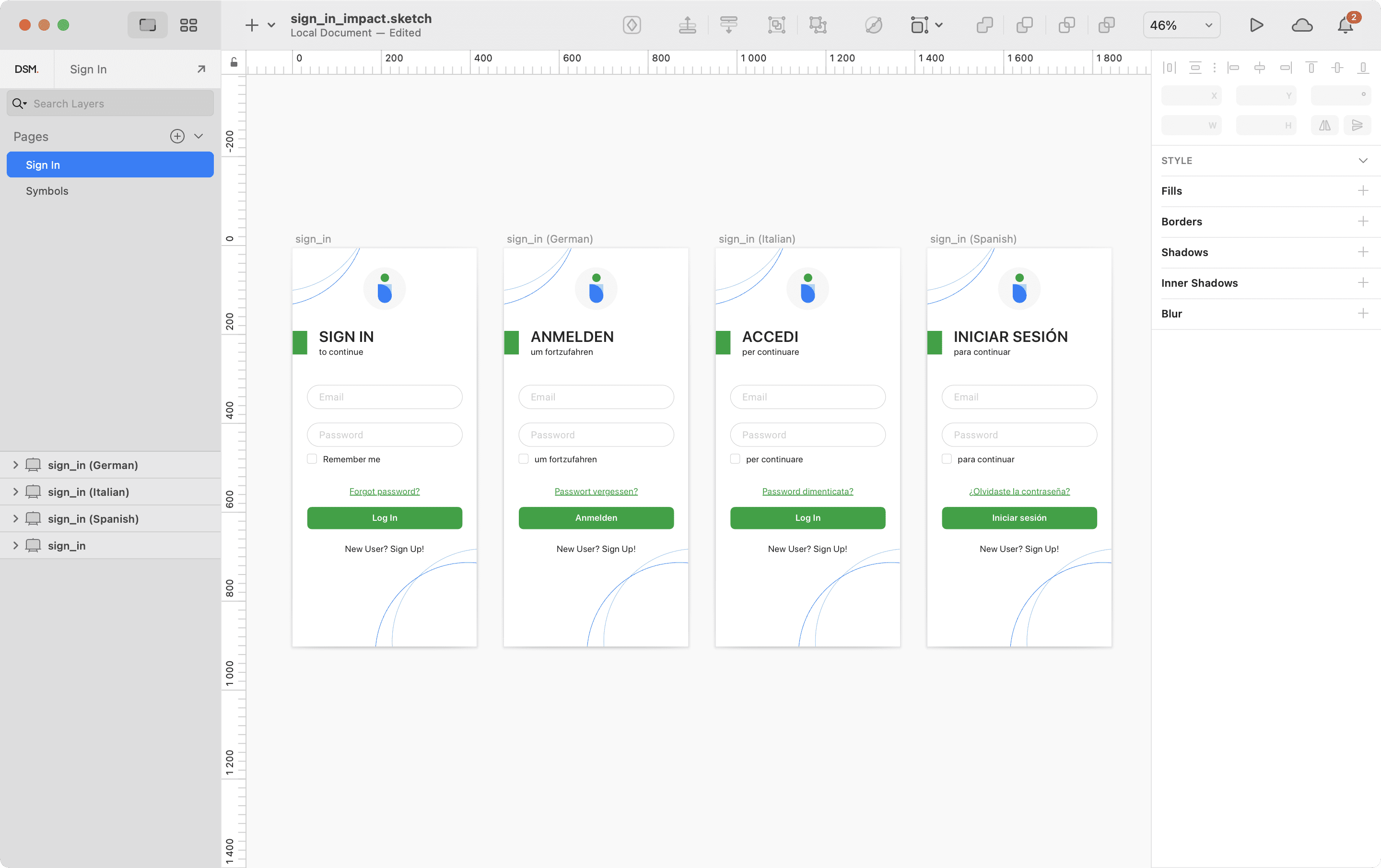
If you’d like the newly uploaded translated versions to override the previously uploaded ones, open the plugin Settings and select Override existing translations.