Налаштування організації
You can view and manage settings for your Crowdin Enterprise organization using the Organization Settings page.
Manage organization info, authentication, and security settings, view billing history, install Crowdin apps, and more. You can also switch to Permission granularity mode to manage settings for each project group separately.
Update the main organization details including Name, Logo, and Description. 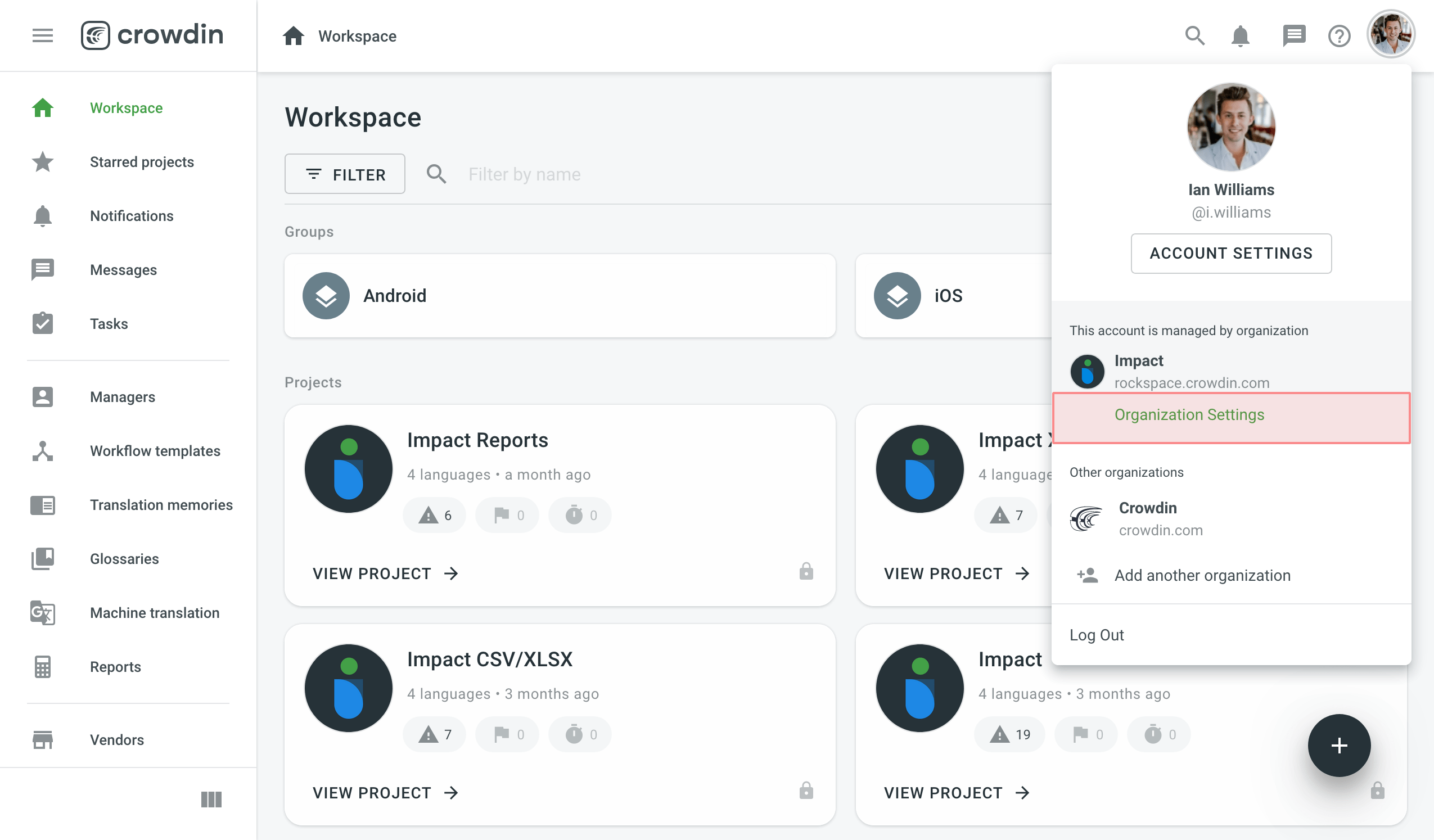
Organization Info
Update the main organization details, such as name and logo.
If you are a Vendor your organization info will be visible to your Clients and you will also see their organization info.
These details will be visible on your organization’s public page. The public page is automatically created once you add the Crowdsourcing workflow step to at least one project.
If you are a Vendor, your organization info will be visible to your Clients, and you will also see their organization info.
Configure a Custom domain to publish your Crowdin Enterprise organization on your own domain. Use a custom domain if you have crowdsourcing projects. It can help to attract more contributors to get involved in translations of your projects. To get access to the custom domain name, you will need to create a CNAME with your DNS provider. The CNAME must be pointed to org.cname.crowdin.com.
Authentication
Security Options
Сonfigure advanced security settings such as Allow Signup, Two-Factor Authentication, and IP allowlist.
Authentication Methods
Manage authentication methods that people can use to sign in to your organization. You can use Crowdin Enterprise’s built-in authentication or choose one of the external single sign-on (SSO) services to authenticate your organization users. You can enable OpenID Connect or SAML authentication so that users won’t need to create separate Crowdin Enterprise accounts.
Billing
View your current subscription plan and upgrade or downgrade if necessary. You can also manage app subscriptions, view payment history, and download invoices.
Read more about Payments and Invoices, Changing Subscription Plan, App Subscriptions, and Billing Settings.
Довільні мови
Manage your organization’s currently installed Crowdin Apps. You can also install Crowdin Apps developed by Crowdin and other developers from the Crowdin Store or manually install a Crowdin App of your own development.
Спеціальні перевірки якості
Create custom QA checks from scratch or add existing ones from the Crowdin Store, which you can assign to preferred projects.
Read more about Custom QA Checks.
Вебхуки
Create organization webhooks to be notified about events in your organization. You can create webhooks for the following event types:
- Group created
- Group deleted
- Project created
- Project deleted
Additional Options
Add a custom language if one of your target languages is missing among supported languages. Follow these steps:
- Click Add Language in the upper-right corner.
- Specify a language name and choose the main language in case custom language is a dialect.
- Define and fill in language codes.
- Set text direction and select plural form.
- Натисніть Створити.
Custom language codes will then be automatically added to corresponding language placeholders whenever used. You can also create custom codes for your custom languages using Language Mapping.
Fields
Create the Fields to add additional helpful information, links, or data to various entities like your projects, user accounts, tasks, and more.
Read more about Fields.
Користувацькі заповнювачі
Create custom placeholders using supported Expression Syntax Elements, which you can assign to preferred projects.
Read more about Custom Placeholders.
Permission Granularity
Enable Permission Granularity Mode to manage project groups as separate units inside one Crowdin Enterprise account. You can then add projects to specific groups or subgroups. This mode allows working with workflow templates, translation memories, glossaries, and machine translations for each project group separately. When you assign group managers, they will have access to all project resources except the Settings and Managers tabs.
OAuth додатки
Create an OAuth app that can be used to make authorized requests to the Crowdin Enterprise API or as a Single Sign-On service. You can build custom integrations and give them access to use your account on your behalf.
Read more about creating OAuth App.
Журнал безпеки
Track important events that happen on the organizational level. Security log includes events such as logins, passwords, usernames, and email changes, etc. Click on the needed event to see the following details: Event type, Location, IP, Device, and Date. Use filters to find specific event types and users.
Legal and Compliance
View information about Crowdin’s policies, terms of service, and compliance standards, as well as Crowdin’s commitment to data security and privacy.
Delete Organization
You can delete your organization from Crowdin Enterprise. Before deleting, you can export some of your organization’s data, including invoices.