Translation and Proofreading by Vendor
Translation by Vendor and Proofreading by Vendor are the workflow steps designed to get translations and approvals from vendors you cooperate with.
Adding Translation by Vendor and Proofreading by Vendor to Your Workflow
You can add Translation by Vendor and Proofreading by Vendor to your project workflow in the workflow editor or the Workflow template editor.
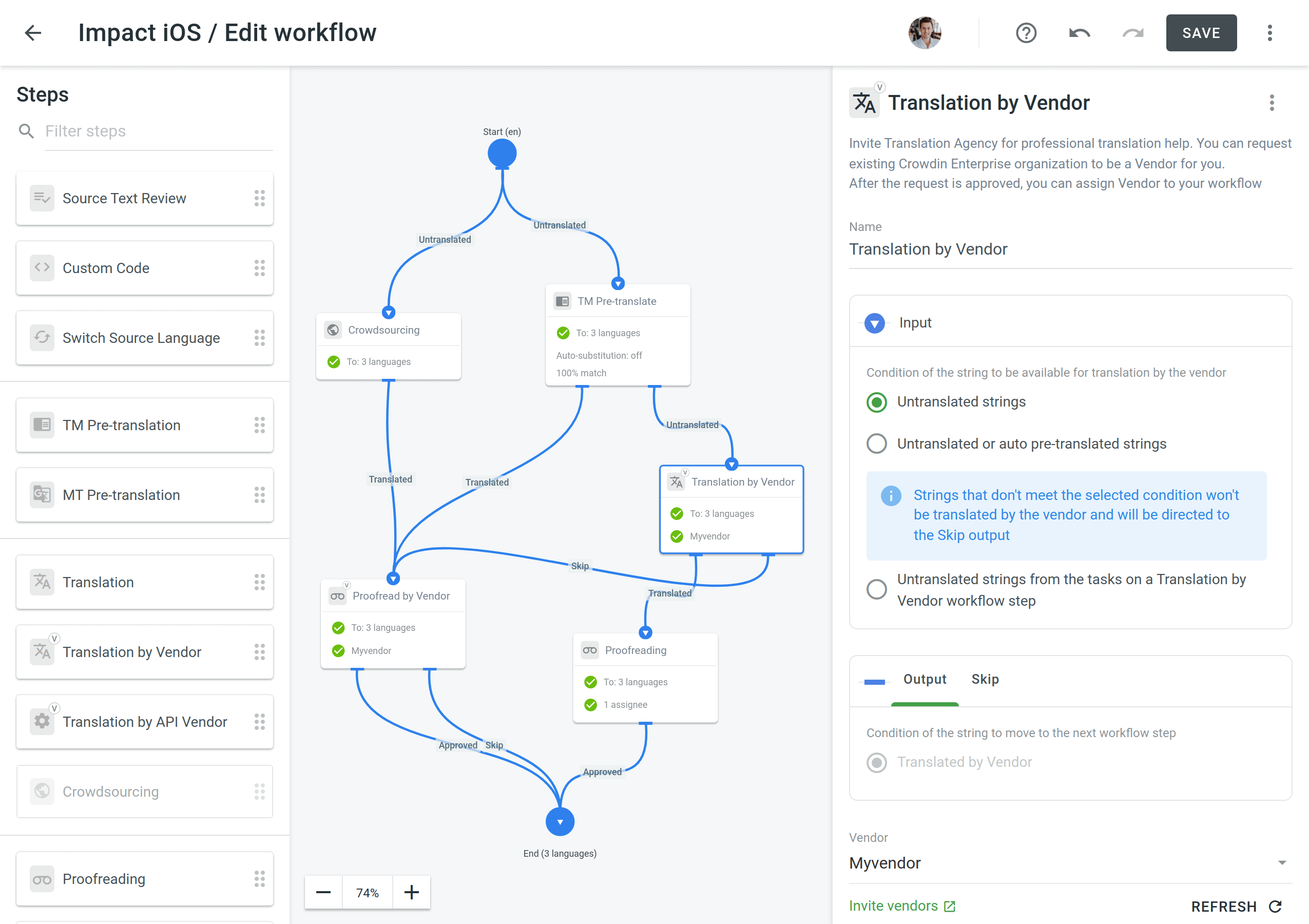
Configuring Translation by Vendor and Proofreading by Vendor
Once you added the Translation by Vendor workflow step to your project workflow, you can configure the following parameters:
- Name – You can specify the needed name for the Translation by Vendor step. By default, it’s Translation by Vendor.
-
Input – Select the condition of the string to be available for translation by the vendor. You can choose between Untranslated strings, Untranslated or auto pre-translated strings, and Untranslated strings from the tasks on a Translation by Vendor workflow step options.
Note: Strings that don't meet the selected condition won't be translated by the vendor and will be directed to the Skip output. - Vendor – Select the vendor you’d like to assign to the workflow step. Read more about Inviting an Existing Organization to be Vendor.
- Comment (Optional) – Add a comment that will be visible to the assigned vendor.
- Languages – Select the languages that require translations.
You can also view the conditions of the string when it goes through the Output (string translated by vendor) and the Skip (string wasn’t translated by the vendor and skipped the workflow step).
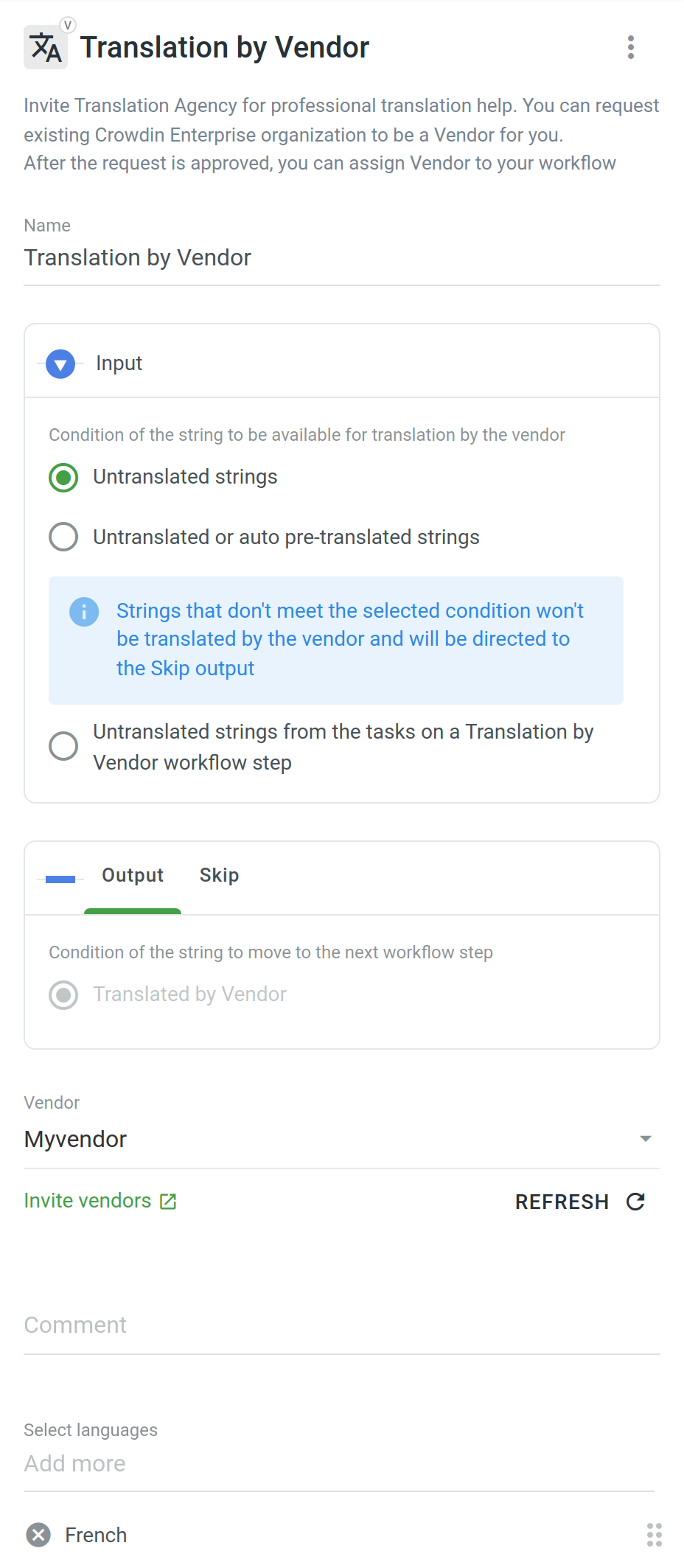
Similar settings also apply to the Proofreading by Vendor workflow step. The difference is that in the Input parameter you can select the condition of the string to be available for proofreading by the vendor. You can choose between Translated strings, Translated strings without approval, and Not approved strings from the tasks on a Proofreading by Vendor workflow step options.
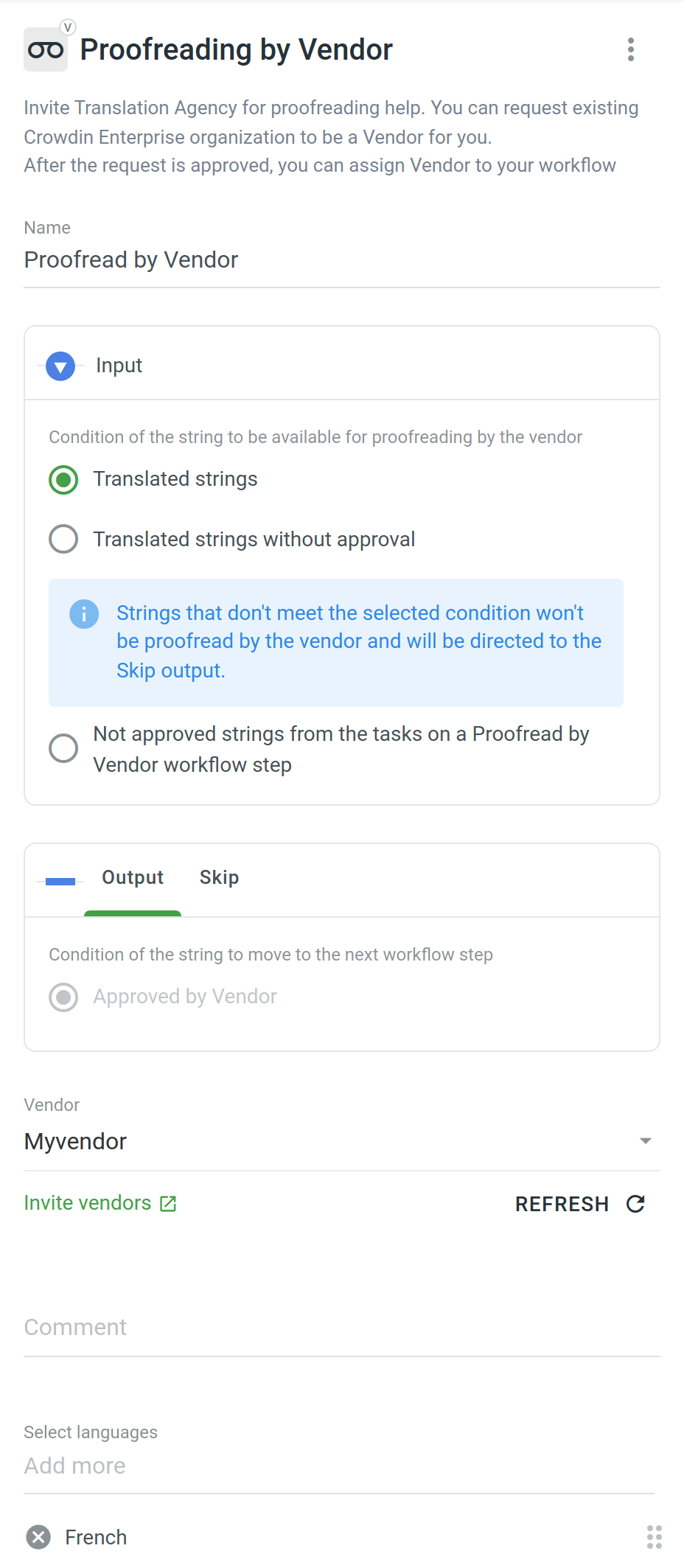
Sending the Vendor Only the Content from the Tasks
Both the Translation by Vendor and Proofreading by Vendor workflow steps let you control the content that will be sent to the vendor for translation and proofreading. This is especially useful when you have a defined budget for localization that should not be exceeded.
First of all, you should configure the inputs of the Translation by Vendor and Proofreading by Vendor workflow steps by selecting the following options:
- Untranslated strings from the tasks on a Translation by Vendor workflow step
- Not approved strings from the tasks on a Proofreading by Vendor workflow step
Then each time you’d like to send content to your vendor for translation and proofreading, you should create tasks selecting specific files on a specific workflow step. As a result, all the strings that meet the criteria configured on the Translation by Vendor and Proofreading by Vendor workflow steps will be included in the tasks and sent to the vendor.
Read more about Tasks.
Q&A
Q: What happens to the string if it was translated by both the vendor and client?
A: There are two possible scenarios:
- If the first translation of the string was added by the client, such string goes through the Skip output of the Translation by Vendor workflow step on the client’s side, and this string is removed from the vendor’s incoming project.
- If the first translation of the string was added by the vendor, such string goes through the Output of the Translation by Vendor workflow step on the client’s side, and this string remains in the vendor’s incoming project.