Custom Quality Assurance Checks
The custom quality assurance (QA) checks is the feature that helps efficiently handle language-specific aspects such as punctuation, numbers, and regular expressions to ensure more accurate QA check results and high-quality translations in all languages. With custom QA checks, you can detect the exact mistakes you want. It helps customers avoid mistakes in the texts and translators to translate the content more proficiently.
Creating and Adding Custom QA Checks
You can manage Custom QA checks in the Organization Settings. There are two possible ways to add new Custom QA checks in your organization: create your own custom QA checks specifying a code snippet from scratch or add them from the Crowdin Marketplace.
- Click on your profile picture in the upper-right corner and select Organization Settings.
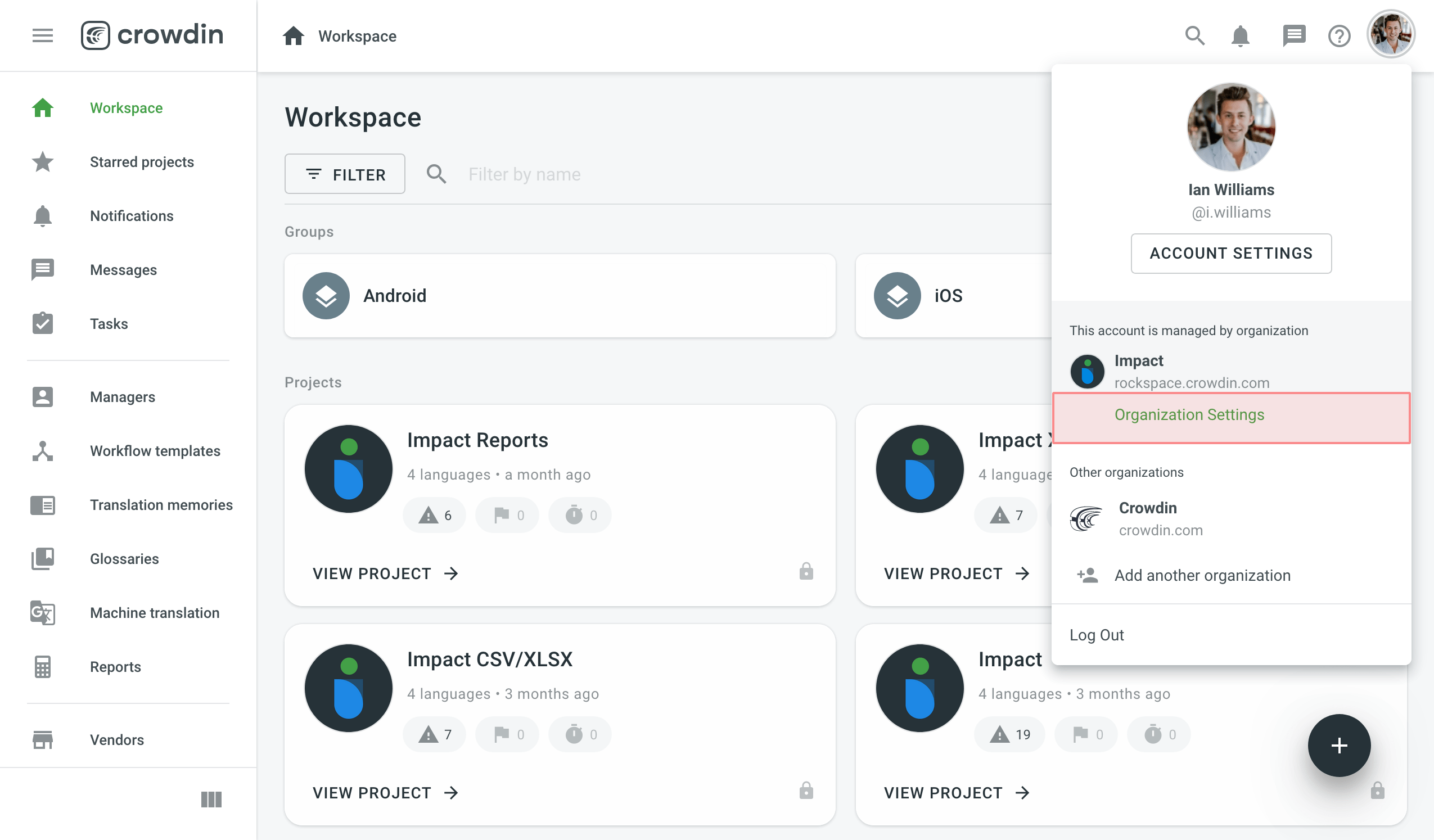
- Switch to the Custom QA checks page on the left menu bar and click Create custom QA check.
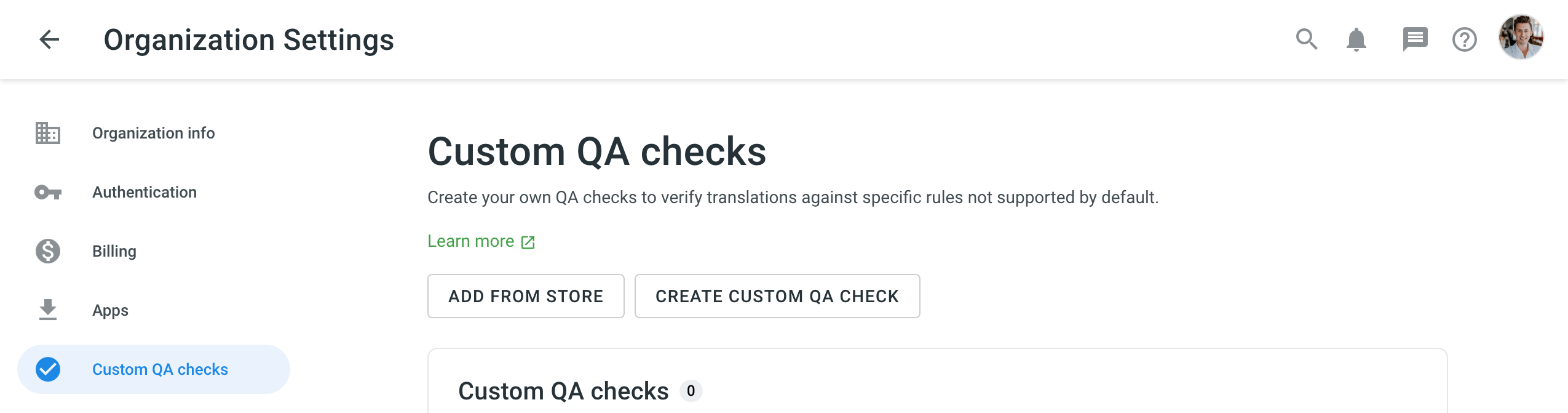
-
Provide the details of the custom QA check in the required fields:
- Name – provide a clear name for your custom QA check, so the translator can understand what should be corrected in translation
- Description – explain what custom QA check corrects or verifies
- Code Snippet – provide the Javascript-based code snippet to make the QA check work. It includes a
crowdinobject and several properties. To create the code snippet, use the following structure:
object crowdin { object file { string name, string fullName, string branch, string type } string sourceLanguage, string targetLanguage, object context { string context, ?int maxLength, ?string pluralForm, ?string identifier }, string contentType, string source, string translation }Code Snippet Limitations
Crowdin code snippet has the limitations listed below:
- The code is completely sandboxed. Neither browser context nor NodeJS context is available
- Standard objects like
date,math, and similar ones are not available - Crowdin limits the time of running the custom QA check: a user’s code can run up to 100 ms. If the code snippet is too complex or has any mistakes, the custom QA check can be processed longer and will be stopped. In this case, correct the issues and run the check over.
Read the Code Snippet for Custom QA Checks article for more details on how to create your own custom QA checks.
- Click Create.
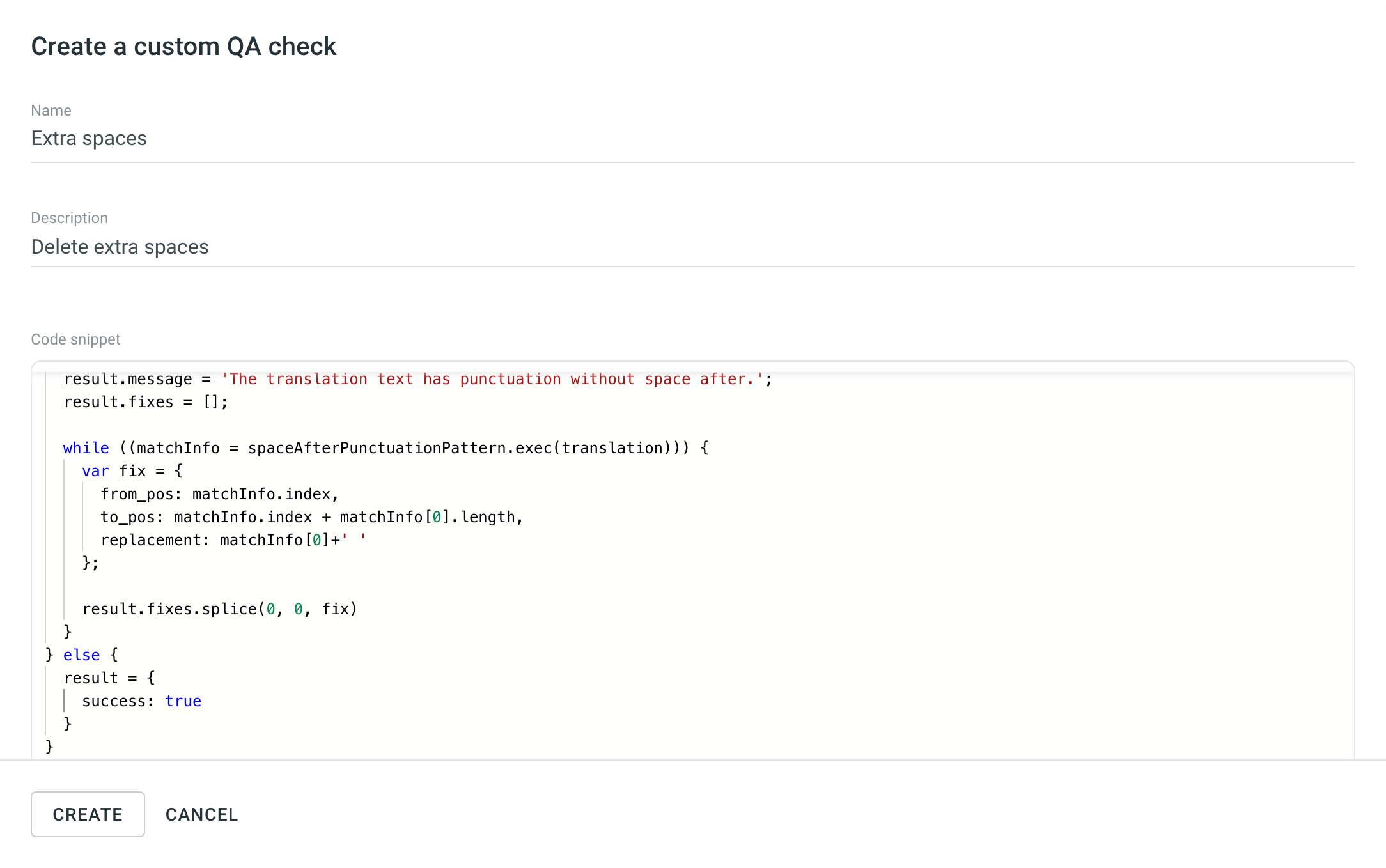
Alternatively, to add existing custom QA checks from the Crowdin Marketplace, follow these steps:
- Go to Organization Settings > Custom QA checks.
- Click Add from store.
- Click
 towards the needed custom QA check.
towards the needed custom QA check. - Click Create.
Enabling Custom QA Checks
All custom QA checks will be available in the project’s Settings, along with QA checks provided by Crowdin. To enable custom QA checks, follow these steps:
- Open your project and go to Settings > Quality assurance.
- Switch to the Custom QA checks tab and select the needed custom QA checks.

Seeking Assistance
Need help working with Custom QA Checks or have any questions? Contact Support Team.