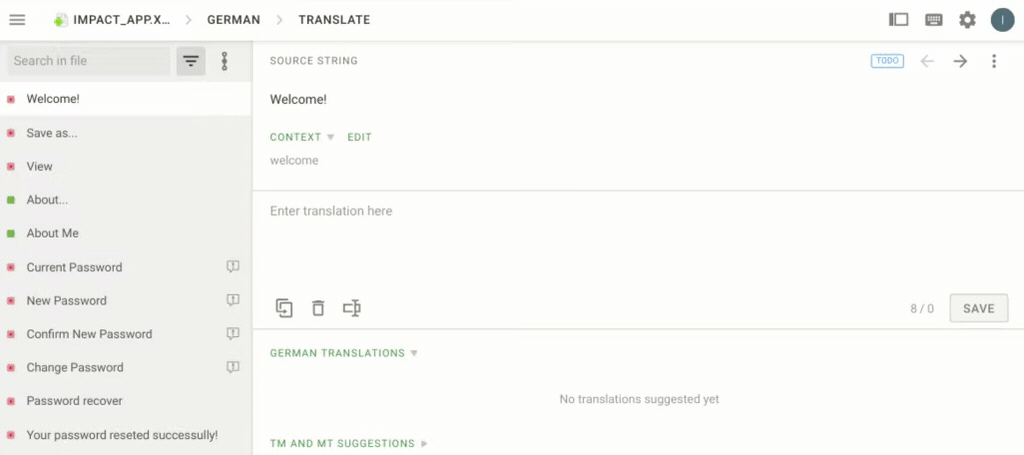Common Questions
How do I set up my personal notifications?
You will receive notifications on the new strings added to the projects that you are a member of, invitations to join new projects, translation issues, and other important events.
You can get these alerts directly in the app, via email, and Slack. To choose the event types you’d like to be notified of and the channels to receive the notifications, go to Account Settings, Notifications section. Erfahren Sie mehr
Can I use project Translation Memory? Where do I find it?
With the help of Translation Memory (TM), you can check how the same or similar strings were translated earlier.
In the Comfortable mode, you’ll see the translations from the Translation Memory in the middle-bottom area of the Editor. In the Side-by-Side mode, the TM translation is shown in the right sidebar. Next to the TM translation, you’ll see the similarity match between the source string and the string saved to the TM. For example, if the string saved in the translation memory matches your current string exactly, that is a 100% match.
You can’t edit project Translation Memory manually. Translation Memory is updated for each project automatically as the strings are translated.
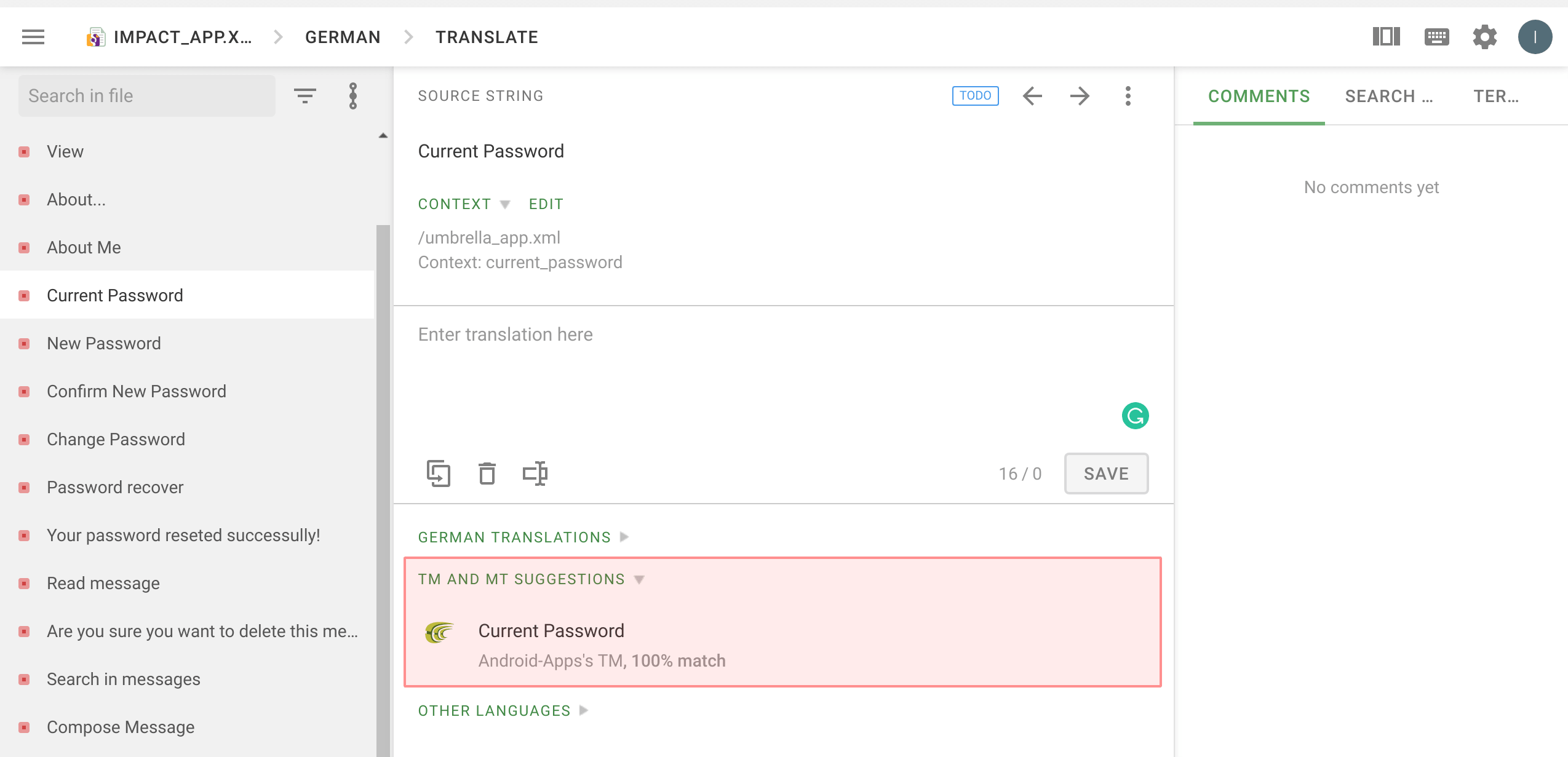
What is a project Glossary and how can I use it?
Project managers add a Glossary to explain terms specific to the project or to mark the ones that shouldn’t be translated. Glossary can also be translated as a separate file, so later on all the terms can be used consistently across different languages.
If a term added to the Glossary is used in the source string, you’ll see it underlined in the Editor. Hover over the term for a detailed explanation and translation tips.
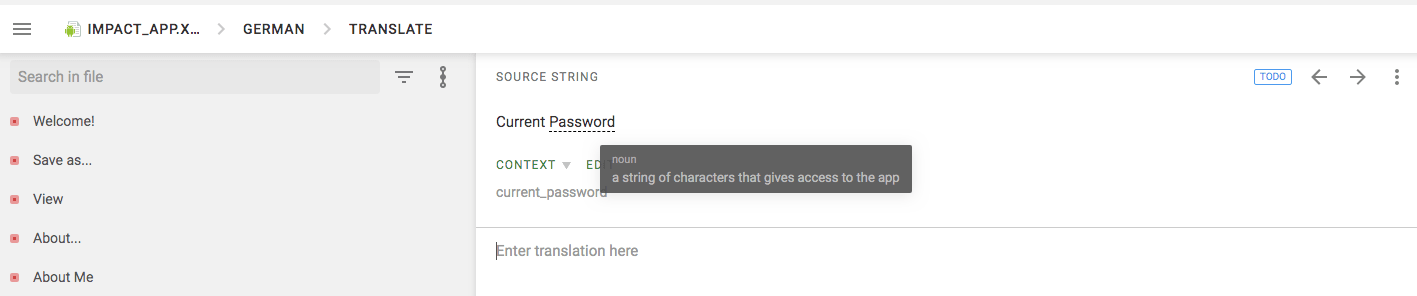
How do I search for a specific string in the Editor?
Both in the Comfortable and the Side-by-Side mode there’s a filter right above the source strings list. You can apply a simple filter to sort out only untranslated, approved, or unapproved strings, filter the strings translated by Translation Memory or via Machine Translation engines, hidden strings, strings with the comments or unresolved issues.
Use Advanced Filter to find strings that meet multiple criteria.
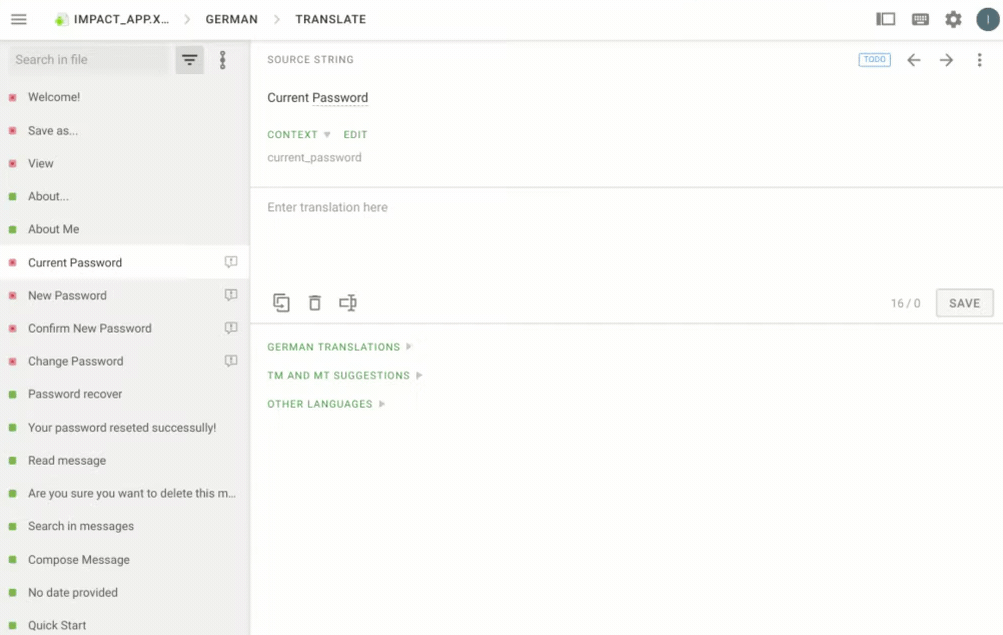
How do I download files for offline translation?
Before you can download files for offline translation, a project manager should enable this option in the Project Settings. If the files are available for download you can go to the Editor and using the menu in the upper left corner download separate files or all the strings assigned to you within a project.
For the key-value formats, you can download the strings in the format of the source file. If the source file does not have a defined structure (such as HTML, Plain Text, Markdown, OpenOffice, Microsoft Office, Adobe InDesign, Adobe FrameMaker) you can download strings as an XLIFF file and upload it back, once finished. Erfahren Sie mehr