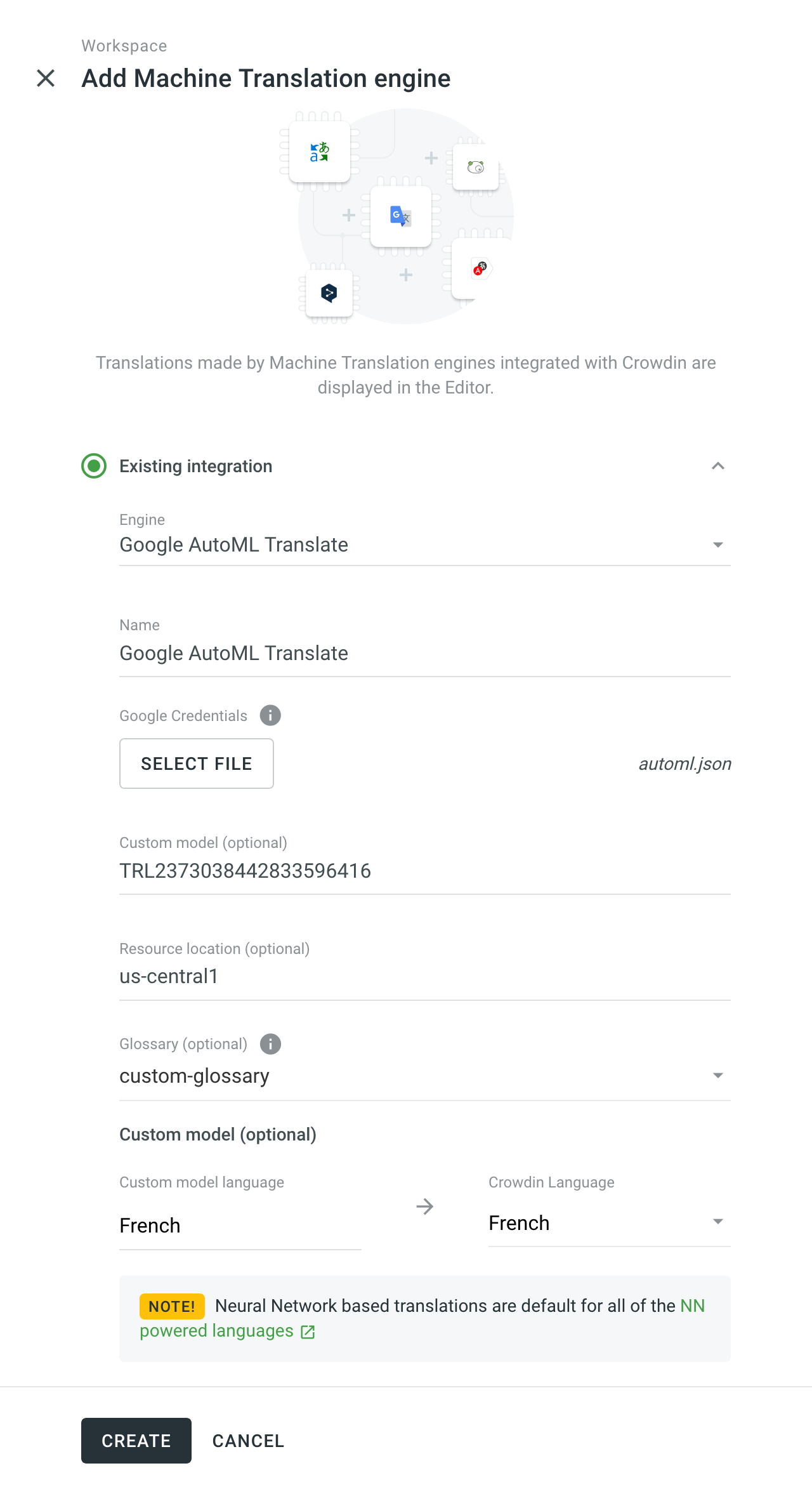Gépi Fordítás (GF)
You can currently connect Google Translate and AutoML Translation, Microsoft Translator, DeepL Pro, Amazon Translate, and Watson (IBM) Language Translator engines.
Additionally, you can add more machine translation engines by installing respective applications from the Crowdin Marketplace.
To connect the MT engine, follow these steps:
- Open your organization’s Workspace and select Machine translation on the left sidebar.
- At the bottom right, click add.
- In the appeared dialog, select Existing integration.
- Select an engine from the drop-down list.
- Edit the name of the MT Engine if needed.
- Enter the requested credentials.
- Click Create.
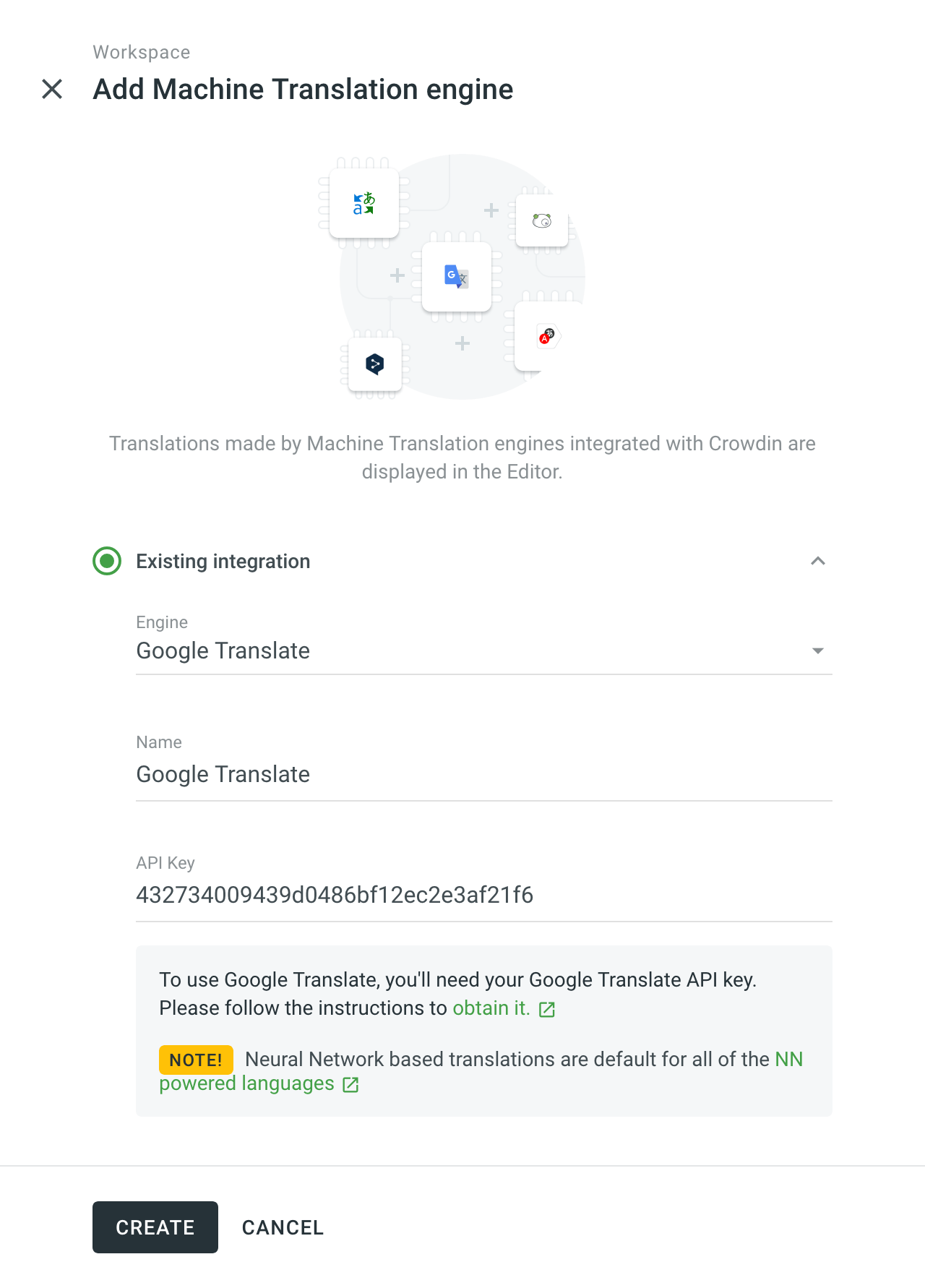
Microsoft Translator
Go to the Windows Azure to access your Microsoft Translator API subscription key. Translator Text API offers a free tier with 2,000,000 translated characters.
How to sign up for the Microsoft Translator Text API.
DeepL Fordító
DeepL API is accessible only with the DeepL API Free and Pro subscription plans (For developers tab). Menjen a DeepL Pro fiók oldalra, hogy az egyedi Hitelesítési kulcsot beszerezze. Felhívjuk figyelmét, hogy a DeepL API az egyetlen díjcsomag, amely ezt a funkciót biztosítja.
Ha egy másik díjcsomagra fizetett elő, akkor a DeepL API csomagra átválthat a személyes fiókbeállítások alatt. A DeepL egy szimulátort is biztosít, amely lehetővé teszi az Ön Hitelesítési kulcsának ellenőrzését működés közben.
Watson (IBM) Fordító
Watson (IBM) Translator offers 1,000,000 characters per month free of charge and paid plans to select from after exceeding the limit. Go to the Watson (IBM) Services Console to get your Watson Translator API key.
ModernMT
ModernMT Real time translation API is accessible with the Real time or Human-in-the-loop subscription plans. Navigate to the ModernMT Dashboard to get your License key. In case you’re subscribed to a different subscription plan, you can switch to the Real time or Human-in-the-loop plan via the Manage Plan page.
Amazon Fordító
The free version of Amazon Translate is available for 12 months. Afterward, you will need to pay for the number of characters translated. Crowdin Enterprise uses Standard Text Translation type provided by Amazon Translate. Read more about available Amazon Translate pricing options.
Read more about obtaining your access key needed for Amazon Translate integration.
To use your Custom Terminology, follow these steps:
- Specify your AWS Region (e.g., us-east-2).
- Select your Custom Terminology from the respective drop-down menu.
Google Fordító
To use Google Translate, you shall have a Google Cloud account with an active billing profile. A Cloud Translation ára a használat alapján havonta kerül levonásra. További információk
To obtain the API key necessary for integration, follow these steps:
- Menjen a Google Cloud Console oldalra. Jelentkezzen be a meglévő Google Cloud fiókjába vagy hozzon létre egy újat.
- Select an existing project or add a project using the New Project.
- Go to API & Services > Library and search for Cloud Translation API.
- Kattintson az Enable gombra.
- Go to API & Services > Credentials, click Create credentials > API key.
- Copy the API key and click Close.
Google Cloud AutoML fordítás
To use AutoML Translation, you shall have a Google Cloud account with an active billing profile. A Google AutoML Translation díja havonta kerül levonásra, attól függően, hogy hány karaktert küld el fordításra. Learn more
To create a service account key and obtain the necessary credentials for integration, follow these steps:
- Menjen a Google Cloud Console oldalra. Jelentkezzen be a meglévő Google Cloud fiókjába vagy hozzon létre egy újat.
- Select an existing project or add a project using the New Project.
- Go to Go to API & Services > Library and search for Cloud AutoML API.
- Kattintson az Enable gombra.
- A következő lépés, hogy létrehozzon egy szolgáltatás fiók privát kulcs párt. The service account is used by Crowdin. Az alkalmazások a szolgáltatás fiókokat használják a hitelesített API hívásokhoz.
A hitelesítés beállításához és a privát kulcs létrehozásához hajtsa végre az alábbi lépéseket:
- Go to the API & Services > Credentials.
- Click Create credentials > Service account.
- A Service account name mezőbe írjon be egy nevet, amely leírja, hogy ez a szolgáltatásfiók mit fog tenni.
- Click Create and continue.
- From the Role list, select Project > Cloud Translation API Editor and click Continue.
- Click Done.
- In the API & Services > Credentials, click on the created service account.
- Switch to the Keys tab.
- Click Add key > Create new key.
- Select JSON and click Create. Egy JSON fájl, amely tartalmazza a kulcsot, letöltésre kerül a számítógépre.
Google Cloud AutoML Custom Glossary Configuration
Google Cloud AutoML custom glossary allows you to translate your domain-specific terminology consistently. You can use only one Google Cloud AutoML custom model at once. If you have multiple custom models you’d like to use in your Crowdin Enterprise projects, create multiple instances of Google Cloud AutoML MT engine under your Crowdin Enterprise account, specifying the different models in the settings of each MT engine. During the pre-translation via MT, you can alternately use Google Cloud AutoML with the needed model.
To configure your Google Cloud AutoML custom glossary, follow these steps:
- Open your organization’s Workspace and select Machine translation on the left sidebar.
- Click

- In the appeared dialog, select Existing integration.
- Select Google AutoML Translate from the Engine drop-down menu.
- Click Select file and upload your JSON credentials.
- (Optional) Specify your Custom Model. Note: If no Google Cloud AutoML custom model is specified in the MT engine settings, the Google NMT model will be used instead.
- Specify your Resource location (e.g., us-central1).
- Select your Glossary from the respective drop-down menu.
- (Optional) Configure language mapping between Custom Model and Crowdin languages.